| Website | https://lemotv.com/ |
| Download Link | https://bitly.ws/395gM |
| No. of Channels | 18,000 |
| On-demand Collection | Yes (60,000 movies & 8,400 series) |
| Streaming Quality | SD, HD, UHD & 4K |
| No. of Connections | 5 |
| Customer Support | Online contact form |
| Basic Price | $28.50 |
| Formats Offered | APK and M3U |
| Status | Working |
If you are looking for an IPTV service provider that offers simultaneous streams, Lemo IPTV is the right option you can opt for. This IPTV covers 18,000 live TV channels from all around the world. It has a massive video-on-demand library containing 60,000 movies and 8,400 series in good picture quality. Sports enthusiasts can catch up with their favorite sports from anywhere using the popular sports channels offered by Lemo IPTV. The IPTV offers a stand-alone APK to install its native player on Android devices. Along with that, it provides an M3U file upon subscription, which can be used on the best M3U IPTV players for streaming on other compatible devices.
Key Features
| Offers built-in EPG support | Provides a 36-hour free trial pack |
| Uses Anti-freeze technology | Streams famous events like NCAA, NFL, NBA, NHL, etc. |
| Has stable servers across the world | Offers up to 5 connections |
Why Choose Lemo IPTV?
Lemo IPTV covers local & international channels of different categories like sports, news, action, kids, entertainment, and more. It can be accessed on different types of streaming devices anywhere and at any time. Moreover, Lemo IPTV is a VPN-friendly service, and you can access it all around the world without any geo-restrictions.
Why need a VPN while streaming Lemo IPTV?
IPTV providers are always prone to legality issues since they are known for streaming copyrighted content without the proper license. In most countries, streaming copyrighted content is against the law, and you may end up facing legal issues while watching that content. So, it is advisable to use a VPN service on your device to safeguard your privacy.
VPN also helps you access providers that are geo-restricted in your country. Since the internet is flooded with many VPNs, we recommend using NordVPN while streaming IPTV content via a media player. Currently, NordVPN offers a 67% discount + 3 months free for all subscribers.

Subscription Plans
This IPTV offers subscription plans at different price ranges with the advantage of multiple connections. They are mentioned in the table below.
| Subscription Plans | 1 Device | 2 Devices | 3 Devices | 4 Devices | 5 Devices |
|---|---|---|---|---|---|
| 6 Months | $28.50 | $40 | $60 | $75 | $90 |
| 1 Year | $39 | $70 | $100 | $125 | $150 |
| 2 Years | $59 | $105 | $150 | $195 | $225 |
| 4 Years | $100 | $200 | $300 | $400 | $500 |
Sign Up Process
1. With the help of a browser on your device, visit the official Lemo IPTV website.
2. On the web page, scroll down to the subscription plan section.
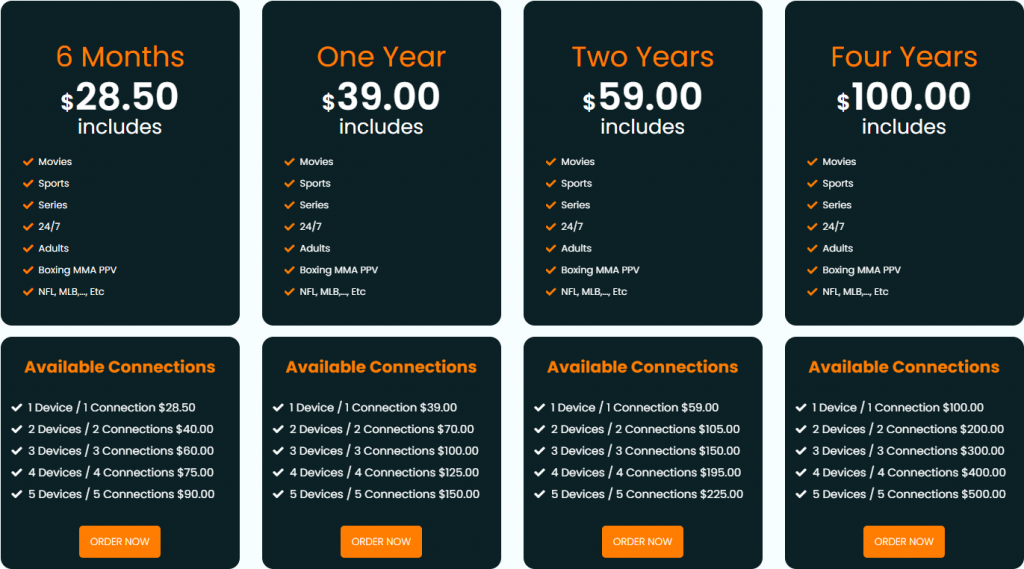
3. Look out the available plans and select the Order Now button next to the plan you want.
4. Click the Order Now button next to the plan with the number of connections you want on the next screen.
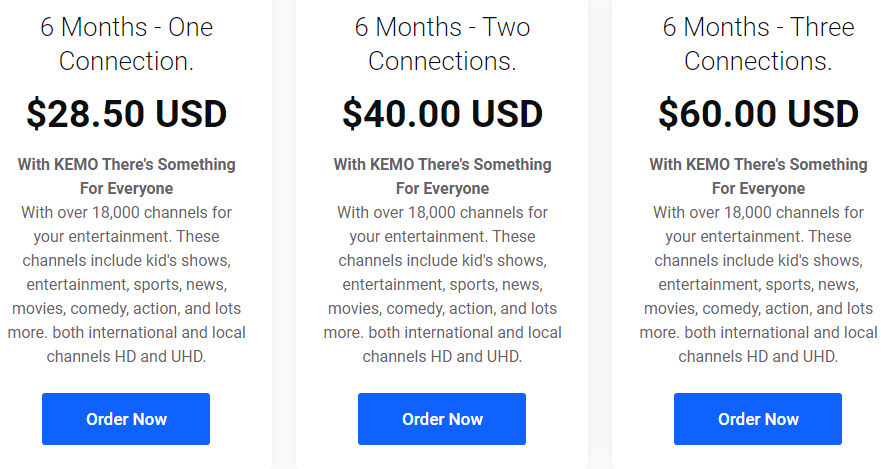
5. On the Configure page, select the Continue button.
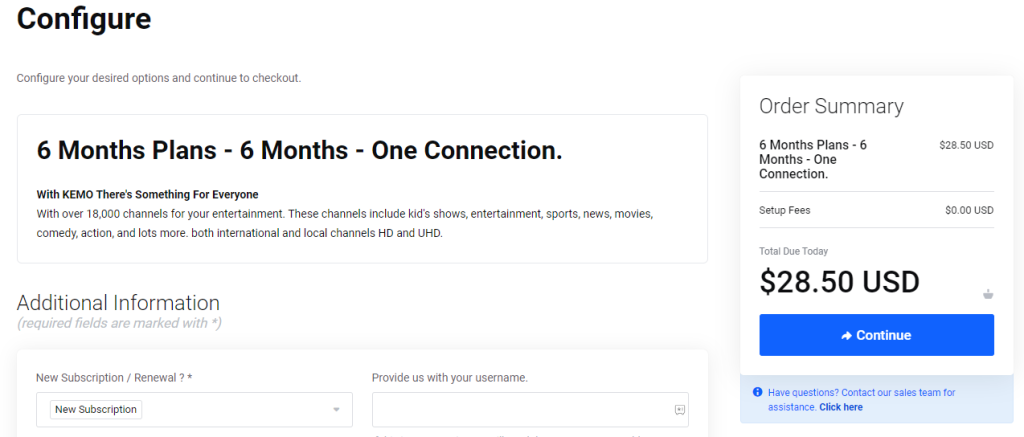
6. Carefully enter the necessary billing details and choose your payment method.
7. Once done, select the Checkout button.
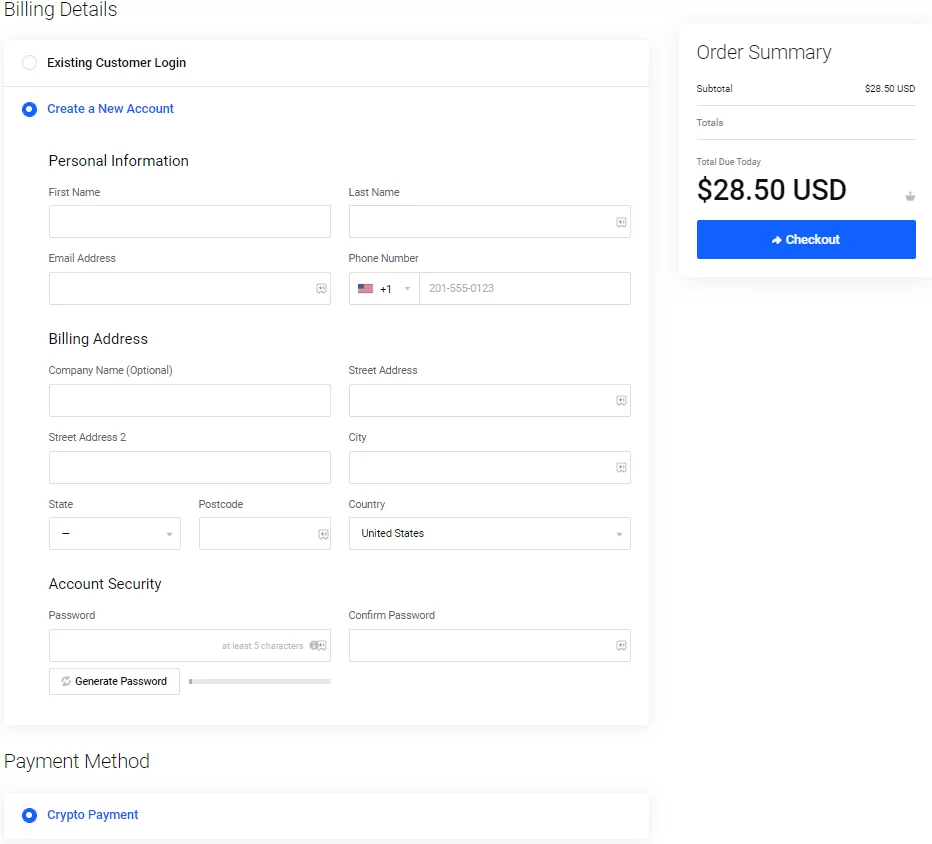
8. Further, follow the instructions on your screen to complete your subscription process.
9. Finally, you will receive a registration email from this IPTV service with your necessary login details.
Compatible Devices of Lemo IPTV
Below is the list of streaming devices on which Lemo IPTV is accessible.
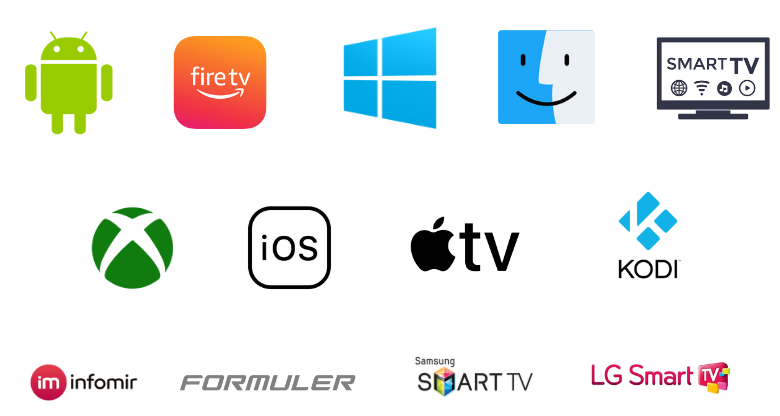
How to Install Lemo IPTV on Android Mobile
To install and use Lemo IPTV on your Android mobile/tablet, you can follow the steps here.
1. Locate Google Chrome on your Android Smartphone in the Apps section.
2. Press and hold the app to select the Info icon and choose Install unknown apps on the Chrome Settings screen.
3. Swipe the toggle followed by Allow from this source to enable it.
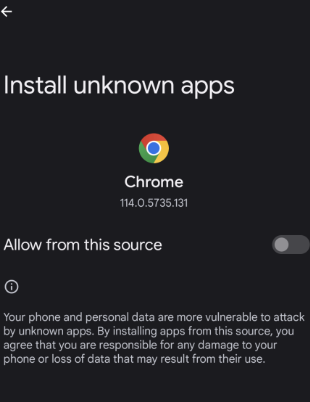
4. Now, visit the official website of Lemo IPTV and click Download Lemo IPTV app [https://bitly.ws/395gM].
5. Open the downloaded Lemo IPTV APK file and tap the Install button to get the app.
6. Launch the Lemo APK after installation and sign in to your Lemo account.
7. Now, you can stream your favorite TV channels on your Android Smartphone.
How to Access Lemo IPTV on iPhone
You can use the GSE Smart IPTV player app to integrate the Lemo IPTV and stream the channels on your iPhone/iPad.
1. Launch the App Store for your iPhone or iPad
2. Search for GSE Smart IPTV and locate the official app app.
3. Tap the Get button and install the app from the App Store.
4. After the installation, open the GSE Smart IPTV app and tap the (+) icon.
5. In the pop-up box, enter the M3U URL of Lemo IPTV and give a name to the playlist.
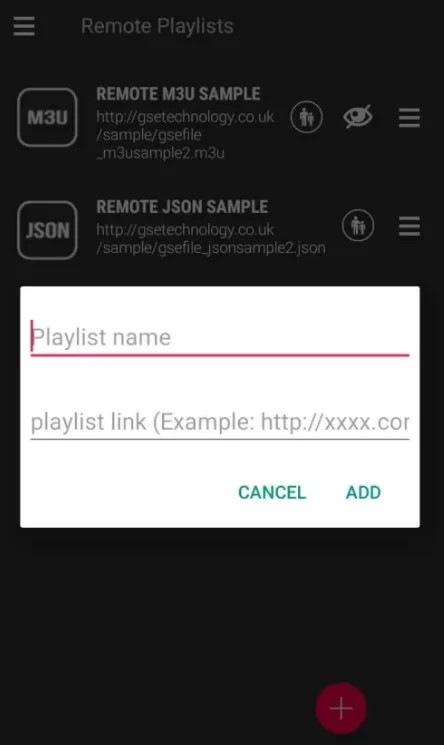
6. Finally, click the Add button and load the playlist with the channels and VOD of the IPTV.
How to Stream Lemo IPTV on Apple TV
Let’s download the iPlay TV IPTV player to stream this IPTV on Apple TV device,
1. After connecting your Apple TV to a TV screen, turn on the device.
2. Go to the App Library and select the App Store app.
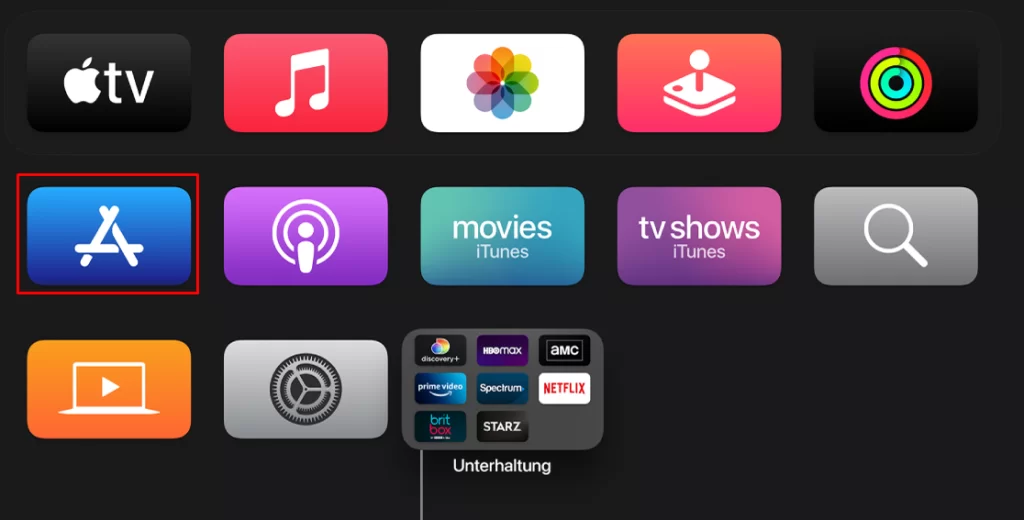
3. Search for iPlayTV IPTV.
4. Locate the app and click Get to download it from the App Store.
5. Then, open the IPTV player and enter the IPTV M3U URL to begin streaming.
How to Stream Lemo IPTV on Windows PC and Mac
Lemo IPTV offers a web TV player, which you can use to stream this IPTV on your Windows PC and Mac.
1. Turn on your PC and connect it to a stable internet connection.
2. Go to a web browser and visit the Lemo official website.
3. Tap the Download Lemo IPTV app on the web page.
4. Click the Web TV Player on the next screen.
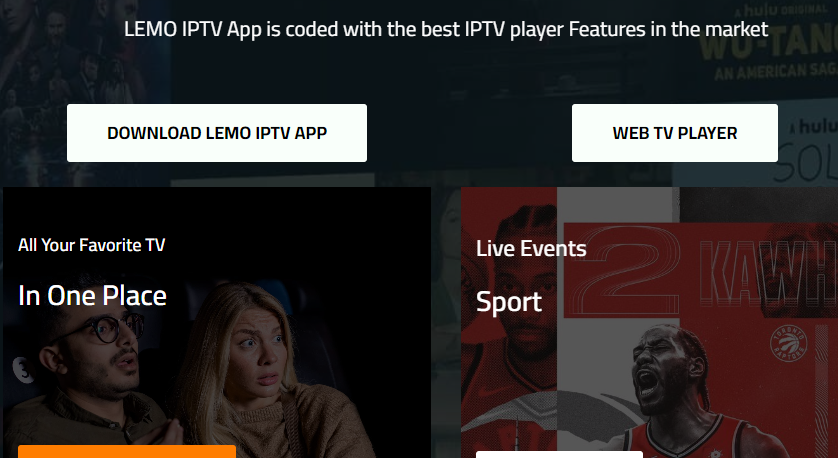
5. Enter the Lemo IPTV Username and Password in the given fields.
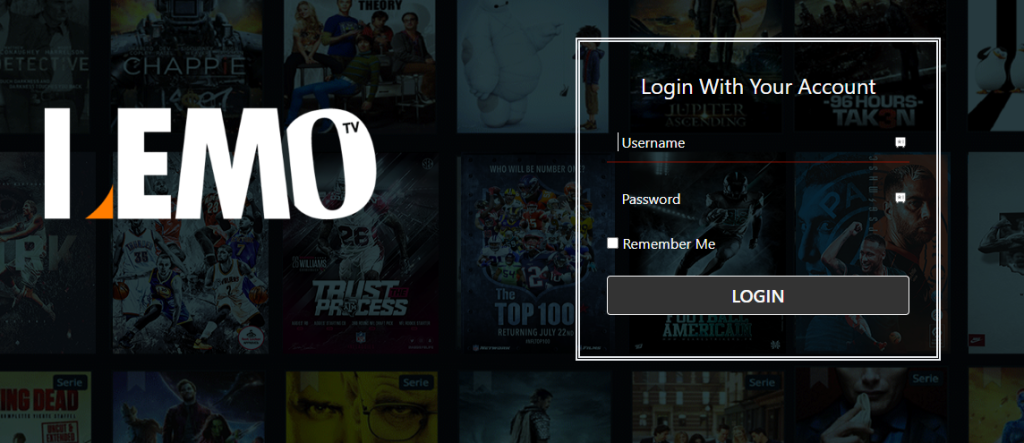
6. Hit the Login button and enjoy streaming your desired content on your PC.
How to Get Lemo IPTV on Firestick
The Lemo Internet Protocol TV app doesn’t have native support for Amazon Firestick. So you need to sideload it using the Downloader app.
1. From the Fire TV Stick home screen, select the Search icon.
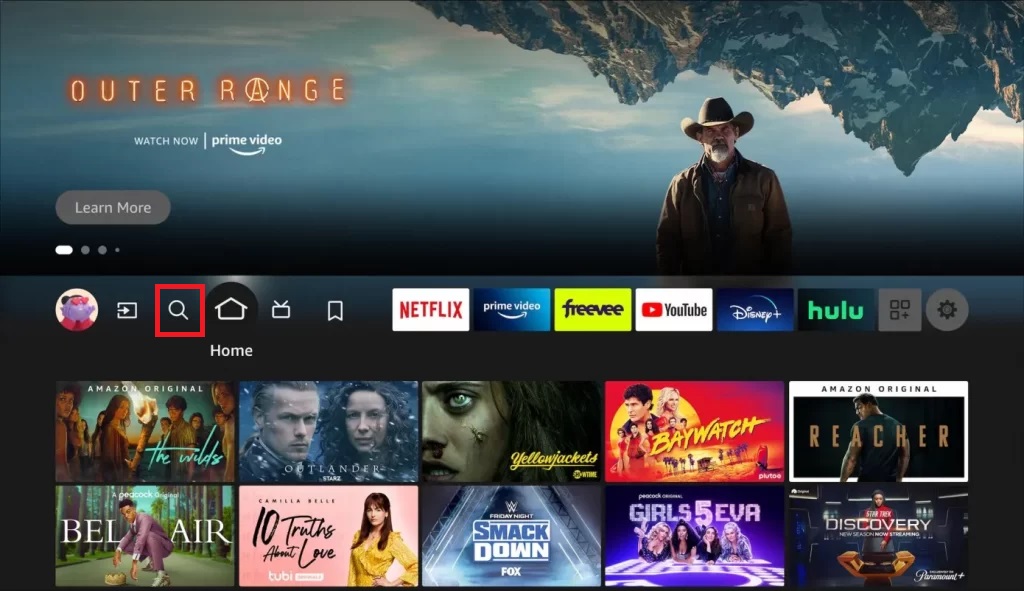
2. Using the on-screen keyboard, search and locate the Downloader app.
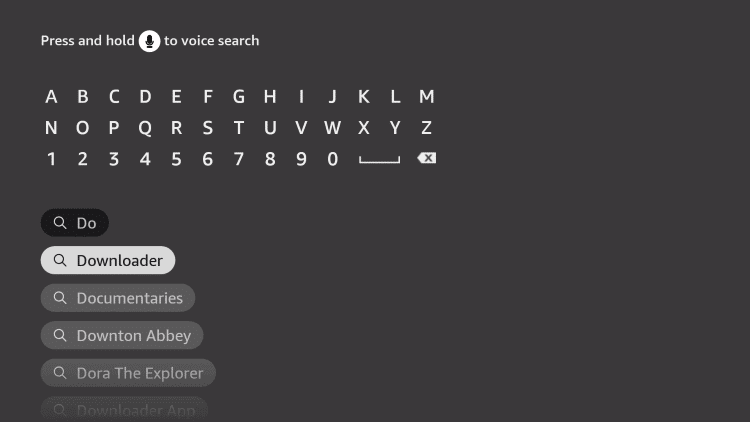
3. Select the Get or Download button to start installing the app.
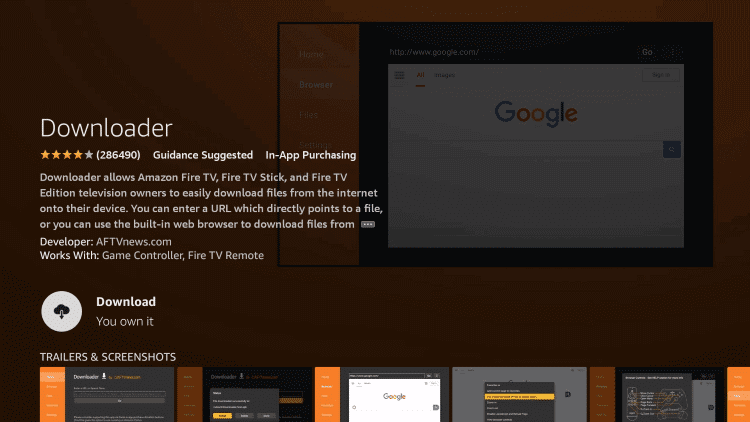
4. When the app download is over, open the Firestick Settings.
5. Select the My Fire TV option.
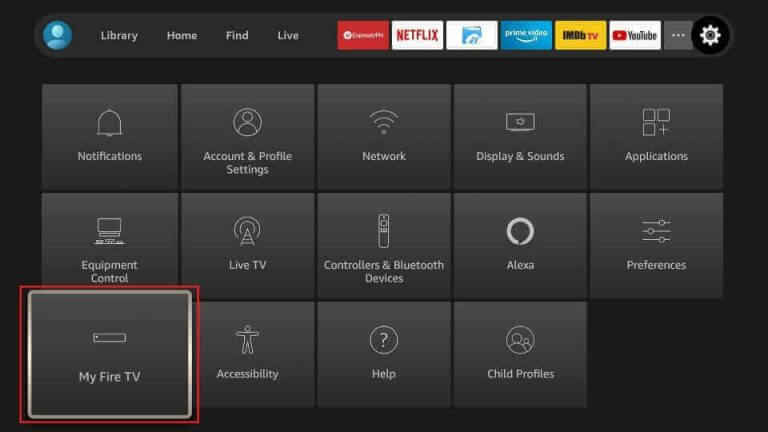
6. Click Developer Options followed by the Install unknown apps option.
7. Next, turn on the Downloader app to enable the installation of unknown apps.

8. Next, Open the Downloader app on your Firestick.
9. Paste the URL for the Lemo IPTV APK file and hit the Go button.
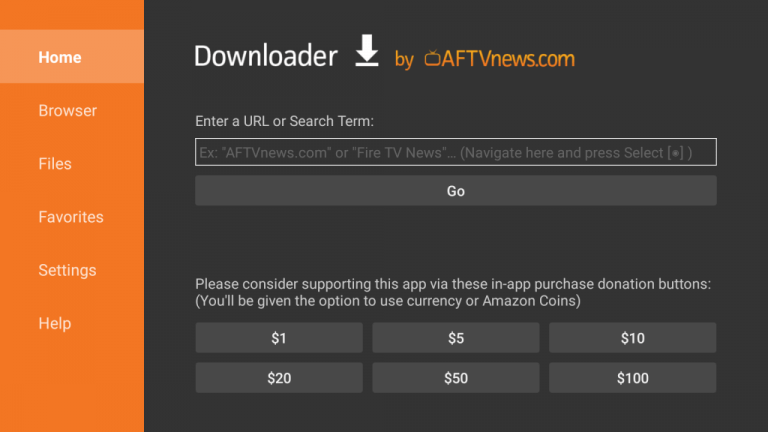
10. When the APK file download is completed, click the Install button.
11. Once installed, tap Open to launch the app.
12. Sign in to the app with the credentials of your subscription.
13. In the end, start watching live TV channels or on-demand titles.
How to Watch Lemo IPTV on Android TV & Nvidia Shield
You should follow the steps to install the Lemo app on your Android TV and Nvidia Shield.
1. Turn on your PC and connect it to the internet connection.
2. Download the Lemo IPTV APK file from its website.
3. Copy the APK file to a USB drive connected to your device.
4. Plug out the USB drive and connect it to your Smart TV.
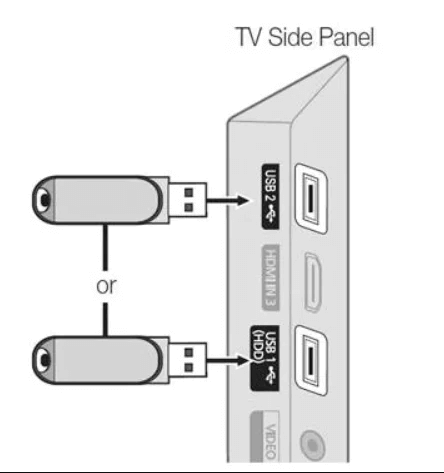
5. Power on the TV and launch the Smart TV’s Settings menu.
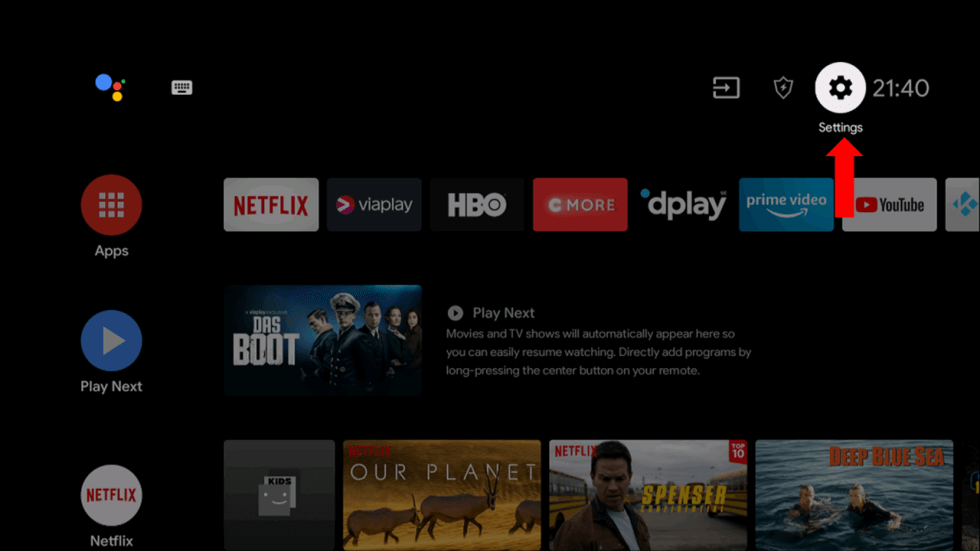
6. Next, select the Device Preferences option and click Security & restrictions.
7. Enable the Unknown sources option.
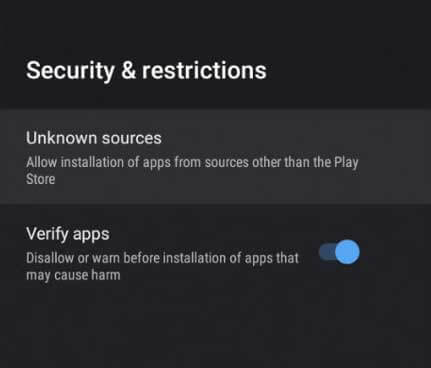
8. Move the APK file from the USB drive to the File Manager on your Smart TV.
9. Following that, install the APK file on your TV.
10. After installing, open the IPTV app.
11. Next, sign in to your account with the subscription details.
12. Finally, you get to stream TV channels from the app.
How to Access Lemo IPTV on LG & Samsung Smart TVs
Lemo IPTV offers an M3U playlist and is especially helpful if you want to stream its titles on your LG or Samsung Smart TV. So, let’s install an IPTV Smarters Pro that is available in the app stores of both TVs using the steps below.
1. Connect your LG or Samsung Smart TV to a stable internet connection.
2. Then,
- On your LG Smart TV, open the LG Content Store
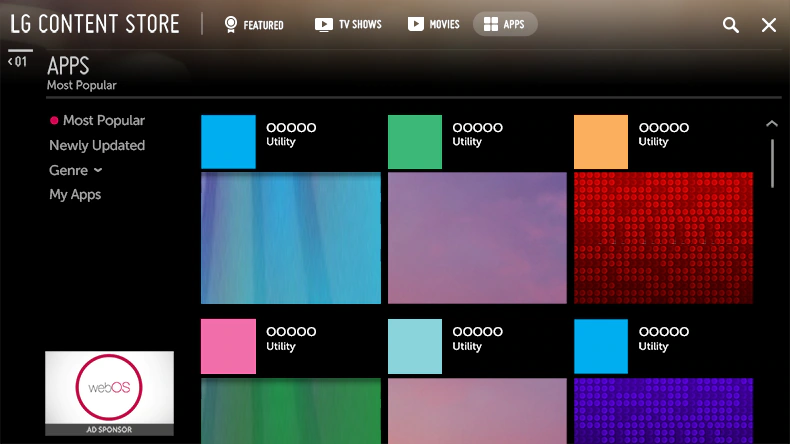
- On your Samsung Smart TV, launch the Smart Hub app.
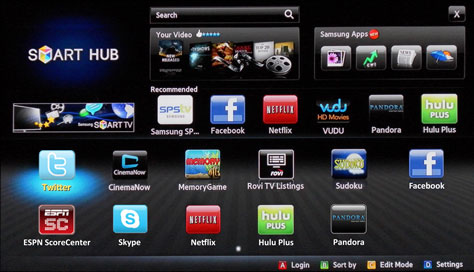
3. Go to the Search bar on the Smart Hub and search for the IPTV Smarters Pro app.
4. Download the IPTV player app and launch it on your respective TV.
5. Then, select the Load Your Playlist or File/URL option.
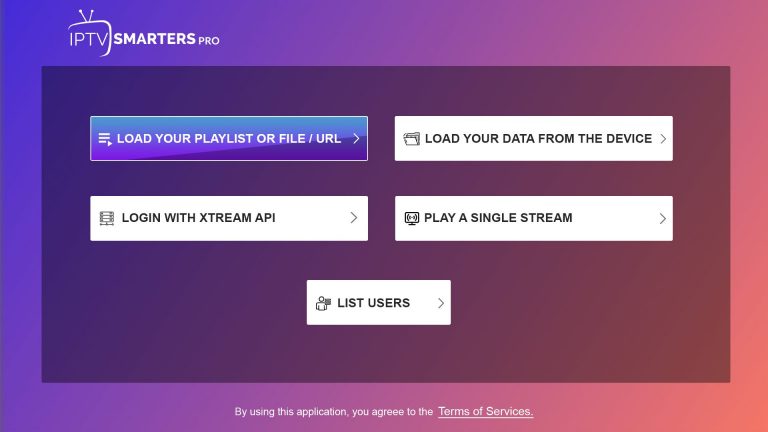
6. Now enter Lemo IPTV’s credentials in the required boxes and click Add User.
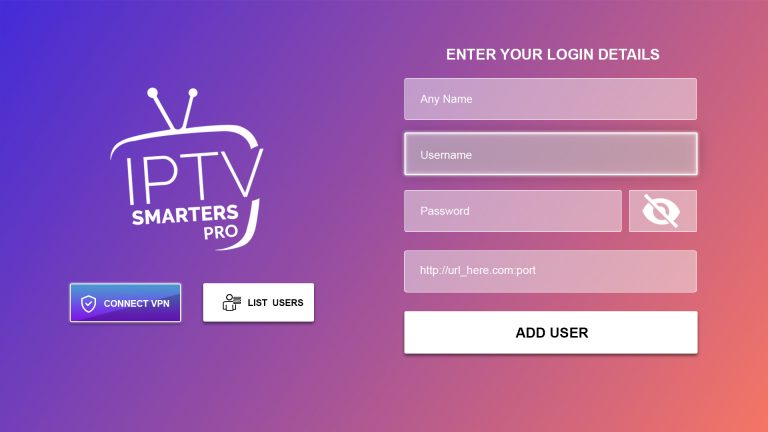
7. After a few seconds, this IPTV’s content will load on your LG or Samsung Smart TV.
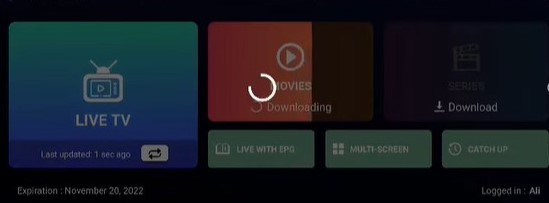
How to Stream Lemo IPTV on MAG
1. Set up MAG and navigate to Settings.
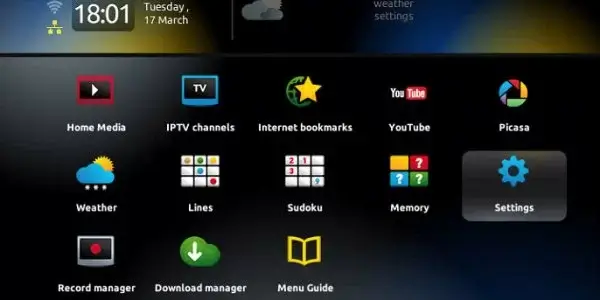
2. Highlight System settings and click the Servers option.
3. Next, tap Portals.

4. Enter the Portal name and the Portal URL in the respective boxes.
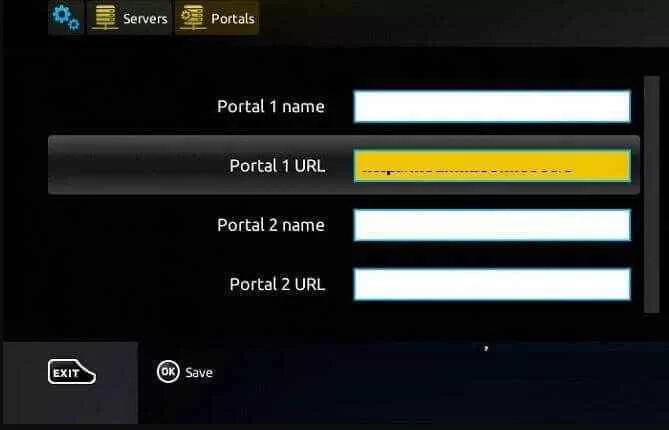
5. Hit the Save button and restart your MAG device.
6. Now, select and access your desired content on your MAG device.
How to Watch Lemo IPTV on Xbox
To stream this IPTV service on your Xbox, you can use the Open IPTV app.
1. Open the Microsoft Store on your Xbox.
2. Search for the Open IPTV app.
3. Select the app and tap the Get button on the Microsoft Store to get the app.
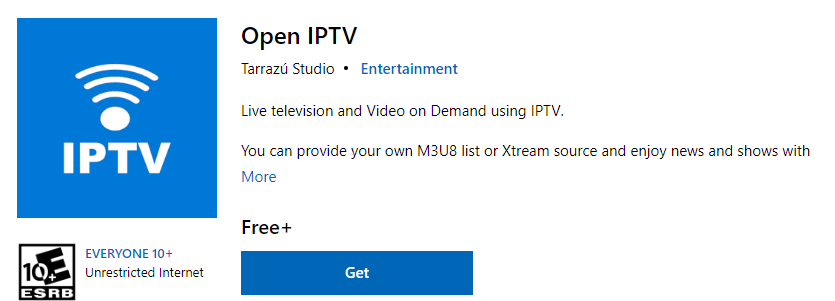
4. Then, launch the app and follow the on-screen prompts to link the Lemo IPTV M3U link.
5. When the playlist integration is successful, you can start watching the IPTV on the Xbox gaming console.
How to Get Lemo IPTV on Kodi
You can use the PVR IPTV Simple Client add-on to watch the IPTV on Kodi. Here’s how to do it.
1. Launch the Kodi app and tap the TV option.
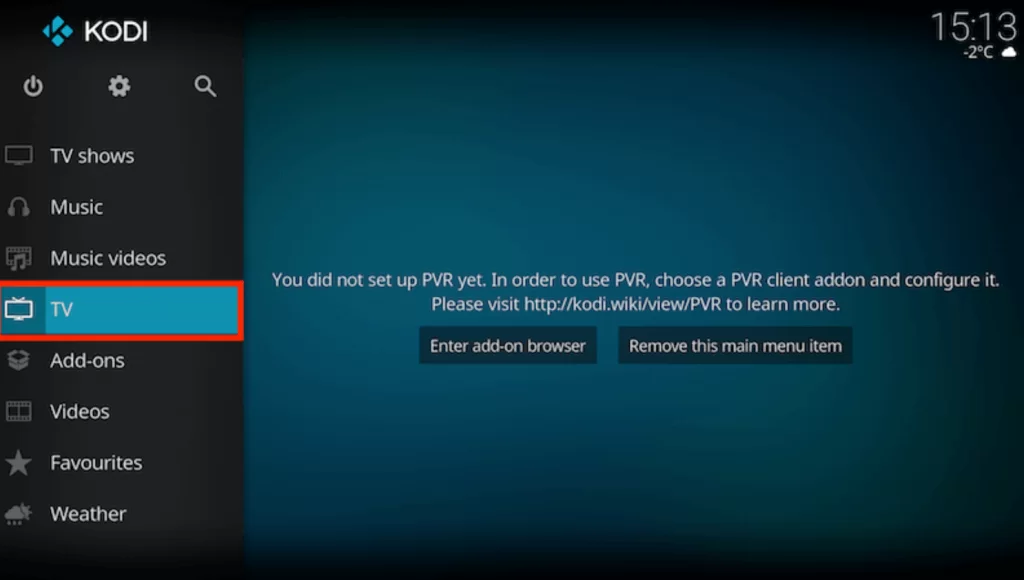
2. Click Enter add-on browser and choose PVR IPTV Simple Client.
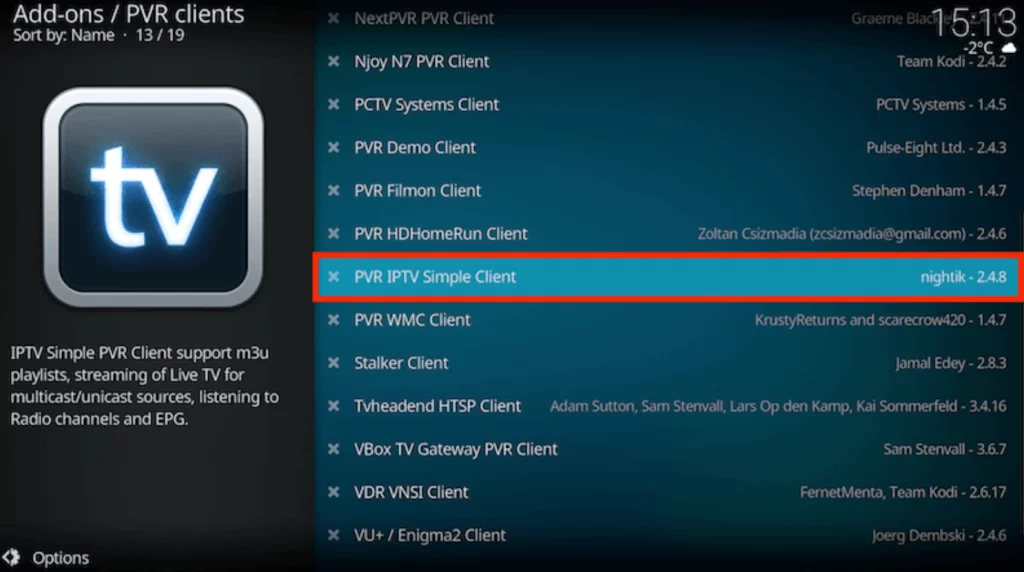
3. Tap Configure and select General.
4. Pick Remote Path (Internet address) from the Location drop-down menu.
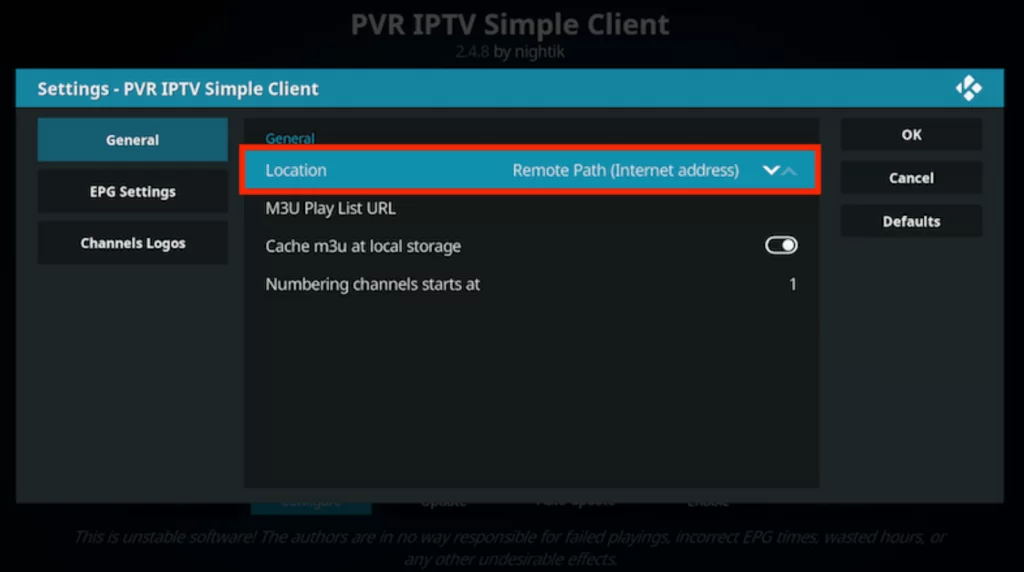
5. Provide the M3U link of Lemo in the given field and tap OK.
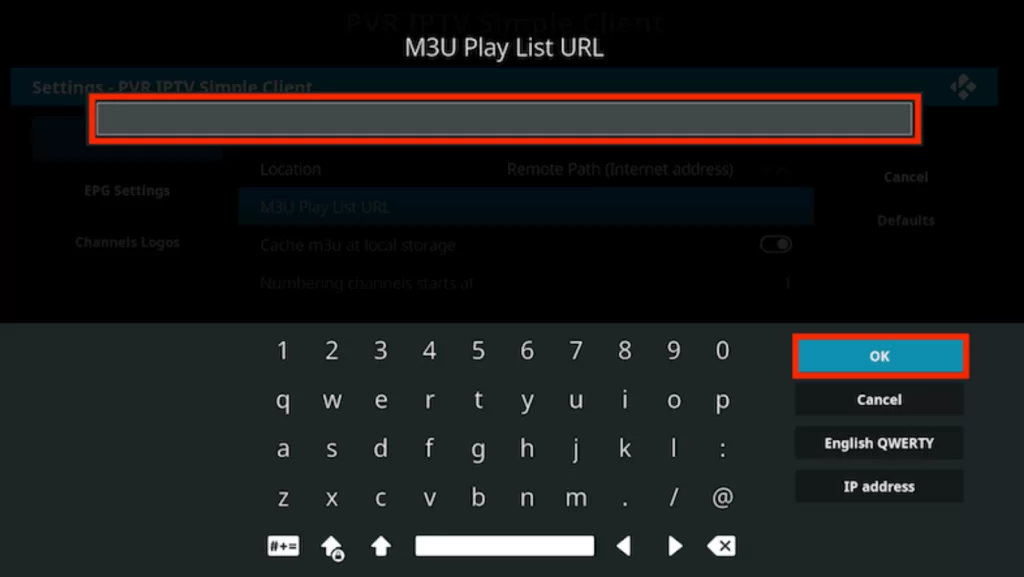
6. Hit the Enable button at the bottom of the screen.
7. Head to the Channels section to access TV channels.
How to Watch Lemo IPTV on Formuler
1. Turn on your Formuler device.
2. Launch the MyTV Online app and scroll down on the left pane.
3. Click on the Connections option.
4. On the next screen, click on the Add Portal option.
5. Then, enter your IPTV playlist link in the Portal URL field and click Connect.
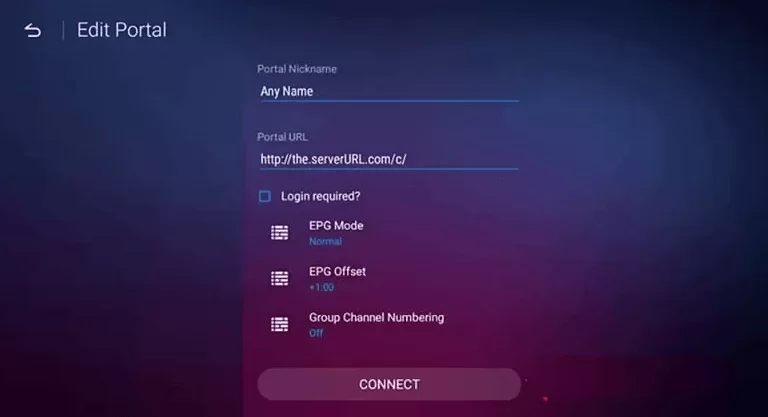
6. Now, you’ll be able to watch Lemo IPTV channels on your Formuler device.
Channels List
The IPTV has one of the best collections of TV channels. Some of the popular channels on the services are listed below.
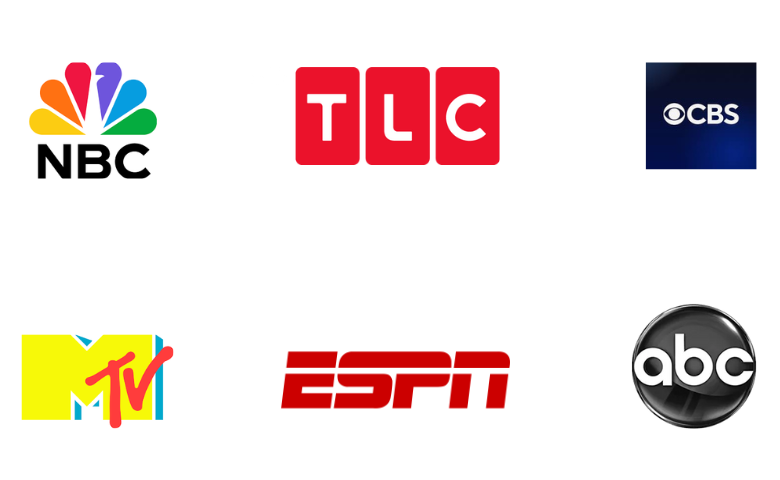
Customer Support
Lemo IPTV has made its support available 24/7 to help users with any issues that they might face. If you wish to reach them, you can go to the Contact Us section on the official website and fill out the form. In addition, you can follow them on Facebook, Twitter, and Instagram to get updates regarding any problem.
- Contact Us page: https://lemotv.com/contact-us/
FAQ
No, Lemo IPTV is working currently. So, you can get a subscription and stream TV channels on your device.
Yes, it offers a 3-day money-back guarantee.
Bobres IPTV, IPTV Trends, and Honey Bee IPTV are the best alternate IPTV services for Lemo IPTV.
Our Review for Lemo IPTV
Lemo IPTV is one of the most desirable IPTV providers as it has flexible plans depending on your needs. Also, it is not frequent with any annoying interruptions and buffering. So, choosing Lemo IPTV is a wise decision.
Merits
- Diverse content collection
- Support on all streaming devices
- Multiple connection support
- Reliability
- 3-day refund policy
- Own app
Needs Improvement
- No TV-catchup
-
Content Collection8.9
-
Content Diversity & Streaming Quality9
-
Feature Offerings8
-
Functionality & Device Compatibility9
-
Customer Support7
-
Cost8.5