| Supported Devices | Android mobile, Android TV, Firestick, Windows & Mac |
| Download Link | https://bitly.ws/33pqh |
| EPG | Yes |
| Compatible Playlist | M3U URL & Xtream Codes API |
| External Player Support | Yes |
| Favorites List | Yes |
| Customer Assistance | No |
| Price | Free |
| Website Link | Unavailable |
IPTV Stalker is an attractive media player specially made for Android devices. This IPTV player supports an M3U file and Xtream Codes API of different IPTV service providers. It lets you access live channels, movies, TV shows, and more in the best streaming quality. It comes with an exemplary user interface and an impressive layout. In addition, it automatically categorizes the channels separately based on their genres, such as sports, news, religion, entertainment, kids, and more.
Unfortunately, the IPTV Stalker app is unavailable on the Google Play Store. Hence, you must use its stand-alone APK file to install the app on Android-powered devices.
Key Features
| Supports HD & SD streaming | It has a Favorites section |
| Offers parental controls | Supports Electronic Program Guide (EPG) |
| Ensures buffer-free streaming | Integrates with external media players |
Why Choose IPTV Stalker Player?
IPTV Stalker Player is the best platform to access multiple playlists in a single place. It automatically categorizes playlists to provide an easy streaming interface for the users. Additionally, it allows users to change the parental password often as well. Also, the player offers a facility to record your favorite live programs. There are plenty more stylish features for users to explore.
Is IPTV Stalker Player Safe to Use?
Yes, there are no risks in accessing IPTV Stalker Player on your device.
Generally, IPTV Players are legal to use since they don't host any media content. Simply, they stream the media content offered by the provider. However, the legality question arises while configuring an IPTV Provider. If the service you are configuring hosts copyrighted content, you will face legal issues. So, it is advisable to use a VPN service on your device to safeguard your privacy even while using an IPTV player.
Since the internet is flooded with many VPNs, we recommend using NordVPN while streaming IPTV content via a media player. Currently, NordVPN offers a 67% discount + 3 months free for all subscribers.

Pricing
It is a free IPTV player and doesn’t need any subscription. So, you can install this app and stream IPTV content on your streaming device without spending anything.
Compatible Devices of IPTV Stalker Player
Stalker IPTV can be installed on its supported devices mentioned here.
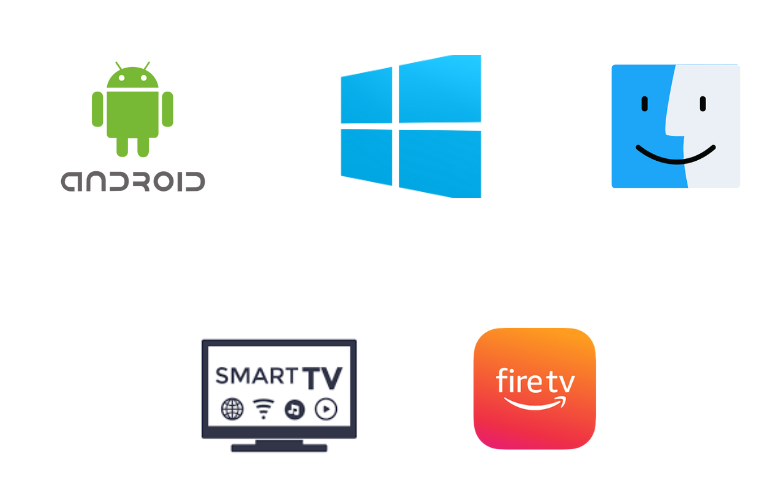
How to Install IPTV Stalker Player on Android
Since the IPTV Stalker app is unavailable on the Google Play Store, you need to use its APK file to install the app on your Android Smartphone.
1. Unlock your Android Smartphone and go to the Apps section.
2. Press and hold the Google Chrome button and select the Info icon.
3. Press Chrome Settings → Install unknown apps → Enable Allow from this source.
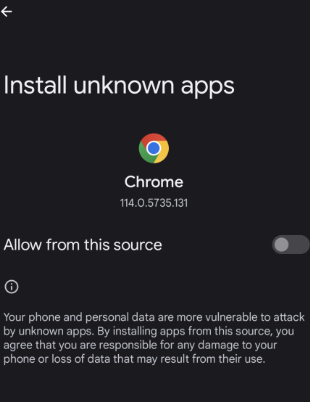
4. Download the IPTV Stalker APK [https://bitly.ws/33pqh] from a reliable website.
5. Once the file is downloaded, open the APK and click on the Install option.
6. After installation, launch the IPTV player app on your Android Smartphone.
How to Download IPTV Stalker Player on Firestick
You can use the Downloader app to sideload the IPTVStalker app on Firestick, as it doesn’t have native support. Here’s how to do it.
1. Start your Firestick device and locate the home screen.
2. Click the Search icon and enter Downloader on the Search bar.
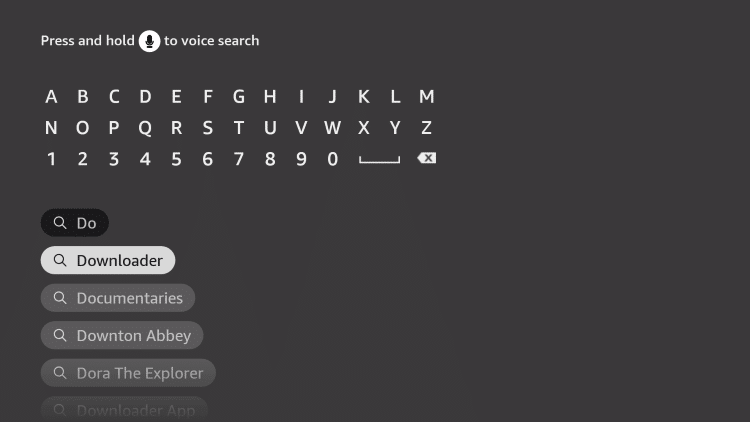
3. Search and choose the app from the suggestion list. Then select Download to install it.
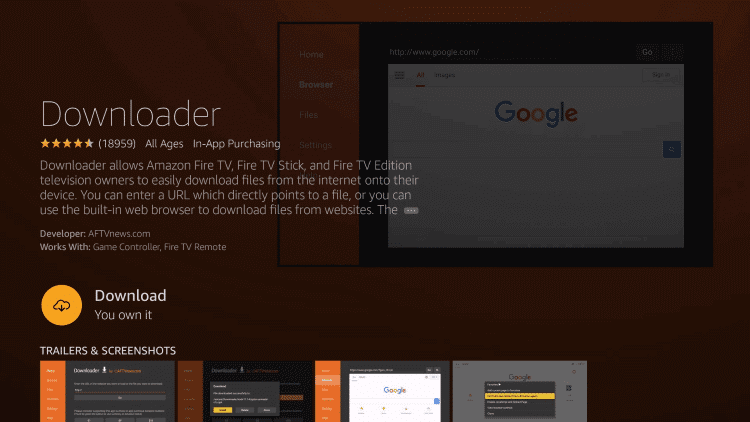
4. When the app is installed on your Firestick, return to the home screen.
5. Select Settings (Gear icon) and click on the My Fire TV tile.
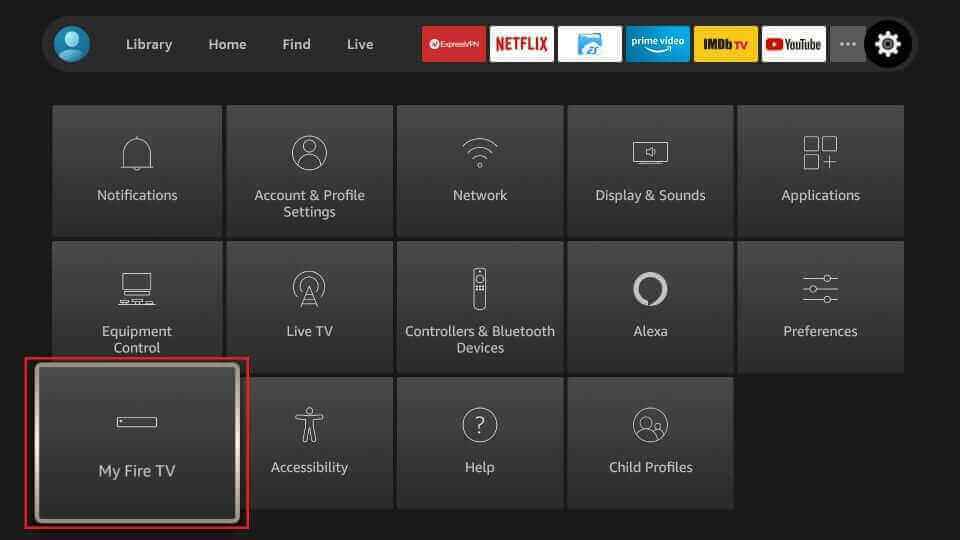
6. Choose Developer Options and select Install unknown apps.
7. Click the Downloader app and turn it on.
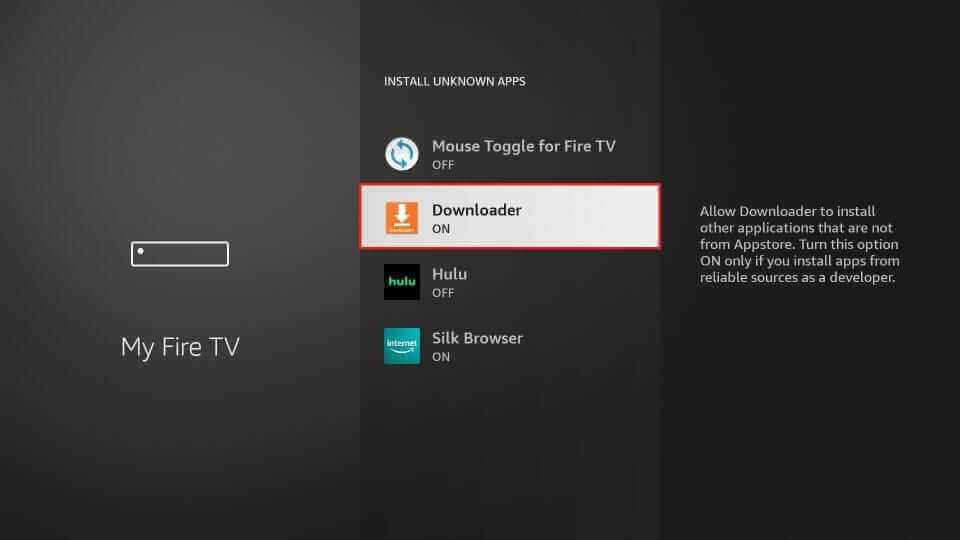
8. Launch the Downloader app and enter the IPTV Stalker Player APK URL.
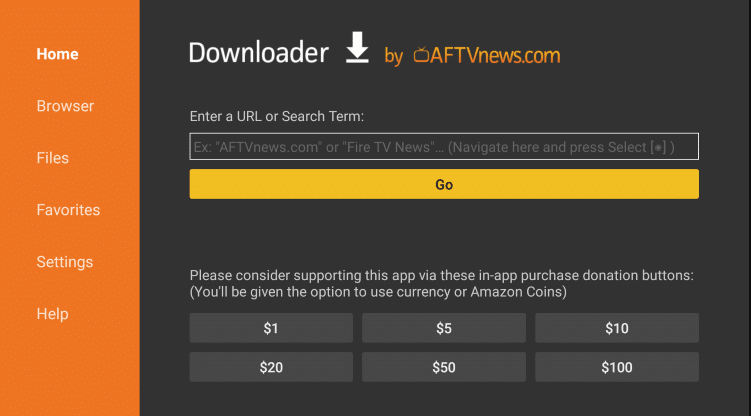
9. Select Go to download the IPTV APK file on the Firestick.
10. Open the downloaded APK and click Install to get the app on your Firestick.
11. Open the IPTV app after installation on the Apps section on the Firestick home screen.
How to Get IPTV Stalker Player on Smart TV
Android TV users can install the IPTV Stalker app using a USB drive and a PC by following the steps below.
1. Switch on your Android TV and go to Settings.
2. Next, click Device Preferences → Security & restrictions → Enable Unknown sources.
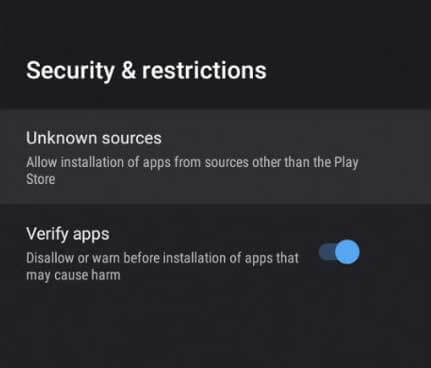
3. Open a web browser and download the Stalker app APK from an official website.
4. Copy the downloaded APK file to a USB drive and connect it to the USB port on your TV.
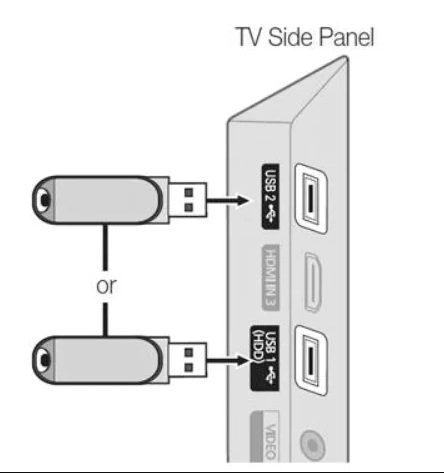
5. No, go to the File Manager and open the IPTV Stalker APK file.
6. Click Install to install the app on your TV.
7. Select Open to launch the IPTV Stalker Player app.
8. After entering, integrate your IPTV playlist within the player.
9. Enjoy watching live TV channels on Android after loading the playlist.
How to Download IPTV Stalker Player on Windows & Mac PC
Android emulator BlueStacks can download the IPTV Stalker Player app on your Windows and Mac PCs. Follow the below steps to learn how to do it.
1. Launch a web browser on your PC and download the IPTV Stalker player APK from a reliable website.
2. Visit the BlueStacks official website and download the BlueStacks emulator file.
3. Open the downloaded file on your PC and select Install.
4. Launch the BlueStacks Android Emulator on your PC after installation.
5. Sign in to the app using your Google account credentials.
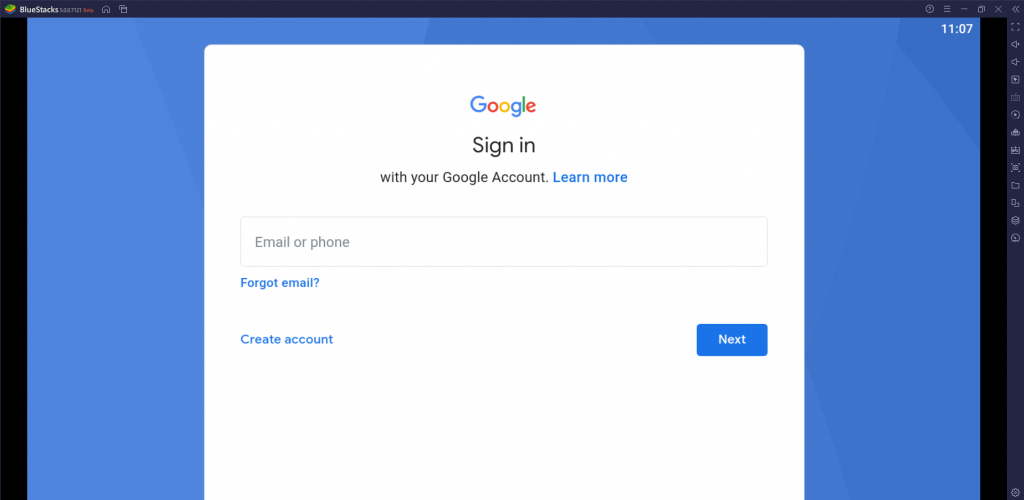
6. On the BlueStacks home screen, click the Install apk icon.
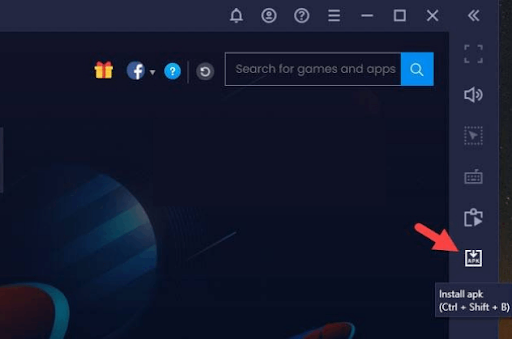
7. Now, open the downloaded APK file on your PC.
8. Click on Install and wait for the installation to be done.
9. Launch the IPTV player app on BlueStacks and proceed with IPTV streaming.
How to Stream IPTV Using IPTV Stalker Player
1. Launch the IPTV Stalker app you have installed on your device.
2. You will have fields asking for your device’s MAC address, Nickname, and Portal URL.
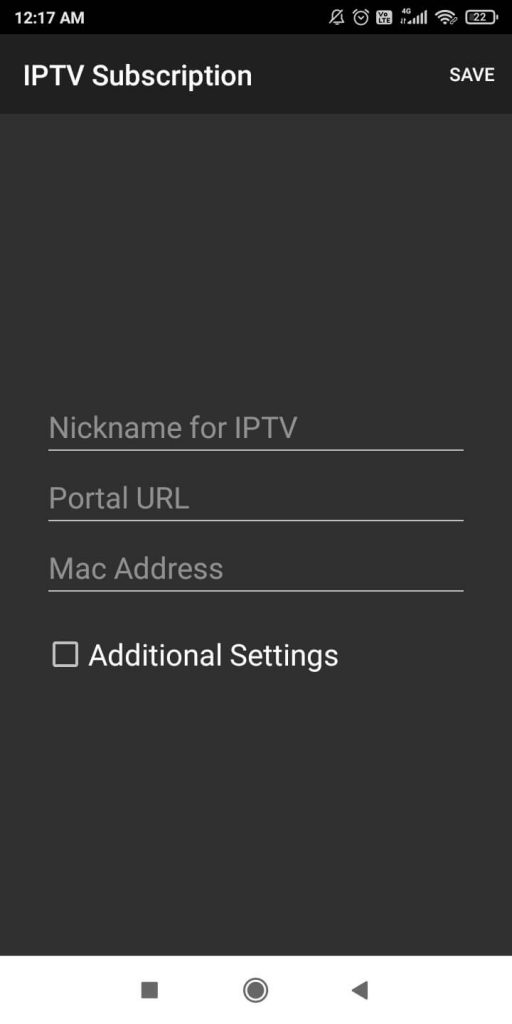
3. Enter your IPTV name, device MAC address, and the M3U link of your IPTV provider in the required areas.
4. Suppose you have an Xtream Codes playlist, select the check box near the Additional Settings option.
5. Now, you can enter the Username and Password offered by the provider along with the Device ID.
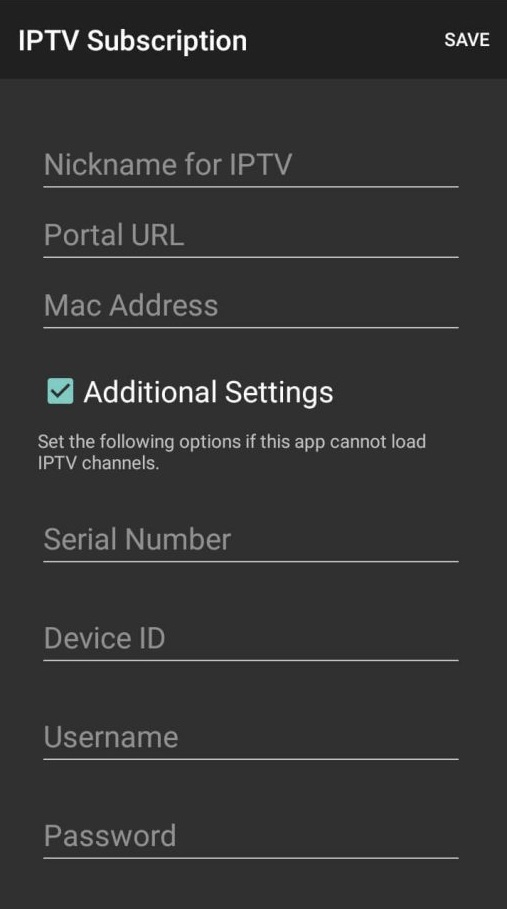
6. After entering your playlist’s details, choose the Save option in the top right corner.
7. Now, the IPTV content will load on your device. Choose your desired content and enjoy streaming
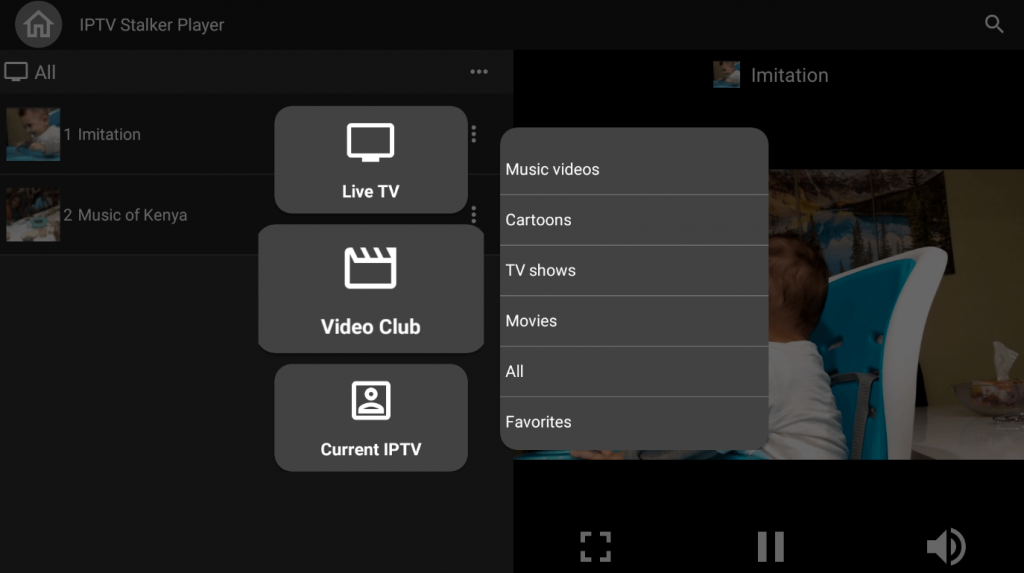
Customer Support
Currently, it is not possible to contact the support team or developer of the Stalker app as it doesn’t have an official website, and the app is also not available on the Google Play Store. But, you can try the simple and working troubleshooting methods to fix the Stalker app not working problem.
Alternatives to Stalker IPTV
The alternatives for the IPTV Stalker Player are provided here, and they are equally efficient and rapidly performing.
Smarters Player Lite

Smarters Player Lite is an efficient media player supporting M3U URL and Xtream Codes API playlists. With this IPTV player, users can resume streaming where they stopped. It supports PiP mode to help users watch various TV channels on the same screen. Further, it is compatible with external players to provide the best streaming experience for the users.
OTT Navigator IPTV

OTT Navigator IPTV is one of the best IPTV players used to access live TV channels and on-demand videos of different IPTV service providers. It supports both the M3U playlists and Xtream Codes API. The OTT Navigator IPTV app is officially available on the Google Play Store so that you can install this app directly on your Android device. As it is a free player, no subscription is required to access this IPTV player.
Flix IPTV

Flix IPTV is used to access playlists with the M3U and M3U8 formats. It lets users access IPTV content on 4K quality. This IPTV player is compatible with external players like VLC & MX players. Users can enable the subtitle feature to access content in other languages. Flix IPTV is a premium player, so you need to make a one-time payment of $7.99 to activate this player. It also offers a 7-day free trial for the users.
FAQ
No, it doesn’t offer any playlist or media content.
No, IPTV Stalker doesn’t have AirPlay support.
Our Review for IPTV Stalker
IPTV Stalker Player is a good IPTV player for watching content from different IPTV providers. It gives you a pleasant streaming experience and supports various playlist formats. The player also offers all the necessary features. Since it provides the advantage of free accessibility, any IPTV user with an Android device can go for it without a second thought.
Merits
- Offers recording feature
- Provides parental lock
- Multi-format support
- Easily accessible in nature
- Being free of cost
Needs Improvement
- Incompatible with non-Android devices
- No support service
- Absence in official app stores
-
Accessibility9
-
Feature Offerings8.8
-
Device Compatibility8
-
Interface Quality7
-
Support Service4
-
Cost9