Guek IPTV is a premium IPTV service provider for endless entertainment. It offers you 15,424 live TV channels, movies, TV shows, and more. The content provided by this IPTV includes different genres like action, comedy, romance, horror, mystery, and more. It offers the latest movies and TV shows even on the next day of its release. It has servers all over the world, and when you select a channel, it will automatically find the server suitable and nearest to you using its Automatic distribution system. This IPTV has a stand-alone APK file to install the app on Android-powered devices. It offers its playlist via an M3U link.
Key Features of Guek IPTV
| Offers lots of worldwide channels | Provides content in high quality |
| Has a built-in media player | Effective customer assistance |
| Easy to setup on supported devices | Has built-in media player |
Why Choose Guek IPTV?
Guek IPTV provides the best streaming experience for users and offers thousands of live TV channels. It offers flexible subscription plans for users. Further, this IPTV can be streamed all over the world without any geo–restrictions with a stable internet connection.
Is Guek IPTV Safe to Use?
There has yet to be a way to check whether the IPTV is legal or not. Because of this, you need to use a VPN whenever you stream content on IPTV so as to avoid any legal troubles. VPN creates an encrypted private network that protects your data and privacy. It also helps you remain anonymous when streaming IPTV content by hiding your IP address and location from all parties. Hence, we recommend you use the VPN services like ExpressVPN to NordVPN while streaming any IPTV on your device.
Pricing of Guek IPTV
Guek IPTV offers multiple subscription plans for users based on the package duration and the number of connections.
| Price | Price for 1 Connection | Price for 2 Connections |
|---|---|---|
| 6 Months | ₺350 | ₺480 |
| 12 Months | ₺520 | ₺680 |
| 12 Months(Abroad) | €90 | – |
Subscription Process of Guek IPTV
1. From your Smartphone or PC, go to Guek IPTV’s official website.
2. Scroll down to the Subscription section.
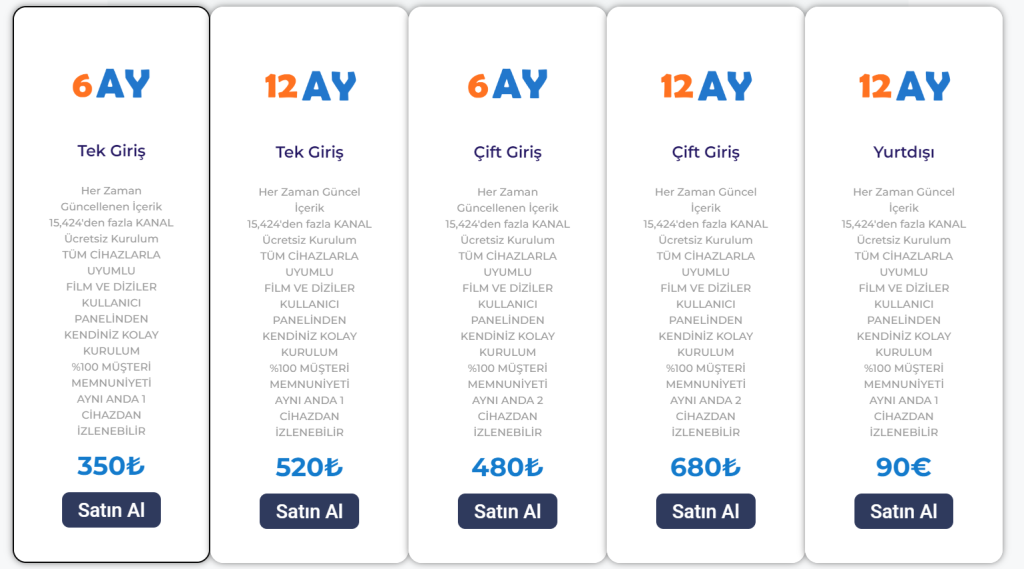
3. Choose the Plan you want and click on the Buy option.
4. Follow the on-screen instructions and finish the subscription process on the upcoming pages.
5. You will get the IPTV login details via email.
Compatible Devices of Guek IPTV
Users can access Guek IPTV on its compatible devices mentioned below.
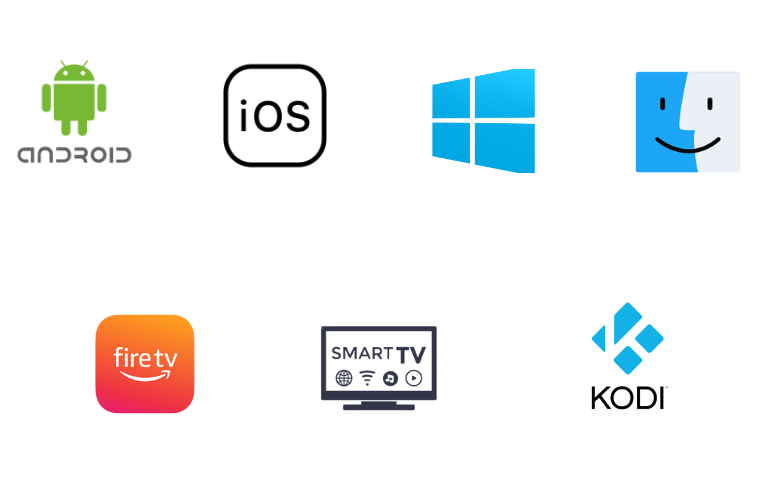
How to Install Guek IPTV on Android Devices
Since the Guek IPTV app is unavailable on the Play Store, you need to use the APK file to install the app on Android-powered devices.
1. Launch your Android device and go to Settings.
2. Select Security and enable Unknown sources.
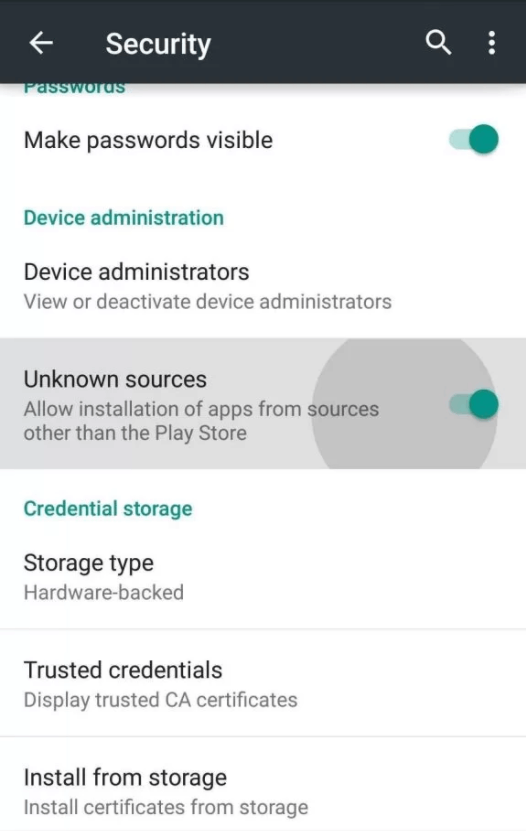
3. Go back to the home screen and open your browser.
4. Search for Guek IPTV APK and enter a trusted website.
5. Click on Download to download the APK file on your device.
6. Open the IPTV APK file after downloading and select Install.
7. Once the installation is done, open the IPTV app.
8. Enter the IPTV credentials and start streaming the IPTV content.
How to Get Guek IPTV on Firestick
As the Guek IPTV app doesn’t have native support for Firestick, you need to sideload it using the Downloader app.
1. Set up your Firestick device and launch the Firestick home screen.
2. Click on the Search icon and enter Downloader on the Search bar.

3. Choose the app from the search results and select Download to install the app on your device.
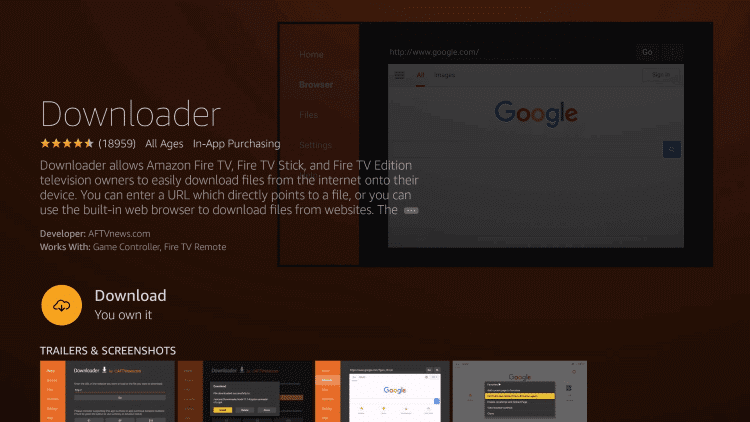
4. Press the Home button on your Firestick remote and select Settings on the home screen.
5. Select My Fire TV and click on Developer Options.
6. Click on Install unknown apps. Choose the Downloader app and enable it so that you can install apps from unknown sources.
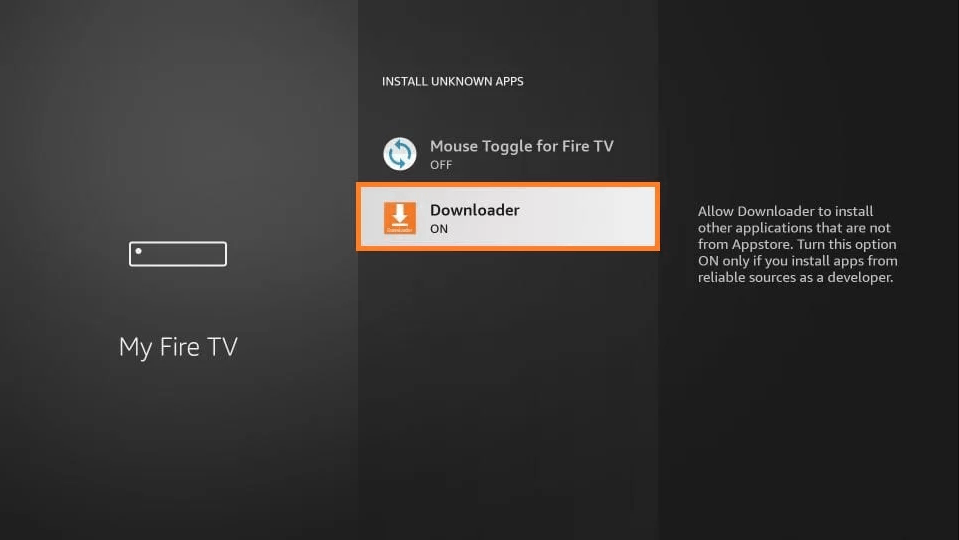
7. Launch the Downloader app. Enter the URL of the Guek IPTV APK and click on Go.
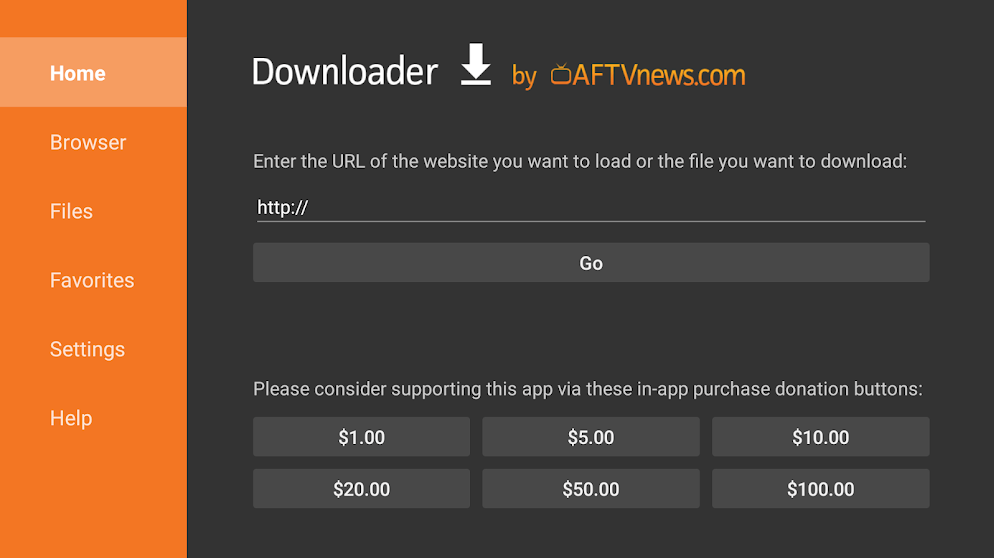
8. After downloading the APK file, select Install to get the app.
9. Wait for the installation to be over and open the IPTV app.
10. Type the login details within the app and enjoy streaming its content on your Firestick.
How to Access Guek IPTV on Smart TV
You can follow the steps here to stream Guek TV on your Smart TV.
1. Turn on your PC and open the web browser.
2. Look for the Guek IPTV APK and download it from a trusted website.
3. Connect a USB drive to your PC and move the IPTV APK file to the drive.
4. On the USB port of your Smart TV, connect the same USB.
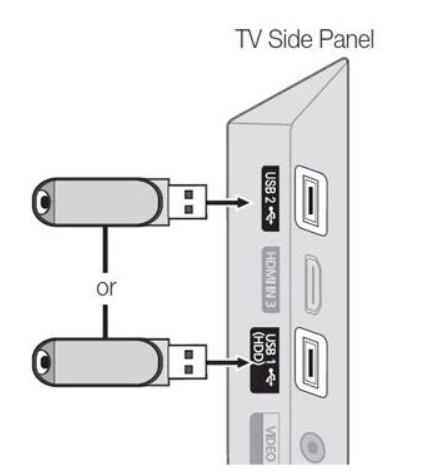
5. Go to Settings and click on Developer Preferences.
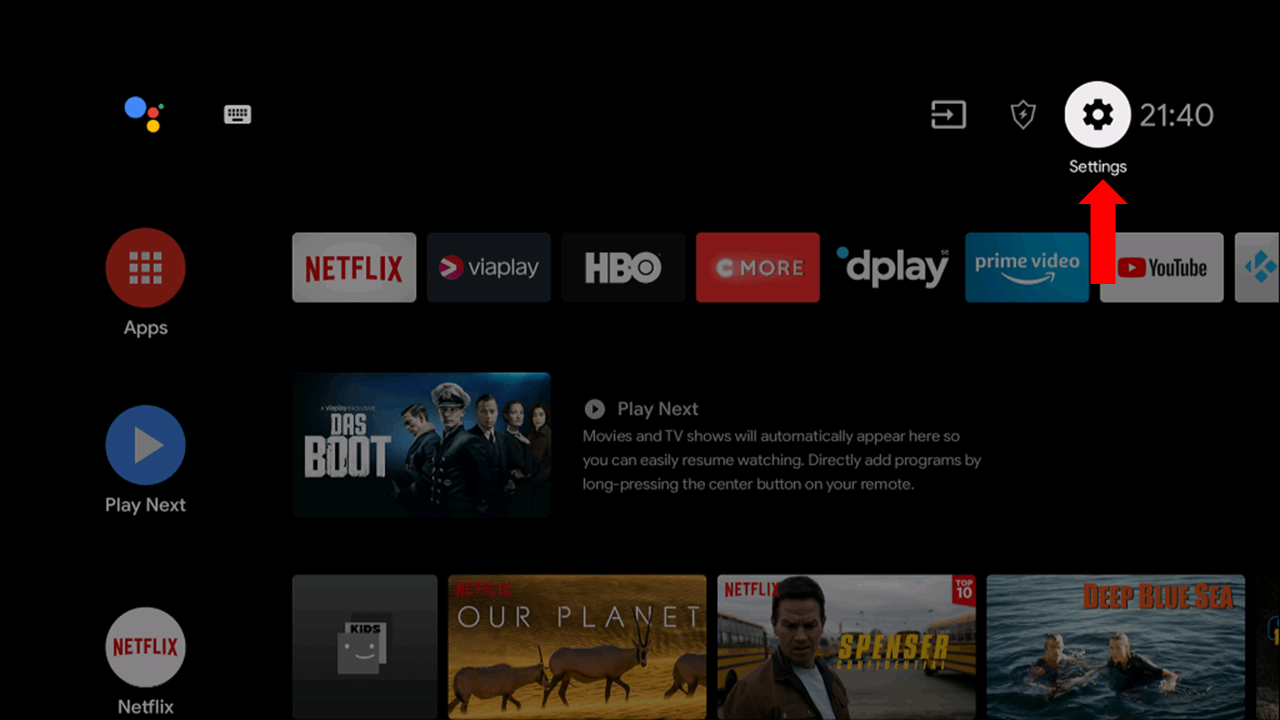
6. Choose Security & restrictions, click on Unknown sources and enable it.
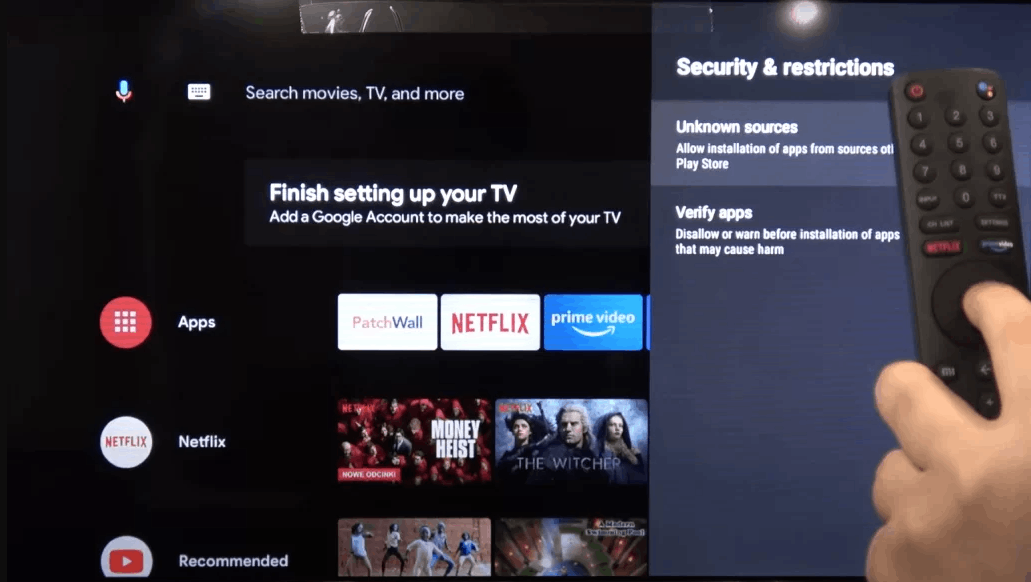
7. Go to File Manager and open the IPTV APK file.
8. Open the file and tap the Install button to get the app on Smart TV.
9. Launch the Guek IPTV app and type the credentials of your IPTV account.
10. Choose the content you want and enjoy watching it on your Smart TV.
How to Get Guek IPTV on Windows and Mac PC
You can use the BlueStacks emulator to install the Guek IPTV app on your Windows and Mac PC.
1. Open the web browser on your PC and type Guek IPTV APK on the Search bar.
2. Choose a trusted website from the search results and download the IPTV APK file on your PC.
3. Click on the Search bar and enter BlueStacks.
4. Select the BlueStacks official website and download the emulator on your PC.
5. Then install and open BlueStacks. Sign in to the app with your Google account.
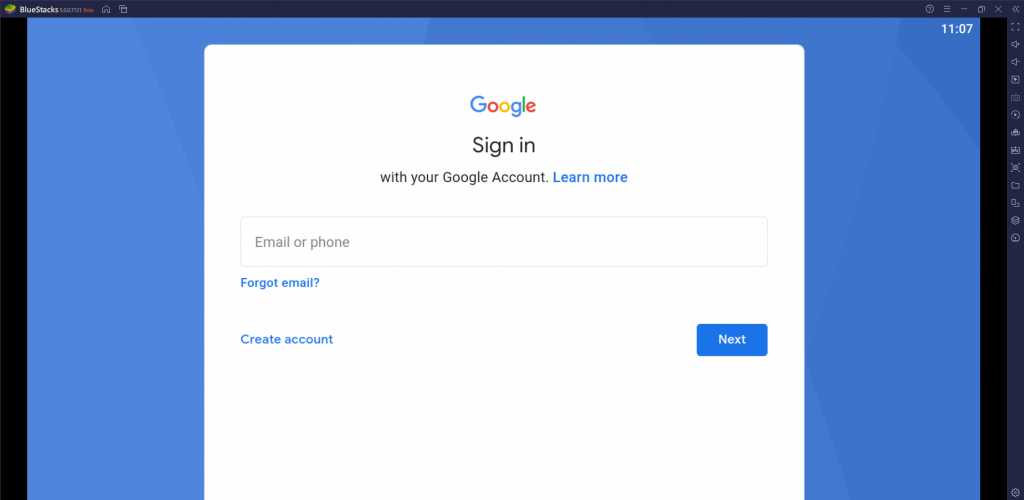
6. On the right side toolbar on the home screen, select the Install apk icon.
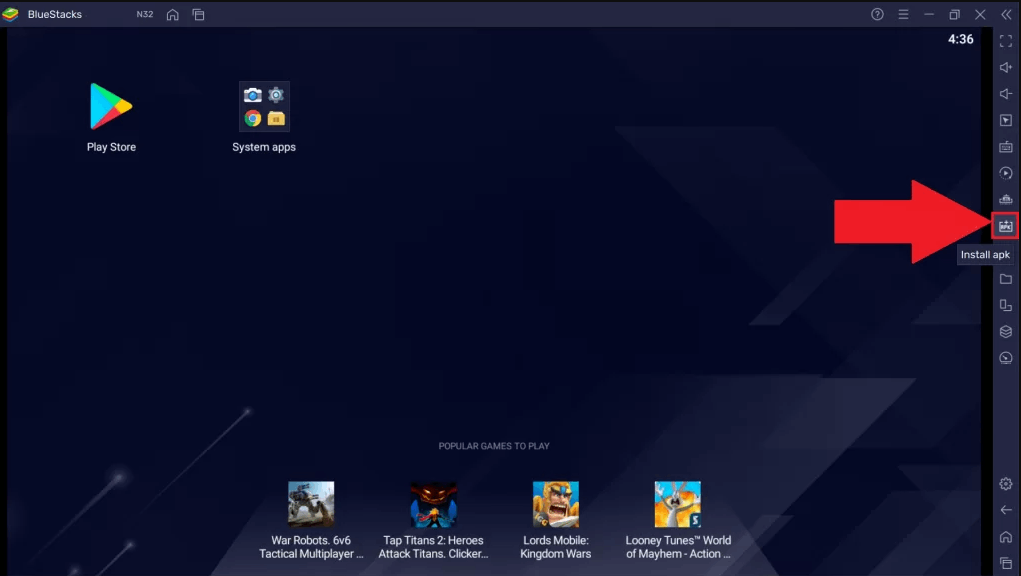
7. Choose the IPTV APK file and click on Install to get the app on your BlueStacks.
8. Finally, launch the IPTV app and log in to stream IPTV content on your PC.
How to Stream Guek IPTV on iOS Devices
You can use the Aboxa IPTV player to stream Guek IPTV on your iOS devices using its M3U file.
1. Launch your iOS device and select App Store.
2. Click on the Search bar and enter Aboxa IPTV.
3. Choose the official app from the results and click on Get to install the app from the App Store.
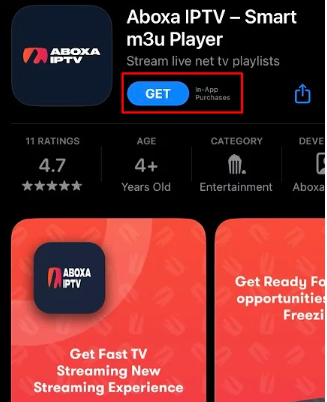
4. Open the IPTV app after installation and enter the M3U URL of Guek IPTV.
5. Select the content you want and stream it on your iOS device.
How to Watch Guek IPTV on Kodi
Do follow the steps here to stream this IPTV on Kodi.
1. Open your Kodi app and select Menu.
2. Click on the TV and select Enter add-on browser.
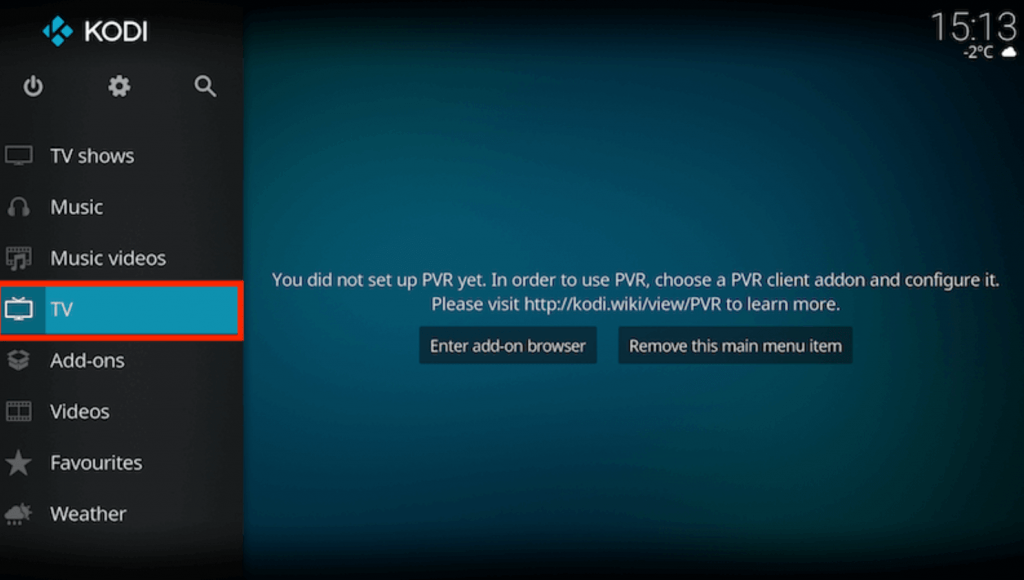
3. Search for PVR IPTV Simple Client and select it.
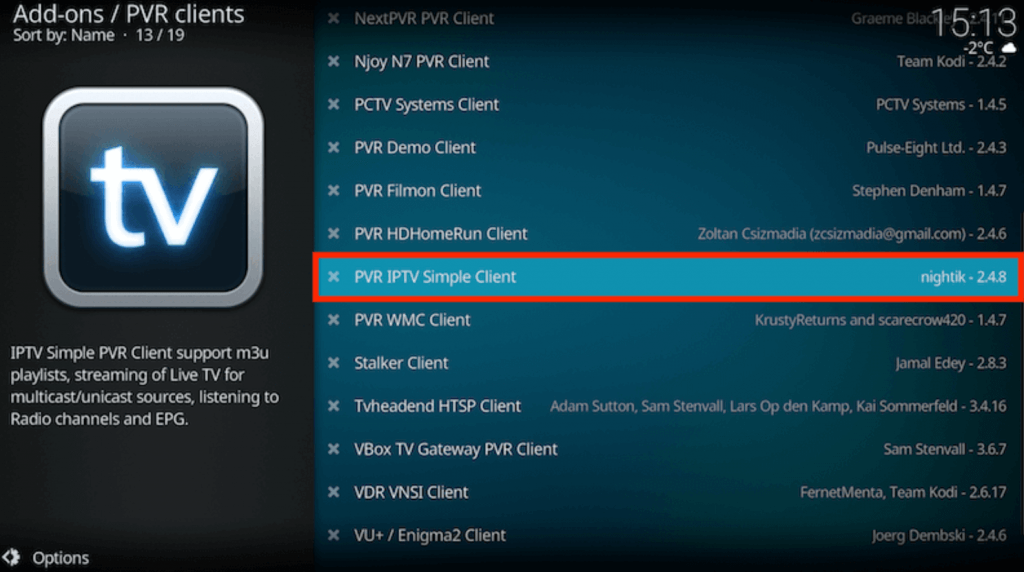
4. Select Configure and click on General → Location → Remote Path (Internet address).
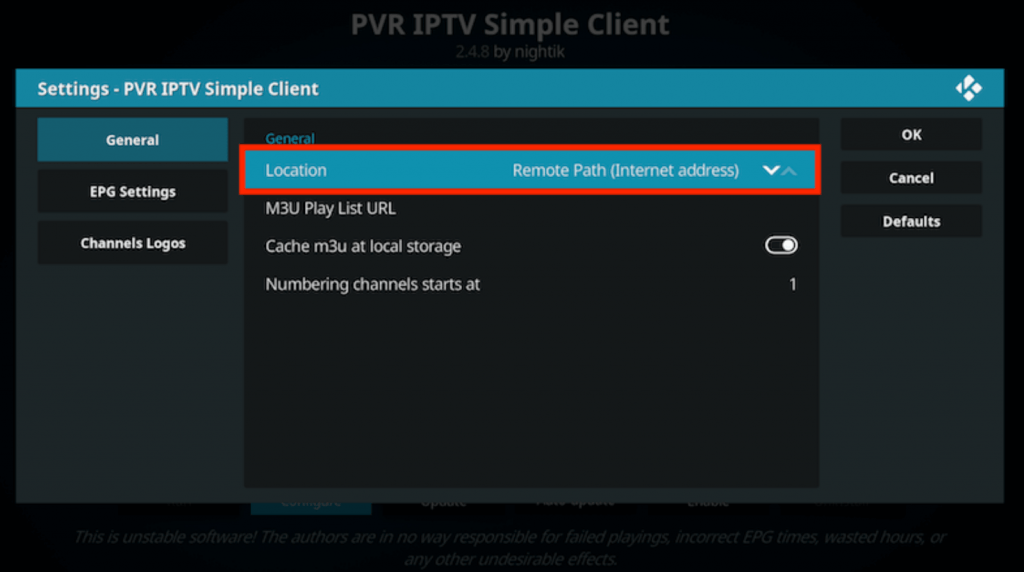
5. Choose the M3U Play List URL and enter the M3U URL of Guek IPTV. Then, select OK.
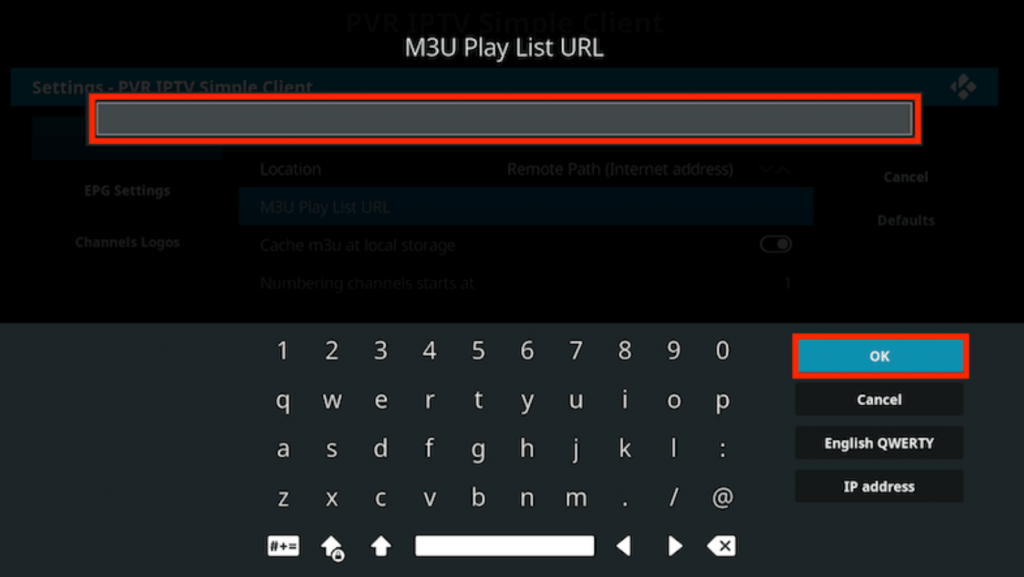
6. Select Enable, and the channels will be loaded on your Kodi.
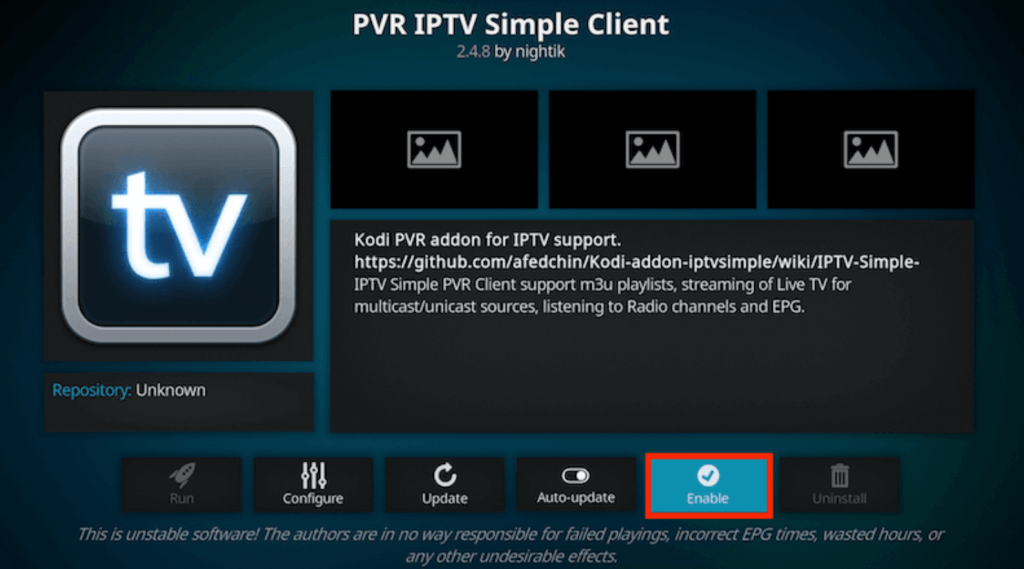
7. Click on Channels and start streaming live TV channels on Kodi.
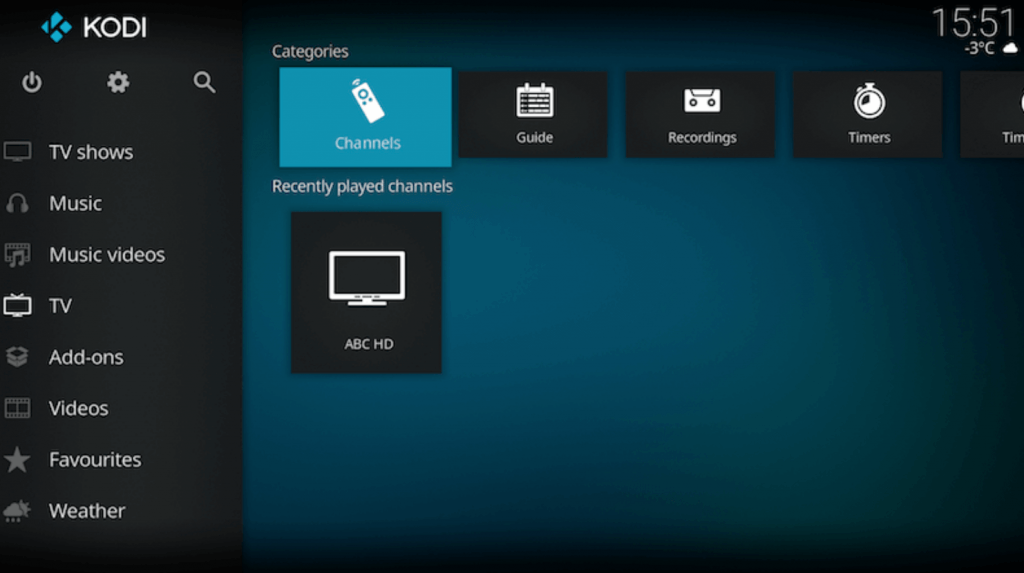
Channel List
Guek TV offers thousands of live TV channels in different categories, including sports, news, entertainment, music, kids, and more.
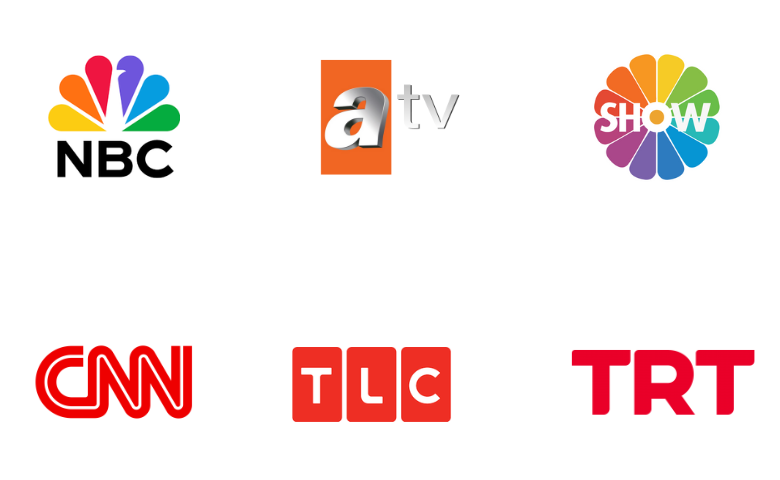
Customer Support
If you have any doubts about the IPTV, you can contact the Customer Support team. You can contact them through the Contact Us form for the IPTV not working or streaming issues. It also has Live Support available on the official website. You can contact them through Email or Telegram also to report queries.
Review
Guek IPTV is one of the most sought-after IPTV providers in the world. It has over 92,000 active customers, and this keeps on increasing. You can stream the content without any buffering and in good streaming quality. This IPTV follows a no-return policy, which means there will be no refund if you cancel your subscription. If you are not impressed, you can also try streaming other IPTV Providers such as Cobra IPTV, Beast IPTV, and Necro IPTV.
Frequently Asked Questions
Your IPTV may not be working due to several reasons. They are problems with the IPTV server, low internet speed, too much cache data on the streaming device, outdated apps, and outdated firmware in the streaming device.