First Class IPTV is an interesting IPTV service that streams 16,000 HD channels at just $15 a month. Apart from the HD TV channels, you can enjoy watching amazing titles of on-demand videos. These titles include 12,900+ binge-worthy TV series, along with 51,800 movies. Also, you can watch popular sports events with this IPTV service on your device. The subscription will provide you with M3U URL that you can enjoy watching on any convenient IPTV Player app on your streaming device.
Key Features of First Class IPTV
| Offers HD channels | Provides PPV events |
| Provides an Electronic Program Guide | Supports 4K and Ultra HD streaming |
| Offers 5 simultaneous streams | Gives 24/7 technical support |
Why Choose First Class IPTV?
The basic subscription of First Class IPTV will let you stream the service on up to 2 connections. This IPTV provides the US, Canada, and Mexico TV channels. It can be streamed all over the world without any geo-restrictions. It accepts VISA, PayPal, American Express, and MasterCard for easy payments.
Is 1st Class IPTV Legal?
Since most IPTV Providers are streaming content without proper copyrights, they may sometimes be taken down. You might have heard of the same in recent times. It is not known if First Class IPTV has proper copyrights. Therefore, ensure you always secure your streaming with a VPN like NordVPN or ExpressVPN. A VPN is also used to unblock the geo-restrictions and stream the unavailable content in your region.
Pricing of First Class IPTV
First Class IPTV service offers multiple subscription plans based on the number of connections and the package duration.
| Plans | No of Connections | Max Service | Original Service | Both Services |
|---|---|---|---|---|
| 1 Month | 1 2 3 4 5 | $12 $21 $26 $32 $37 | – $15 $20 $24 $28 | – $27 $35 $45 $54 |
| 3 Months | 1 2 3 4 5 | $32 $57 $74 $89 $99 | – $40 $55 $65 $76 | – $73 $95 $110 $125 |
| 6 Months | 1 2 3 4 5 | $57 $107 $146 $172 $188 | – $75 $101 $122 $139 | – $136 $177 $198 $226 |
| 12 Months | 12 3 4 5 | $105 $169 $230 $280 $340 | – $135 $185 $225 $265 | – $199 $325 $365 $425 |
Sign Up Process of First Class IPTV
1. Initially, open a web browser of your choice on your Smartphone or PC.
2. Visit the official First Class IPTV website on the browser.
3. On the website, scroll to the section that features the subscription plans.
4. Choose any subscription plan and click the Subscribe Now button.
5. provide your payment details and tap Submit.
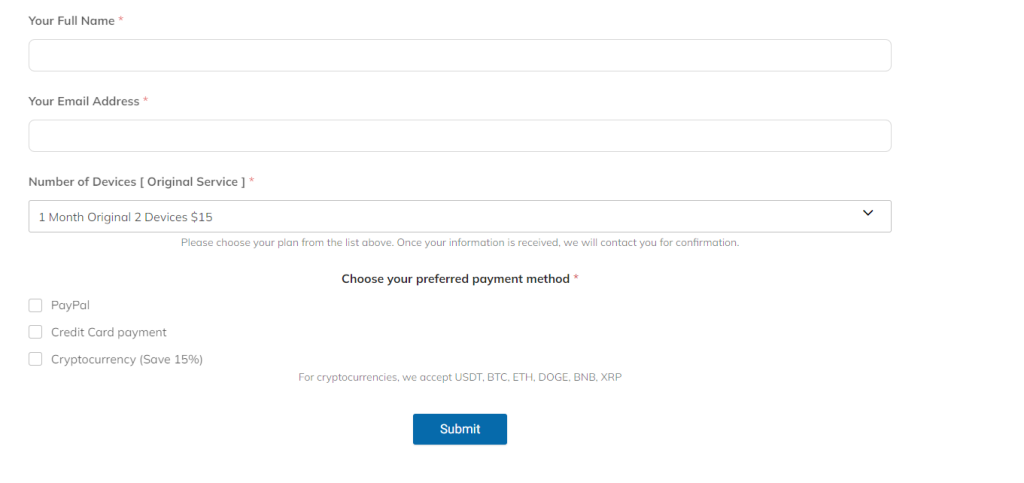
6. Finally, you will get the subscription details through an email from the service.
Compatible Devices of First Class IPTV
You can access First Class IPTV on its compatible devices mentioned below.
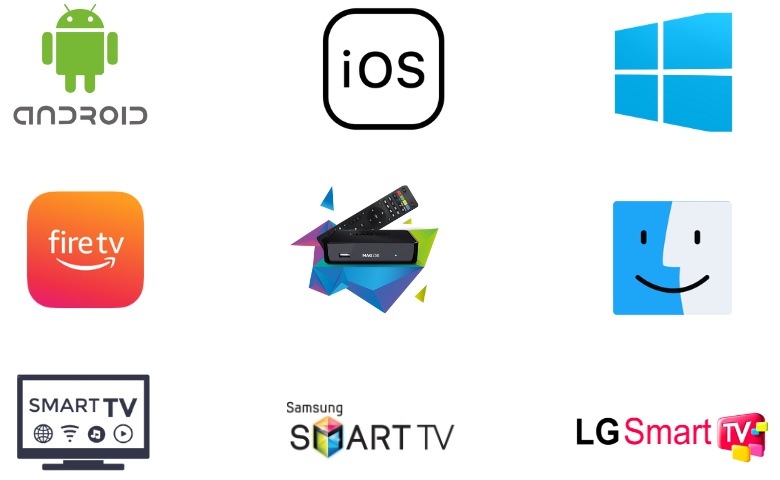
How to Stream First Class IPTV on Android Devices
The 1st Class IPTV has M3U URL support, and thereby, you can get a VU IPTV player on an Android Smartphone to stream live TV channels.
1. On your Android smartphone, open the Google Play Store.
2. Search for the VU IPTV app using the Search bar.
3. Tap the Install button on Play Store to download the app.
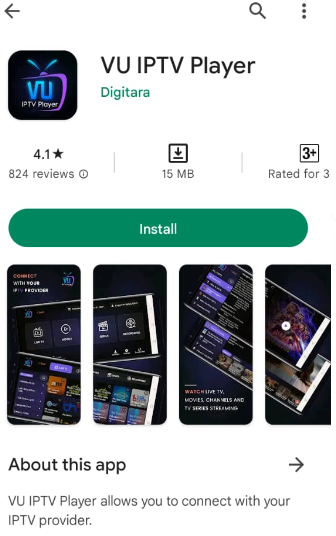
4. Wait for the app installation to complete.
5. Open the IPTV Player app and select Playlist to add the M3U playlist.
6. Finally, you can play TV channels and watch them on your Android device.
How to Access First Class IPTV on iPhone
For iPhone, you can use the VLC Media Player to access First Class IPTV.
1. Open the VLC Media Player on your iPhone. If you don’t have the app, you can install it from the App Store.
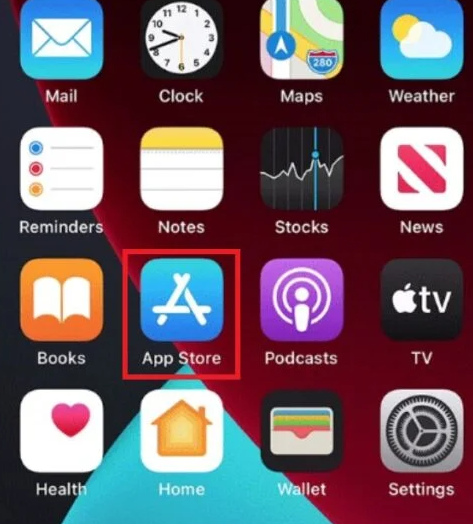
2. Click the Media tab at the top right corner.
3. Select Open Network Stream.
4. Hit Network and paste the M3U URL of First Class IPTV.
5. Tap the Play button and start streaming your favorites.
How to Access First Class IPTV on Windows & Mac PC
You can use the TiviMate IPTV Player to stream First Class IPTV on your Windows and Mac PC.
1. Initially, you need to connect your computer to the Wi-Fi network.
2. Open a web browser on your computer.
3. Visit the official website of BlueStacks and install the emulator on your computer.
4. As the installation completes, open BlueStacks on your computer.
5. Select the Sign in button and use your email address and password to sign in to your Google Account.
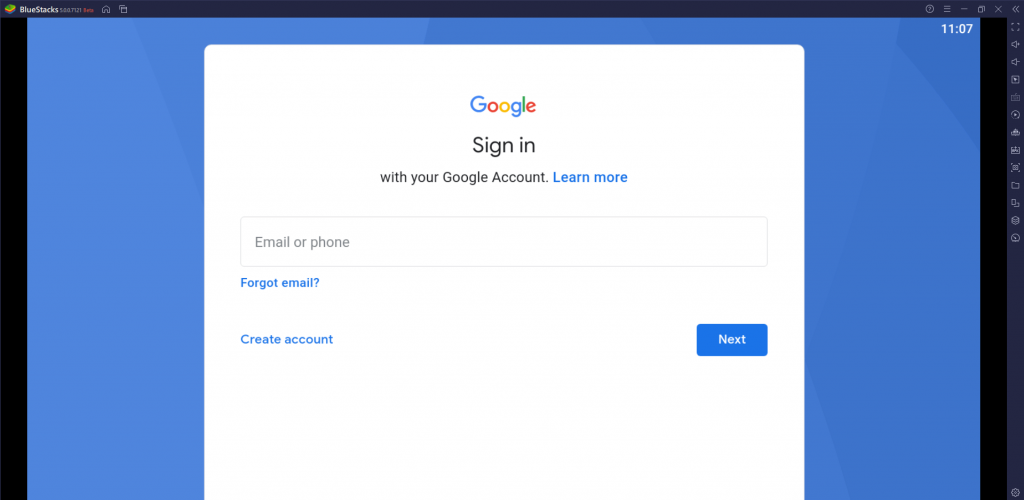
6. Next, open the Google Play Store of BlueStacks and use the search bar to search for the TiviMate IPTV Player app.
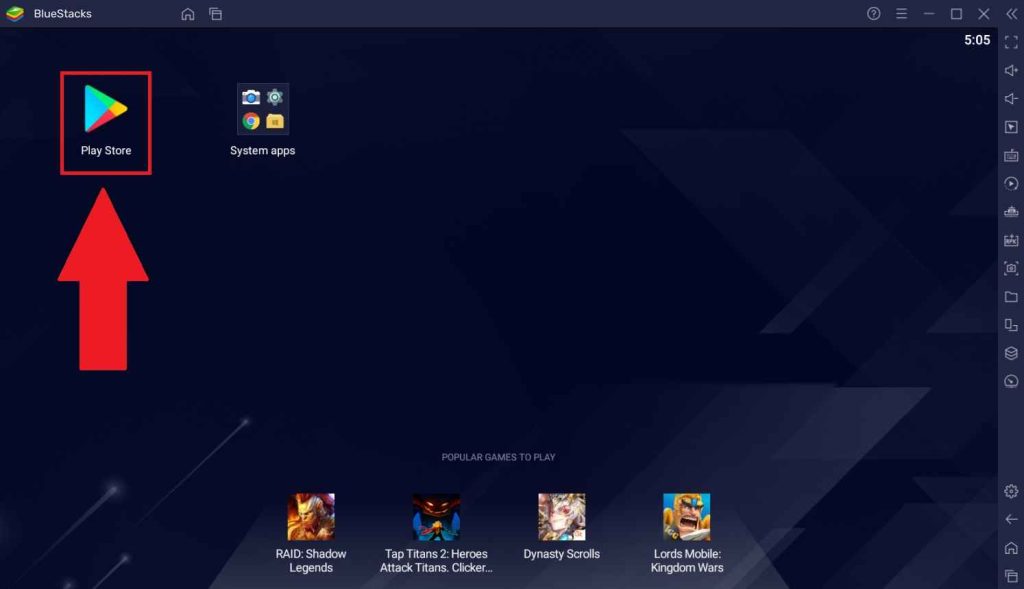
7. You can download the app with BlueStacks by clicking on the Install button.
8. Open the TiviMate IPTV Player and click the Add Playlist button.
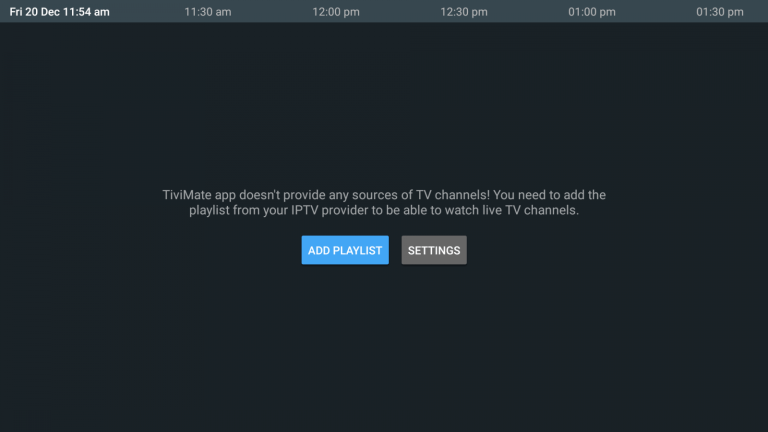
9. Provide the playlist link you received from the service provider.
10. Now, you can enjoy watching TV channels from the service on your Windows or Mac PC.
How to Get First Class IPTV on Firestick
You can prefer the popular IPTV Players for Firestick to access First Class IPTV on Firestick.
1. Initially, open the Firestick home screen by pressing the Home button on your remote.
2. Click on the Search option.
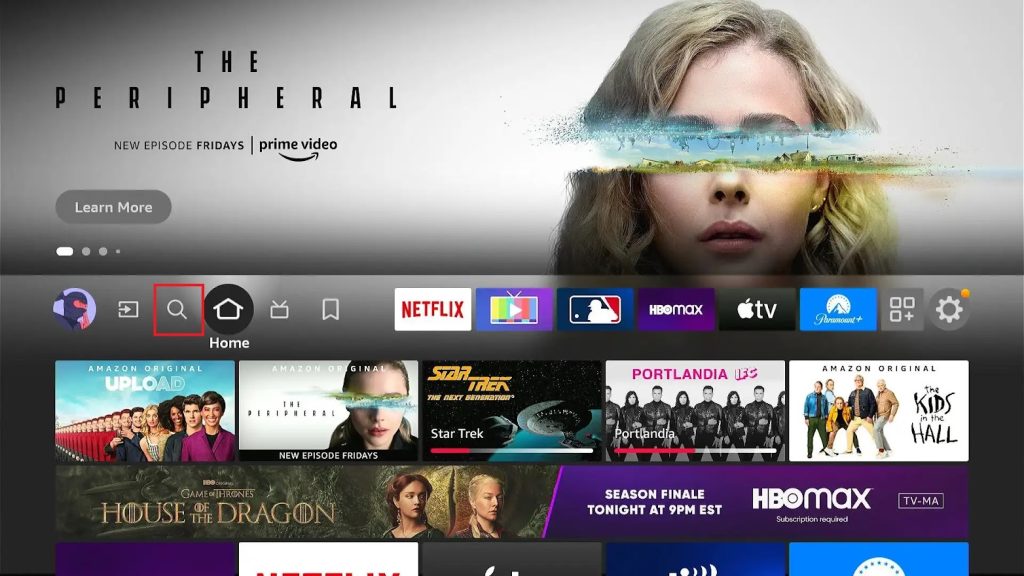
3. You need to use the search bar to search for the Downloader app on Firestick.
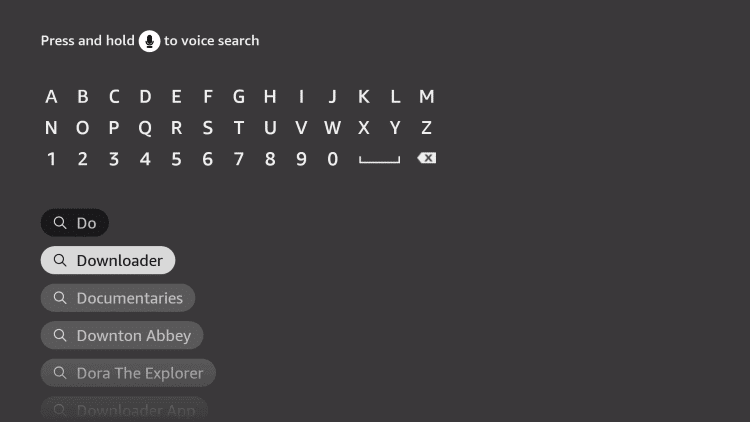
4. When you get the search results, choose the app icon of the Downloader app.
5. You can start the app download by clicking on the Download button.
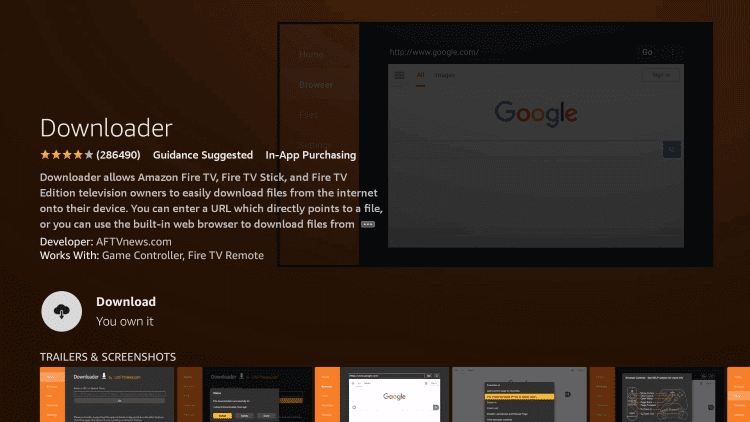
6. When the download completes, you need to go back to the Firestick home screen.
7. After opening the Settings menu, click on the My Fire TV tile.
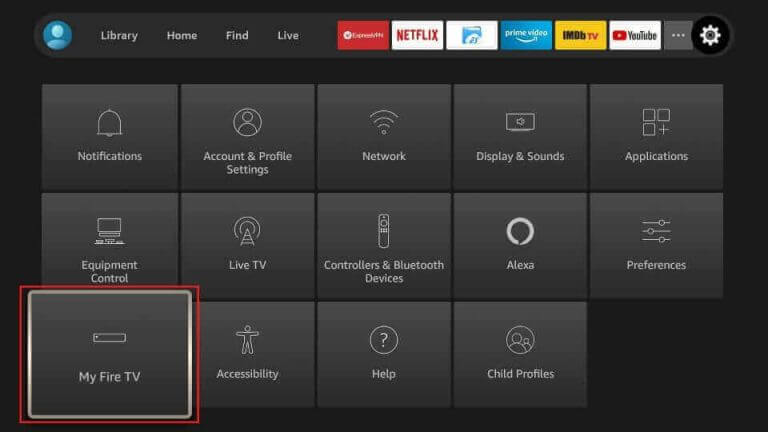
8. Click on Developer Options and then select the Install Unknown Apps option.
9. On the menu, select the Downloader app to enable it.
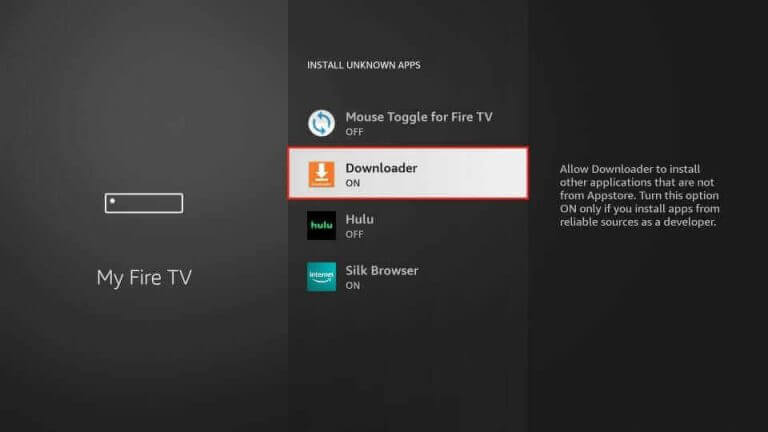
10. Further, open the app and then click the Allow option on the app prompt.
11. In the app’s URL field, paste the URL for the All IPTV Player APK.
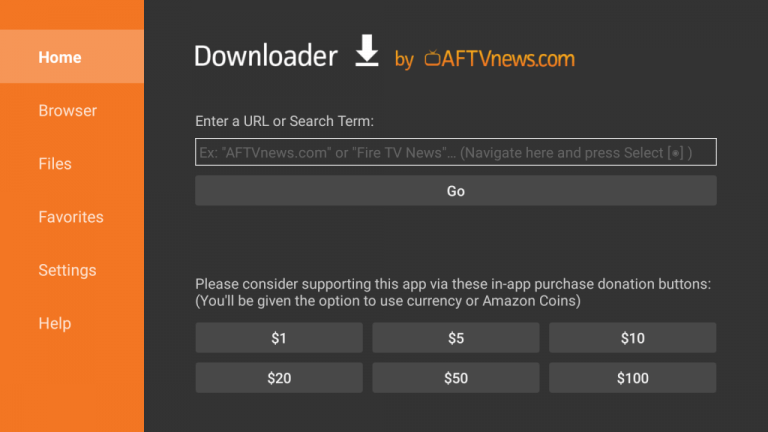
12. Further, download the All IPTV Player APK by clicking on the Go button.
13. Install the apk file on your Firestick.
14. Also, open the app on your Firestick and sign in to First Class IPTV using your username and password.
15. Next, click on the Add User button to access the channel lineup on Firestick.
16. Finally, you can start streaming these channels using the All IPTV Player app.
How to Watch First Class IPTV on Smart TV
Duplex IPTV can be used to access First Class IPTV on Android Smart TV.
1. Initially, open any web browser that you have on your computer.
2. Using the search bar, search for the Duplex IPTV APK file.
3. After opening a trusted source, download the apk file.
4. When the download is complete, access the apk file from the Downloads section of your computer.
5. Now, you can connect a USB drive to your computer.
6. Further, you need to copy the apk file to it.
7. Plug in the USB drive to your Smart TV.
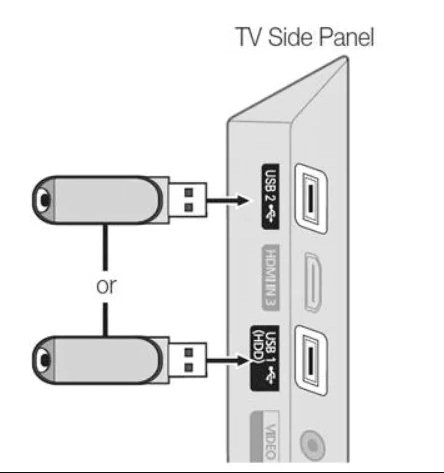
8. Launch the Settings menu and click on the Device Preferences option.
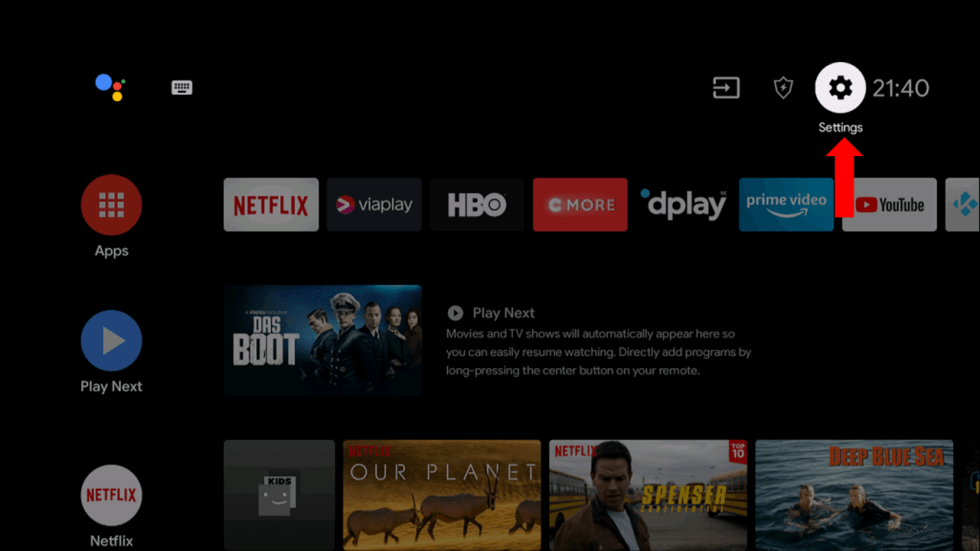
9. Next, click on Security & restrictions and then select Unknown sources.
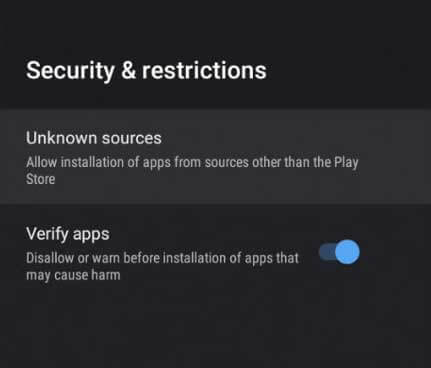
10. With any File Manager on your Smart TV, install the apk file on your Smart TV.
11. Open the Duplex IPTV app on your Smart TV.
12. Sign in to the app with your playlist link and subscription details.
13. In the end, you can play the TV channels from First Class IPTV on your Smart TV.
How to Stream First Class IPTV on MAG
You can follow the steps here to access First Class IPTV on MAG.
1. Firstly, open the Settings menu on MAG and select the System settings option.
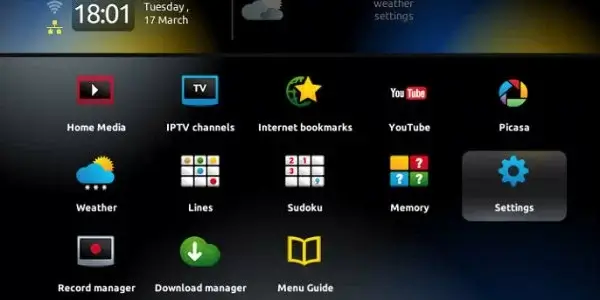
2. Choose the Servers option on the next menu.
3. Choose the Portals option and type in your Portal Name.
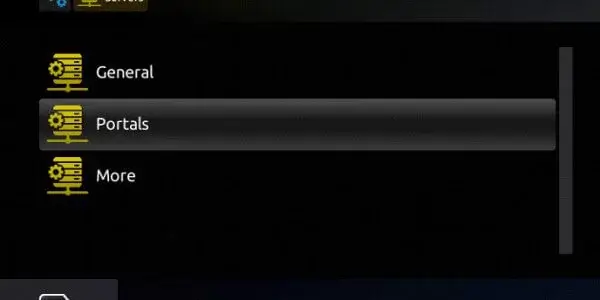
4. Also, paste the First Class IPTV M3U URL in the URL field.
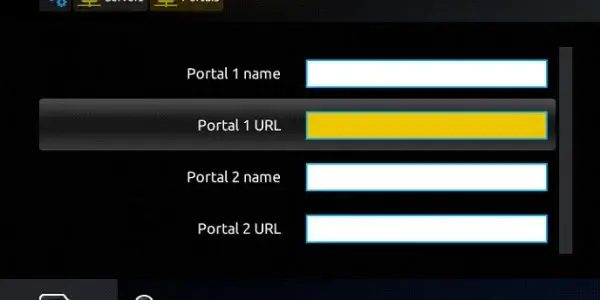
5. Click on the Save option and then refresh the app on MAG.
6. With that, you can stream the TV channel lineup on your device.
How to Stream First Class IPTV on LG & Samsung Smart TVs
LG & Samsung Smart TV users can use the Set IPTV app on their TVs to stream the IPTV.
1. Open the Smart Hub or LG Content Store on your Smart TV.
2. Type Set IPTV in the Search bar and search for it.
3. Choose the app from the search results and tap the Install button.
4. After installation, click Open to launch the app and note the MAC address that you find on the TV screen.
5. Now, visit the activation website of Set IPTV and click the Menu icon at the top left corner.
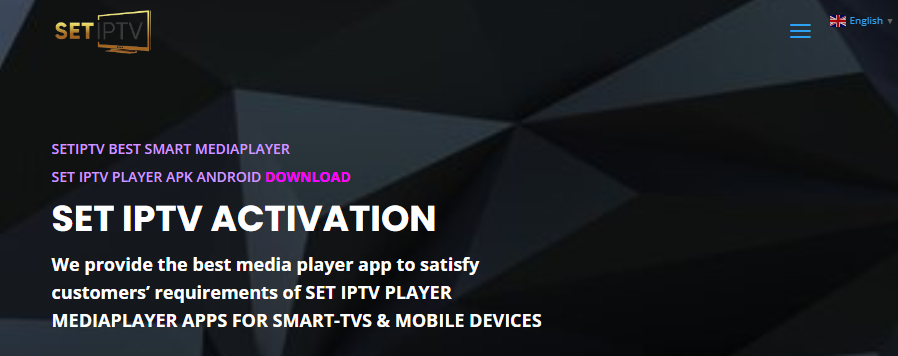
6. Tap Upload my List and click the Upload my List SETIPTV option.
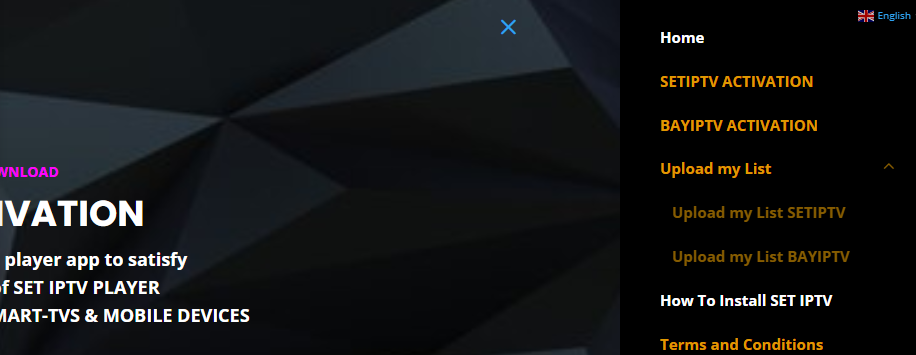
7. Enter the MAC address, Playlist name, and M3U URL and tap Submit.
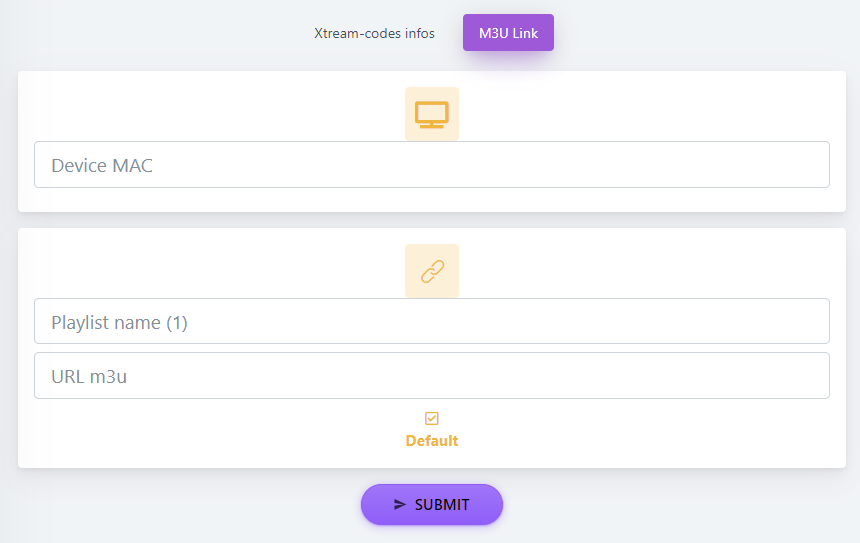
8. Restart the app on your device and stream your fa
Channels List
Some of the popular channels of this IPTV are given below. All of these TV channels stream in HD quality on all your devices.
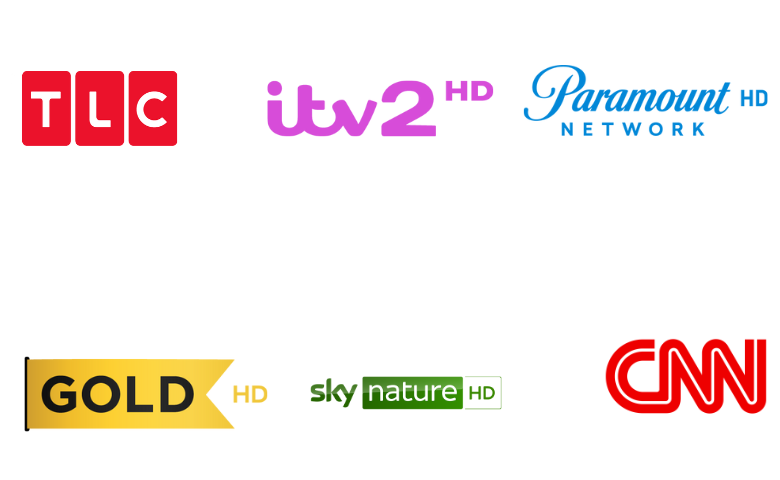
Customer Support
If you have any queries about First Class IPTV or are facing issues with the service, you could contact customer support. The available methods for customer support include email, phone number, and online contact form. You can find the contact form on the official website and fill in the form. The replies to your query might reach you through an email from the service.
Our Review
First Class IPTV is one of the most impressive IPTV providers regarding streaming quality and channel lineup. Since you get an M3U file with the subscription, you can access the channels on any IPTV Player app you have. It also offers 5 concurrent streams for the users. If you want to look at more IPTV options, try services including Anonymous IPTV, Flawless IPTV, and Blerd Vision IPTV.
FAQ
No. There is no server outage in the 1st Class IPTV. You can subscribe to the plan and stream live TV channels on your device.
There are promotion codes available in First Class IPTV, and it is limited to specific time periods. But you can get a 15% discount every time you subscribe to 1st Class IPTV.