Avatar IPTV is an affordable IPTV service provider with over 7,000 live TV channels and on-demand content worldwide. This service delivers movies and TV shows in multiple languages. Further, it lets you catch up on your favorite live sports events in high quality. Moreover, this IPTV offers an M3U URL, so you can watch this IPTV on popular streaming devices using the best IPTV M3U players.
Key Features of Avatar IPTV
| Supports HD, FHD, and 4K streaming | Has reliable servers |
| Has 99% uptime | Offers a 24-hour free trial |
| Gives customer support | VPN-friendly service |
Why Choose Avatar IPTV?
Avatar IPTV offers entertainment content in different categories, including news, kids, music, documentaries, sports, and more. It also provides a buffer-free streaming experience using its stable servers. Moreover, you can access Avatar IPTV anywhere in the world without any geo-restrictions.
Is Avatar IPTV Legal?
Some IPTV services don’t have proper copyright licenses for the content. Therefore, these services are taken down at times. When it comes to Avatar IPTV, the same might be applicable. So, you need to secure your streaming with the help of a secure VPN like NordVPN and ExpressVPN while streaming this IPTV. VPN masks your IP address and doesn’t let third parties track your online activities.
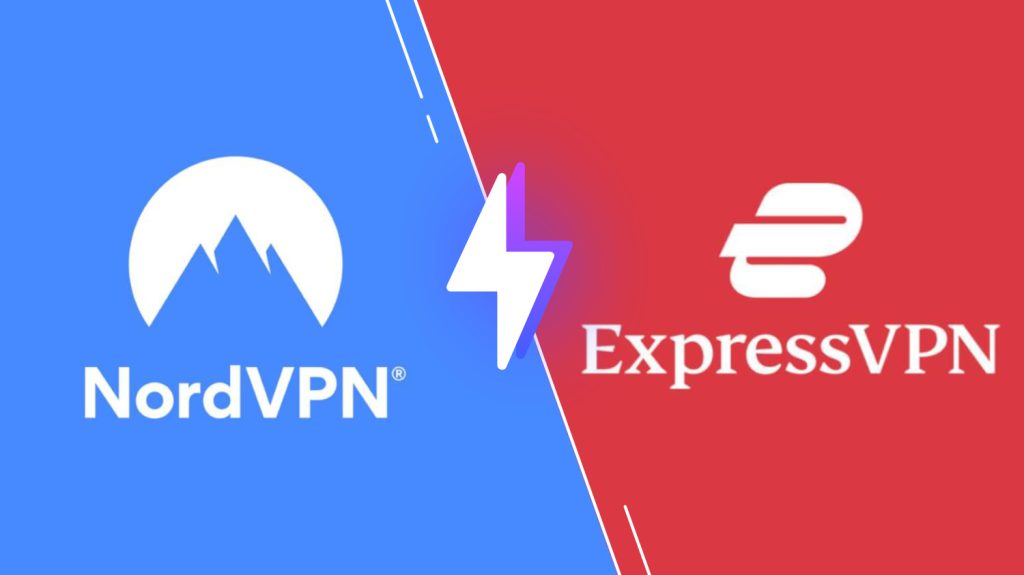
Pricing of Avatar IPTV
Avatar IPTV offers five different subscription plans, as mentioned in the table here.
| Plans | Price |
|---|---|
| 1 Month | €10 |
| 3 Months | €30 |
| 6 Months | €50 |
| 1 Year | €70 |
| Lifetime | €150 |
Sign Up Process of Avatar IPTV
1. Turn on your computer and launch a browser.
2. Visit the Avatar IPTV website and scroll to the subscription plans section.
3. Click Buy Skrill PayPal below the plan you want to get.
4. Payment options available include Bank Transfer, Skrill, Western Union, and PayPal.
5. Complete the payment by following the on-screen instructions.
6. Further, send the payment receipt to the mail address.
7. In return, you will receive an email from the service with the M3U URL and other login details.
Compatible Devices of Avatar IPTV
You can stream Avatar IPTV on the devices mentioned below with the help of an IPTV Player.
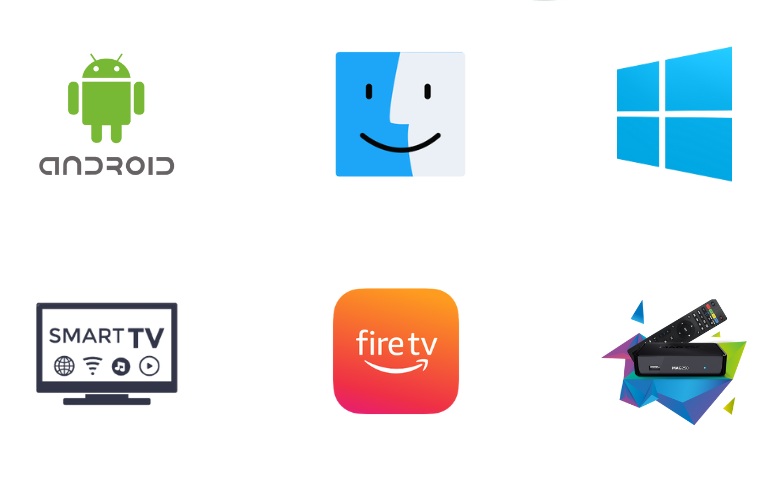
How to Stream Avatar IPTV on Android Phone
To access Avatar IPTV on your Android Smartphone, you can use the GSE Smart IPTV application.
1. Initially, open the Google Play Store on your Android Smartphone or Tablet.
2. With the search bar, search for the GSE Smart IPTV Pro app.
3. Pick up the app icon from your screen and tap the Install button on the Play Store.
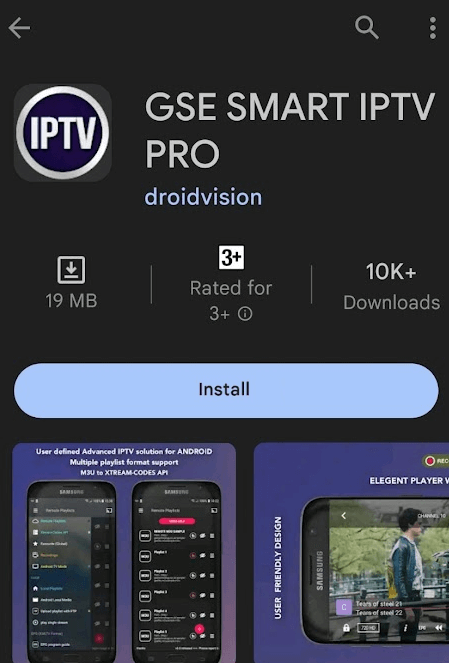
4. As the app download completes, launch it on your device.
5. Click Open to launch the app.
6. Next, tap the Plus icon.
7. Type the Playlist Name and paste the Avatar TV M3U URL.
8. Select the Add button and then select OK.
9. Wait for all the channels to load; then, you can start streaming them on your handheld device.
How to Stream Avatar IPTV on Windows PC and Mac
Wesopro IPTV player can be used to watch Avatar TV content on your Windows PC and Mac.
1. Use the web browser on your computer and visit the official BlueStacks website.
2. Download and install BlueStacks on the computer.
3. Next, open BlueStacks on the PC and click the Sign In button.
4. With the on-screen instructions, sign in to your Google Account by entering your email address and password.
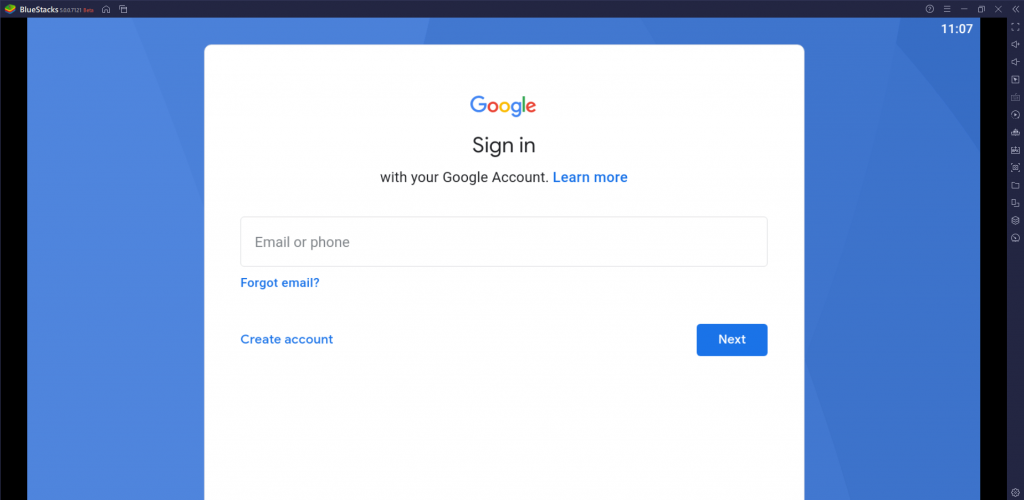
5. Open Play Store and search for the Wesopro IPTV Player app.
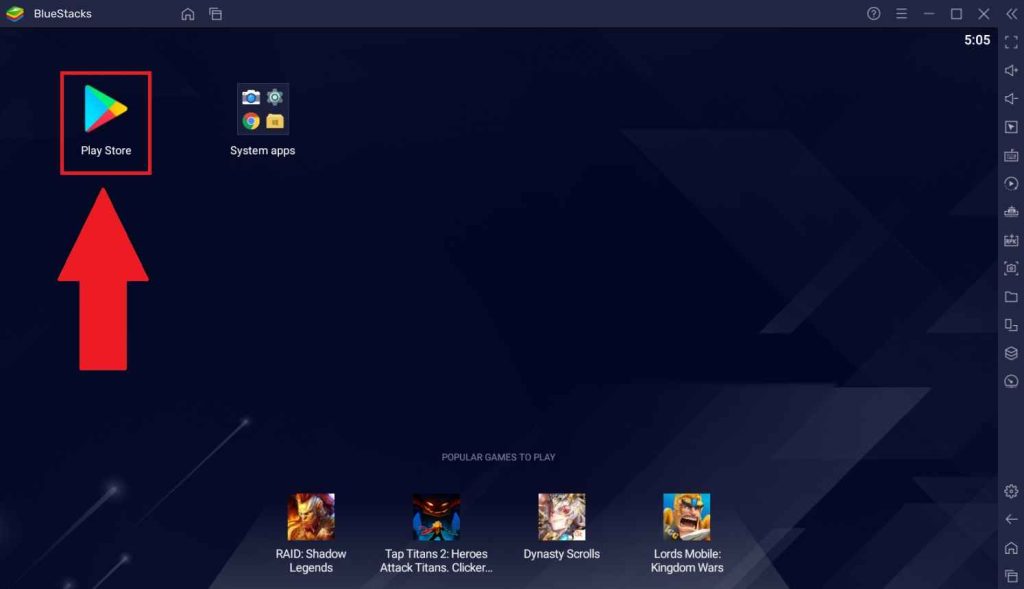
6. Launch the IPTV player on your device.
7. Next, click the Load Your Playlist or File/URL option and paste the M3U URL of the Avatar IPTV.
8. Now, you can watch the TV channels from the service on the PC.
How to Watch Avatar IPTV on Firestick
For Firestick devices, you can prefer the Smart IPTV to watch this IPTV service. You can use the Downloader application to sideload this IPTV app on your Firestick device.
1. Launch the Fire TV Stick home screen.
2. Select the Find icon and look for the Downloader app.
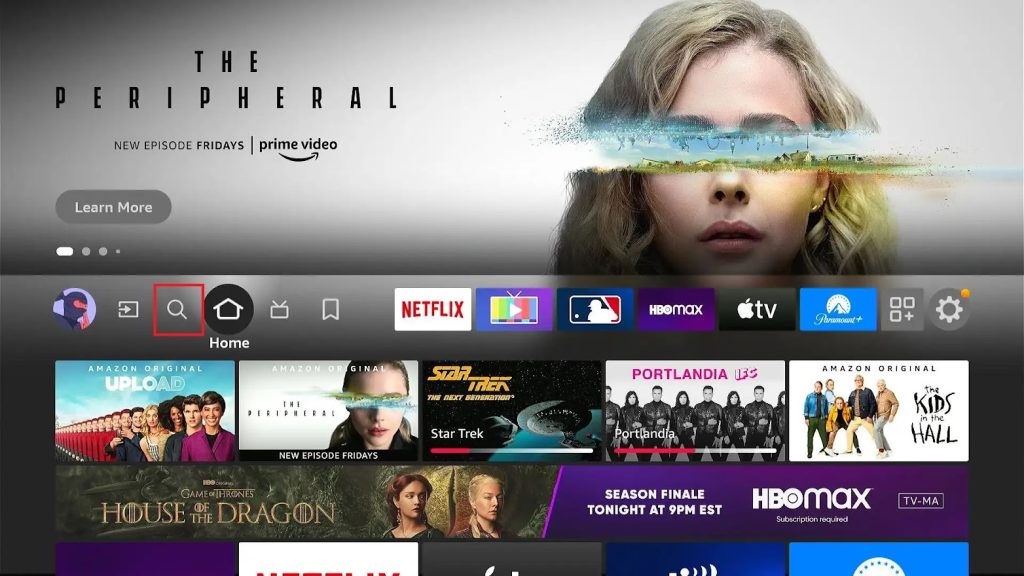
3. Select the Download option to add the app to your Firestick.
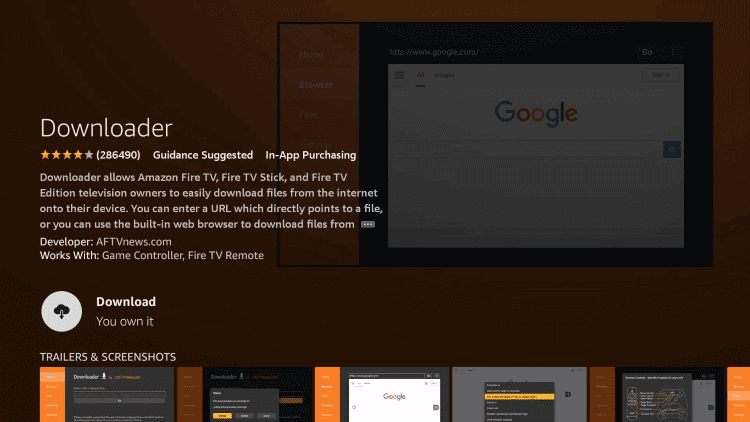
4. Next, go to the Firestick Settings → My Fire TV → Developer Options → Install Unknown Apps.
5. Choose the Downloader app on the list and turn On the toggle button. Then, go back to the home screen.
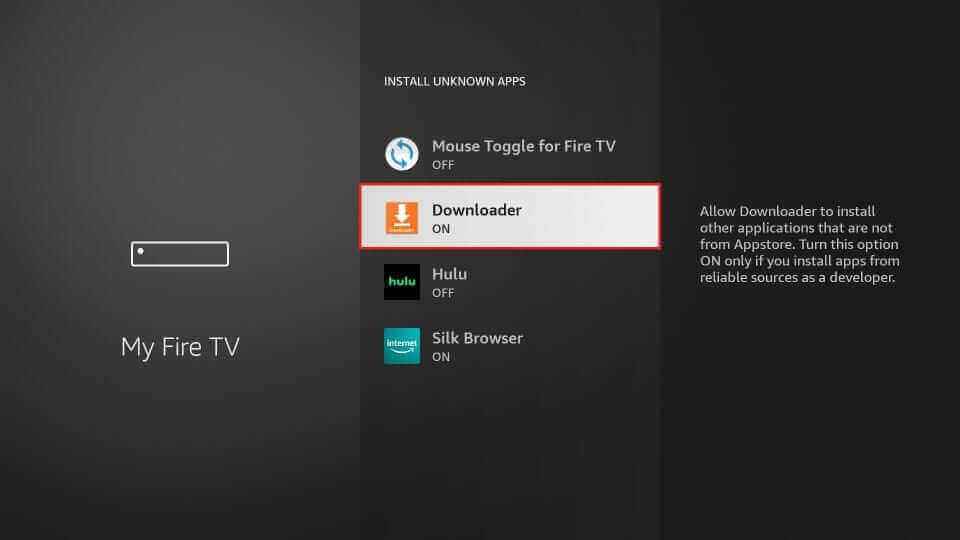
6. Launch the Downloader app and enter the Smart IPTV Player APK link in the URL field.
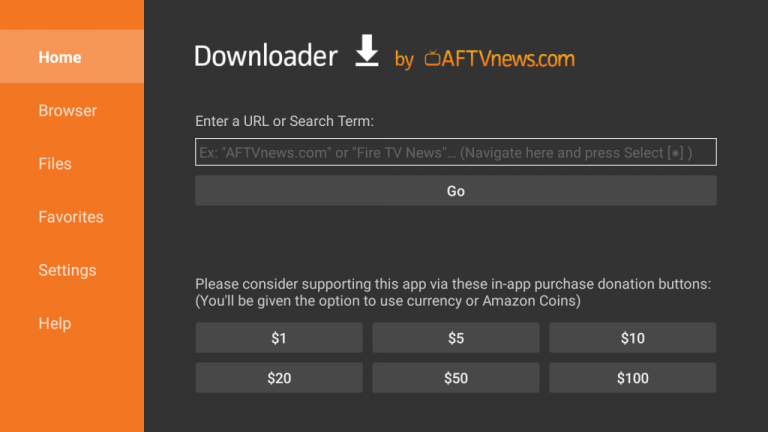
7. Click the Go button on the URL field to download the APK file.
8. Select the Install button to install the IPTV Player and then tap Open to launch the Smart IPTV app.
9. Note down the MAC Address shown on the TV.
10. With your computer, visit the Smart IPTV activation website.
11. Enter your MAC Address and paste the M3U URL of Avatar IPTV.
12. Click the Save Online and Detect EPG boxes before selecting the Send button.
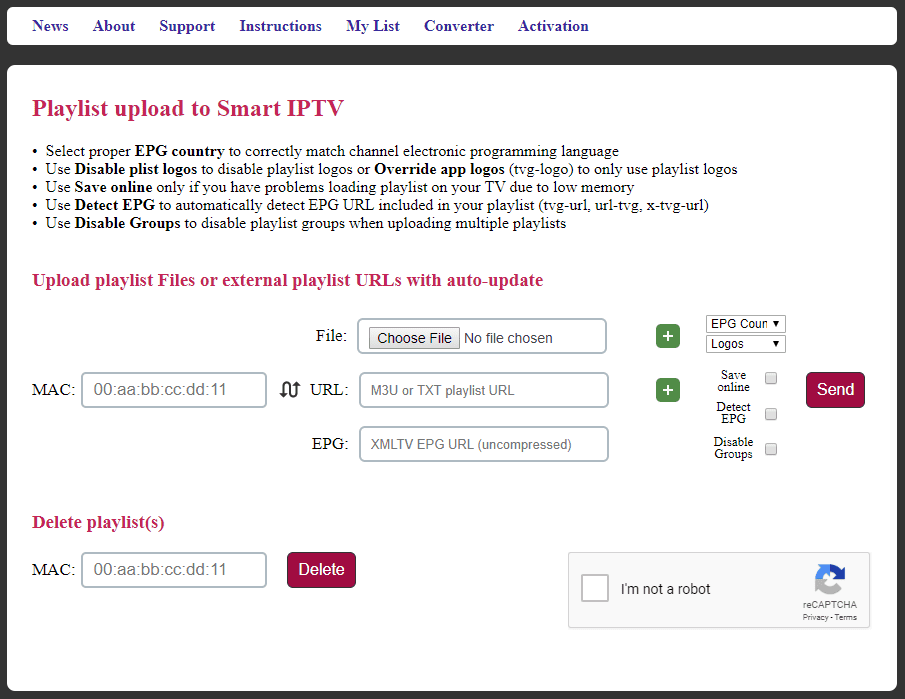
13. Reload the Smart IPTV application on your Firestick and stream the TV channels on your Fire TV.
How to Get Avatar IPTV on Smart TV
You shall use the Smarters Player Lite app to set up and access this IPTV on your Smart TV.
1. Initially, open a web browser on your computer after connecting to the internet.
2. Go to a reliable source and download the IPTV Smarters APK file.
3. Locate the app’s APK file in the Downloads section of your computer.
4. Further, connect a USB drive and copy the file from your computer to the drive.
5. Disconnect the USB drive from the computer and connect it to the TV.
6. Open the Smart TV Settings → Device Preferences → Security & restrictions → Enable Unknown sources.
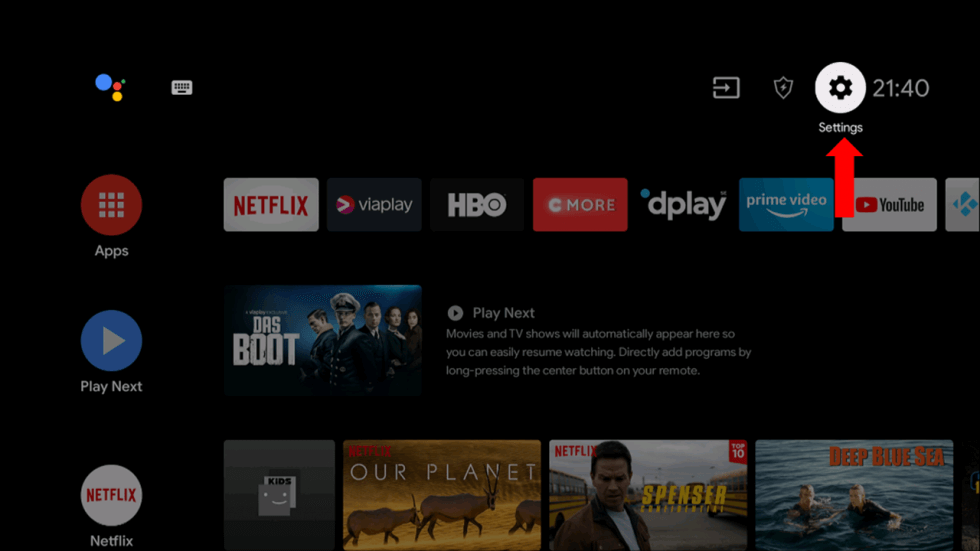
7. Navigate to the USB drive section of the File Manager app.
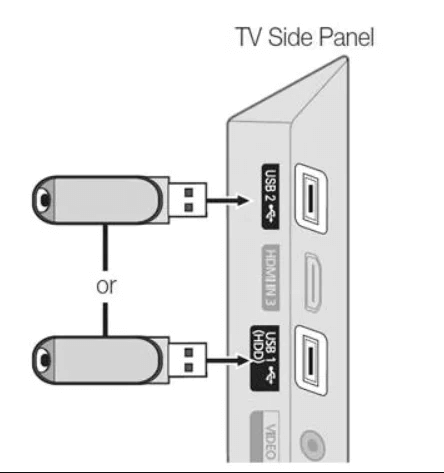
8. Install the APK file on the Smart TV and open the IPTV Smarters Player app.
9. Enter the required login details and tap the Add User button.
10. Finally, you can access TV channels on your Smart TV.
How to Get Avatar IPTV on MAG Device
1. Start the MAG device and open the Settings menu on your device.
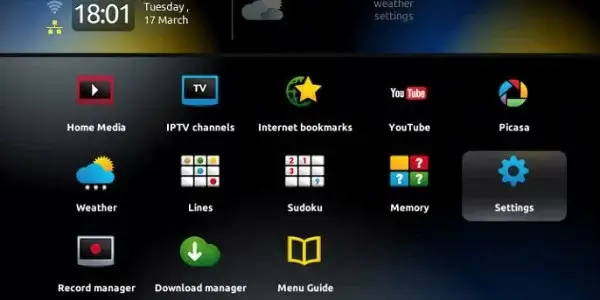
2. Select the System settings option and then the Servers option.
3. Click on Portals and type in the Portal Name.
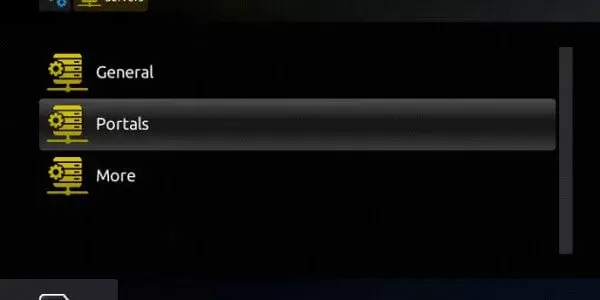
4. Paste the Avatar TV M3U URL and click the Save option.
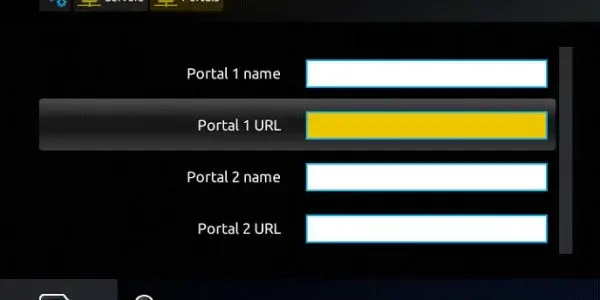
5. Further, restart the MAG and stream the TV channels offered by this IPTV.
Channel List
This IPTV has channels from different countries and supports multiple languages. Some of the familiar channels offered by Avatar IPTV are mentioned here.

Customer Support
Avatar IPTV is an impressive service when it comes to Customer support. You can contact them via email as well as Skype. The email address and Skype contacts are available on the official website. You can get professional help from the customer care executives for all your queries.
Our Review
Avatar TV is the best choice for streaming live TV channels from various countries. You can get a free trial of 24 hours in the application before you get a subscription. So, get a free trial to ensure it is impressive enough. If you want to try more IPTV options, access services like Falcon IPTV, Trendyscreen IPTV, and Pure IPTV.
FAQ
Avatar IPTV might not be working because of a weak Internet connection. Check the internet connection or restart the router to fix the issue. If the issue persists, restart the streaming device to resolve the problem.
Yes. This IPTV is currently shut down.