Vavoo IPTV is one of the best Germany-based IPTV providers, with a channel library consisting of most of its channels from Germany and the USA. But never typecast it as a regional service provider, as you can get all the top international channels and even the local channels of all European countries. Besides the TV channels, you can have a variety of VOD content which includes evergreen hits and also includes content from streaming platforms like Amazon Prime, Netflix, etc.
Key Features of Vavoo IPTV
| Easy user interface | 4K content available |
| Standalone APK | Free of cost |
| Offers affordable plans for ad-free streaming | VPN-friendly |
Why Vavoo IPTV?
Choosing Vavoo IPTV is a smart decision as of now. Because the IPTV is cost-free, and you don’t have to pay anything to download its APK and access all its channels. Even a premium version is available at a very affordable price to stream the IPTV ad-free. Moreover, you’ll get benefitted from top-quality channels, movies, and all the necessary features that give a new dimension to your TV-watching experience.
Is Vavoo IPTV Safe?
Vavoo IPTV cannot be declared safe completely. Because they are obtained from various sources, we are not sure if all of them are legit. Also, there are chances of ISP blocking, throttling, and the occurrence of geo-restriction while accessing the IPTV. So as a precautionary measure, use a VPN during IPTV access. We recommend two sturdy VPNs, and they are ExpressVPN and NordVPN.
Pricing of Vavoo IPTV
This IPTV is free to download and use generally. A paid version is available, which costs around €9.99/month or €46.8/year.
Subscription Process of Vavoo IPTV
To get the paid version of Vavoo IPTV,
[1] Visit Vavoo IPTV’s official website and click on the Go Ad-free option on Home.
[2] Register your email address & password and click on Sign in.
[3] Choose between yearly and monthly plans and click on Buy Now below the selected plan.
[4] On the new page, fill up your billing details and click on Pay Now to go to the payment page.
[5] Follow the upcoming on-screen instructions and complete the payment process to get ad-free streaming of Vavoo IPTV.
Compatible Streaming Devices of Vavoo IPTV
Below is the list of streaming devices with which Vavoo IPTV is compatible.
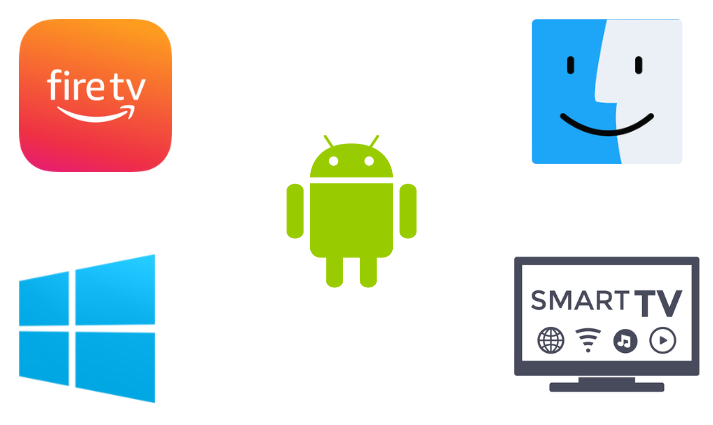
How to Install Vavoo IPTV on Android
To install and access channels of Vavoo IPTV on your Android mobile/tablet,
[1] Open the Settings option.
[2] Navigate to the System option and reach the Unknown sources option.
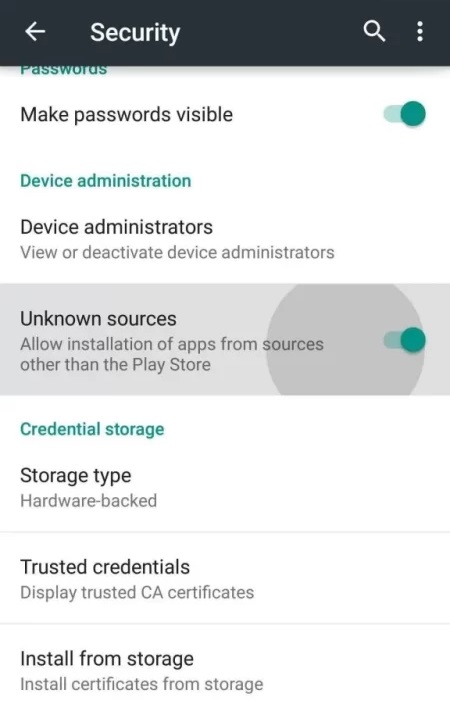
[3] Now tap and enable its toggle switch to allow third-party apps installed on your Android device.
[4] Then launch a web browser and download the Vavoo IPTV APK file from a trusted source or the email you’ve got after subscribing.
[5] Open the downloaded APK file and click Install to install the IPTV app.
[6] After installation, launch the app and select any channel you like for streaming.
How to Watch Vavoo IPTV on Smart TV
As on smartphones, you have to sideload Vavoo IPTV APK to watch it on Android Smart TVs. The methodology involves the following steps.
[1] First, take a PC and download Vavoo IPTV’s APK on it.
[2] Then take a USB drive and copy the downloaded APK file to it.
[3] Now turn on your Smart TV and go to its Settings option.
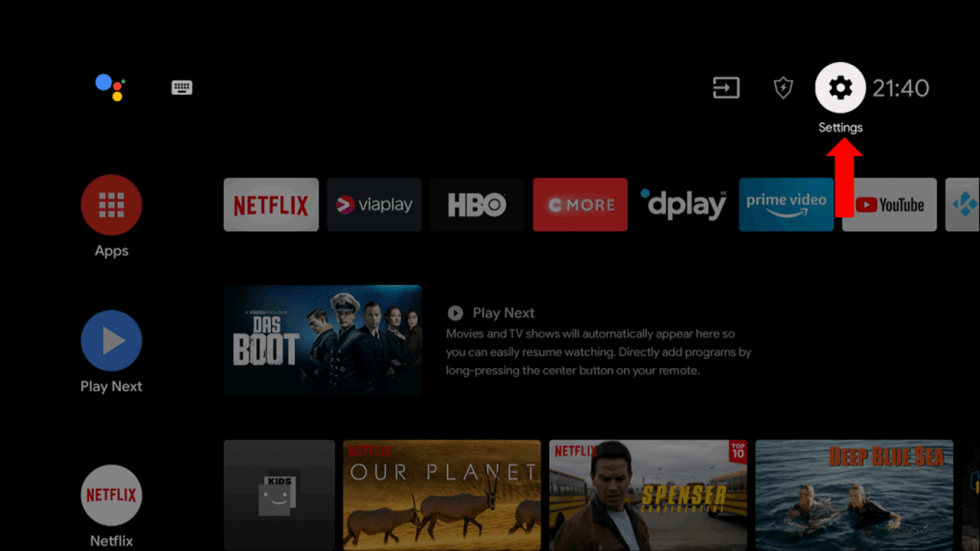
[4] Select Device Preferences > Security & restrictions options.
[5] Choose the Unknown sources option and enable it.
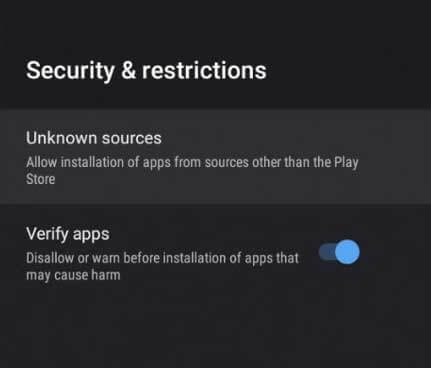
[6] Now plug in the USB drive with the IPTV’s APK on your Smart TV‘s USB port.
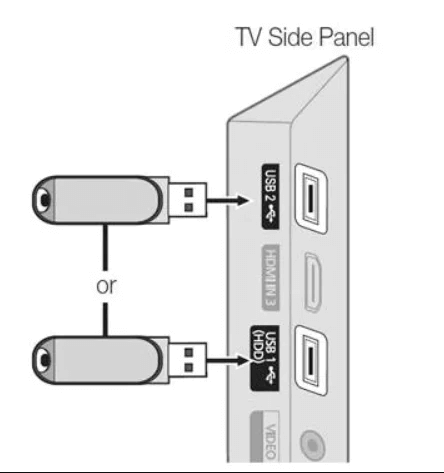
[7] Copy the APK file into the File Manager of your Smart TV and open it.
[8] Click Install and install the IPTV app.
[9] When the installation gets over, click Open.
[10] Now connect your Smart TV to the internet and start watching the channels within the app on the bigger screen.
How to Access Vavoo IPTV on Firestick
As we all know, installing third-party apps on Firestick is not possible directly. But we shall do it with the help of the Downloader app. To download Downloader,
[1] Connect your Firestick device to the internet and open its Home screen.
[2] Select the Search icon there and search for the Downloader app.
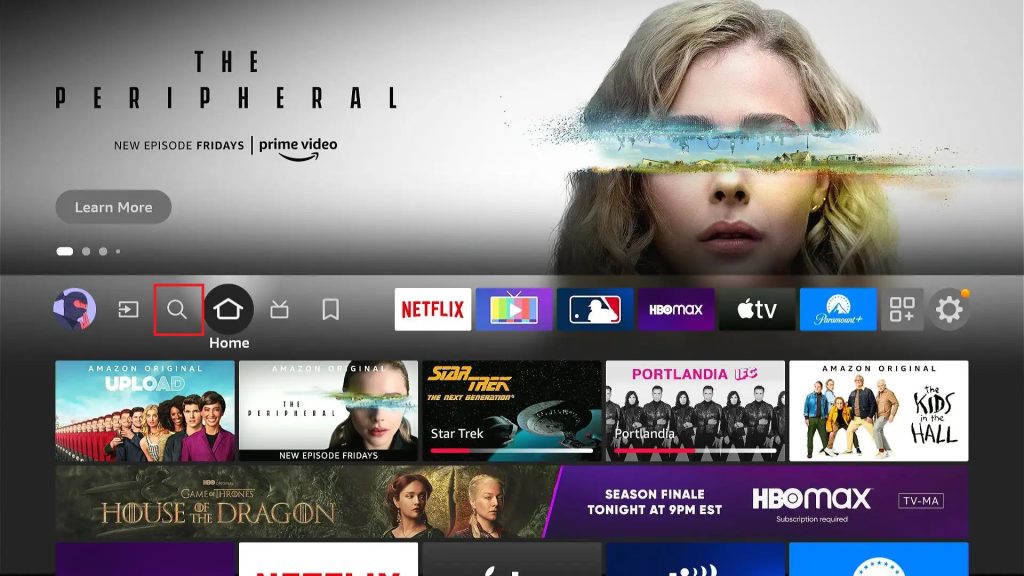
[3] Locate the app from the search results and click Download to install the app.
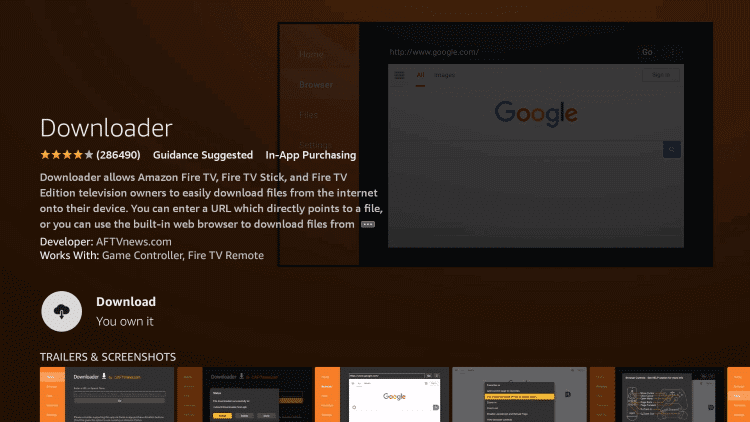
[4] Now go to the Settings option on Firestick Home and select the My Fire TV tile.
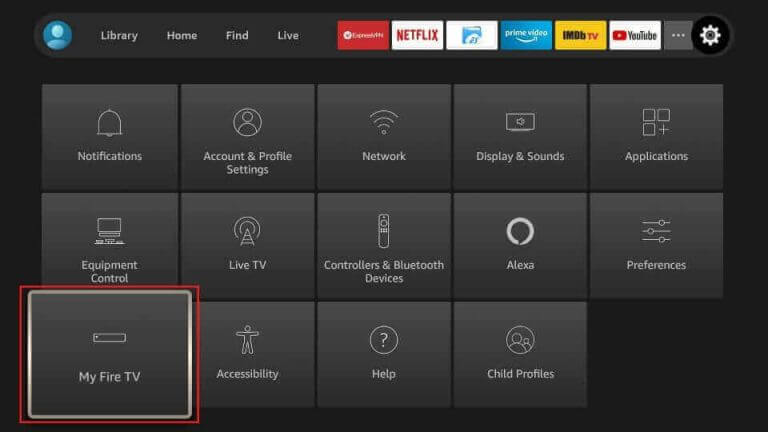
[5] Choose Developer Options > Install Unknown apps and select the Downloader app from the list.
[6] Turn it on, and now you are free to install any app on Firestick.
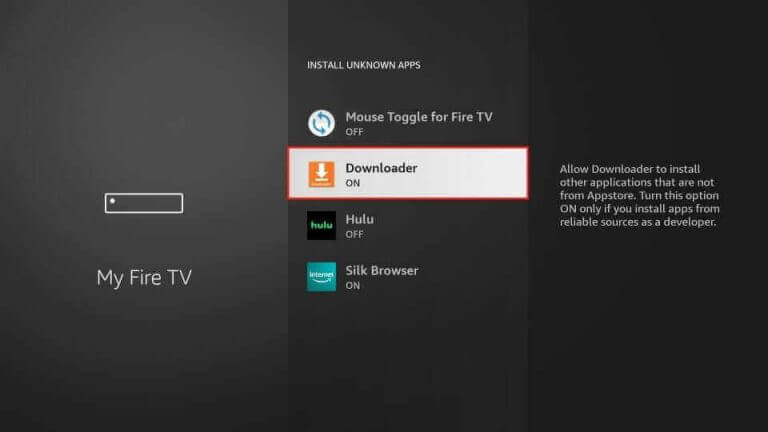
[7] Now locate and launch the Downloader app from Firestick Home and enter the APK URL of Vavoo IPTV in its URL box.
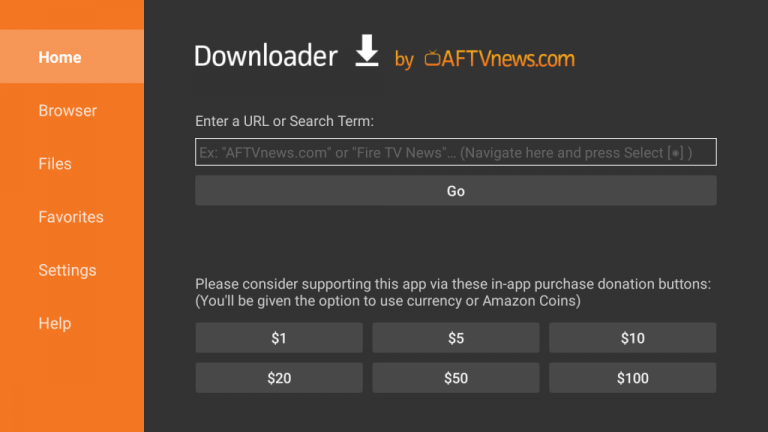
[8] After entering, click the Go button below to install the IPTV app.
[9] When you finish installing the app, you can surf, select and stream any channel of your choice.
How Stream Vavoo IPTV on a PC
Streaming the IPTV is possible on both Windows and Mac PC using an Android emulator. So download the BlueStacks emulator from its official website and install it. Then follow the upcoming instructions.
[1] Download the APK file of Vavoo IPTV on your PC.
[2] Then launch the installed BlueStacks app and click the Install apk at the bottom.
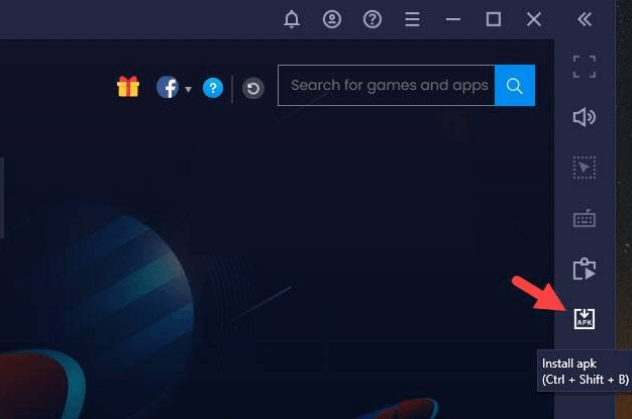
[3] Now select the IPTV’s APK file and click Open.
[4] The Vavoo IPTV app will be installed on your PC now. Start watching its channels with ads or log in with the provided credentials to enjoy ad-free streaming.
Channel List
The IPTV carries zonal channels from various countries, including worldwide channels. The countries include Balkan, Portugal, Albania, Turkey, Brazil, etc. Even its VOD library is categorized based on genres for easy picking of any movies you’d like to watch.
Customer Support
No customer support is provided from IPTV’s side. So if you face any difficulties while accessing Vavoo IPTV, perform basic troubleshooting yourself. If your issue still didn’t get resolved, then change your streaming device.
Our Verdict
Overall, Vavoo IPTV’s channel availability and feature offerings are sufficient enough to satisfy its users. But the IPTV’s website is currently unavailable. So, subscribing and getting its premium version is not possible. Customer support is also off. So download its APK file from a trusted source and start watching it with ads. But it is better to opt for other IPTV services like Tea TV IPTV, JJ Hosting, and Cyber IPTV.