| Website | Unavailable |
| Download Link | urlsrt.io/eRvkA |
| No. of Channels | 100+ |
| On-demand collection | Yes |
| Streaming Quality | 4K and UHD |
| No. of Connections | 1 |
| Customer Support | NA |
| Base Price | Free |
| Formats Offered | APK & App |
| Status | Working |
Tea TV is a famous IPTV service provider offering a variety of channels, including live TV, movies, and TV shows, without any cost. It can stream content up to 4K and UHD quality. The service has no IP Location lock and can be accessed from anywhere in the world. Its on-demand collections, such as movies and TV shows, are categorized based on genre. This app can be accessed on various streaming devices using its native player.
Key Features
| Allows downloading content for offline access | Comes with Real-Debrid integration |
| VPN-friendly service | Offers Trakt support |
| Has a Favorites manager | Has Settings configuration |
Why Choose Tea TV?
Tea TV is the best cord-cutting option and an effective replacement for costly cable connections. The main highlight of this IPTV is its collection of VOD content. All the content is segregated and arranged neatly like popular, Top-rated, Live TV, TV shows, HD releases, Now playing, and Upcoming. You can also use the search bar to find and select any content easily.
Is TeaTV Safe to Use?
No, Tea IPTV is not safe to use.
IPTV providers are always prone to legality issues since they are known for streaming copyrighted content without the proper license. In most countries, streaming copyrighted content is against the law, and you may end up facing legal issues while watching that content. So, it is advisable to use a VPN service on your device to safeguard your privacy.
VPN also helps you access providers that are geo-restricted in your country. Since the internet is flooded with many VPNs, we recommend using NordVPN while streaming IPTV content via a media player. Currently, NordVPN offers a 67% discount + 3 months free for all subscribers.

Pricing
Tea IPTV is one of the rarest IPTV providers offering free services. So, you don’t need to get a subscription to access the service on your device.
Compatible Devices of Tea TV
Tea IPTV can be installed and accessed on the following devices.
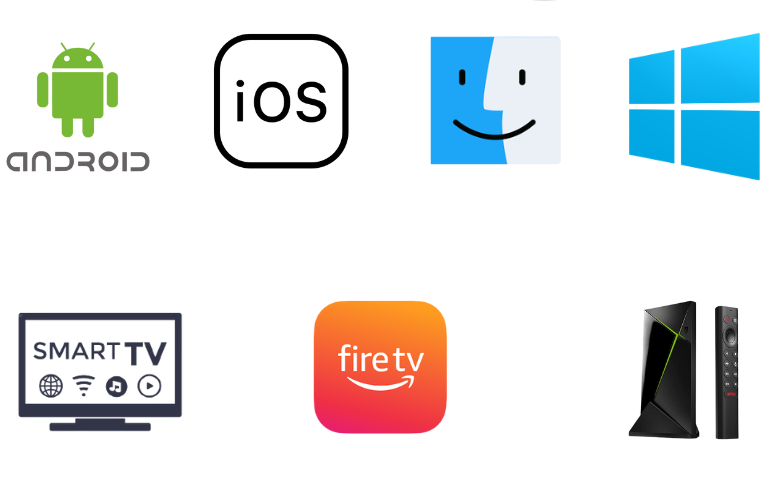
How to Install Tea TV IPTV on Android Mobile
Follow the steps below to access Tea TV IPTV on your Android phone.
1. Move to the Apps section on your Android Smartphone and locate Google Chrome.
2. Select Chrome Settings → Install unknown apps.
3. Enable the Allow from this source option.
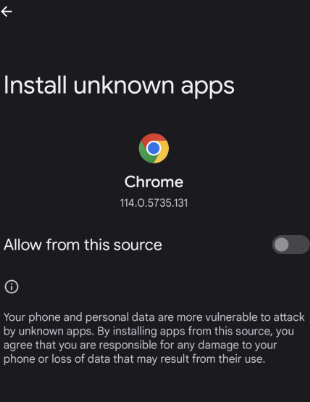
4. Open a web browser and search for Tea TV IPTV’s APK file.
5. Download the APK file from its official website.
6. After downloading, install the APK file and open it.
7. Now, stream any desired content on your Android Mobile.
How to Get Tea TV on iPhone/iPad
Since this application is available on the App Store, you can directly install it on your iPhone and iPad.
1. Launch the App Store on your iPhone or iPad.
2. Click the Search icon and type Tea TV.
3. Select the app from the search results and hit the Get button on the App Store.
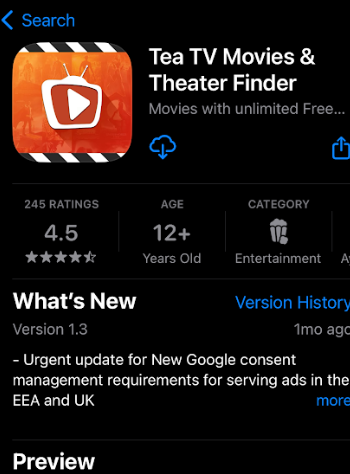
4. After installation, launch the app and stream your favorite movie on your iPhone.
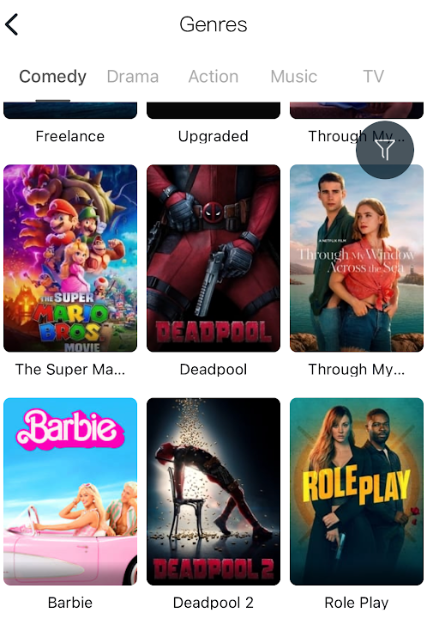
How to Stream Tea TV IPTV on a Windows PC & Mac
This IPTV is not available on Windows or Mac devices. The only possible way to get it is using a third-party Android emulator. Here is how to do it.
1. Download the APK file of Tea IPTV from its website.
2. Also, download BlueStacks from their official website and install it on your PC.
3. Now, open and log in to BlueStacks using the Google account credentials.
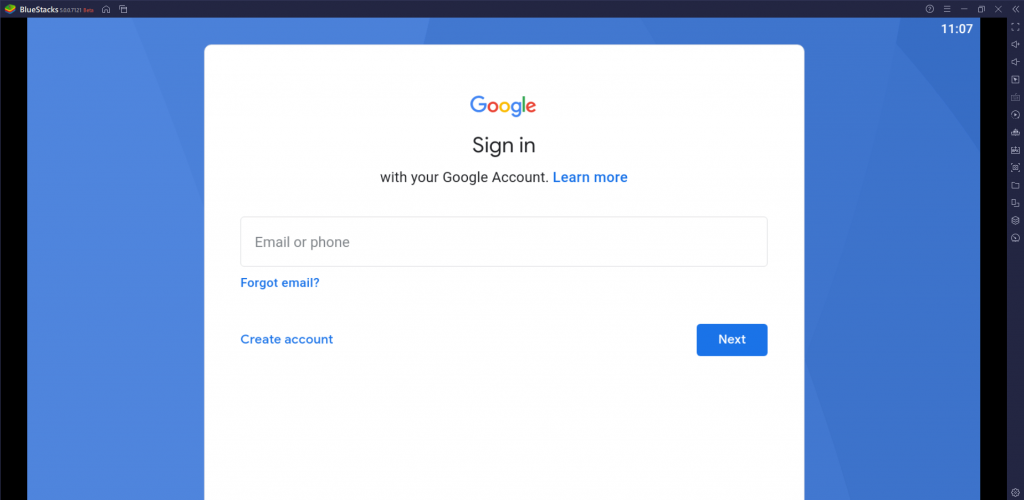
4. Then, select the Install apk icon from the right-hand corner toolbar.
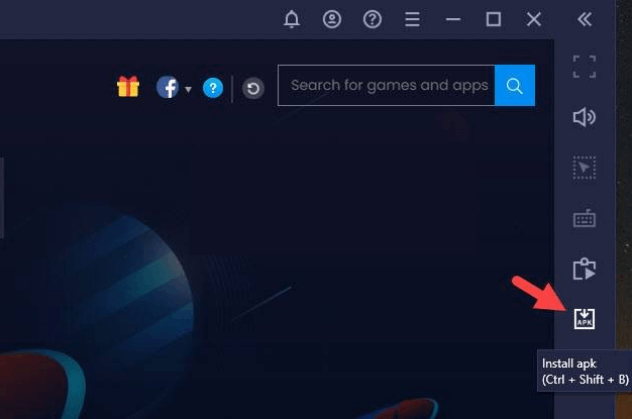
5. Select the Tea TV APK file there and click on the Open option.
6. Now, the APK file will be installed on your PC.
7. After installation, select the Tea TV IPTV icon to launch the app.
8. Now, you can watch Tea TV IPTV on your PC.
How to Get Tea TV IPTV on Smart TV & Nvidia Shield
Here is how to set up Tea TV IPTV service on your Smart TV & Nvidia Sheild.
1. Search and download the Tea TV IPTV’s APK file on your PC.
2. Now, connect a USB drive to your PC and move the downloaded APK file to it.
3. Then, unplug the USB drive from the PC and connect it to the Smart TV’s USB port.
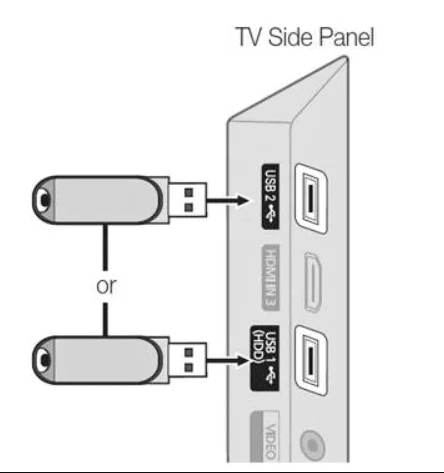
4. Now, reach Settings and click Device Preferences on your Smart TV.
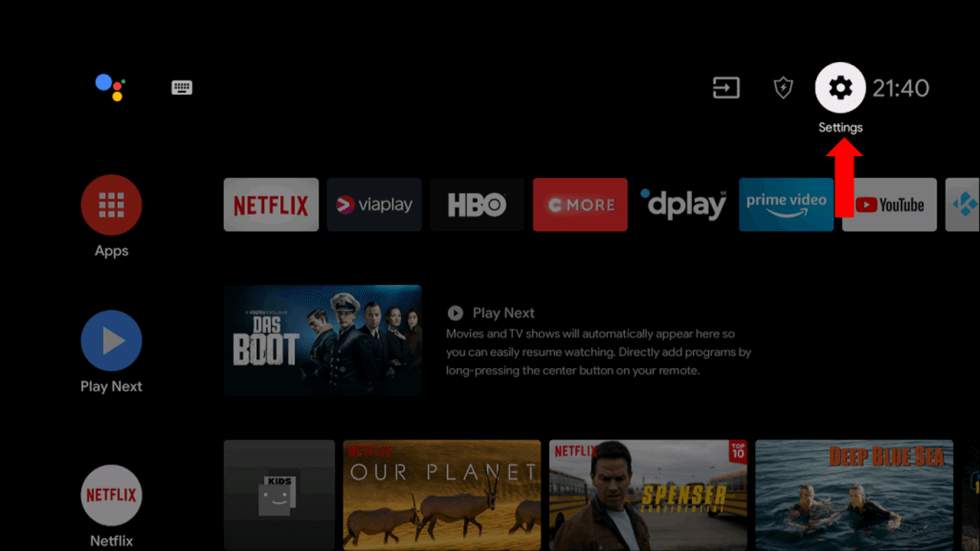
5. Navigate to Security & restrictions.
6. Select the Unknown sources option and enable it.
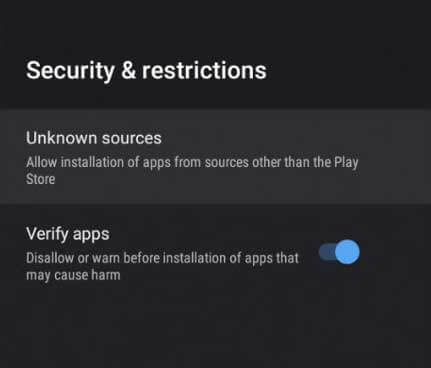
7. Now, move the downloaded APK file from the USB drive to the Smart TV and install it.
8. After installation, launch and watch Tea TV IPTV’s channels on your Smart TV.
How to Access Tea IPTV on Firestick
We cannot access Tea IPTV on Firestick directly. Alternatively, we can utilize the ES File Explorer to set up the IPTV service.
1. Download the ES File Explorer on your Firestick.
2. Navigate to Settings and select the My Fire TV option.
3. Choose Developer Options and select Install Unknown Apps.
4. Enable the toggle button near ES File Explorer.
5. Now open the ES File Explorer and select the Tools → Download Manager option.
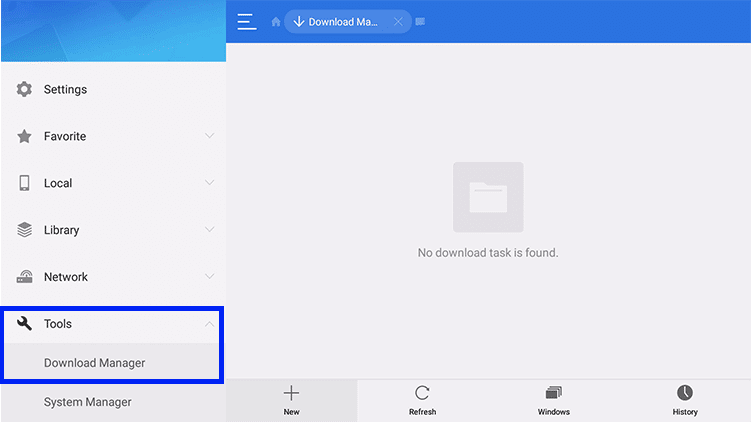
6. Click the + New at the bottom.
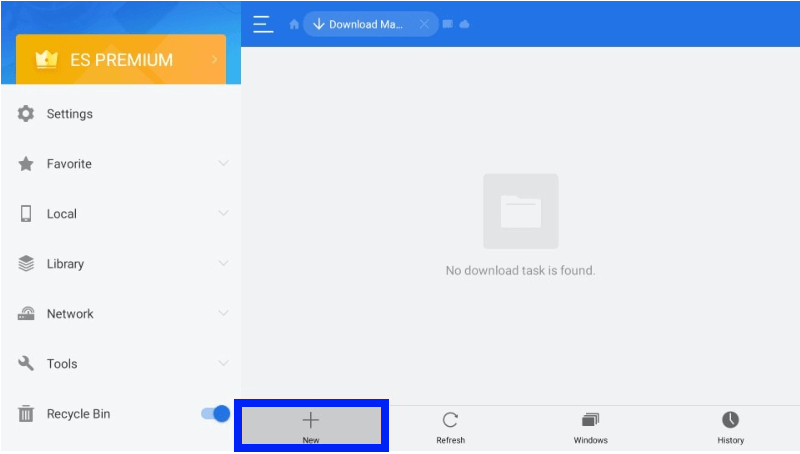
7. Then, type Tea TV on the Name feed and the APK download link (urlsrt.io/eRvkA) on the Path feed.
8. Select Download Now and wait for the download to complete.
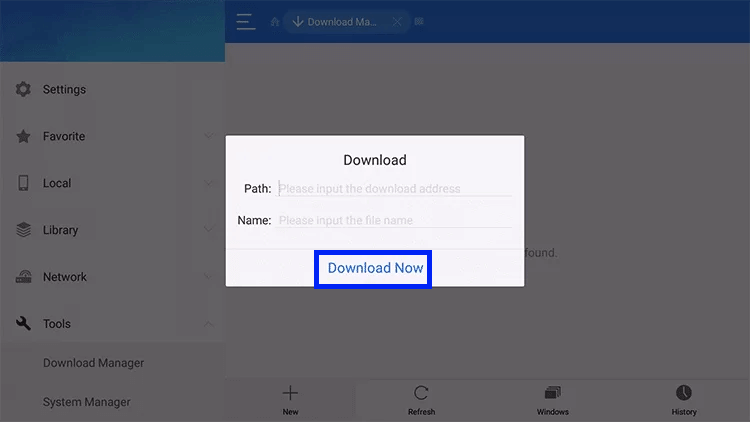
9. Once the download is complete, select OPEN FILE and click the INSTALL option.
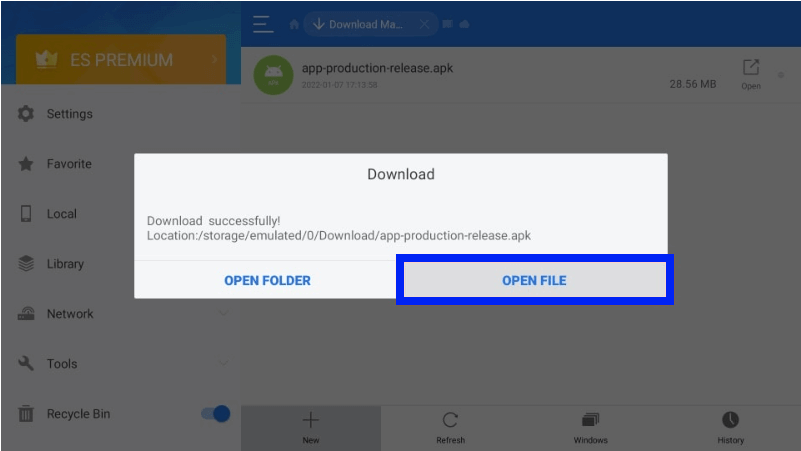
10. Now, the IPTV is successfully installed on your Firestick device. Load and watch any channel of your choice on IPTV.
Channels List
IPTV consists of channels on entertainment, sports, news, documentary, and travel, including international and live channels.
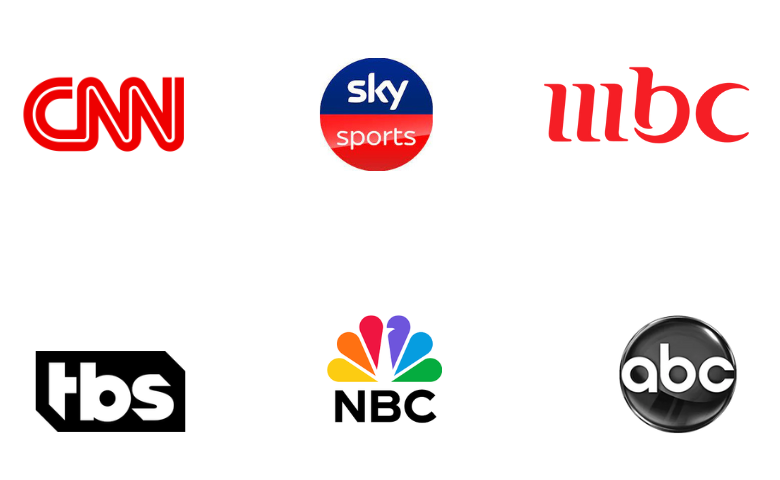
Customer Support
If you face difficulty accessing this IPTV app, you can get customer support from the team via the online Contact Us form. Write up your issues, and you will get a response from their desk team within 2-3 business days.
- Contact Us form: https://teatvdl.com/contact-us/
FAQ
Gamma IPTV, Cosmos IPTV, and Wolf IPTV are better IPTV services than TeaTV.
Yes, Tea TV is available on the App Store.
Our Review for Tea TV
Tea TV IPTV offers many TV channels and videos on demand with captivating features. It provides an excellent bufferless streaming experience for its users. Also, you can add subtitles for other language content. Moreover, you can stream this service worldwide without any restrictions. So, go for it if you want free entertainment in your hands.
Merits
- Simple user interface
- No registration is needed
- Stable servers in many locations
- Multi-language support
Needs Improvement
- No TV catch-up support
- Lacks a wide range of content collection
-
Content Collection4.2
-
Content Diversity & Streaming Quality7
-
Feature Offerings6
-
Functionality & Device Compatibility6
-
Customer Support2
-
Cost9