Titan IPTV provides you with a vast content and channel collection. You are offered 20,000+ live TV channels in multiple qualities like FHD, SD, and 4K quality. Lots of premium channels are included within its service, which covers a variety of genres like general and kids’ entertainment, sports, news, documentary, lifestyle, etc. In addition, you can avail of more than 56,000 VOD collections, including movies & TV shows. It carries many impressive features that can delight any user.
Key Features of Titan IPTV
| Offers an Electronic Progam Guide (EPG) | Inclusion of international channels |
| Modest price | Supports 4K streaming |
| 24/7 technical support | Compatible with all kinds of devices |
Why Titan IPTV?
Opting for this IPTV service is the best cost-effective option to watch many channels, Video On Demand content, and utilize many handy features which aren’t possible with costly satellite/cable connections. Moreover, you only need an internet connection and a subscription to stream it using various types of compatible streaming devices.
How Safe is Titan IPTV?
Almost all IPTV services are illegal. So streaming such services will lead you to legal action by government authorities. Also, some IPTV providers track your data, and there are high risks of your device being hacked. Moreover, some IPTV services are unavailable outside selected regions. So better opt for a powerful VPN like ExpressVPN or NordVPN while using IPTV services like Titan IPTV.
Subscription Plans of Titan IPTV
The IPTV’s service has been stable over the years and provides subscription plans with prolonged duration. They are:
| Plan Duration | Cost |
| 1 month | €09.99 |
| 6 months | €34.99 |
| 1 year | €49.99 |
Subscription Process of Titan IPTV
To get any of the IPTV’s plans and access its content,
[1] Go to Titan IPTV’s official website.
[2] Scroll down on its Home page and choose any plan.
[3] Click the Order Now button below the opted plan.
[4] On the next page, select the Add to Cart button after reading the plan’s offerings and features in the description.
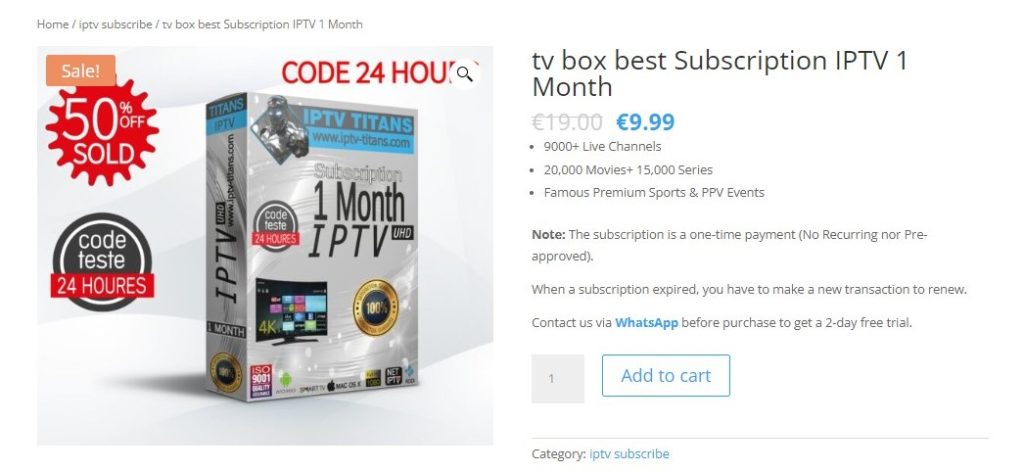
[5] Then enter the required details on the new page and click Place order.

[6] Now your order will be taken up.
[7] You can pay through Paypal after contacting them through WhatsApp or cash after receiving it using the COD option.
Titan IPTV – Compatible Devices
The IPTV can be accessed through the M3U Playlist URL link and the APK file. Due to this distribution, Titan IPTV is accessible on almost all devices. The compatible devices are listed below.
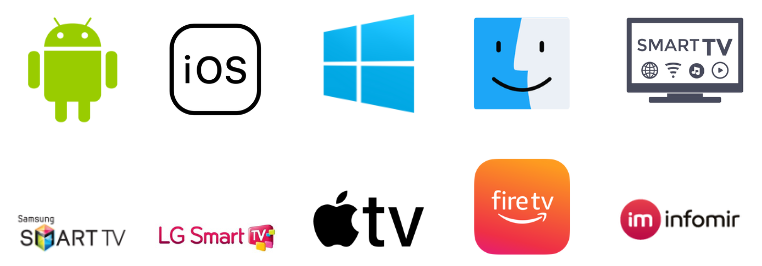
How to Watch Titan IPTV on Android
Titan IPTV can be installed and watched on Android devices quickly by downloading its APK file. To do so on Android mobile/tablet,
[1] Go to the Settings option.
[2] Select Security and reach the Device Administration section.
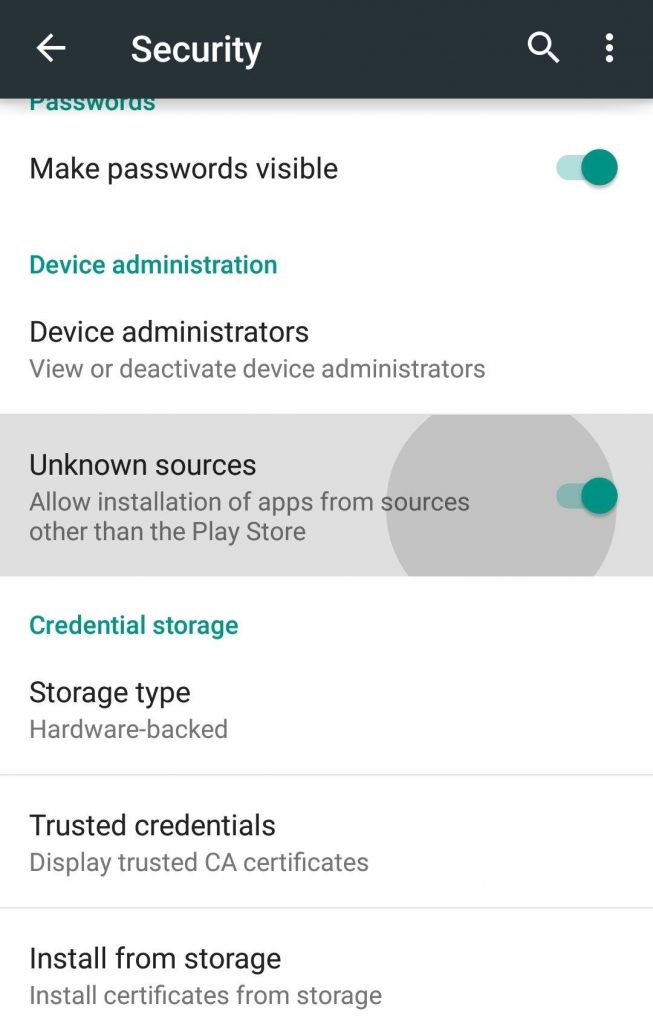
[3] Now enable the toggle button near Unknown sources and grant permission for the device to install third-party apps.
[4] Now launch a web browser on the same device and search for the Titan IPTV APK file.
[5] In the search results, choose a trustworthy website and download it.
[6] After downloading, open the APK file and click Install to install the APK on your mobile.
[7] After installation, launch the app and input the IPTV’s login credentials, such as your Name and Password.
[8] Within a few seconds, the IPTV’s channels and the content will load. You can choose and stream your favorites.
How to Stream Titan IPTV on iOS
As said, Titan IPTV also provides M3U links, so streaming is possible on Apple devices using an IPTV player. So,
[1] Open App Store on your iPhone/ iPad/Apple TV.
[2] Select the Search bar and search for Smarters Player Lite, or click here.
[3] Tap Get and install the IPTV player app on your respective device.
[4] After installation, launch the Smarters Player Lite app and enter the User name, Password, and M3U URL of Titan IPTV.
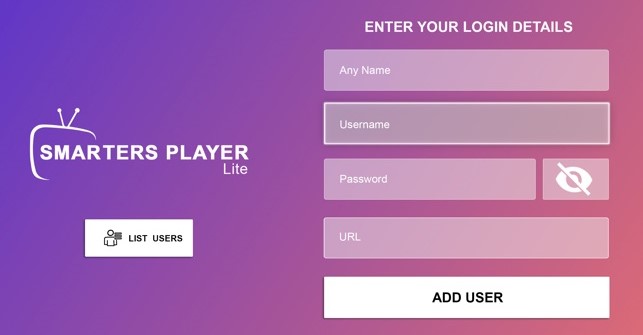
[5] Finally, tap Add User.
Now you can start streaming the channels and content you like.
How to Access Titan IPTV on PC
To watch Titan IPTV on Windows or Mac PC, we shall use the VLC media player and finish the job easily by following the below steps.
[1] Download the VLC Media Player app from its official website on your PC and install it.
[2] Then open VLC and select the Media option.
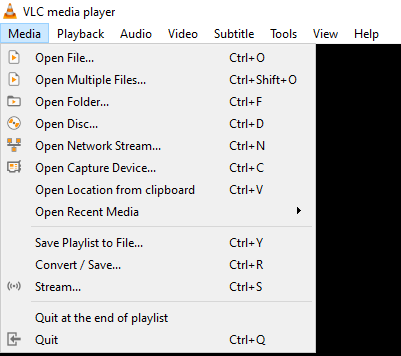
[3] Choose Open Network streams > Network options.
[4] Under Network, enter Titan IPTV’s M3U URL.
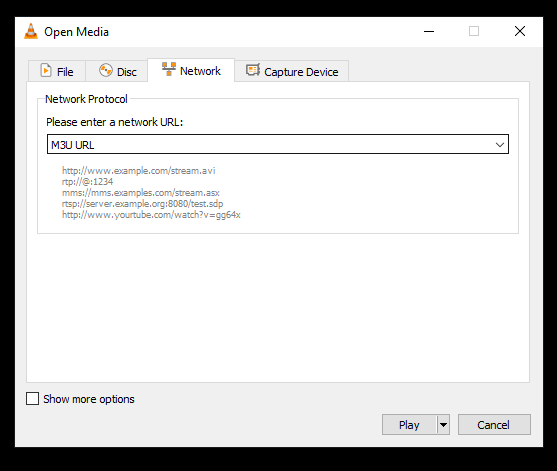
[5] Then click the Play option and stream the IPTV channels.
How to Get Titan IPTV on Smart TV
As Smart TVs also use Android OS for operating, follow the similar method used for Android mobiles to install Titan IPTV and stream it.
[1] First, open a PC and download the Titan IPTV APK file.
[2] Now insert a USB drive into the PC and copy the downloaded APK.
[3] Then eject the USB drive from your PC and insert it into your Smart TV‘s USB port.
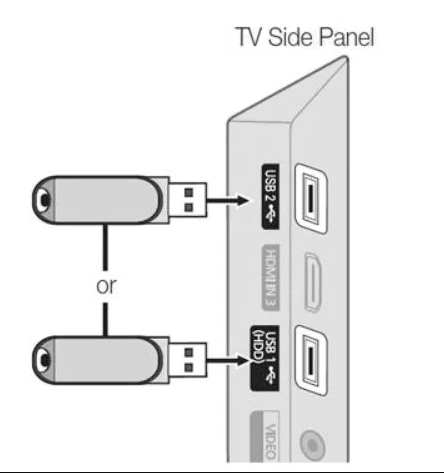
[4] Next, turn on your TV and navigate to its Settings option.
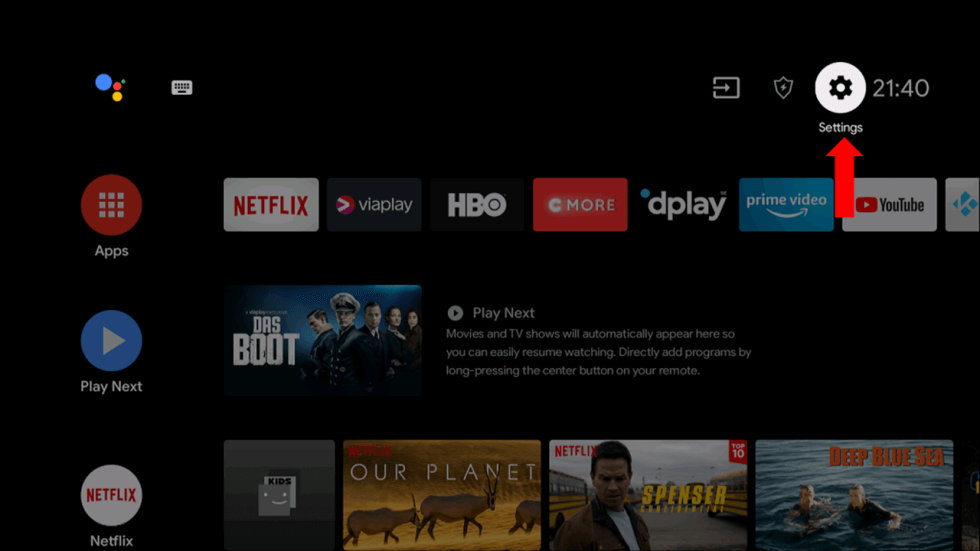
[5] Select Security & Restrictions and enable the Unknown Sources option.
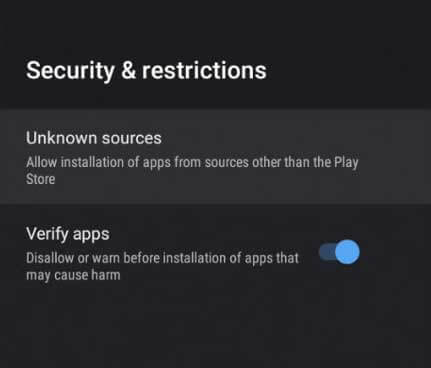
[6] Now copy the APK file from the USB drive to your Smart TV’s File Manager and open it.
[7] Click Install and install Titan IPTV on your Smart TV.
[8] After installation, launch the app and log in with the IPTV credentials.
[9] After a successful login, you can choose and stream any channel within the IPTV on the big screen.
How to Watch Titan IPTV on Samsung & LG Smart TV
We shall use the SS IPTV Player, which is officially available on both the TV’s app stores, using the following steps to watch the IPTV’s content.
[1] The first step is,
- On your Samsung Smart TV, go to Smart Hub and download the SS IPTV player from there.
- Similarly, on your LG TV, download the SS IPTV player from LG Content Store.
[2] After downloading, launch the SS IPTV player app on the respective TVs and click Agree to all the appearing pop-ups.
[3] Click the Settings > General options within the app and note the activation code.
[4] Now go to SS IPTV’s website on your PC or smartphone or click here.
[5] Enter the noted activation code in the Enter Connection Code box.
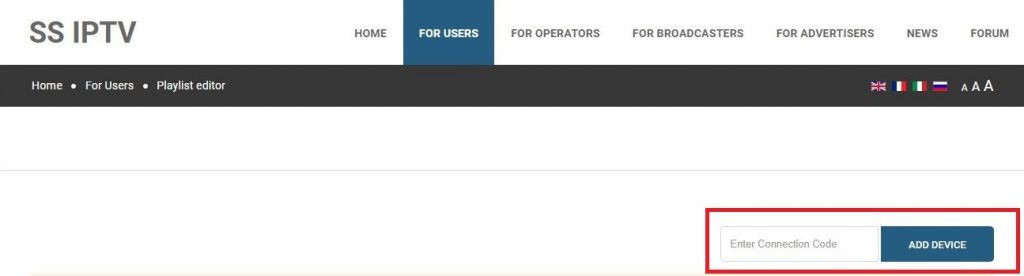
[6] Click Add Device and activate your IPTV.
[7] After activation, restart the SS IPTV app on your TV and log in to the IPTV account.
[8] After logging in, the channels of Titan IPTV will load on your Samsung or LG TV.
How to Install Titan IPTV on Firestick
To watch Titan IPTV on Firestick, we must install its APK file. But it is not possible directly, and we have to seek the help of the Downloader application. To install Titan IPTV using Downloader on your Firestick device,
[1] Turn on Firestick and connect it to the internet.
[2] Now select the Search bar on the Home page and type Downloader.
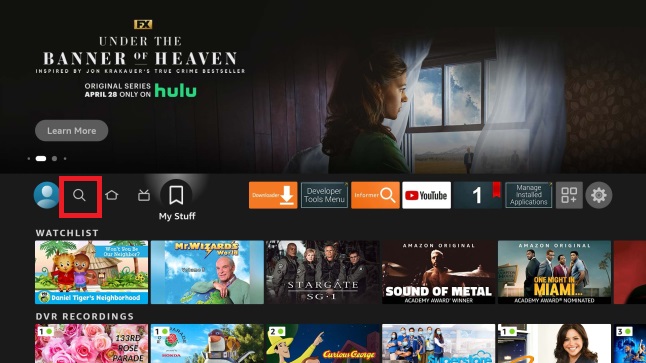
[3] Search for the app and select it from the search result.
[4] Now click Download and install the app on your Firestick device.
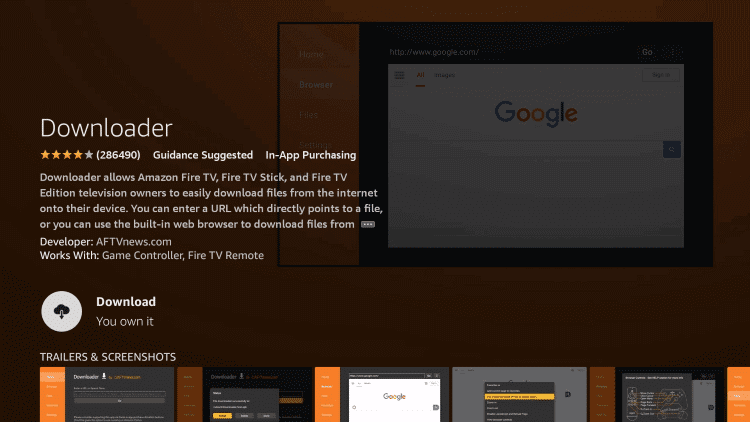
[5] Then return to the Home menu and navigate to Settings.
[6] Select My Fire TV > Developer options.
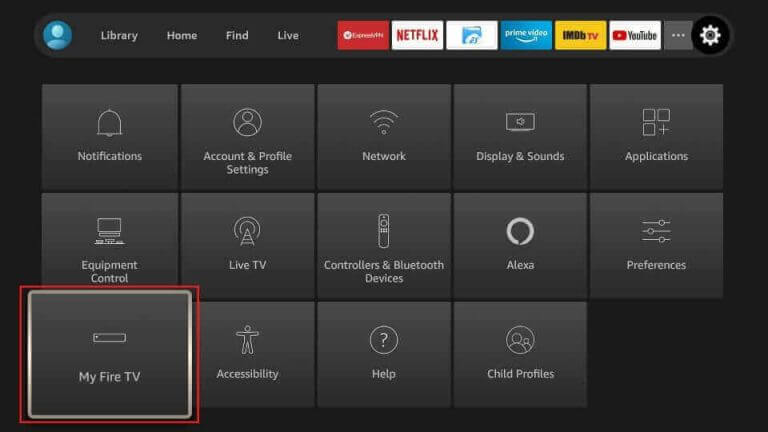
[7] Enter into the Install Unknown Apps option.
[8] Now choose Downloader and turn it on.
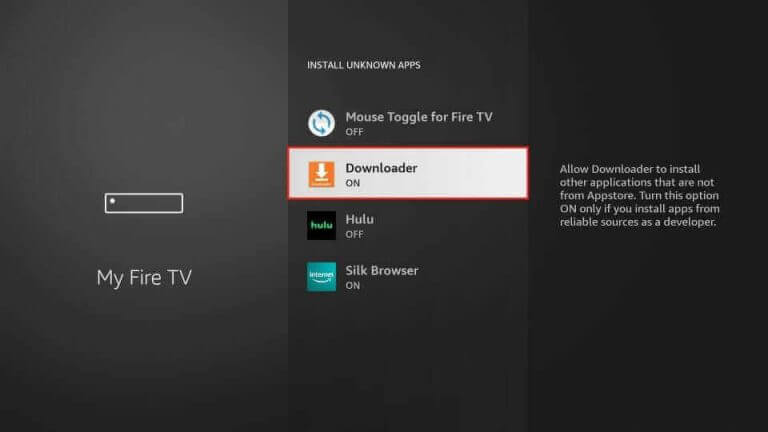
[9] Then launch Downloader and enter the Titan IPTV APK URL in the URL box.
[10] Tap Go and wait for a few seconds.
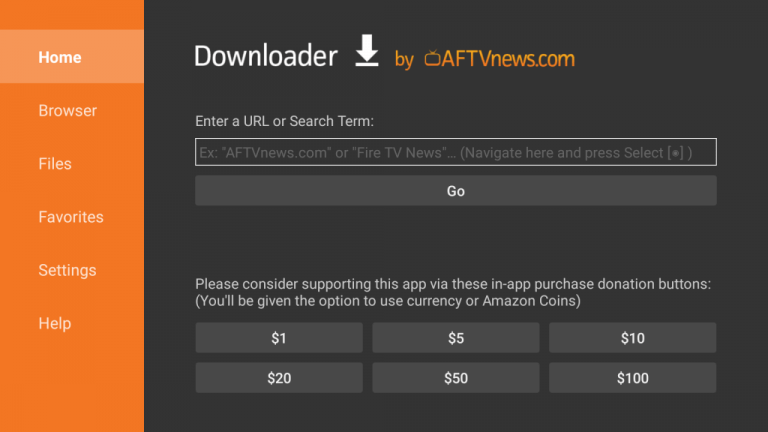
[11] Now the IPTV app will be installed on Firestick.
[12] Launch it and log in to stream any channel and content within the IPTV.
How to Stream Titan IPTV on MAG
To stream Titan IPTV on MAG devices using its M3U URL, connect it to the internet and TV screen. Then,
[1] Open the Settings option.
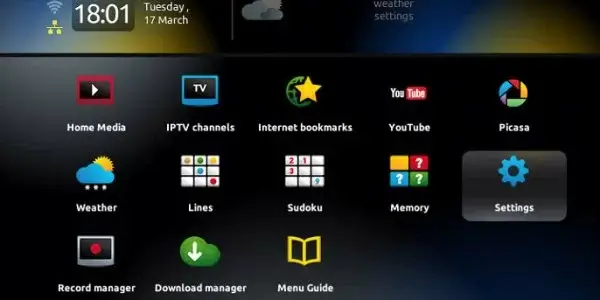
[2] Choose System settings and select the Servers menu.
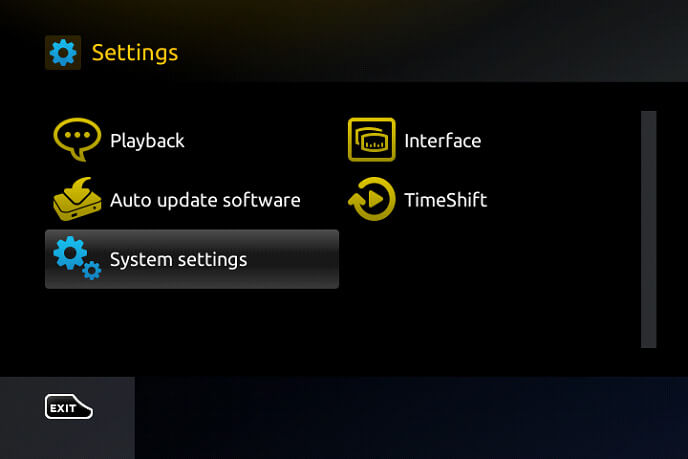
[3] Then click the Portals option under Servers.
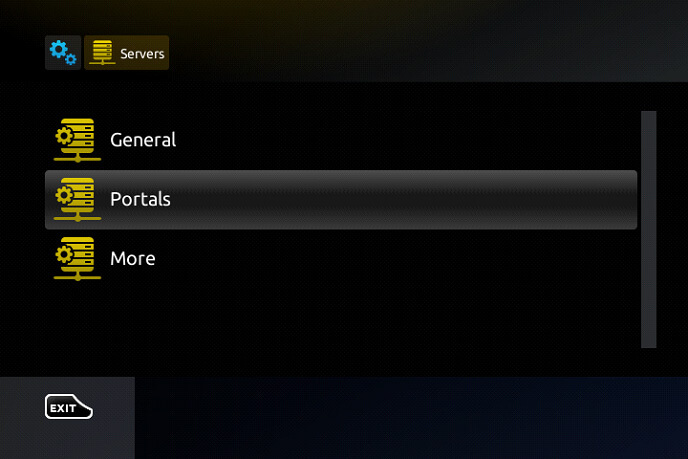
[4] In the Portal 1 name box, enter Titan IPTV and its M3U URL in the Portal 1 URL box.
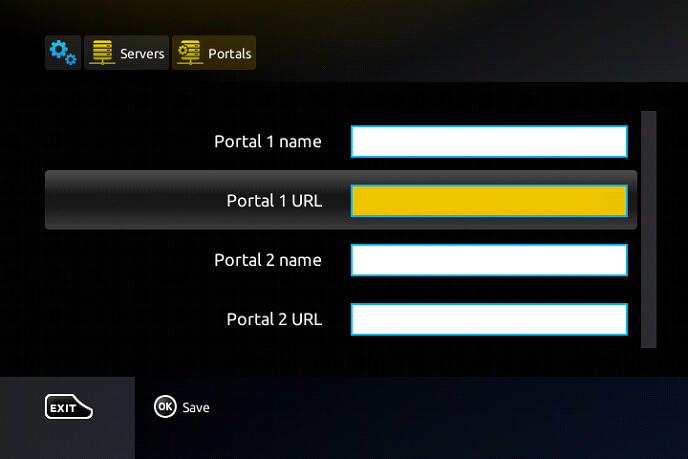
[5] Finally, select the Save option, and watch any channels you like after loading.
How to Stream Titan IPTV on Enigma2
Follow the below steps carefully to watch the IPTV content on Enigma2 devices.
[1] Open the Settings option.
[2] Then in sequential order, open Setup > System Network Devices > Setup Adapter options.
[3] Now select the Settings option again. A MAC address will appear now.
[4] Take note of the MAC address and visit PuTTY’s website.
[5] Download the software and install it.
[6] Then launch PuTTY and enter the noted previously noted IP address on the Host Name field.
[7] Select Telnet and Open options.
[8] Type root in the login area of the PuTTY black screen and click Enter.
[9] You’ll reach the URL area. Enter Titan IPTV’s M3U URL there and select Reboot > Enter options.
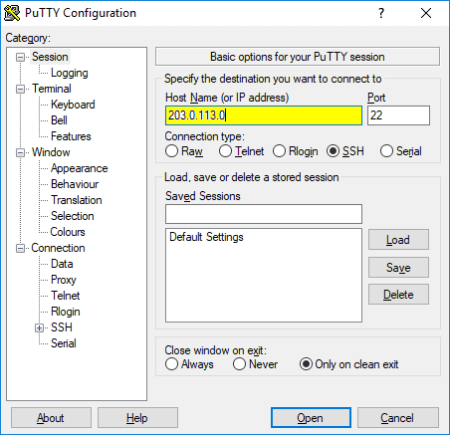
Now your Enigma2 device will reboot and display the IPTV’s channels on the screen.
Channel List
This IPTV includes the best-known and premium TV networks worldwide, covering all genres. Some of its famous channels are
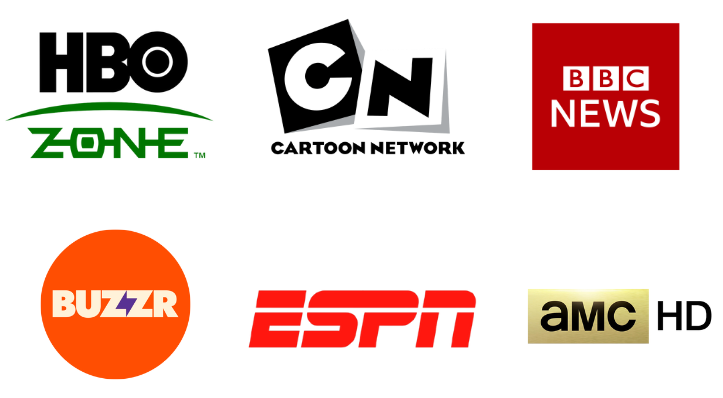
Customer Support
The IPTV offers very responsive customer assistance. You can contact them through the online contact form, Facebook, Whatsapp, phone calls, and in person also at their office. They even have a special website for support services. All the contact details are available on their website in the Contact Us heading. Their working hours are Monday-Friday: 8 am – 5 pm. Contact them regarding any issues or queries within this time.
Our Review
Overall, Titan IPTV is a stable and reliable service. It is compatible with all devices and is available as an APK and M3U link. Their service price is also very affordable. Considering its channel availability and cost, this IPTV is a premier option over any other IPTV service. The other best possible substitutes are IPTV Romania, VIP IPTV, and Alfa IPTV.