| Website Link | https://ss-iptv.com/ |
| Download Link | urlsrt.io/JlMwH |
| Supported Devices | Android smartphone, Windows PC, Firestick, Android Smart TV, LG TV, Samsung TV |
| EPG | Yes |
| Compatible Playlist | M3U, XSPF, ASX, and PLS |
| External Player Support | No |
| Favorites List | Yes |
| Customer Assistance | Yes |
| Base Price | Free |
SS IPTV is a familiar IPTV player that supports multiple playlist formats, including M3U, XSPF, ASX, and PLS. It helps you watch IPTV channels with the prospect of importing and exporting playlists. This IPTV player has a simple user interface. Unfortunately, the SS IPTV player is not available on the Play Store. So, you need to use its stand-alone APK file to install the app on Android-powered devices. But you can download the app directly from the LG Content Store on LG TV. On Samsung TVs, you can make use of its ZIP file for installation.
Key Features
| Free to download and use | It can create a favorite list |
| Supports high-quality streaming | It offers a parental control function |
| Supports Interface parameters adjustment | Supports Electronic Program Guide (EPG) |
Why Choose SS IPTV Player?
SS IPTV is a great medium through which to watch IPTV services. It doesn’t offer content or channels but helps stream them provided by IPTV services. The player is convenient to use and offers handy features for users to enhance their streaming. Further, it is accessible on different devices and can manage playlists of various IPTV services in a single device.
Is SS IPTV Player Safe to Use?
Yes, this player is safe for usage.
Generally, IPTV Players are legal to use since they don't host any media content. Simply, they stream the media content offered by the provider. However, the legality question arises while configuring an IPTV Provider. If the service you are configuring hosts copyrighted content, you will face legal issues. So, it is advisable to use a VPN service on your device to safeguard your privacy even while using an IPTV player.
Since the internet is flooded with many VPNs, we recommend using NordVPN while streaming IPTV content via a media player. Currently, NordVPN offers a 67% discount + 3 months free for all subscribers.

Pricing
As mentioned earlier, the IPTV player allows you to add multiple playlists and stream any IPTV service without charging.
Compatible Devices of SS IPTV
The player supports the following listed devices. Each device has a separate installation process, which we’ll discuss in detail.
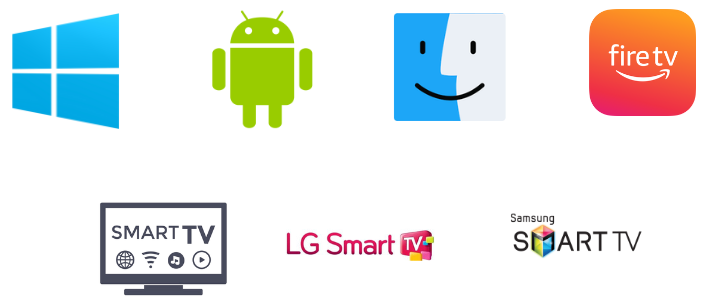
How to Install SS IPTV on Android Mobile
To install the SS IPTV on your Android mobile/ tablet, you must download the APK file of the IPTV player. The upcoming steps are guidance on how to do it.
1. Open the Apps section on your Android Smartphone and long-press Google Chrome.
2. Choose Info and click Chrome Settings.
3. Enable the Allow from this source option under Install unknown apps.
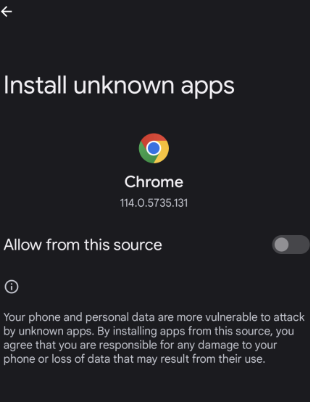
4. Download the SS IPTV APK [urlsrt.io/JlMwH] from a trusted source.
5. After downloading, install the SS IPTV APK.
6. Now, launch the app on your Android Smartphone.
How to Get SS IPTV on Firestick
A sideloading tool is necessary to install any APK on your Firestick device. So here we use the ES File Explorer to install this IPTV player. Here’s how to do that.
1. Locate the Firestick home screen by pressing the Home button.
2. Select the Search icon and search for ES File Explorer.
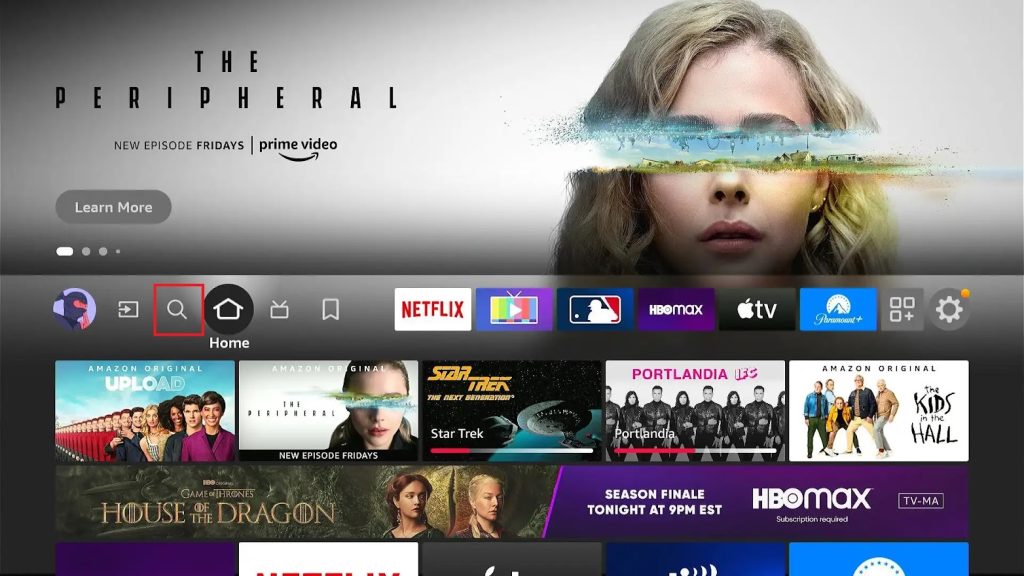
3. Locate the app and click Download to install it.

4. After installing ES File Explorer, return to the Home menu and go to Settings → My Fire TV options.
5. Choose the Developer Options and then click on Install Unknown Apps.
6. Then select ES File Explorer and turn it on.
7. Launch the ES File Explorer and select the Tools → Download Manager options.

8. Press the +New at the bottom of the screen.

9. Enter the SS IPTV player in the Name feed and the IPTV player APK download link on the path feed.
10. Select the Download Now button and wait till the download is over.

11. Click Open File and the Install option.

12. After installation, launch the app on your Firestick device.
How to Download SS IPTV on Windows PC & Mac
Installing this IPTV player on Windows PC and Mac is possible only using an Android emulator like BlueStacks.
1. Launch a browser and download the SS IPTV APK file from a reliable source.
2. Open the BlueStacks official website.
3. Click the Download option to download the emulator installer file.
4. Select the Install option and click Open to launch BlueStacks.
5. Sign in to the app with Google account credentials.

6. Select the Install apk option and choose the IPTV player APK file on your PC.

7. Click the Install option to set up the SS Player on your PC.
How to Install SS IPTV on Smart TV
This IPTV player is also compatible with smart TVs. As it is not available in any application stores, we have to sideload its APK file to stream IPTV services using the following methods,
1. Download the SS Player APK file on your PC and copy it to a USB drive.
2. Connect the USB drive to your Smart TV.
3. Navigate to the Settings option on your TV and select Device Preferences.
4. Choose Security & restrictions and enable the Unknown sources option.

5. After this step, move the APK file from the USB to the TV’s File Manager and install it.

6. Click Open to launch the app.
How to Download SS IPTV on LG Smart TV
Fortunately, as mentioned earlier, the SS app is available on LG Smart TV’s Content Store. You can download the app on your LG Smart TV by following the steps below.
1. Power on the LG Smart TV with an internet connection and go to the home screen.
2. Select the LG Content Store and search for SS IPTV.

3. Click Install to download the app on your LG TV from the LG Content Store.
4. Click Launch to open the IPTV player app.
How to Install SS IPTV on Samsung TV
As cited in the beginning, you can access the player on Samsung TVs using its ZIP file. For this process, have a USB drive with you and then follow the below steps.
1. Download the SS IPTV’s ZIP file on a PC from the player’s official website or use this link: https://ss-iptv.com/files/ssiptv_tizen_usb.zip.
2. Then, insert the USB drive and create a folder for SS IPTV within the drive.
3. Now, copy the ZIP file to the created folder and extract the file.
4. Eject the USB drive from the PC and insert it into your Samsung TV.
5. Now, select the USB drive and navigate to the SS IPTV folder. Click the extracted file.
6. By doing so, the SS IPTV app will appear on your Samsung TV apps list.
Note: The player’s support on your Samsung TV completely depends on the USB drive. Once you eject it, the SS IPTV app won’t be available on the TV. However, if you insert it again, it will launch again all of a sudden.
How to Stream IPTV using SS IPTV Player
After installing the SS Player on your Android mobile/ tablet, Firestick, Smart TV, PC, Samsung TV & LG Smart TV, we shall activate it to add the playlist of any IPTV service to stream its content.
The IPTV player provides two methods to add playlists. You can add a playlist either through the link (external playlist) or through a non-permanent access code (internal playlist). The following headings elaborate on both methods.
How to Add a Playlist through a Link
1. Select the Settings option within the IPTV player.
2. Click the Content section → External Playlists.

3. Select the Add button, and enter a playlist title and your IPTV’s M3U URL link in the appropriate fields.
4. Click the Save option to load the playlist.

How To Load a Playlist through a Non-Permanent Access Code
1. Select Settings → General options.
2. Click the Get Code button.

3. Visit the SS IPTV player website [https://ss-iptv.com/en/users/playlist] from any web browser.
4. Enter the code in the appropriate field and click the Add Device option.

5. Once the connection is made, click Save to upload your Playlist.
6. If you open the IPTV player app, you can use your internal playlist under the My Playlist title.
Customer Support
You can get customer support from the player’s developers through the Forum tab on their website. Other than forum support, support options like mail and contact forms exist. As it is just an IPTV player, there won’t be any accessing issues. If you face the SS IPTV Not working issue, try troubleshooting methods like reinstalling the player app on your device.
- Forum webpage: https://forum.ss-iptv.com/
- Online contact form: https://forum.ss-iptv.com/memberlist.php?mode=contactadmin
- Email address: [email protected]
Alternatives for SS IPTV Player
Though SS Player offers several features, ensuring a smooth streaming experience, you still have multiple options for IPTV media players. You can check out their features and functionality in the upcoming headings.
GT IPTV

GT IPTV is an IPTV Media player that helps stream IPTV’s provider content without any hard process. With this player, users can access HD and UHD quality media content. However, GT IPTV doesn’t have an official Play Store or App Store app. All you need to do is install the app directly on major devices using the APK file from their official website.
Room IPTV

Room IPTV player is an easy-to-use IPTV player that offers a wide range of impressive features that help to upgrade your watching experience. The player can support all major devices and allows IPTV access using your streaming device’s MAC address and M3U URL. Room IPTV can be installed on Android devices directly from the Play Store.
IPTV Extreme Player

With IPTV Extreme Player, you can access channels from multiple IPTV services in one place. It supports streaming in 4K/UHD, HD, and SD quality without buffering issues. Users have to add M3U links to stream IPTV content with this player. It also lets users record live TV shows and stream them later. You can use its APK file to install this on their Android devices.
FAQ
You cannot install the SS IPTV app on iOS devices as it is unavailable on the App Store.
Yes, it is accessible on the Samsung Smart TV by installing its zip file.
Our Review for SS IPTV Player
Overall, the SS IPTV player is robust in its performance and filled with lots of user-oriented features. Since it is available for free, anyone apart from users with Xtream Codes API playlists can opt for it.
Merits
- Being cost-free
- Compatibility with major streaming devices
- Multiple playlist support
- Offers parental controls
- Comes with a favorites list
Needs Improvement
- Doesn't support Xtream Codes API
- Not available for Apple devices
- Slight complication in activation
- Absence in the Google Play Store
-
Accessibility7
-
Feature Offerings9
-
Device Compatibility8.9
-
Interface Quality8
-
Support Service7.2
-
Cost9