Surge TV is an IPTV provider offering a good selection of channels on different genres like sports, movies, general and kids entertainment, music, international, local, and more. You can also get the chance to stream famous PPV events and leagues around the world. More than its channel collection, Surge TV is preferred for its bulk VOD collection. Its VOD library content counts nearly 18,000. The library includes movies and series from the latest releases to cult classics.
Key Features of Surge TV
| Includes live PPV events | Streams NFL Sunday Ticket |
| Live telecasts NBA League Pass | Channels are categorized based on genre |
| Accessible on all IPTV players | Provides installation guide for all supported devices |
Why Choose IPTV?
IPTV is preferred by everyone over cable and satellite services nowadays. There are strong reasons for this turnaround. Every IPTV is available in different price ranges, and they are at a very low cost than cable/satellite. Also, IPTVs can be accessed on various devices apart from TVs, such as smartphones, computers, and a lot more. The main thing is you can watch VOD content and also TV channels for a single price.
Is IPTVs Safe to Use?
We cannot conclude IPTVs are completely safe. They offer copyrighted content which can lead you to legal action. Also, as IPTVs are accessed through the internet, there are higher risks of data tracking, hacking, and throttling. Moreover, some IPTVs can be accessed only within a particular region. To tackle all these complications in a single action, use the best VPN with IPTV. We suggest using sturdy VPNs like ExpressVPN and NordVPN.
Cost of Surge TV
The IPTV offers two subscriptions and a trial plan. Their details are given below.
| Plan | Cost |
| 38-hour trial | $3 |
| Monthly subscription | $19.99 |
| 3-month bundle | $49.99 |
You can also add extra connections by paying $9.9/connection.
Subscription Process of Surge TV
To get any of the mentioned plans and access the IPTV,
[1] Open the official website of Surge TV and click Our Options at the top.
[2] Now the list of available plans will appear.
[3] Choose any plan and click the Add to cart option below it.
[4] Click the Cart icon in the top right corner and select View Cart.
[5] Select Proceed to checkout and fill up your personal details asked on the next page.
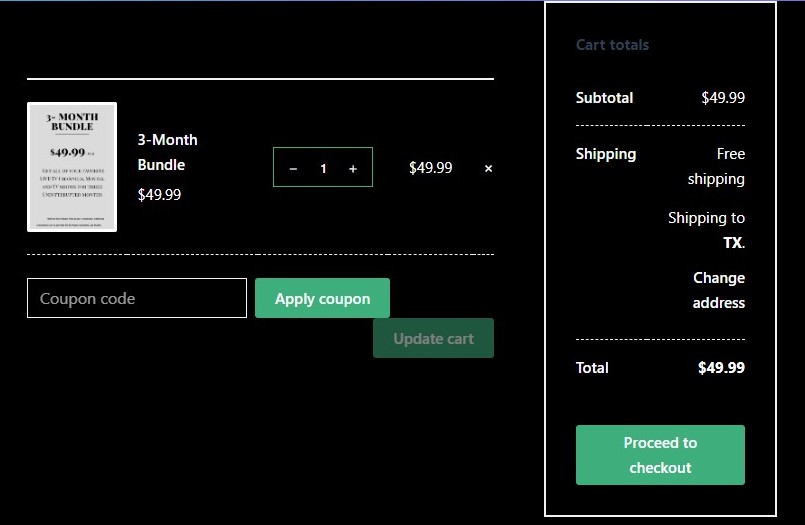
[6] Then click Place order and proceed to the payment page.
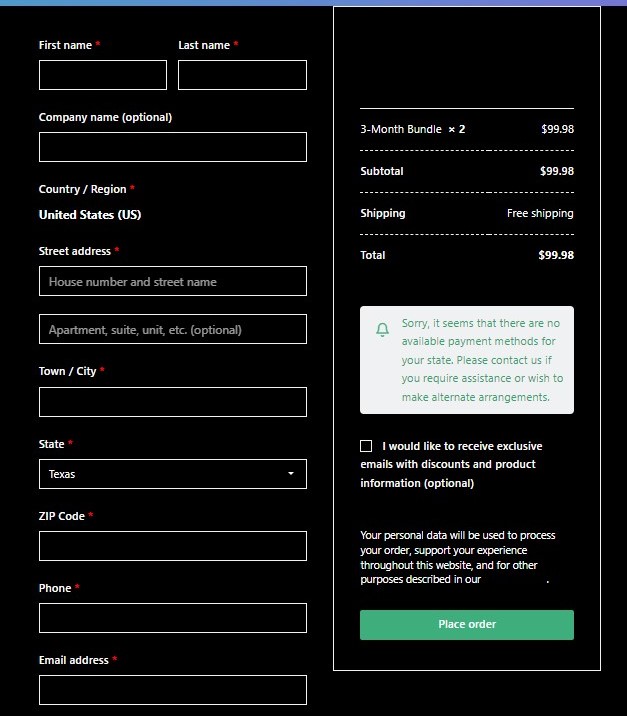
[7] Input your payment source details there and complete the payment process with the onscreen instructions.
After a successful payment, you’ll receive the login credentials for Surge TV through the registered mail address.
Surge TV – Compatible Devices
Surge TV is a multi-platform-supported IPTV service and supports the following devices.
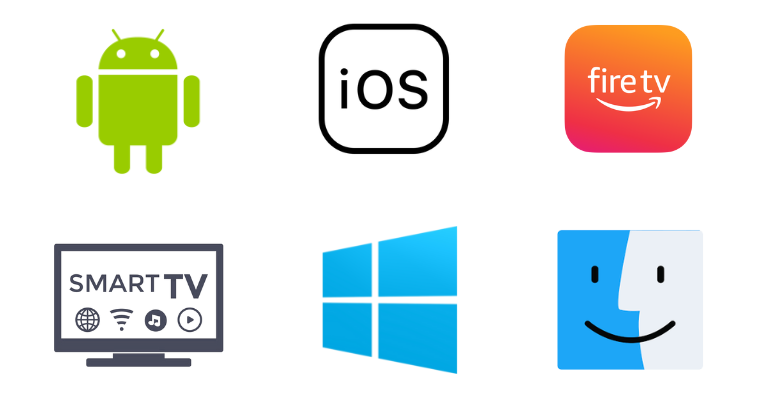
How to Stream Surge TV on Android
Surge TV requires an IPTV player that can run Xtreme Codes API for accessing. So, let’s download such an IPTV player first on our Android mobile/tablet and then proceed to the streaming process with it.
[1] Open the Google Play Store application and select the Search bar at the top.
[2] Using the virtual keyboard, type Smart IPTV Xtream Player and search for it.
[3] Locate the app from the search results or click here.
[4] Then tap the Install button to download, and the Open button displayed after installation.
[5] Within the app, select Login With Xtreme Codes API.
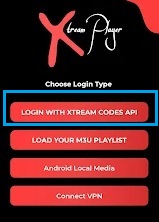
[6] Then enter the IPTV details such as Name, Username, Password, & URL, and tap the Login button.
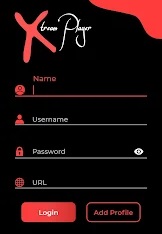
After a few seconds of loading, you can have the IPTV channels and content on your device. Select and stream anything of your choice.
How to Access Surge TV on Firestick
Like any other device, we need an IPTV player for accessing Surge TV on Firestick devices. So let’s first install the Downloader sideloading tool and then stream the IPTV using the following method.
[1] Go to the Home page after connecting your Firestick to the internet.
[2] Select the Search icon there and search for the Downloader app.
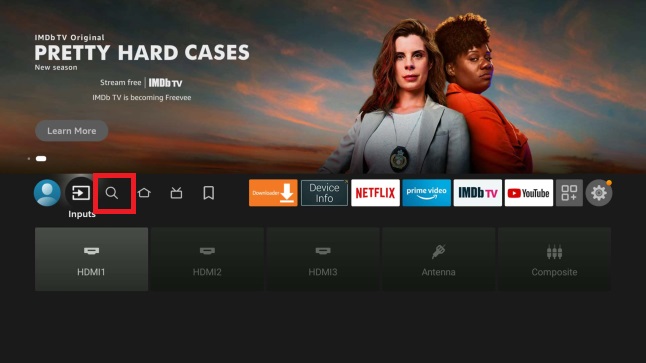
[3] Then locate the app and click the Download button to install it.
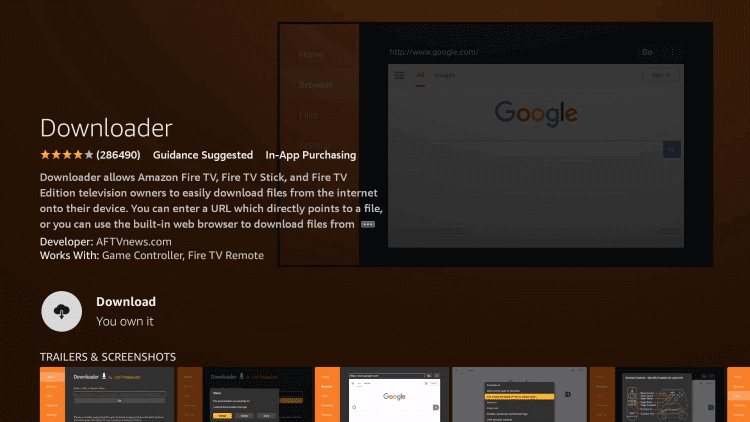
[4] After installation, come back to Home and choose Settings > My Fire TV options.
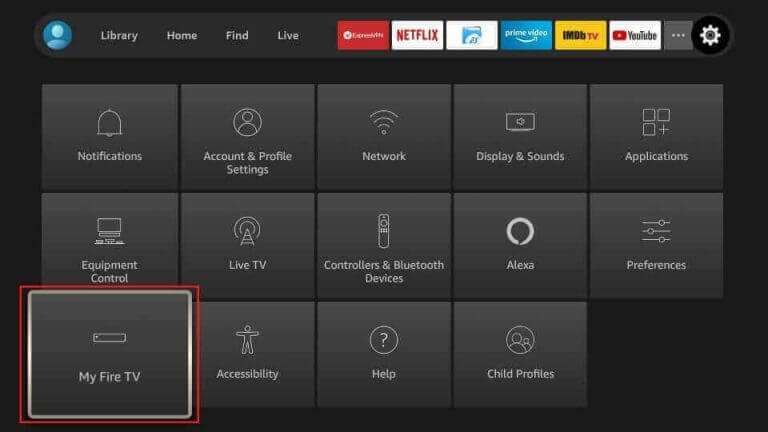
[5] Then go to Developer Options and select Install Unknown Apps.
[6] A list of applications will appear. Select Downloader there and turn it on.
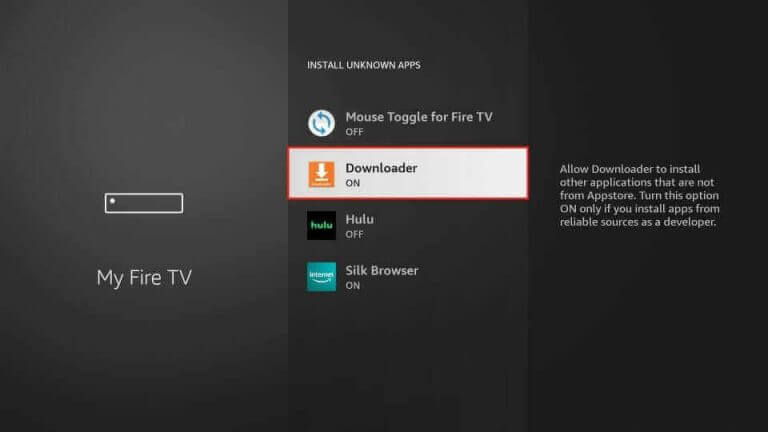
[7] Now, launch Downloader and enter the APK URL of XCIPTV Player in the URL box.
[8] After entering, click Go to install the app.
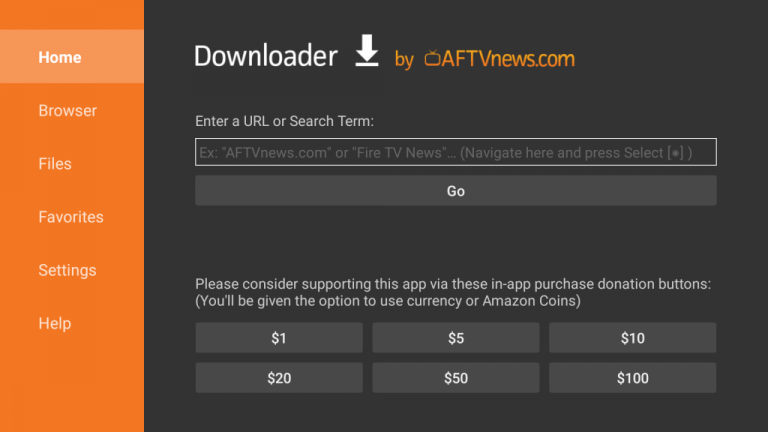
[9] Now select Xtream Codes API within the XCIPTV Player app.
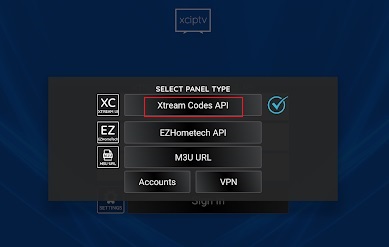
[10] Enter Surge TV’s URL, Username, and Password.
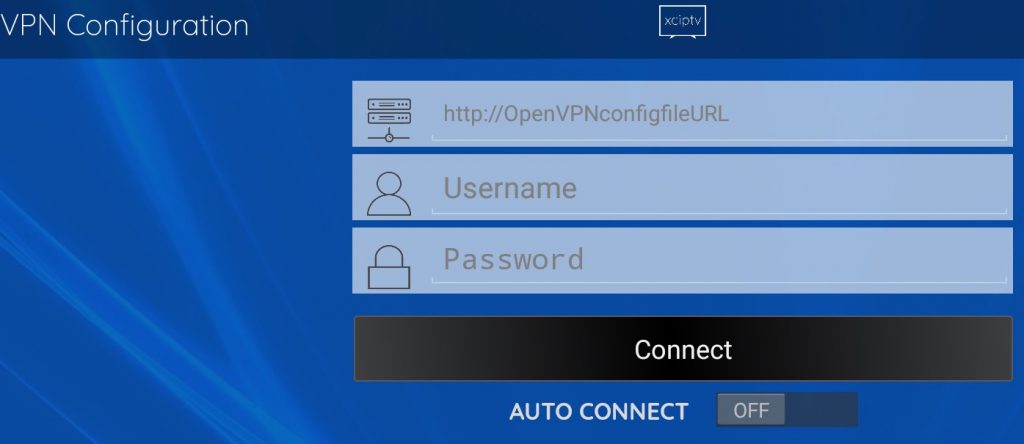
[11] Click Connect finally to load and stream any desired channels of the IPTV.
How to Watch Surge TV on Smart TV
To watch Surge TV on Android Smart TVs, the same method in Android smartphones can be applied like the upcoming steps.
[1] Turn on and connect your Smart TV to the internet.
[2] Then navigate to the inbuilt Play Store application and open it.
[3] Now search for Wesopro IPTV player using the Search bar.
[4] Download the app on your TV by selecting the Install button on the Play Store.
[5] Open the Wesopro IPTV player after downloading it.
[6] Choose the TV option and select Login with Xtream Codes API.
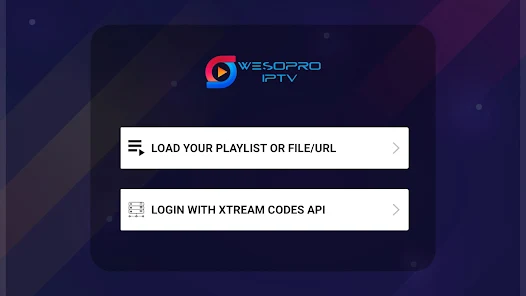
[7] Now enter Any Name, Username, and Password of Surge TV and click the Add User button.
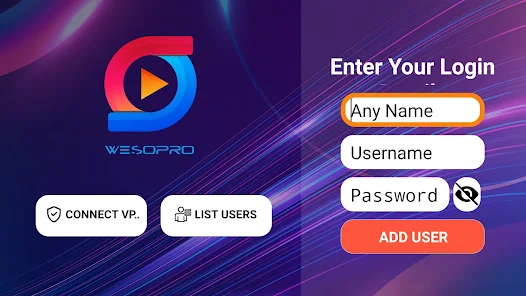
[8] Now the content of the IPTV will load. Explore its vast library for selecting your favorite content and enjoy it on the big screen.
How to Access Surge TV on Windows PC
To stream Surge TV on Windows PC, we need an Android emulator. So download the BlueStacks emulator file from its website and install it. Then follow the below steps.
[1] Open BlueStacks, choose the Google Play Store app, and log in with your Google account.
[2] Type IPTV Blink Player in its Search bar and search for the app.
[3] Click Install once located and download the app.
[4] Then launch the app and select Login With Xtream Codes API.
[5] Now type a Profile Name, Surge TV‘s URL, and Username and Password.
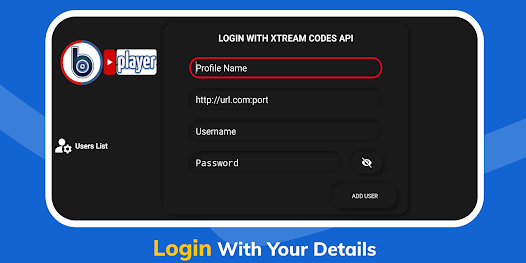
[6] After entering them, click Add User button below.
[7] Now the IPTV’s channels will display on your PC. Start streaming them with ease.
How to Stream Surge TV on iPhone/Mac
As Mac, iPhone and iPad have App Store, we shall implement the upcoming methodology in common for all three devices to stream Surge TV.
[1] Open the App Store application.
[2] Type Smarters Player Lite after selecting the Search bar and search it.
[3] Locate the right app and click Get to download the app.
[4] Launch the app by clicking Open and then select Login with Xtream API.
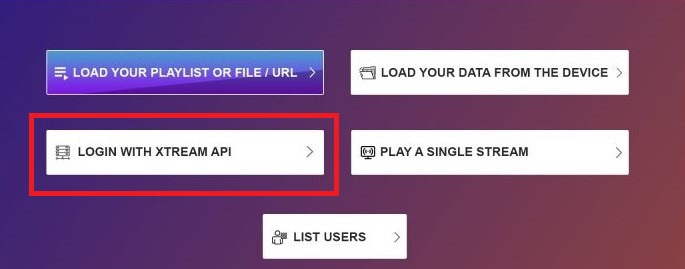
[5] Now enter the Username, Password, and Portal URL of Surge TV in the respective boxes and click the Add User button.
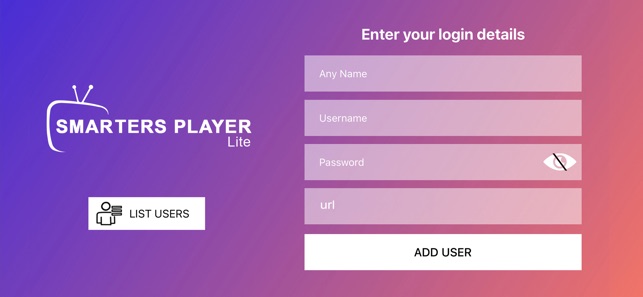
Now you can access all the live channels and VOD content on iOS/Mac devices.
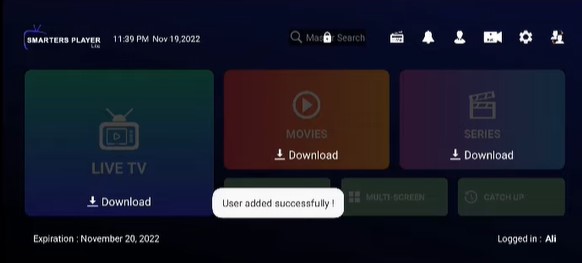
Channel List
The following are the channels that you will get access to with the installation of Surge IPTV on your device.

Customer Assistance
As of now, there are no contact details available on their website. So in times of hardships while accessing the IPTV, perform basic troubleshooting and try resolving the issue by yourself. If it doesn’t work out, change the streaming device.
Our Verdict
All things considered, Surge TV is a quality IPTV service provider offering a decent number of channels and VOD content. It has all the essential features required for an IPTV service and supports different types of devices. Moreover, its pricing is also quite reasonable comparing its competitors. So get its 38-hour trial pack for $3 and get it after testing if it is genuine. If not, you can check out other providers like No Limit IPTV, FOV TV, and Toronto IPTV.