Renbow IPTV contains various channel categories like Movies, TV shows, Series, Live channels, and Sports. This IPTV is an Android-based IPTV with more features like user-friendly UI, EPG, parental control, etc. However, to access the Renbow IPTV, you need to buy a subscription plan.
Key Feature of Renbow IPTV
| 4K resolution | 14000+ Movies |
| Arabic and Gulf series | After–sale services |
| Multiple device access | Simple UI Interface |
Why IPTV?
IPTV is an internet-based content-providing service. So you need a stable internet connection to stream seamlessly, and you stream all the contents cordlessly. In addition, you can get the IPTV service for an affordable price and can access it on any device with the internet and an app.
How safe is IPTV?
It is hard to say that IPTV service is safer because of its legal and illegal content offered to users. As a result, government and ISP protocols might block your content for copyright issues and geo–limited content. Moreover, your internet activities can be tracked by your IP address and more. However, you can avoid all those problems by using VPNs like ExpressVPN and NordVPN.
Subscription Process of Renbow IPTV
Visit Renbow IPTV’s official website, and select the plan section given. Next, select your preferred plan and give your details on the required area. Then to make the payment check the available methods and follow the on-screen instruction to make the payment. After the payment, you will receive an email with the activation code to activate the service on any device you prefer.
Compatible Device of Renbow IPTV
There is no official app for this IPTV service, so you must install the app using the APK file on the devices. The major compatible devices are listed below.
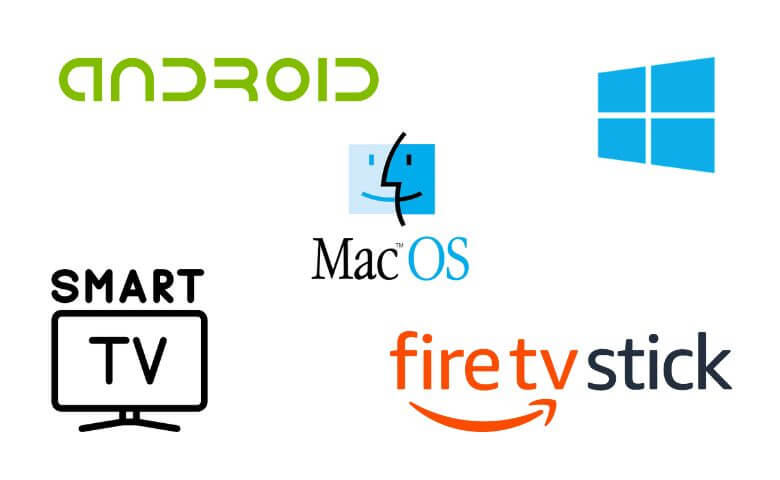
How to Install Renbow IPTV on Android
Android devices are easy to handle due to their user-friendly interface. So you can install the apps using an APK file, which is not available on the Play store. You can follow the procedure given below to install the APK file.
1. Open the browser on your device and search for the Renbow IPTV APK file.
2. Download the APK file on your device, and open the device Settings menu.
3. Navigate to the Security option and enable the Unknown Sources option.
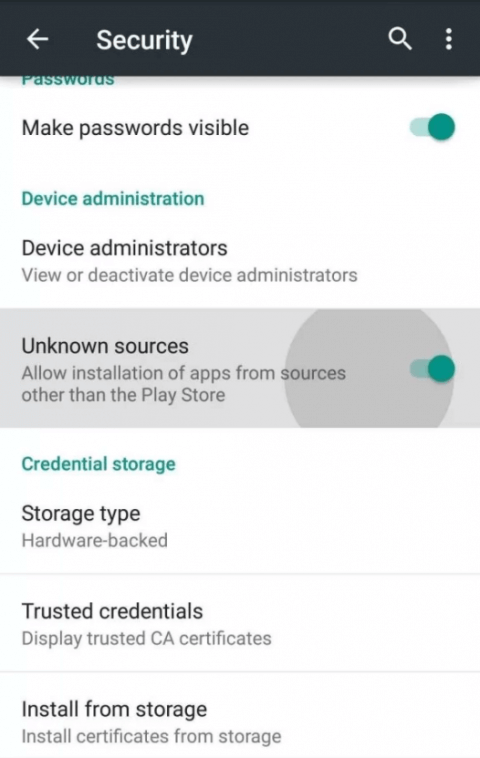
4. Open the File Manager app and install the APK file on your device.
5. Once the app is installed, give the activation code, click the Activate button, and enjoy streaming.
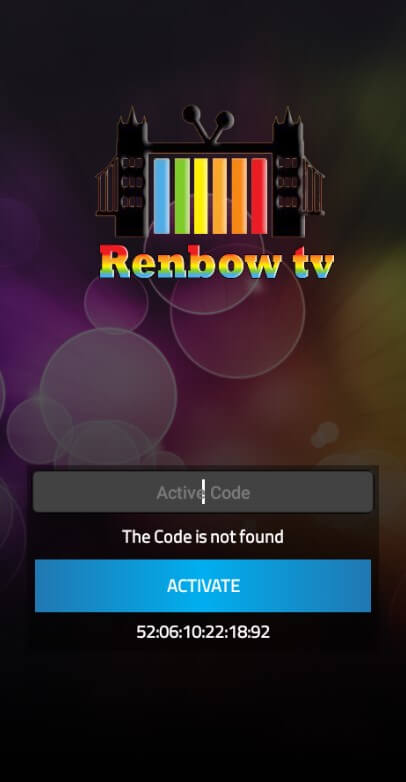
How to Install Renbow IPTV on Windows PC and Mac
Now, you can install apps using APK files on both Windows PC and Mac devices using an Android emulator. Follow the below steps to install the APK file.
1. Download and install the Bluestacks Android emulator from its official website on your device or click here.

2. Simultaneously, download the APK file of the Renbow IPTV app.
3. Now, Open the BlueStacks app and click the Install APK icon or press the Ctrl+Shift+B shortcut.
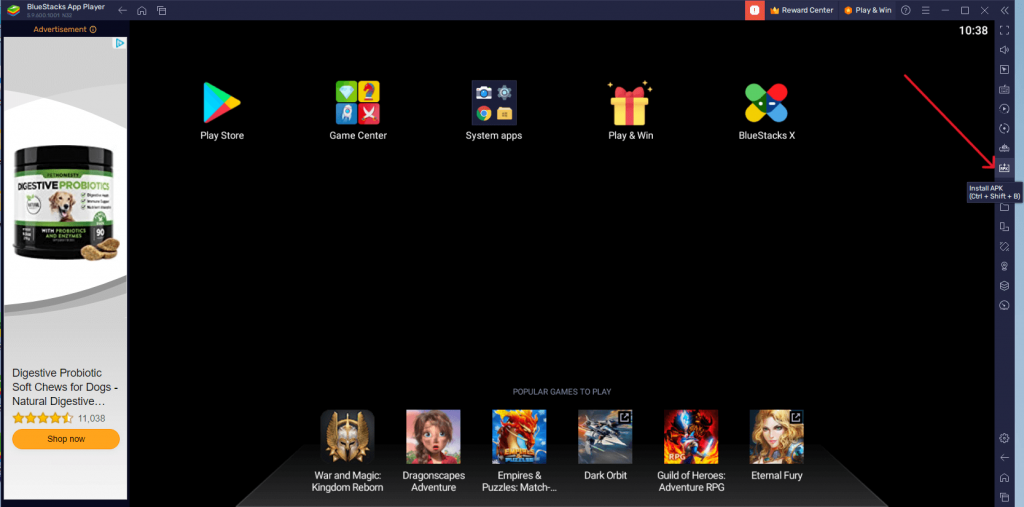
4. Locate the APK file and install the app, then launch the app from the homepage and enter the activation code and click the Activate button.
5. Once the activation is done, you can start streaming the content.
How to Install Renbow IPTV on Smart TV
In almost every smart TV, you can install an app that is not available on their respective App Store; You can install it using the APK file of the app and a USB drive. To do that, follow the below steps.
1. First, download the Renbow IPTV APK file from a reliable website and transfer it to a USB drive.
2. Go to the Settings menu on your smart TV and navigate to Security & restrictions option; under that, enable the Verify apps option.
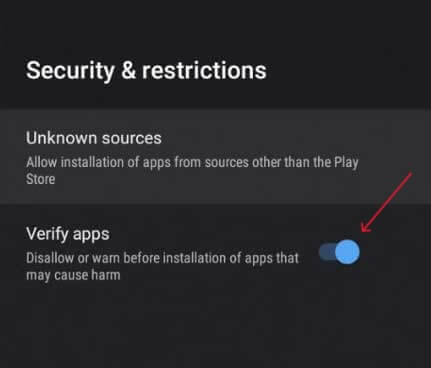
3. Next, connect the USB drive to the USB port on the smart TV.
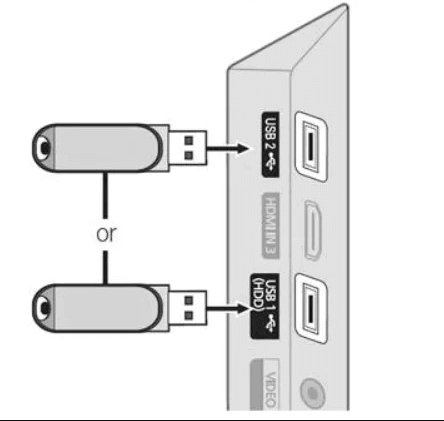
4. Open the File Manager app and install the APK file on the USB drive.
5. After the installation process, open the app and enter the activation code and click the Activate button.
6. Now, you can stream your preferred content on your device.
How to install Renbow IPTV on Firestick
Firestick is a portable device that can be connected to any device with an HDMI port. Where you can install the app using an APK file. To learn how to install the APK file app, follow the below steps.
1. Select the Find menu on the Firestick homepage and click the Search option tile.
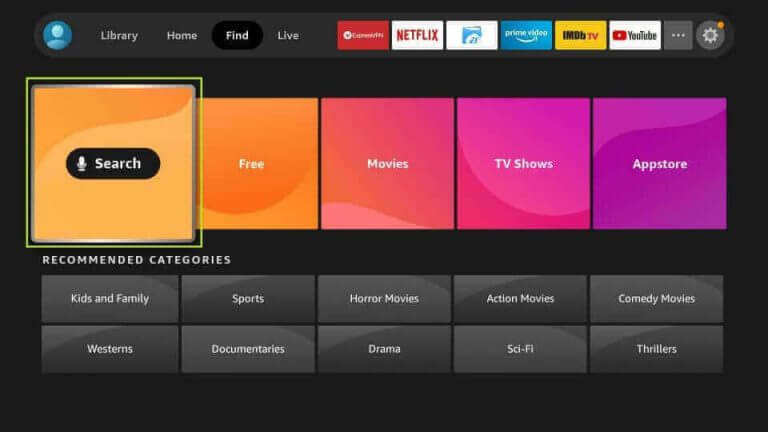
2. Here, search for the Downloader app and select the app from the given list, then click the Download icon to install the app on Firestick.
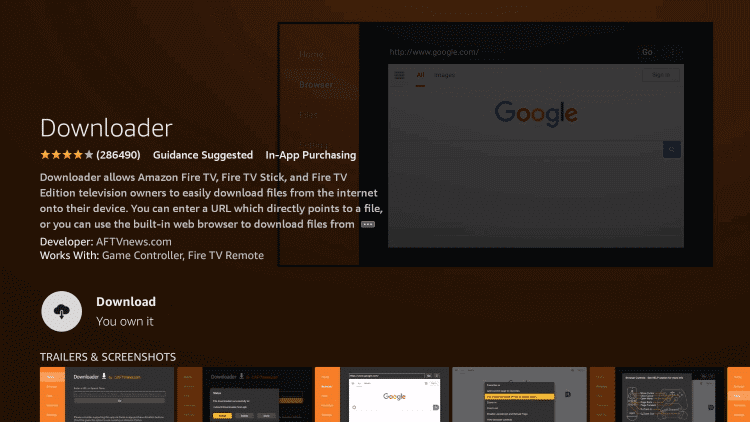
3. Go back home and select the Settings icon; under that, click the My Fire TV option.
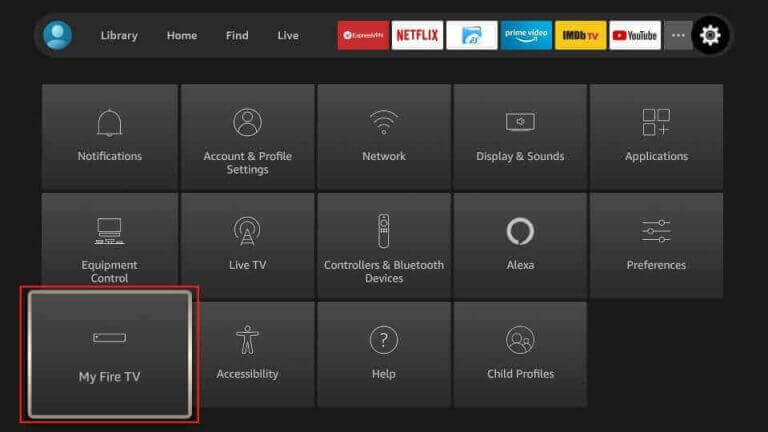
4. Navigate to the Install Unkown Apps option, and under that, turn ON the downloader app.
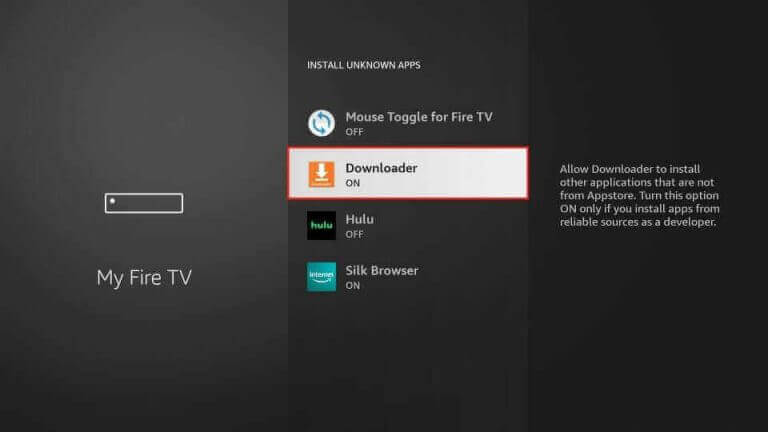
5. Once the app is enabled, open the app and enter the APK file link in the Enter a URL area and click the Go button.
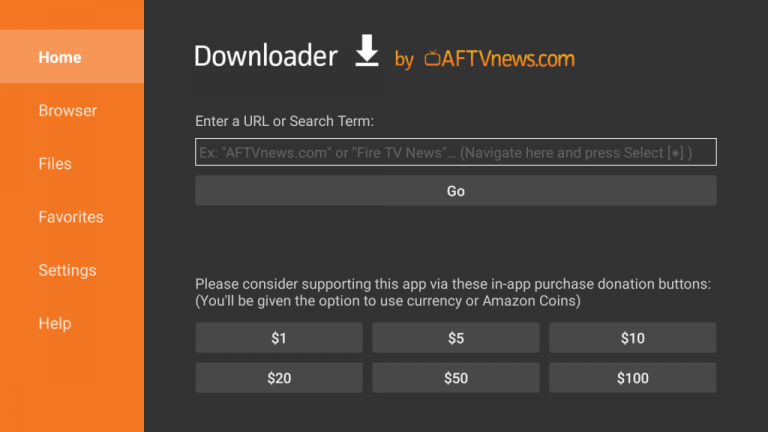
6. Click the Download button to download the APK file.
7. Now, select the File section, locate the APK file and install the app.
8. After that, open the Renbow IPTV app and enter the activation code given by the provider and start streaming the content.
Channels List
This IPTV offers more than 8000+HD and 4K channels with 14000+ Movies and series. In addition, you can stream 1000+ Netflix series from Arabic and Gulf side countries. This brings you categories like Movies, Series, TV shows, News, Sports, and other channels. Some major channels are listed below.
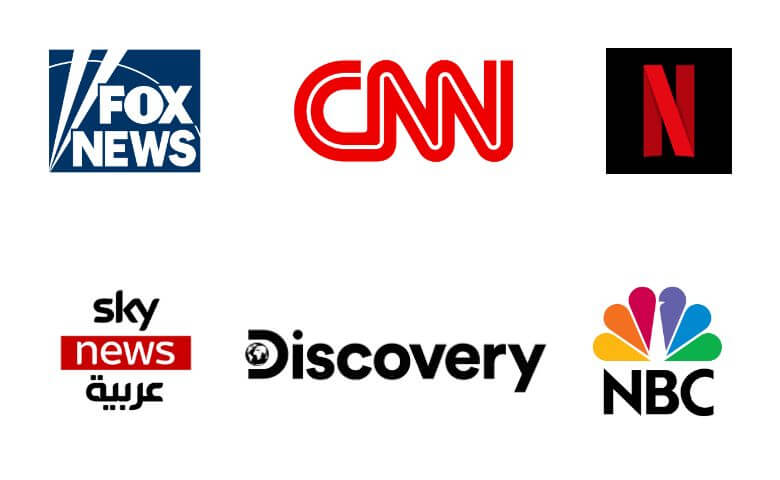
Customer Support
You can contact them via WhatsApp or visit their official website for your report and inquiries. Moreover, you can watch their youtube channels for troubleshooting. All the information is given on their website.
Our Review
It is the best IPTV known to stream content in the Gulf countries. you can access over 20000+ channels on any device up to 4K. Also, you get access for a lower price. Moreover, you can stream similar IPTV content on other IPTVs like Global IPTV, Volt TV, and UNO IPTV.