NoraGO IPTV is an IPTV service Player with no content, like live channels, movies, or radios, of its own. Setplex is the software development company that has developed the NoraGO app. This is built to be the media player for all the providers and offers content from them. This player can stream the content of your IPTV services on any compatible device.
Key Features of NoraGO IPTV
| It has a user-friendly interface | Compatible with all devices |
| Offers free download | This service is available as APK |
| Has various subscriptions | Easy-to-use |
Why IPTV Player?
IPTV Players are the medium to stream content from the IPTV providers; they do not offer any content to the users. It has a user-friendly interface and is simple to install on popular streaming devices. Get the player on your device and stream the IPTV services at your convenience.
How Safe is IPTV Player?
Most of the IPTV players that are used for streaming are available in the default app stores. These Players can safely stream all the IPTV services, but some IPTV services are illegal because of copyright issues. In this case, it is recommended to use a VPN service while streaming; you can also use a VPN like ExpressVPN or NordVPN services. This VPN hides all your online activities and IP address and keeps your device safe.
Activation Plans for NoraGO IPTV
This IPTV player is free to download and provides you with the provider ID at the subscription time. You can use the ID while installing the app and stream all the IPTV content. After the activation, you can start using the app on your devices.
List of NoraGO IPTV – Compatible Devices
The following are the compatible devices to stream all the IPTV services from the NoraGO IPTV player. Most of the popular streaming devices are used to access this service,
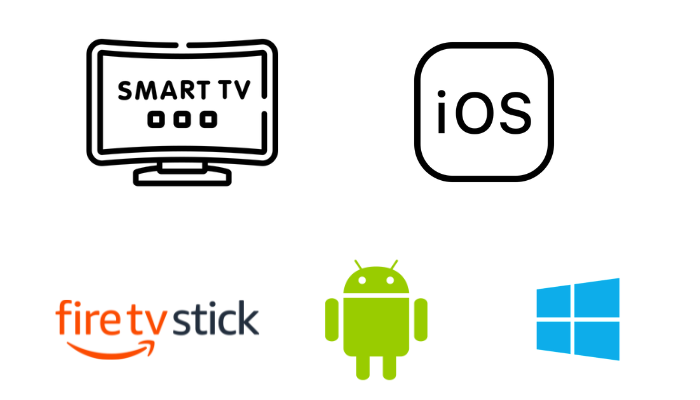
How to Stream NoraGO IPTV on Android
To get the service on your Android, install the app by the following process,
1. Power on your Android device and move to the Play Store.
2. From the search bar, search for the NoraGO app.
3. Select the app from the search result.
3. Click the Install button and install the app on your device.
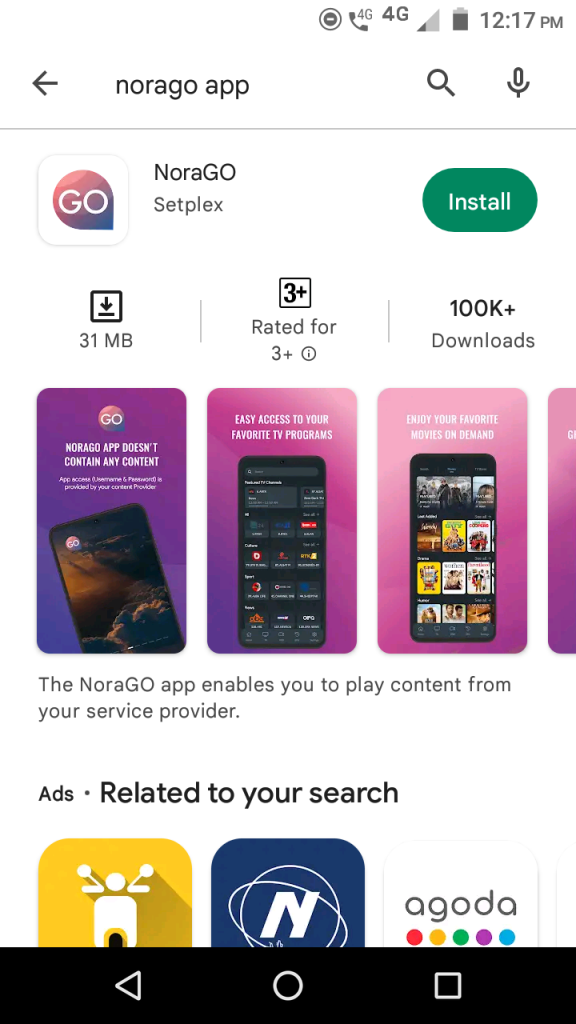
4. After the installation, launch the app on your device.
5. Then, open the app and enter the Provider ID for NoraGO IPTV.
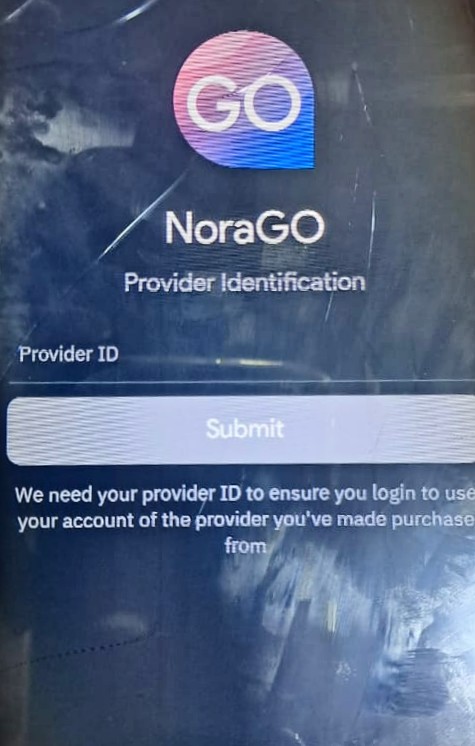
6. Select the login mode from the screen.
7. Now, enter the Username or PIN code.
8. Finally, click the Submit button and start streaming.
How to Stream NoraGO IPTV on iOS
For iOS devices, get the app from the App store, then follow the below steps,
1. Open the App Store and search for NoraGO IPTV.
2. Select the app and Click the Get option to download.

3. Once the installation process gets over, open the app.
4. Enter the Provider ID from NoraGO IPTV.
5. Then, choose the Login mode and enter your username & password or Pin code.
6. Click submit button and enjoy streaming.
How to Stream NoraGO IPTV on PC
By using the BlueStacks, you can get the IPTV services on PC,
1. Turn on your PC and select the web browser.
2. Search for BlueStack’s official website or click here.
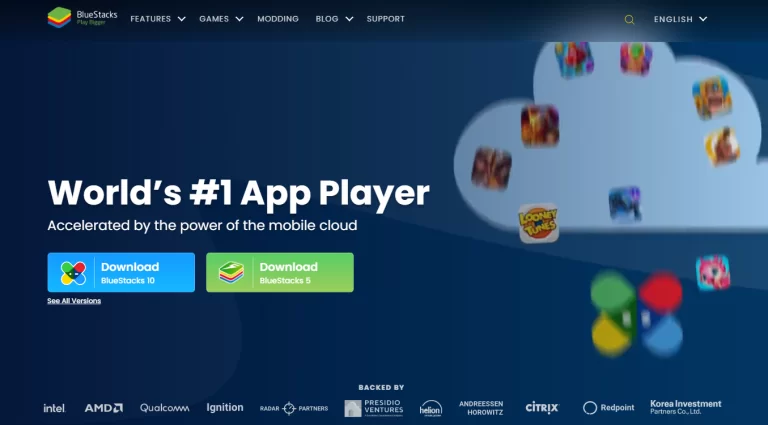
3. Select Download to install the Android Emulator on your PC.
4. Then, double-click the downloaded file and select the install option.
5. After the installation process gets over, launch the BlueStacks app.
6. Click the Install APK button and download the NoraGO IPTV APK file.
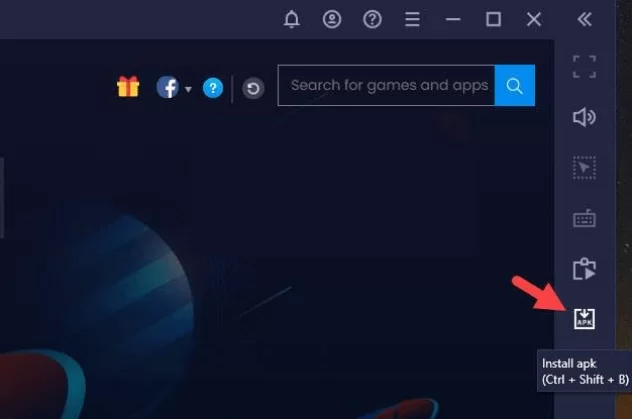
7. Once the installation process gets over, open the app.
8. Sign in to your IPTV provider with the required details.
9. Finally, you can start streaming the content.
How to Stream NoraGO IPTV on Smart TV
Get the Smart TV service with the procedure below and enjoy streaming.
1. From the Smart TV home screen, select the Settings icon.
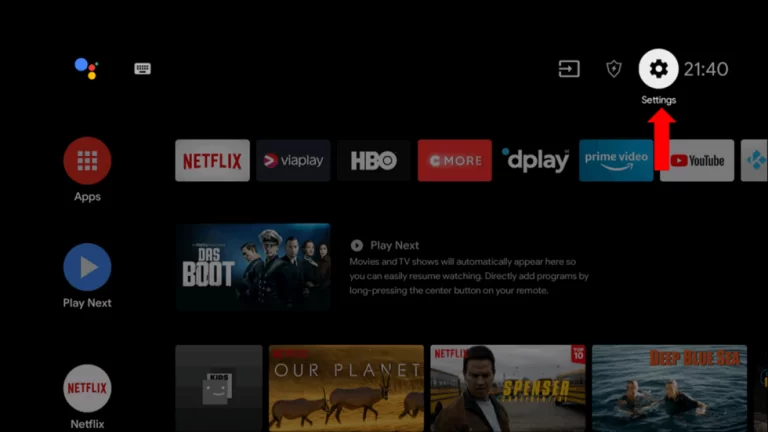
2. Move to the Devices preferences option and select the Security and restrictions option.
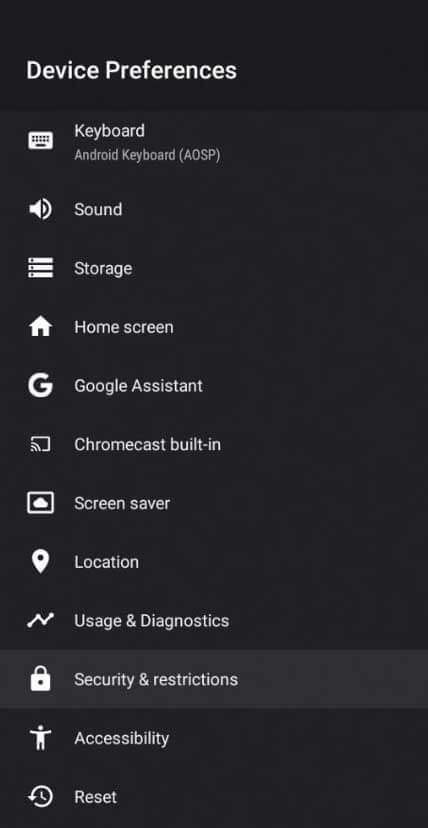
4. Select the Unknown sources and enable it from the menu.
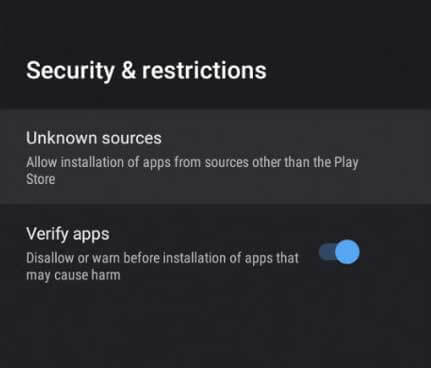
5. Then, move to the web browser and install the NoraGO IPTV APK file.
6. Connect the USB drive on your PC and move to the APK file.
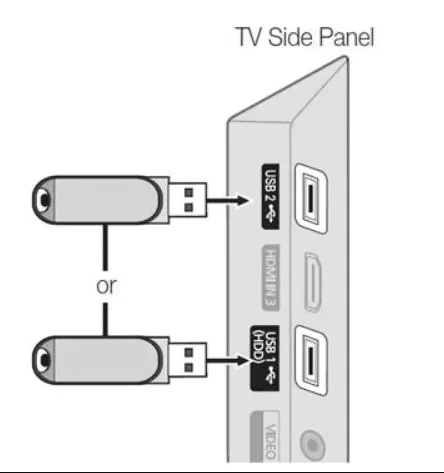
7. Disconnect the USB and connect it to the USB Port of your Smart TV.
8. After opening a File manager on your Smart TV, install the APK file to your device.
9. Open the app and Sign in to your IPTV provider’s account.
10. Once the process gets over, select the channel and start streaming.
How to Stream NoraGO IPTV on Firestick
Firestick is one of the popular streaming devices that supports IPTV service, To get the service go through the below steps,
1. From the firestick home page, click the Find option.
2. Select the Search option and search for the Downloader app using the search bar.
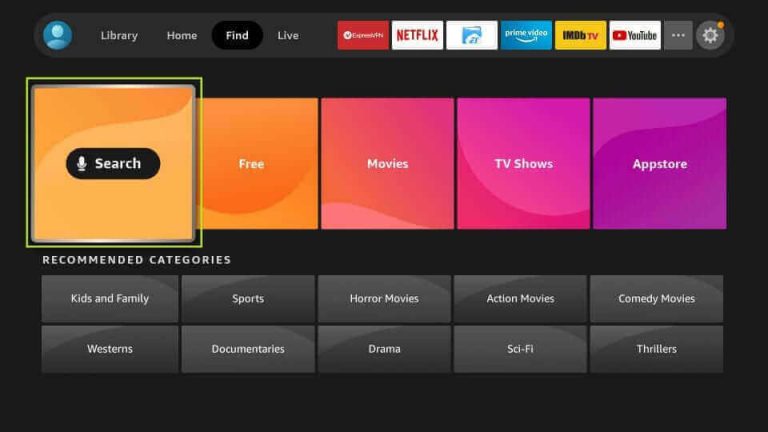
3. Download the app by clicking the Download or Get button.
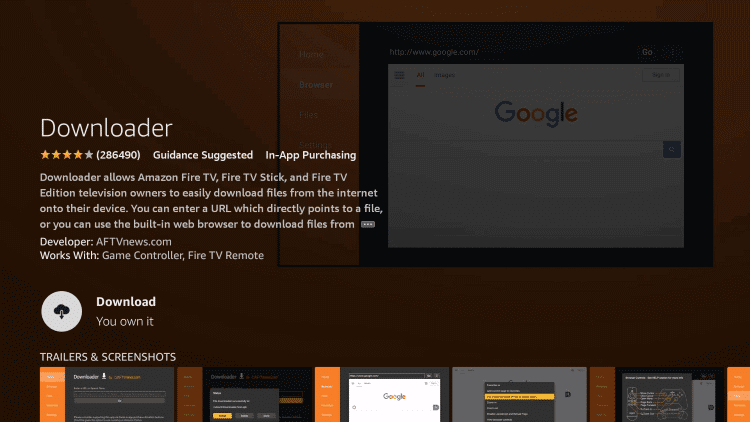
4. Move back to the home page and select the Settings menu.
5. Click on the My Fire TV and then the Developer option.
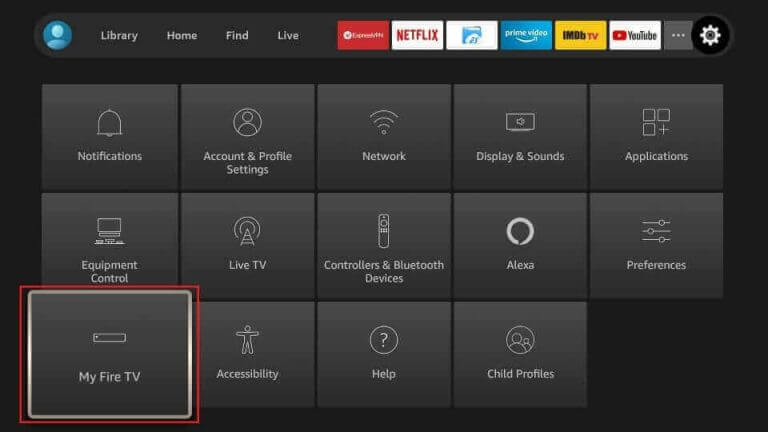
6. Enable the Install Unknown Apps and choose the Downloader app icon.
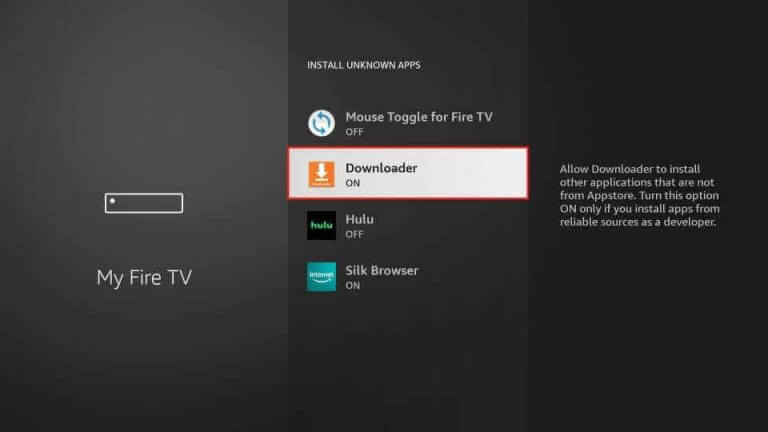
7. Open the Downloader app on Firestick.
8. On the app prompt and click the allow option.
9. Enter the NoraGO IPTV APK File in the URL field and click on Go.
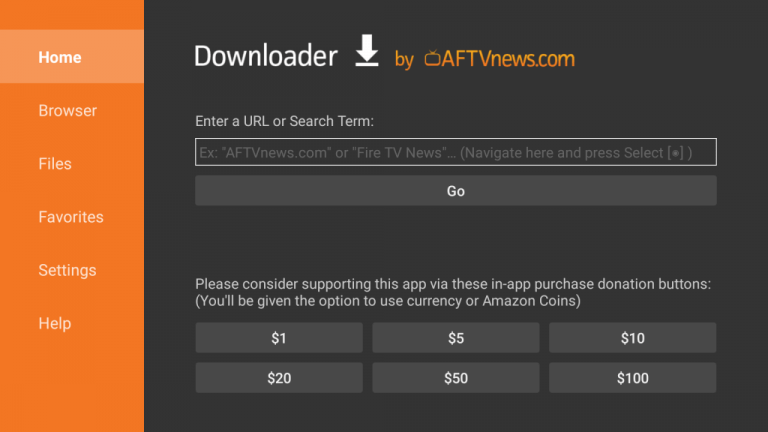
10. Click the Install option after downloading the APK file.
11. Select the Open button to launch the app.
12. Finally, sign in to the app with the required details.
13. Start streaming your favorite content.
Customer Support
If you are facing any issues while using this player, you can contact Setplex customer support regarding any queries and issues. They will help you fix your device’s issues with basic troubleshooting methods.
Alternative IPTV Players
Here are some Alternative IPTV Players to stream the IPTV services. If unsatisfied with the Noro Go IPTV player, try the below players for streaming.
Tivimate IPTV Player

This is one of the most popular IPTV players that streams all the IPTV content. Tivimate loads the channels faster and has an easy user interface.
OttPlayer

OttPlyer is an IPTV player designed for all the latest devices, including iOS, Smart TV, Android, and more. This can stream with the M3U playlist of all your favorite content.
Perfect Player
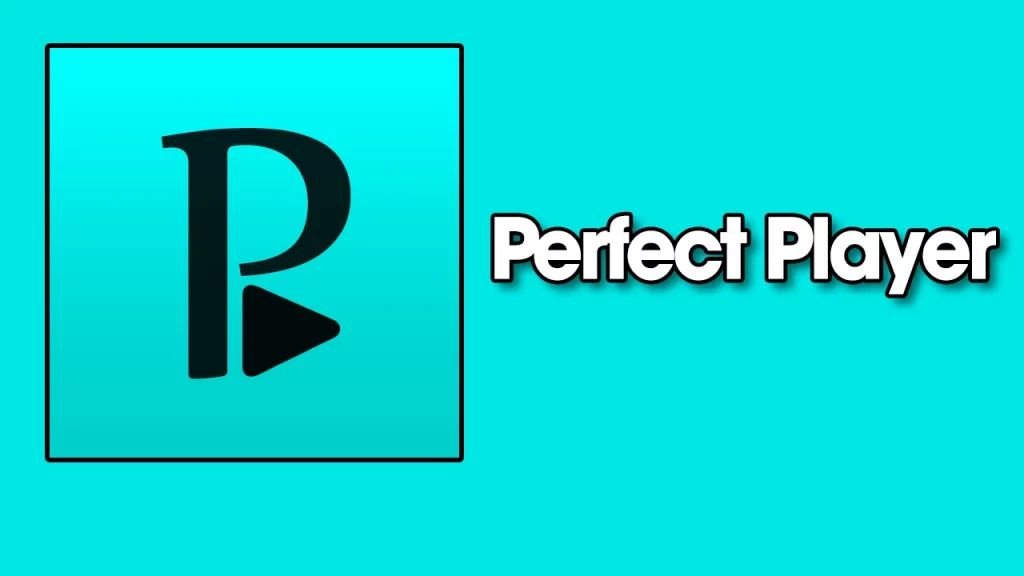
The perfect player is an IPTV player to stream the content through M3U URL and XSPF playlists. It does provide any content of its own and only from the IPTV players.
Our Review
NoraGO IPTV is a popular IPTV player that can stream all IPTV services with lots of content. It does not offer any content; you can watch all your favorite content and stream it on your devices. Every popular streaming devices are compatible with streaming the content.