| Website Link | Not Available |
| Download Link | urlsrt.io/haPMJ |
| Supported Devices | Android smartphone, Windows PC, Mac, Firestick & Android Smart TV |
| EPG | Yes |
| Compatible Playlist | M3U & Xtream Codes |
| External Player Support | Yes |
| Favorites List | No |
| Customer Assistance | Yes |
| Base Price | Free |
Pixel IPTV is an eminent pick for streaming IPTV services with a modish user interface. The player has a built-in powerful player that offers features only available to premium IPTV players. It supports IPTV services in M3U URL & Xtream Codes API formats and streams its content in all resolutions. With this player, you can also play local storage files. Since this player supports major file types, it’s a great choice for any Android–based streaming device.
Key Features
| Gives EPG support | Ability to record streams |
| Supports catchup feature | Supports external players‘ integration |
| Provides dynamic language switching support | Includes embedded subtitles |
Why Choose Pixel IPTV?
Pixel IPTV is a medium for streaming high-quality IPTV services. It is convenient and offers handy features to enhance users’ streaming. This player supports parental controls to block unwanted categories in the playlist. It also lets you manage playlists of different IPTV services on a single device.
How Safe is Pixel IPTV?
Pixel IPTV is completely safe to use.
Generally, IPTV Players are legal to use since they don't host any media content. Simply, they stream the media content offered by the provider. However, the legality question arises while configuring an IPTV Provider. If the service you are configuring hosts copyrighted content, you will face legal issues. So, it is advisable to use a VPN service on your device to safeguard your privacy even while using an IPTV player.
Since the internet is flooded with many VPNs, we recommend using NordVPN while streaming IPTV content via a media player. Currently, NordVPN offers a 67% discount + 3 months free for all subscribers.

Pricing
Pixel IPTV Player is one of the few players that offer usage free of cost. You don’t have to pay a penny to access it on its supporting devices. Another great thing about this IPTV player is it even requires no login.
Compatible Devices of Pixel IPTV
The IPTV player is accessible on the following devices.
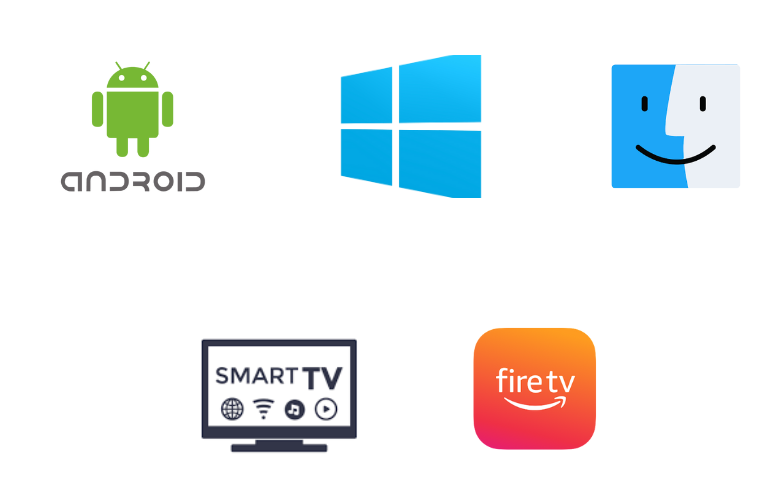
How to Install Pixel IPTV on Android Mobile
1. Go to the Apps section on your Android Mobile.
2. Locate Google Chrome and long-press it.
3. Choose Info → Chrome Settings → Install Unknown Apps → Enable Allow from this source.
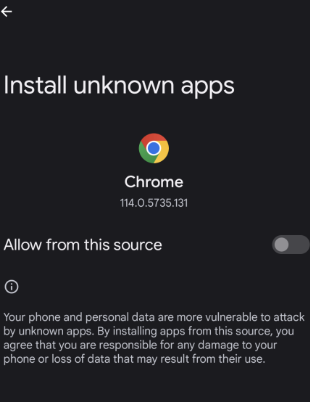
4. Open the Chrome browser and search for the Pixel IPTV APK.
5. Download the APK file from a reliable source.
6. Then, open it and click the Install button to download the app.
7. Now, tap Open and launch the app.
How to Download Pixel Player on Windows PC & Mac
1. Launch a web browser on your PC and download the Pixel IPTV APK from a legitimate website.
2. Visit BlueStacks‘ official website and download the Android emulator file from there.
3. After downloading, install BlueStacks and open it.
4. Then, sign in with your Google account credentials.
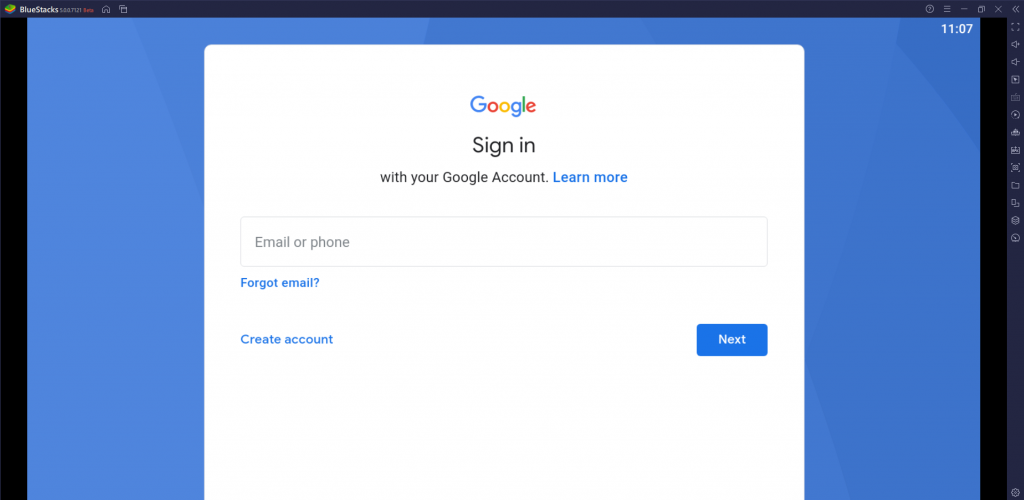
5. Now, tap the Install apk icon.
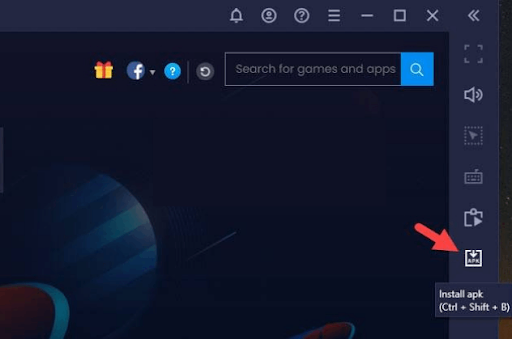
6. Locate the APK file and click Install.
7. Now, the IPTV player will be installed on your Windows or Mac.
How to Install Pixel IPTV on Smart TV
To install the Pixel IPTV app on your Android Smart TV, you need a USB drive and a PC.
1. First, download the Pixel IPTV APK on your PC and copy it to a USB drive.
2. Connect the drive to the USB port on your TV and turn it on.
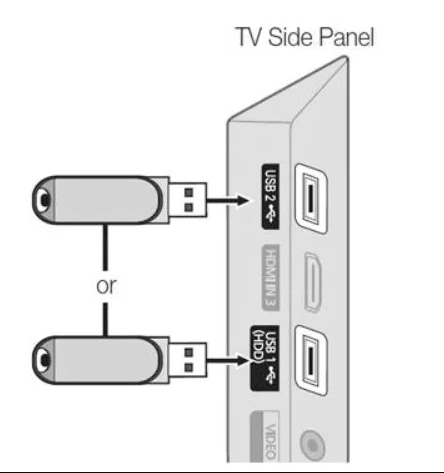
3. Move to the Settings section and select Device Preferences.
4. Click Security & restrictions and enable the Unknown sources option.
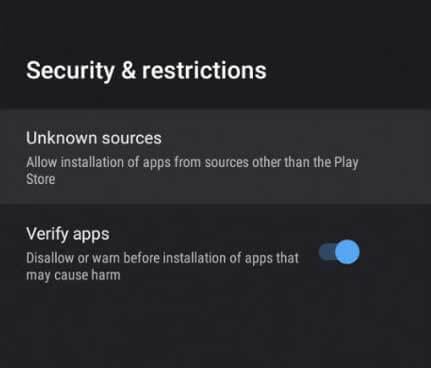
5. Now, head to the File Manager section and open the APK file.
6. Tap the Install button to get the app.
7. After installation, open the IPTV player on your Smart TV.
How to Get Pixel IPTV on Firestick
Pixel IPTV player’s APK file can be installed on Firestick using a sideloading application, Downloader. The methods to do so involve the following steps.
1. Turn on your Firestick device and connect it to the internet.
2. On Firestick Home, click the Search option and type Downloader.
3. Search and locate the app from Amazon App Store in the search results.
4. Click Download and install the app on your Firestick.
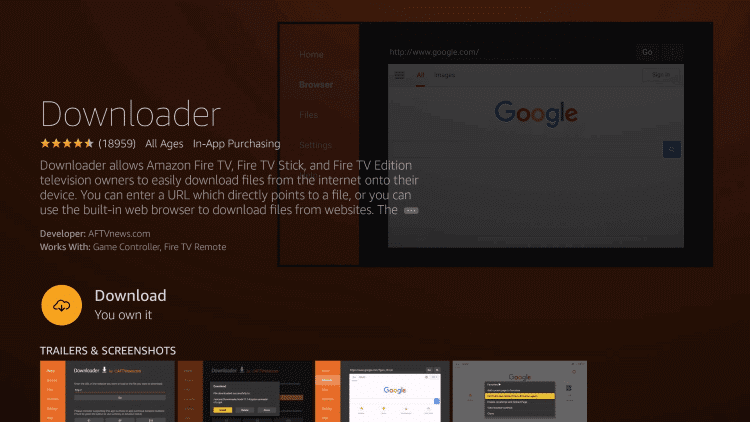
5. Now, go to Firestick’s Home menu again.
6. Choose Settings → My Fire TV options.
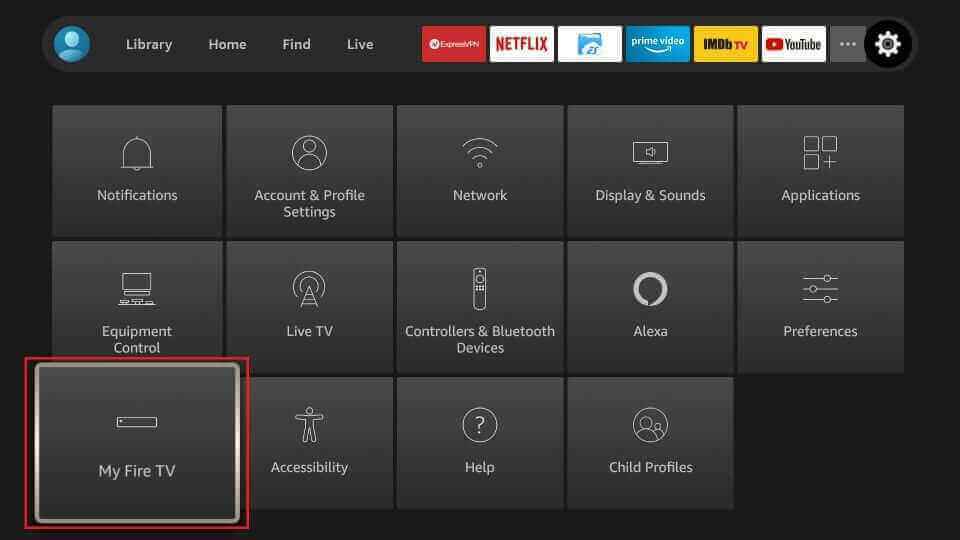
7. Now enter Developer Options and select the Install Unknown Apps option.
8. Select Downloader and enable the toggle button near it.
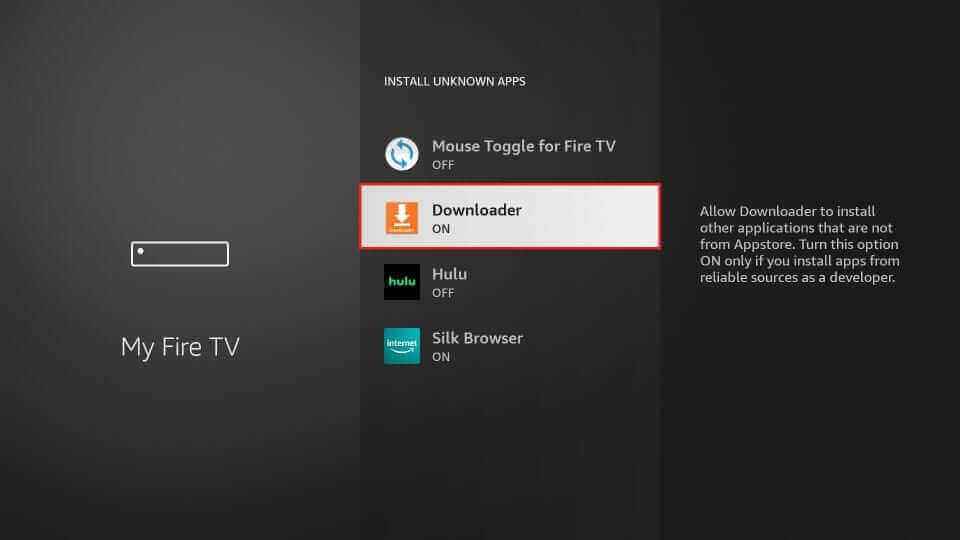
9. Now, the Downloader app can install any third-party app.
10. Then, launch the app and enter the Pixel IPTV APK URL (urlsrt.io/haPMJ) in the URL box.
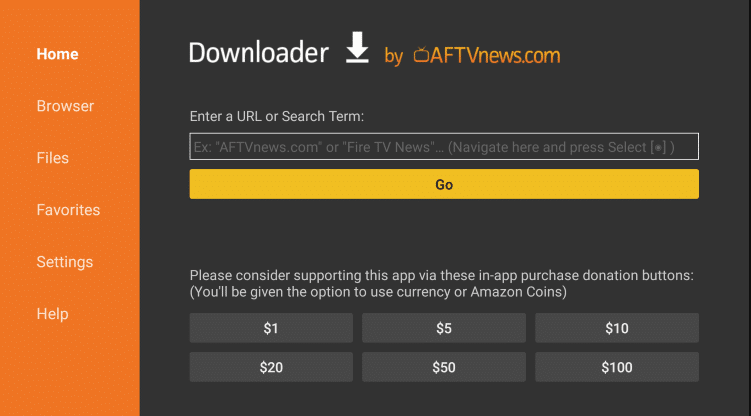
11. Click Go and wait for the Pixel smart IPTV APK download to complete.
12. Finally, the IPTV player will be installed on your Firestick.
How to Stream an IPTV with Pixel IPTV Player
After installing the Pixel TV IPTV player on your device by following the above-stated methods for your respective device, step into the streaming process with the upcoming steps.
1. Launch the Pixel IPTV player app on your device.
2. Enter your login details, such as Name, Username, and Password of your IPTV service.
3. After entering the IPTV credentials, click the Add User button available at the bottom.
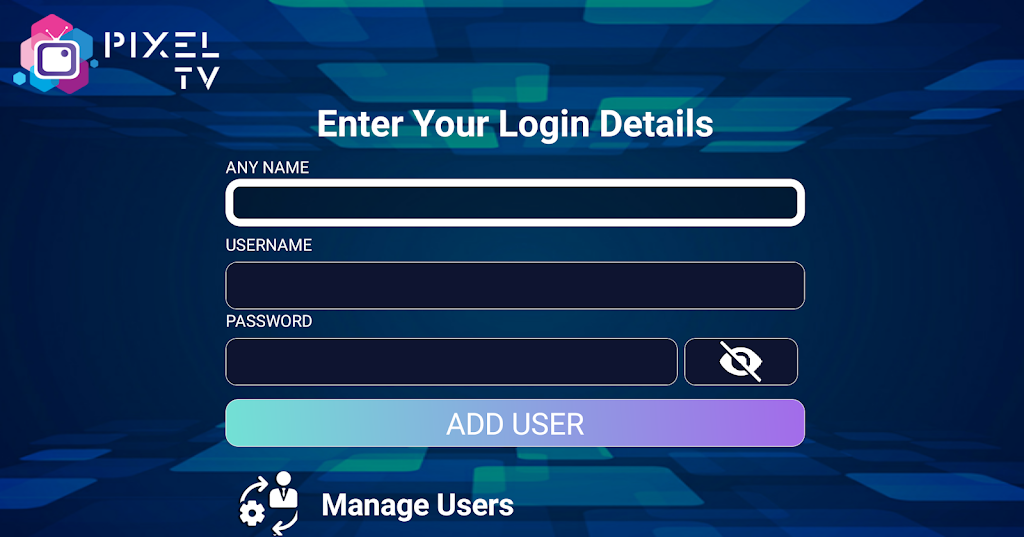
4. After a few seconds, your IPTV’s playlist will appear.
5. Open it and start streaming the channels and content within the IPTV playlist.
Customer Support
You can contact the developer of Pixel IPTV through email if you are facing any issues or have queries. If you don’t get any response from their side, try basic troubleshooting or changing the streaming device.
- Email: [email protected]
Alternatives for Pixel IPTV Player
There are a few other reliable IPTV players that offer similar features. You can also try them out to avail yourself of certain specific features missing in the Pixel IPTV player. Such worthy substitutes are listed below.
Simple IPTV
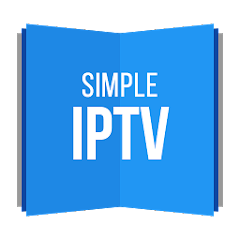
Simple IPTV is one of the popular IPTV players that allows you to watch all the IPTV content using M3U playlists. It streams live TV channels and on-demand video in high quality. It allows you to sort channels by name or channel number. This is a free media player, so no registration is needed to access it on your device. Moreover, you can install this application directly from the Play Store.
Room IPTV

Room IPTV is an attractive media player with advanced features. With this player, you can stream IPTV playlists in the M3U format. It also lets you resume playback and saves recently watched shows. Further, it supports the subtitle and audio selection facility for media. Since Room IPTV is a premium player, you must get a subscription to access this player on your device.
Televizo IPTV

With Televizo IPTV, you can access IPTV playlists in the M3U and Xtream Codes API formats. It comes with a user-friendly interface to help everyone access the app easily. This player provides a seamless streaming experience for its users. Though Televizo is a free player, ads won’t interrupt you while streaming. Also, it is available on the Play Store for direct installation on Android devices.
Our Review for Pixel IPTV
On the whole, Pixel IPTV is a worthy IPTV player for your Android-based devices for streaming any IPTV service. Its features are very handy, and the interface quality is top-notch, just like a premium paid IPTV player. It also allows adding multiple playlists. All these attributes can be availed without getting charged, so Pixel IPTV is good enough for your device.
Merits
- Multiple playlists support
- Easy-to-navigate interface
- Robust performance
- Parental lock
Needs Improvement
- Lacks support for iOS devices
- Doesn't have favorites manager
-
Accessibility8
-
Feature Offerings8.5
-
Device Compatibility6
-
Interface Quality8
-
Support Service5
-
Cost9