IPTV 5000 is a French-based IPTV service that provides over 17000 both paid and free channels in Full HD resolution. In addition, you can stream all these channels using the internet with a stable connection. Moreover, this IPTV provides an M3U link to the customers, where you can stream this IPTV content on any device using the IPTV player app.
Key Features of IPTV 5000
| All Device compatibility | FULL HD resolution |
| M3U Playlist link | Seamless Streaming |
| USA and Canada Channels | 17000+ content |
Why IPTV?
IPTVs are known for their massive collection of channels worldwide, and it offers the media for a lower price than cable TV providers. Moreover, you can stream the categories of channels like TV shows, News, Sports, Movies, Series, etc. As an added advantage, using IPTV, you can stream your favorite tracks on any device over an internet connection. As a result, you can stream the contents cordlessly.
How Safe is IPTV?
There is no proof that IPTV is safe because it offers users non-copyright content. As a result, users might face copyright issues of the content with Geo-limit. On the other hand, tracking your IP address is highly possible. In that case, you can use the VPNs like ExpressVPN and NordVPN to avoid those problems.
Subscription Plans of IPTV 5000
This IPTV offers month-wise and year-wise plans, which offer 17000+ content to stream on your devices. Here, we have listed the subscription plan below.
MAGNUM GOLD Plans
| Subscription Validity | Subscription Price |
| 1 month | C$ 19.99 |
| 3 months | C$ 49.99 |
| 6 months | C$ 83.00 |
| 1 year | C$ 124.99 |
| 2 years | C$ 199.99 |
| 3 years | C$ 249.99 |
Subscription Process of IPTV 5000
1. Open the default browser and search for the IPTV 5000 website.
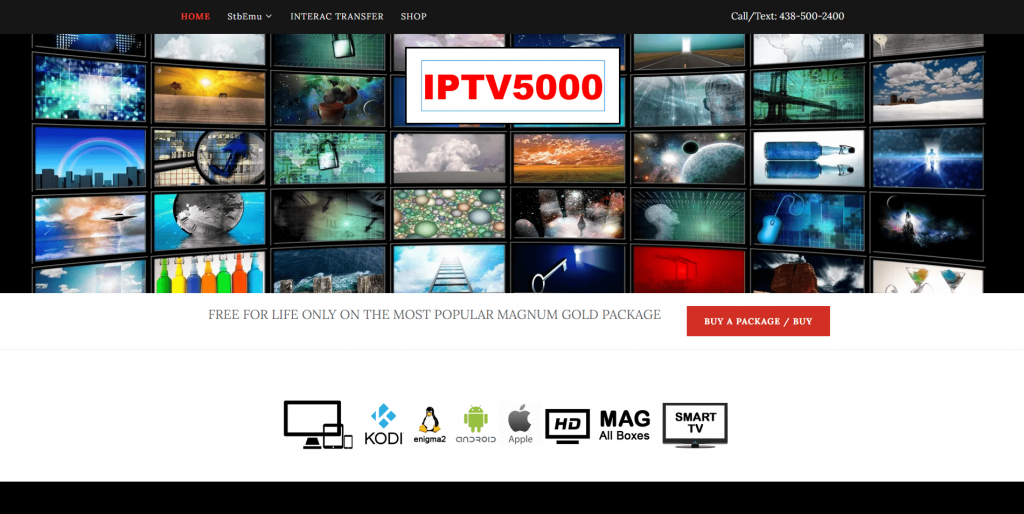
2. Now, select the SHOP menu at the top, then a new page will open; scroll down to view the Subscription plans.
3. Select the preferred subscription plan and click the Buy Now button.
4. Here, select the subscription plan to Buy one Time or Subscribe for renewal and then click Add to Bag button.
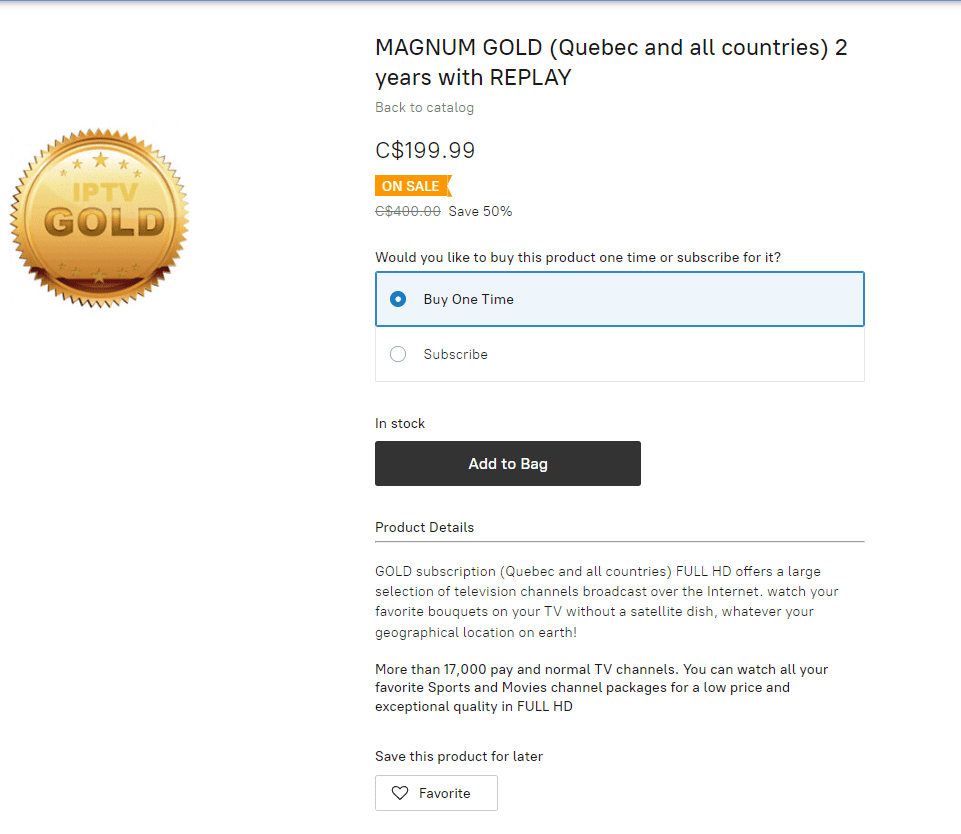
5. Click the Go to Checkout button or the Bag icon on the top.
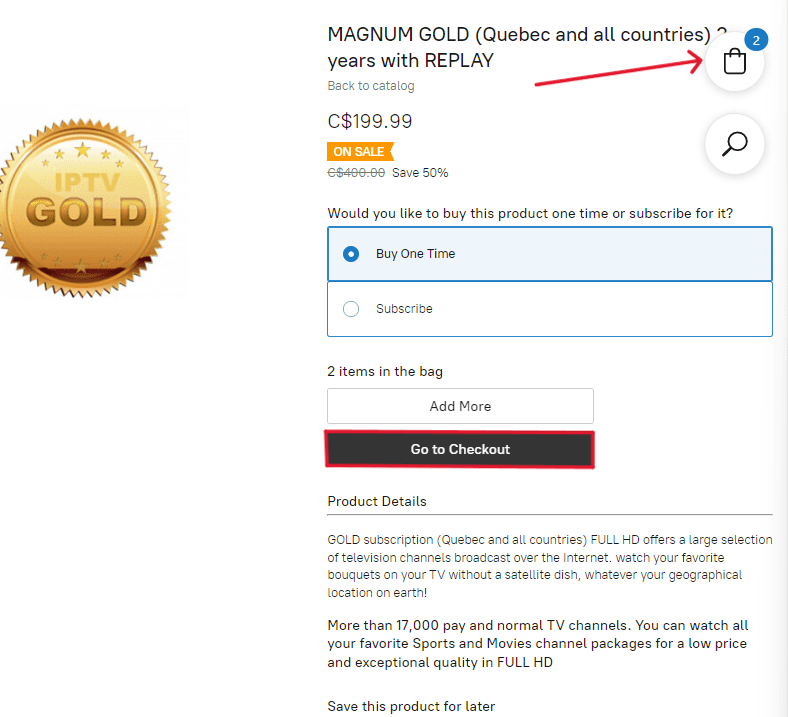
6. In the Shopping Cart page, check the subscription plan details, give your email address and click the Checkout button for payment.
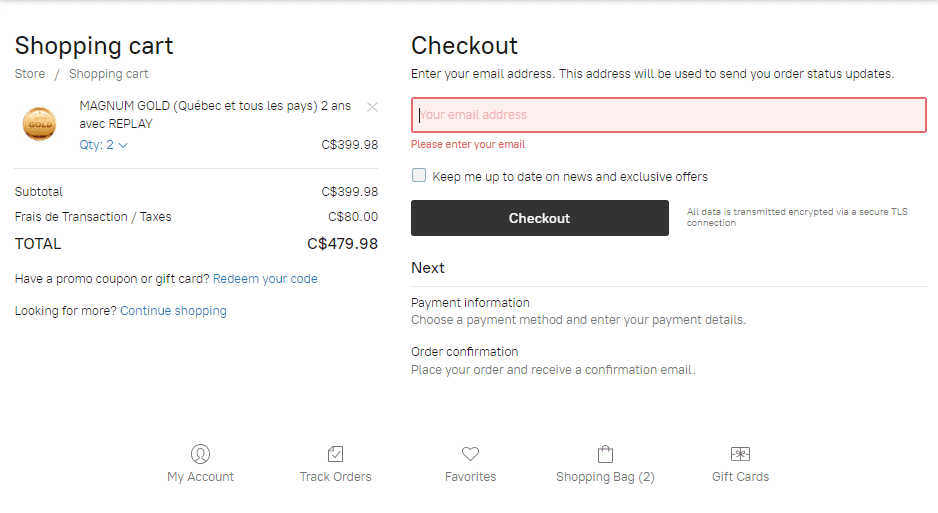
7. Select your preferred payment method and follow the on-screen instruction to complete the process.
8. Once the payment is done, you will receive the M3U link at your given email address. Then, you can stream the IPTV 5000 on any device.
Compatible Devices of IPTV 5000
You can stream this IPTV on all devices using the M3U link on an IPTV player. You can install the IPTV player perspective device’s app store. However, the major compatible devices are listed below.
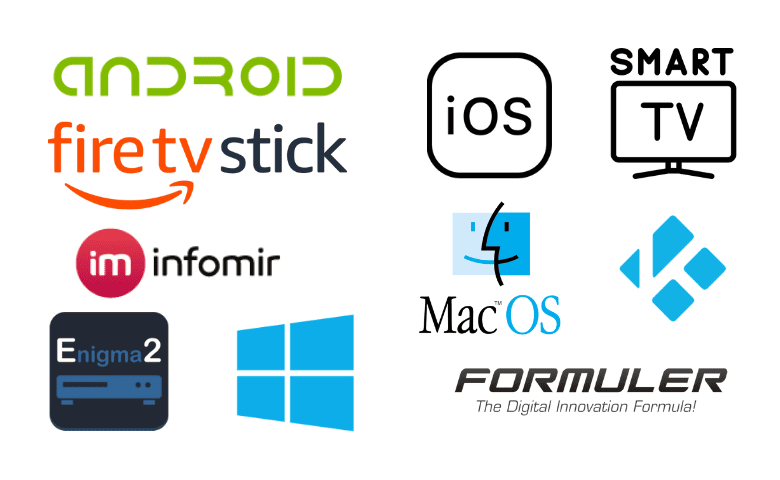
How to Stream IPTV 5000 on Android
Android is the most common device used worldwide with its simple UI and user-friendly access to apps. Install the IPTV player from the Play store and stream by following the simple steps below.
1. Go to the Play store, search and download the StbEmu app or click here.
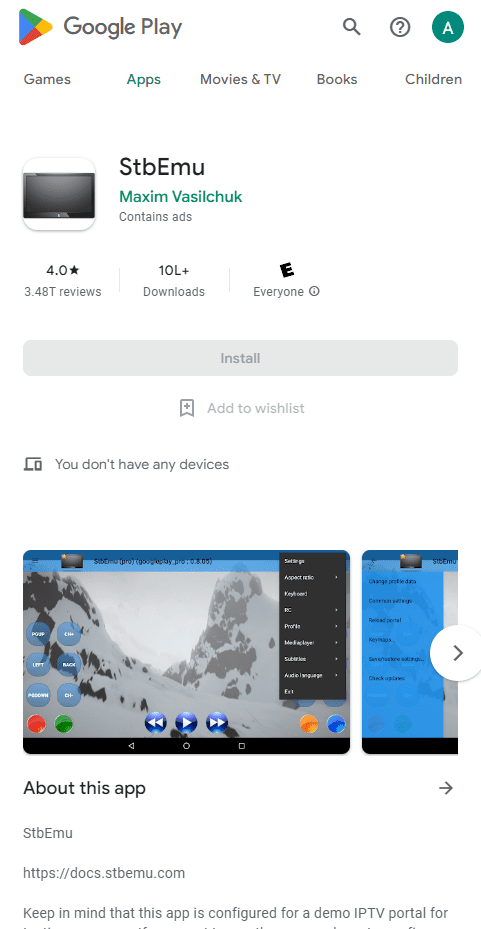
2. After installing the app, open the app and go to the Settings menu.
3. Go to the Profile and click the Profile icon near the Red X.
4. Navigate to Portal settings and click the Portal URL, then add the GOLD subscription link from the official website.
5. Go back to the home page and locate the STB configuration.
6. Here, select the Mac address and enter the device’s Mac address you prefer to stream the content.
7. Reboot the application, and start streaming the content on your device.
How to Stream IPTV 5000 on iOS
It is easy to stream the IPTV content using the M3U link given by the IPTV provider on iOS devices like iPhones and iPads. All you need to do is install an IPTV Player app. To do that, follow the below steps.
1. Open the App Store on your device and search for the NoraGO IPTV Player app.
2. Now, select the app from the suggested list and click Get to install the app or click here.
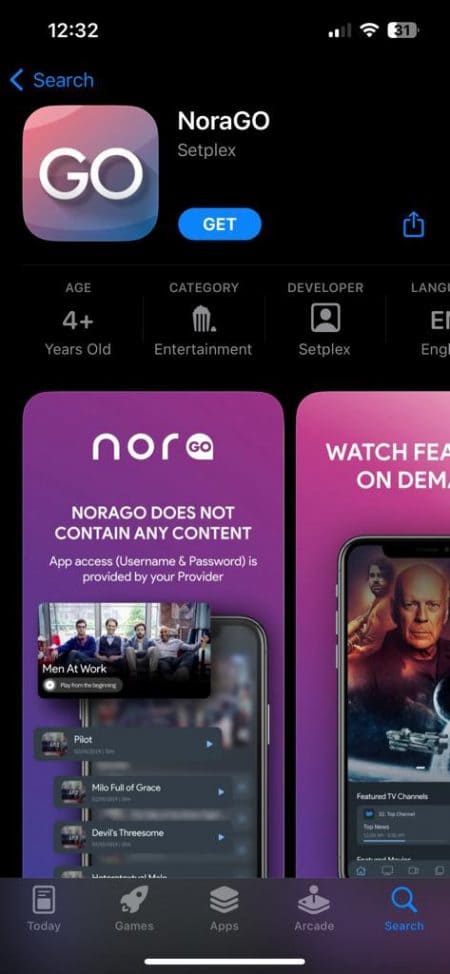
3. Once the app is installed on your device, launch the NoraGO IPTV Player app and enter the M3U link of the playlist to stream your preferred content.
How to Stream IPTV 5000 on Windows PC and Mac
You need an Android emulator to install an app using an APK file on your Windows and Mac devices. For IPTV player installation and M3U link streaming on your Windows and Mac device, follow the given steps.
1. First, you must browse and download the iStar IPTV Player APK file using the default browser.
2. Search for the BlueStacks Android emulator website, download the app or click here.
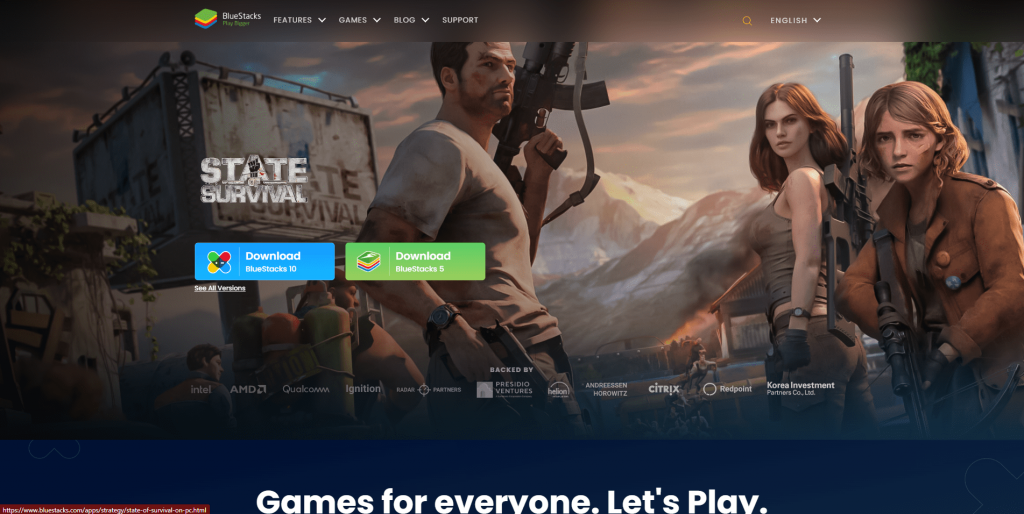
3. Install and open the BlueStacks app, click the Install APK icon on the side menu panel or press Ctrl+Shift+B on the keyboard as a shortcut key.
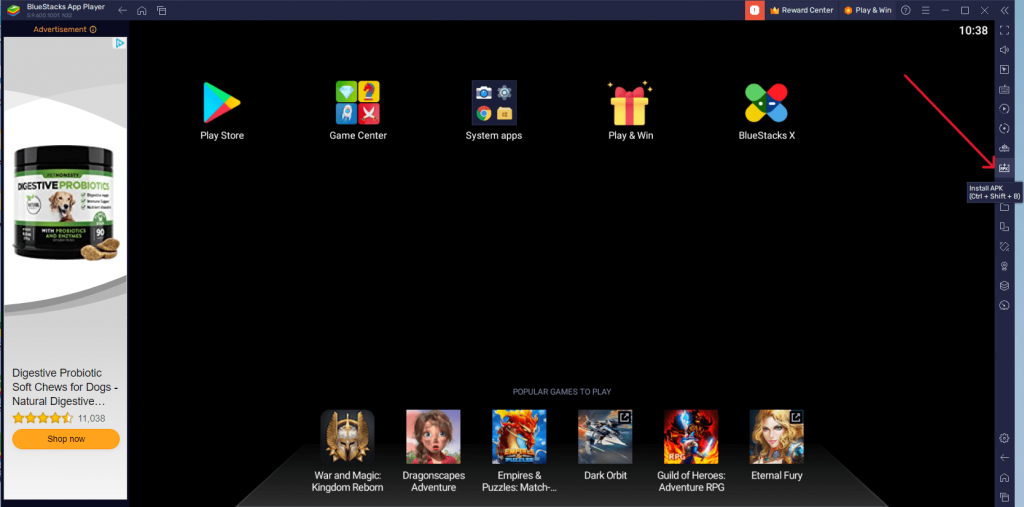
4. Locate the iStar IPTV Player APK file and install the app.
5. Open the iStar IPTV Player app, enter the playlist’s M3U link, and stream your favorite channels.
How to Stream IPTV 5000 on Smart TV
Installing an IPTV player app in the Smart TV using an APK file is easily done with the help of a USB drive. The installation process is given below.
1. Browse and download the Premium IPTV Player APK file from a reliable website using a PC and transfer the file to a USB drive.
2. Now, turn on your TV and select the Settings menu.
3. Navigate to Security & restrictions option, and enable the Verify apps option under the Unknown sources.

4. Now, plug in the USB drive to your TV.
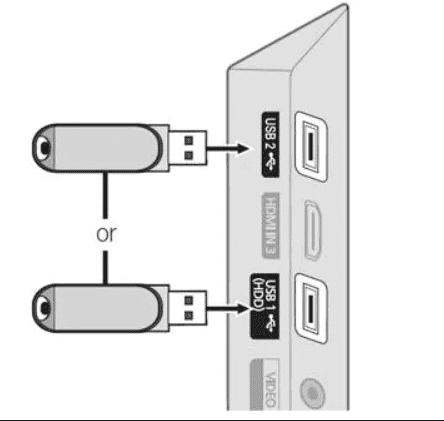
5. Next, open the File Manager app on your TV. Then locate and install the APK file of the app.
6. Open the Premium IPTV Player, give the M3U link on the required area, and start streaming the content.
How to Stream IPTV 5000 on Firestick
Firestick is a portable device where you can install the IPTV Player using the APK file and stream the IPTV services, and the process is given below.
1. Select the Find menu and click the Search option tile under it.

2. Here, search for the Downloader app and select the app from the given list.
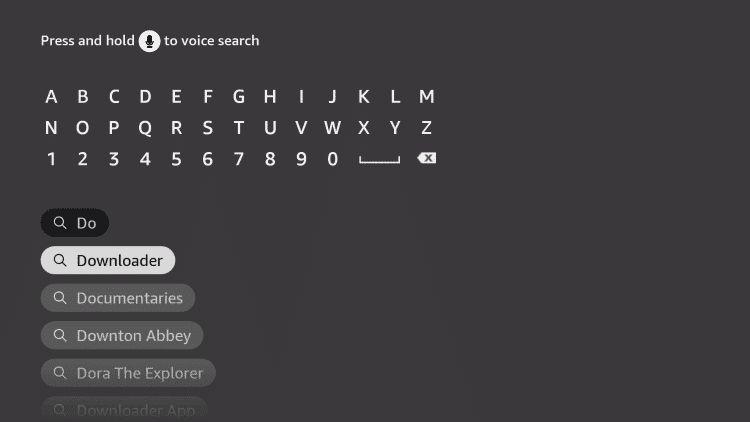
3. Click the Download icon to get the app on your Firestick.
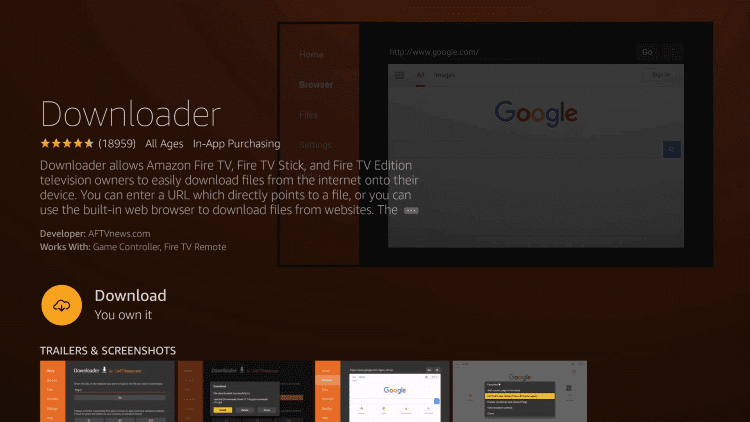
4. Select the Settings icon on the homepage, and click the My Fire TV option tile.
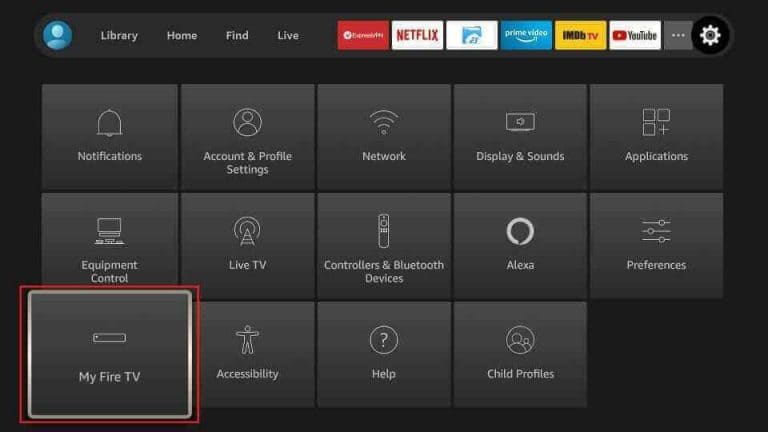
5. Under the Install Unkown apps option, enable the Downloader app.
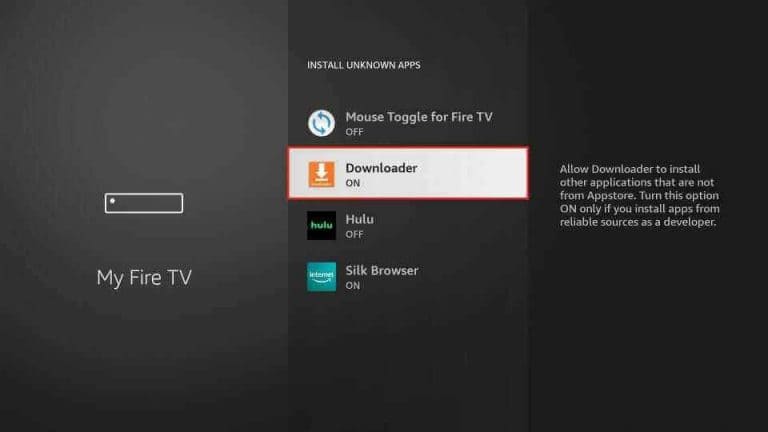
6. Open the downloader app, enter the Simple IPTV Player APK file URL under the Enter a URL heading, and click the Go button to browse.
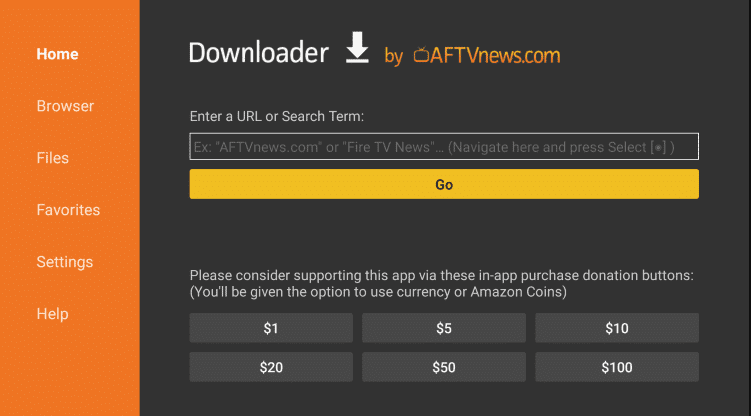
7. Download the APK file and select the File menu. Here, locate the APK file and install the app.
8. Open the Simple IPTV Player app, enter the M3U of the IPTV 5000 and enjoy the contents.
How to Stream IPTV 5000 on Kodi
Kodi is the best open-source media player to stream IPTV content with M3U. Follow the below to stream the IPTV on the Kodi app.
1. Open the Kodi app on your device, select the TV menu from the side menu panel, and click the Enter add–on browser option.
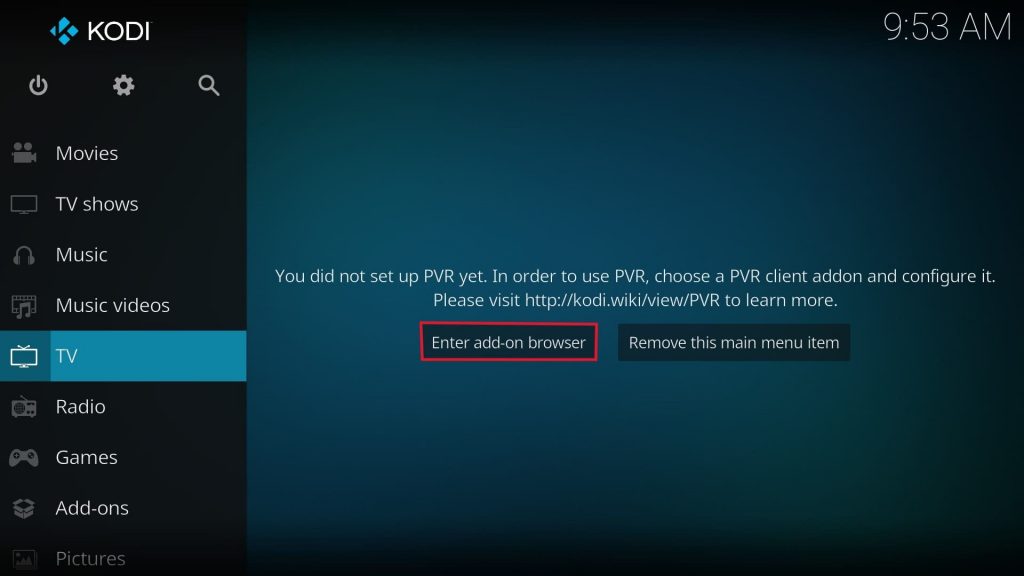
2. Scroll down to the PVR IPTV Simple Client add-on and install it.
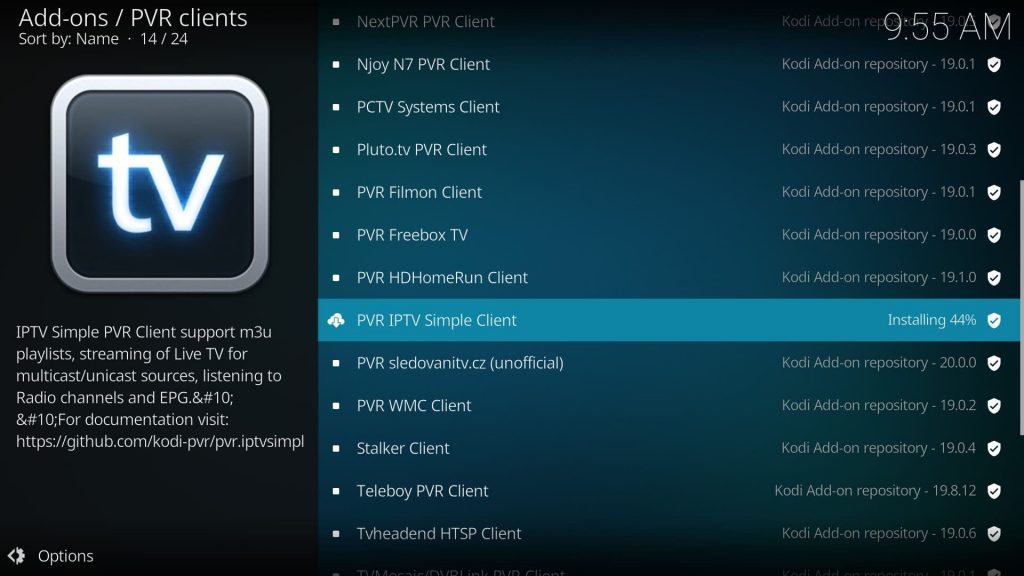
3. Click the installed add-on, and click the Configure button.
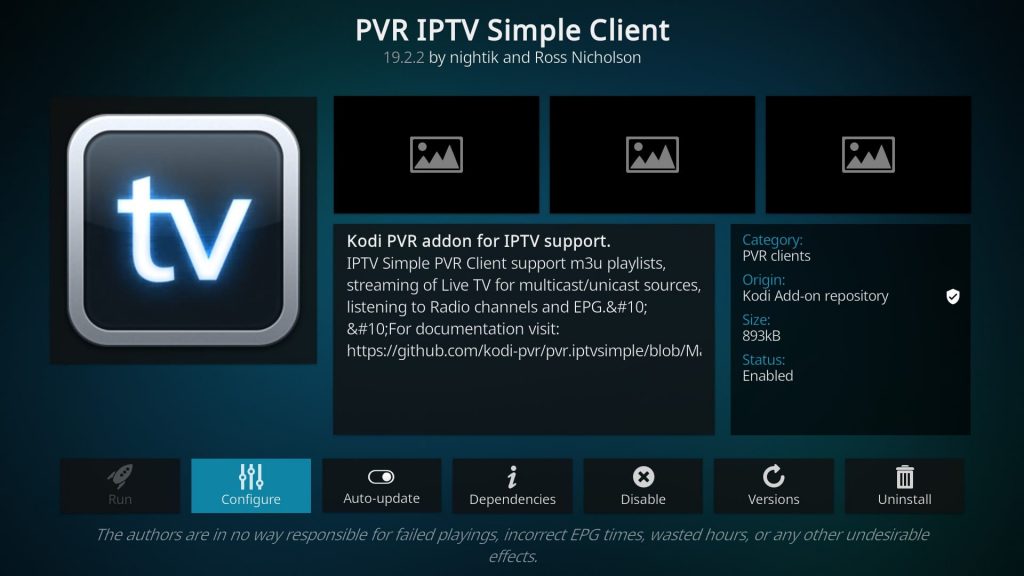
4. In the General section, change the Location to Remote Path (Internet address) and then click the M3U playlist URL option under it.
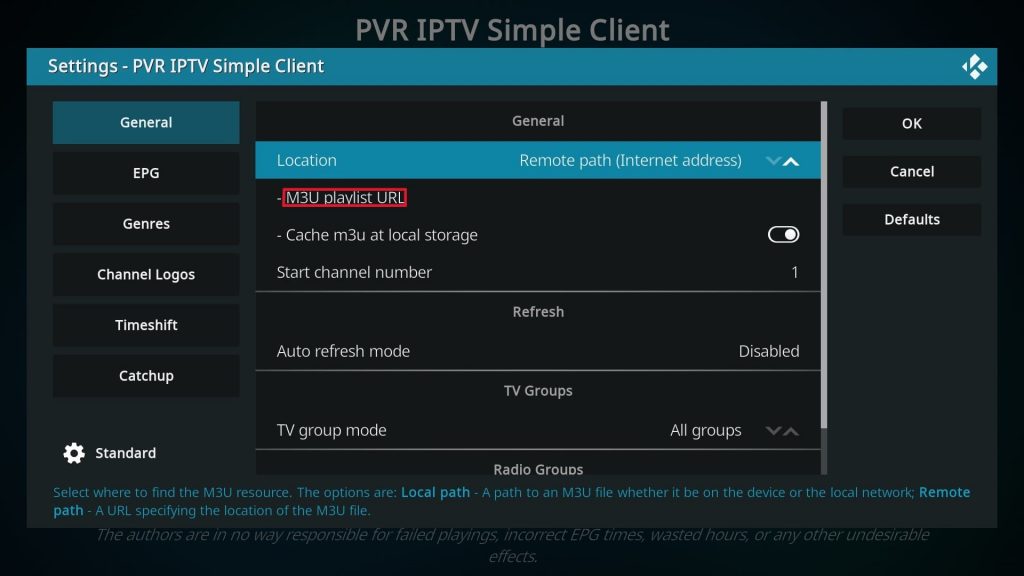
5. Here, enter the M3U link of the playlist and the OK button to load the channels.
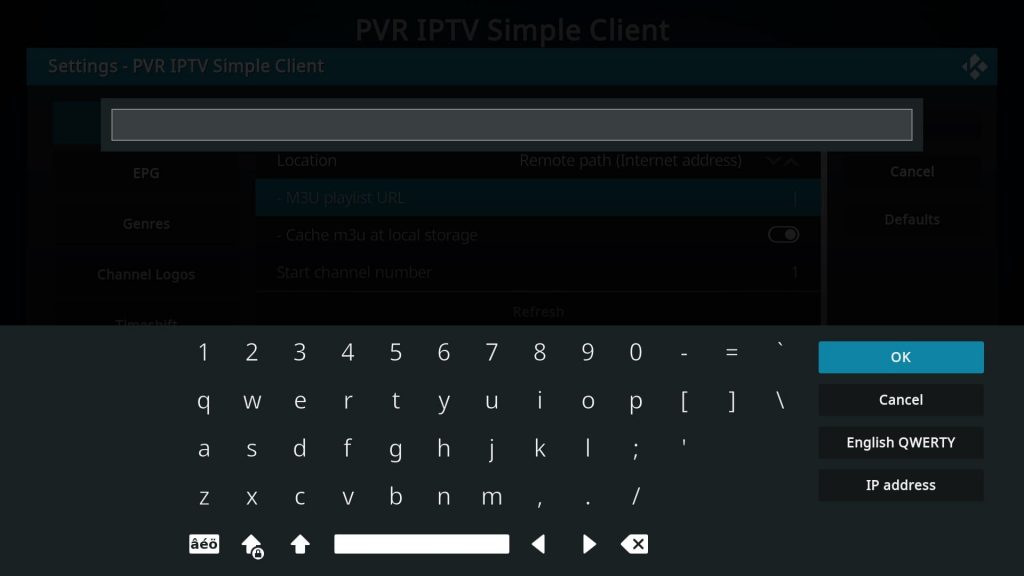
6. Open the IPTV Playlist menu from the homepage and stream your preferred content.
How to Stream IPTV 5000 on MAG
MAG devices can stream the IPTV 5000 content with the help of the M3U link. To do that, follow the below instructions.
1. Select the Settings icon on the MAG device.
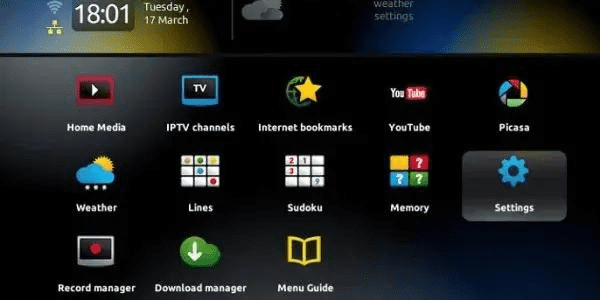
2. Here, click the System settings option.
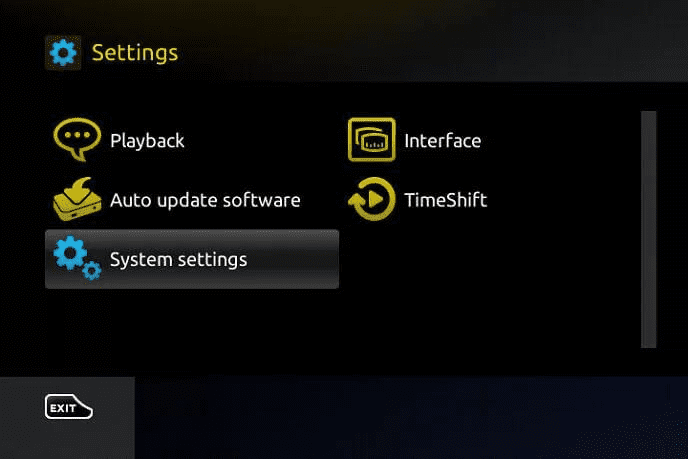
3. Now, navigate to the Servers>Portals option.
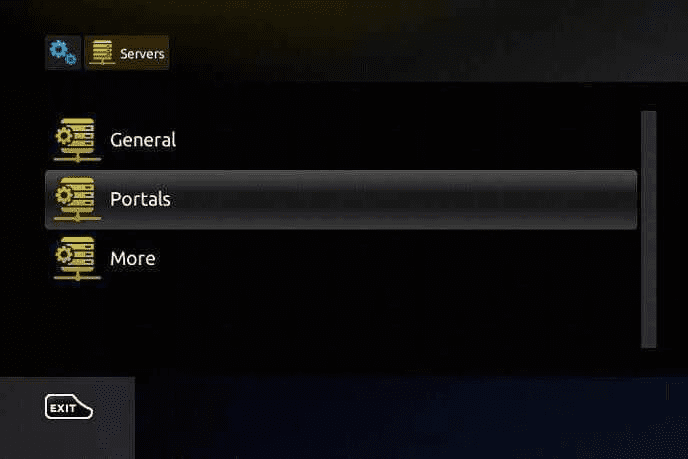
4. Here, enter the M3U link in the Portal 1 URL, give a name for the playlist in the Portal 1 name, and click the OK button.
5. Reboot the device, the content will load automatically, and you can start streaming.
How to Stream IPTV 5000 on Enigma2
In the Enigama2 device, you need PuTTY software to stream the M3U link. For more instructions, follow the below steps.
1. Navigate to Settings> Setup> System> Setup Adapter> Settings options, and note the IP address shown.
2. Then, download and install the PuTTY software from the official website or click here.
3. Open the software, enter the IP address, select the Telnet option, then click the Open button.
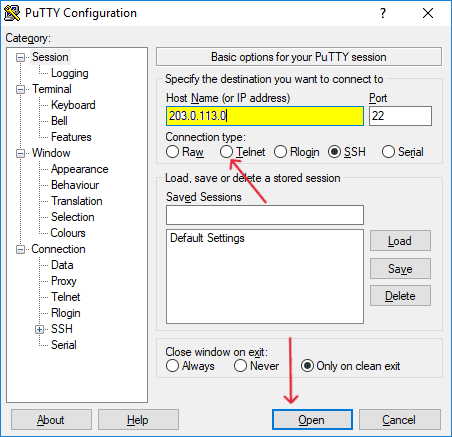
4. Now, a Cmd. black screen would pop up, in which you enter Root as the login word and click the Enter button.
5. Enter the IPTV 5000 M3U link and restart the device.
6. All the content will be loaded after reboot.
How to Stream IPTV 5000 on Formuler
You can stream IPTV 5000 on Formuler with the help of Formuler’s MyTVOnline2 app and enter the M3U link. However, to know more, follow the below steps.
1. Open the MyTVOnline2 app .
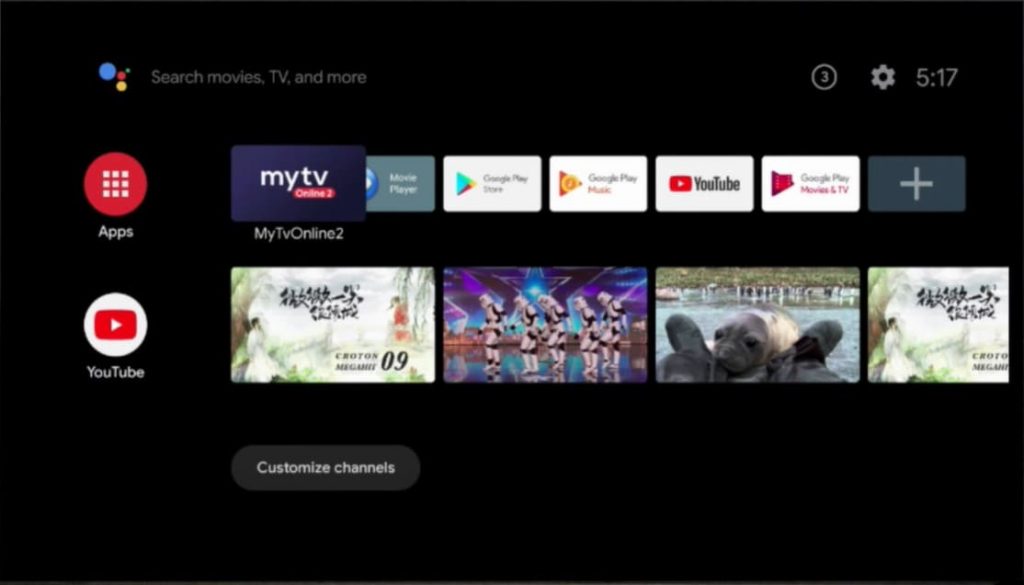
2. Select the Add m3u Playlist option tile.
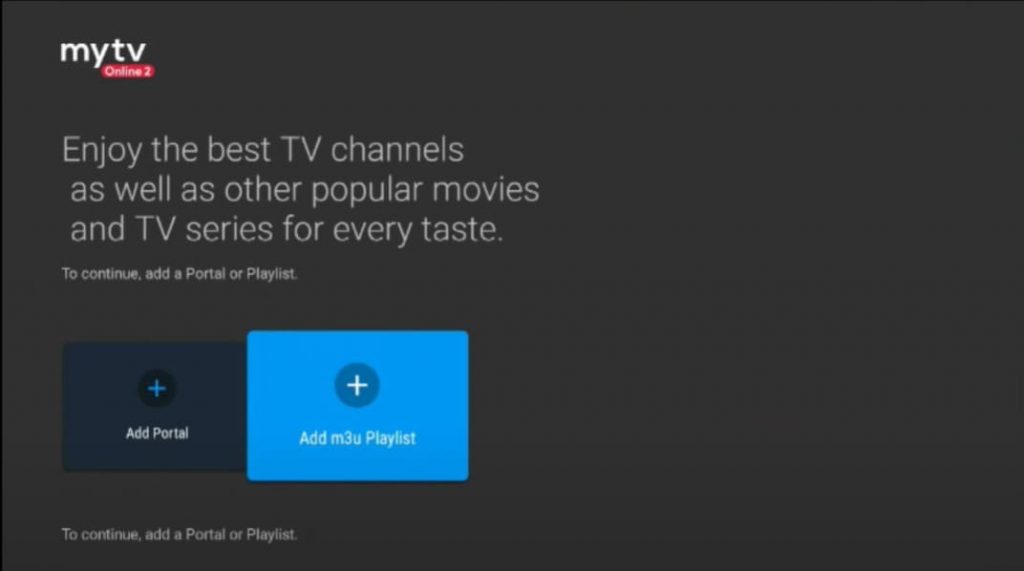
3. Here, give the M3U link under the Playlist URL, give a name for the playlist under the Playlist NickName, and click the Connect button.
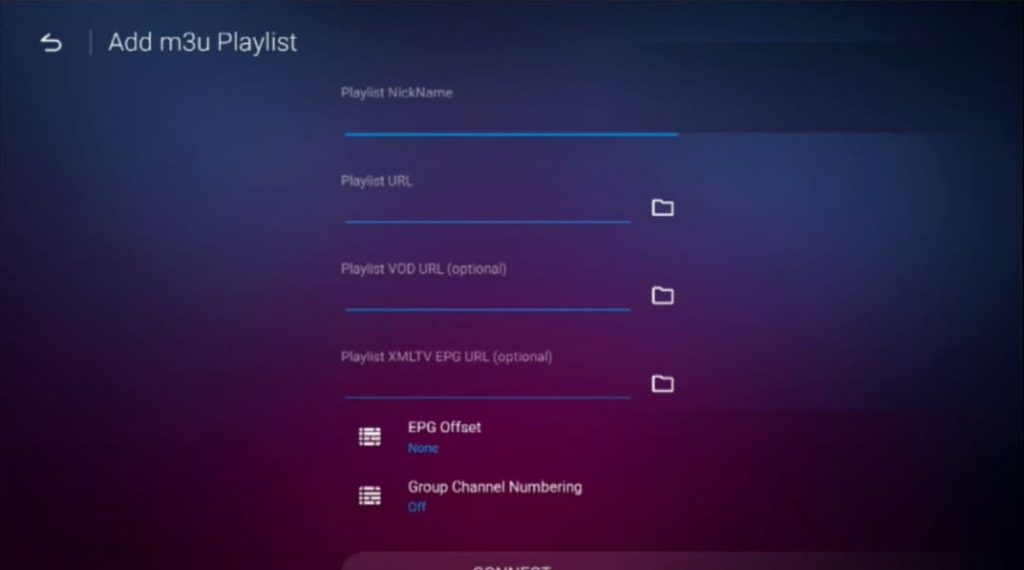
4. Give some time to load the contents, and once the connecting is done, you can enjoy streaming your favorite channels.
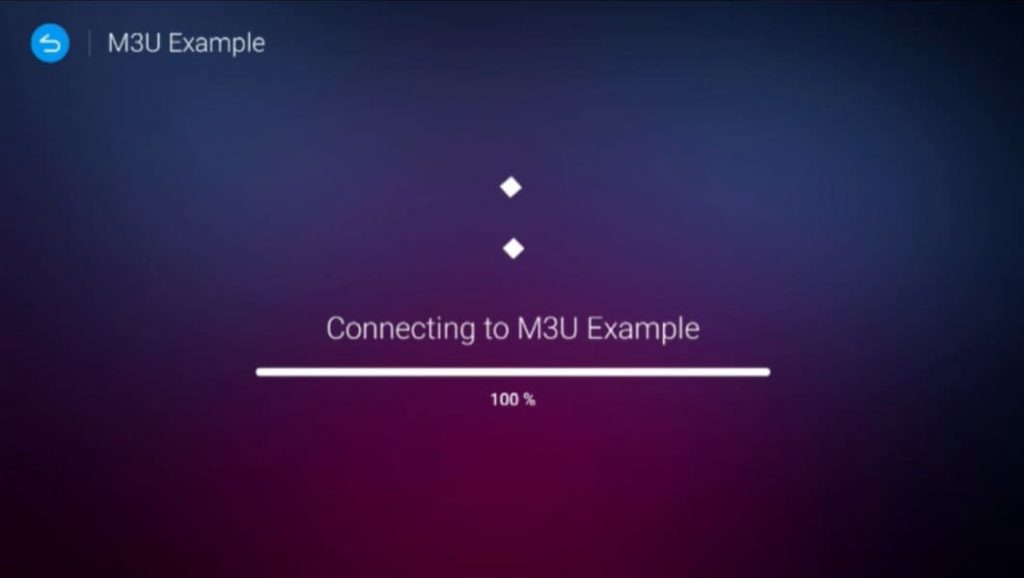
Channels List
IPTV 5000 contains more international channels under News, Sports, Movies, Entertainment, Music, and Kid’s Shows. Moreover, it offers over 17000 channels from all other countries. Some of the major channels are listed below.
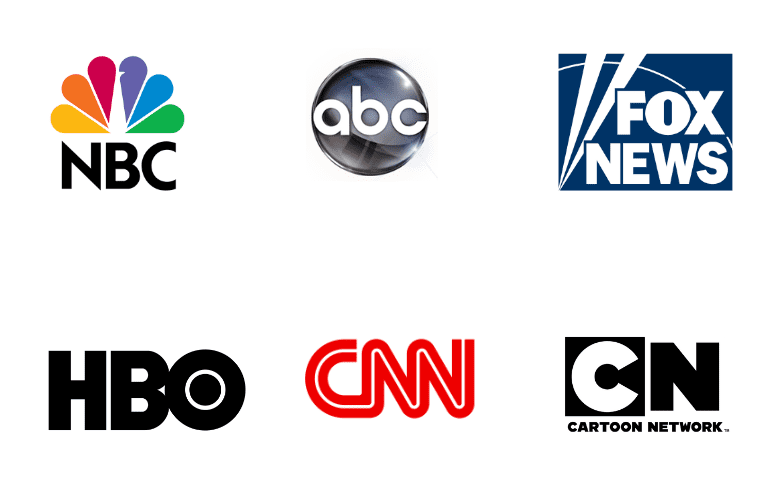
Customer Support
To contact the support team of the IPTV 5000, you need to visit their official website and give the required information and write a short message about your reporting issues or inquiries and click the send button, or you can contact them via WhatsApp; details are given on the website.
Our Review
IPTV 5000 contains more than 17000 national and international channels, including News, Sports, Movies, Entertainment, Music, and Kid’s Shows. All the content can be accessed with the subscription plan. However, to stream similar or better content, you can also try other IPTVs like Zeus IPTV, XUMO TV, and XTV IPTV.