If you are looking for a US-based free IPTV service provider, then XUMO TV is an excellent option that you can opt for. This IPTV covers 300 live TV channels and thousands of exclusive movies and TV shows. It offers content in 26 genres, including local news, weather, action, drama, crime, horror, and more. Unlike most free IPTV services, XUMO TV is officially available on the reputed app stores. Hence, you can easily install this app and access your desired content on Android and iOS devices.
Key Feature of XUMO TV
| Offers Original Content | No Sign-up required |
| Easy to setup | Gives customer support |
| Offers HD channels | Provides News & Sports channels |
Why Choose XUMO TV?
It is a legal IPTV service with half the ads of cable. It is an excellent alternative to the costly cable TV providers. It updates the latest movies and TV shows each month to provide new content for you. Further, it lets you catch up on your favorite shows anywhere and anytime with a strong internet connection on your streaming device.
How Safe is XUMO TV?
XUMO TV is legal and safe to use as it is available on the official app stores. But, it is good to use a VPN while accessing free IPTV services like XUMO to ensure your online security. Therefore, we recommend you use VPNs like ExpressVPN and NordVPN on your device. A VPN is also used to access content unavailable in your region due to geo-restrictions.
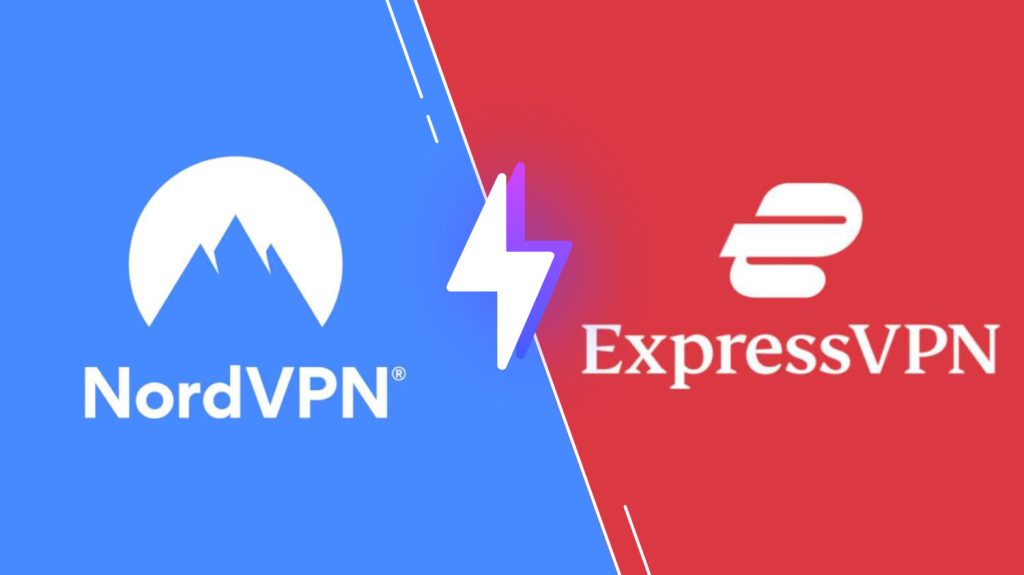
Pricing of XUMO TV
Fortunately, XUMO is free to use and does not require any subscription or registration to start streaming your favorite content. In that case, the source of revenue would depend on the ads that pop up between streaming.
Compatible Devices for XUMO TV
This service is compatible with the streaming devices mentioned below.
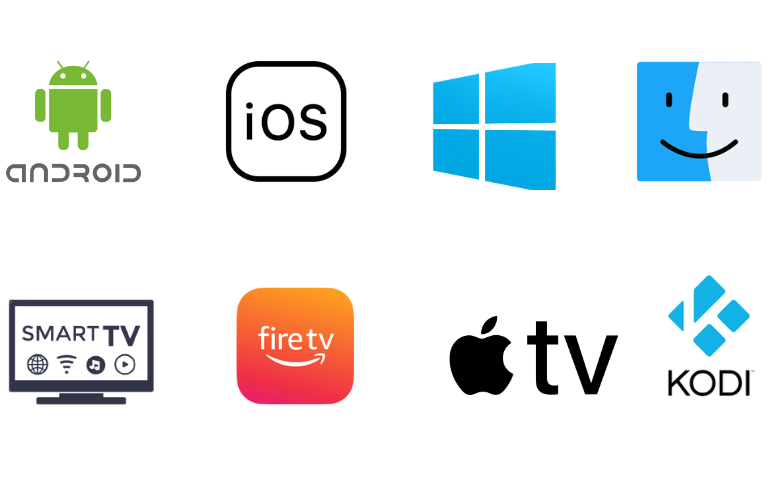
How to Install XUMO TV on Android
Since this app is available on the Play Store, you can directly install this app on your device.
1. Open the Play Store on your Android Smartphone.
2. In the search area, type XUMO TV and select the official app from the list.
3. Click the Install button to download the app from the Play Store.
4. Launch the app on your devices and enjoy watching your channel.
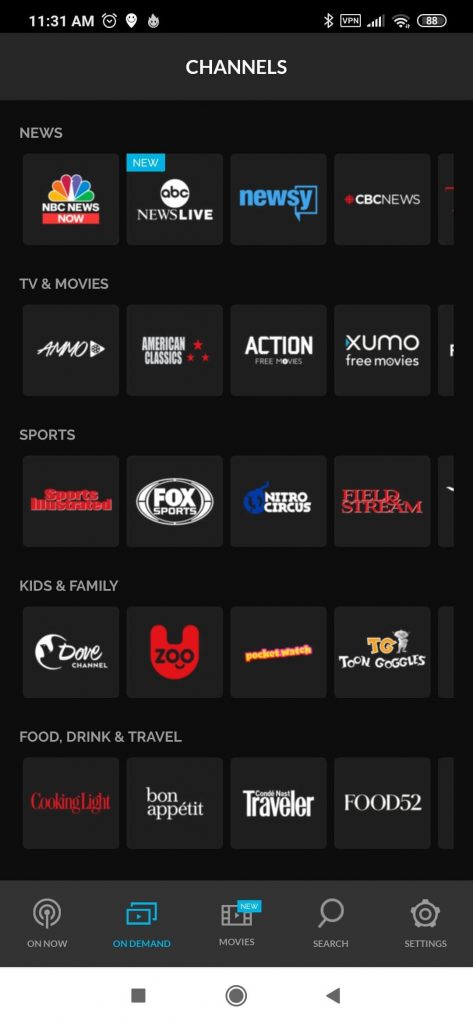
How to Get XUMO TV on iPhone & Apple TV
It can be installed on iPhone and Apple TV directly from the App Store.
1. Go to the App Store on your iPhone or Apple TV.
2. Search for the XUMO TV app.
3. Select the official app and click the Get button to install the app from the App Store.
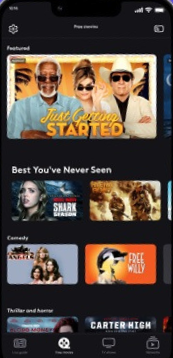
4. Now, open the app and enjoy the shows you like.
How to Watch XUMO TV on Windows PC and Mac
XUMO comes with a web player on its official webpage. So, if you want to stream this service on your PC, you can follow the steps provided here.
1. Open any browser on your PC and search for XUMO TV‘s official website.
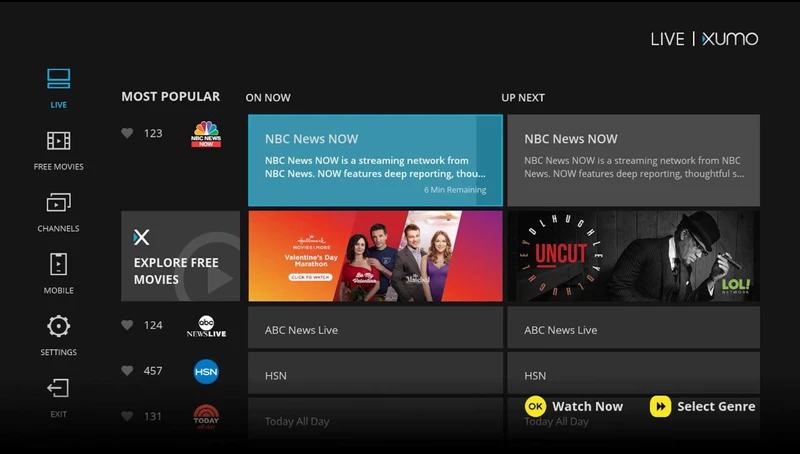
2. Click the official page to directly browse your favorite content.
3. You can start streaming the shows without sign-in or registration.
Note: You can also download and install an emulator like BlueStacks on your PC to install the XUMO app and stream it instead of using the website.
How to install XUMO TV on Smart TV
You can install and stream this service on your Smart TV with a very simple step given below.
1. Launch the Play Store on your Smart TV.
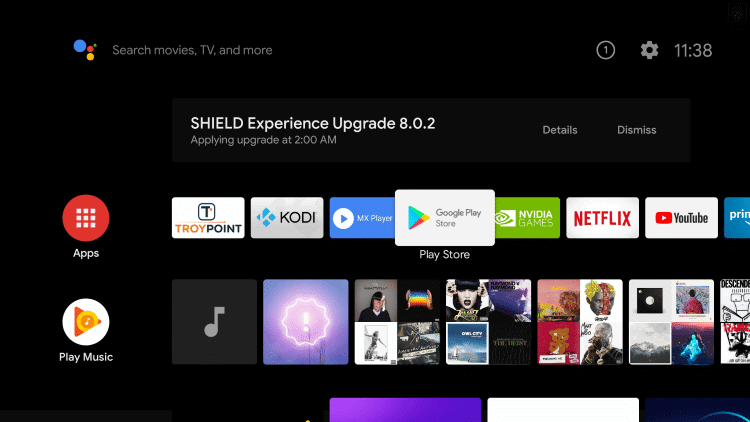
2. Search for the XUMO TV app and click the official app from the list.
3. Click the Install button to get the app.
4. After installation, launch the app on your device.
5. Now, enjoy the movies and shows on your Smart TV.
How to Install XUMO TV on your Firestick
You can download and install this app on your Firestick from the Amazon App Store. Here are the steps to follow.
1. Launch the Firestick on your TV and click the Search icon.
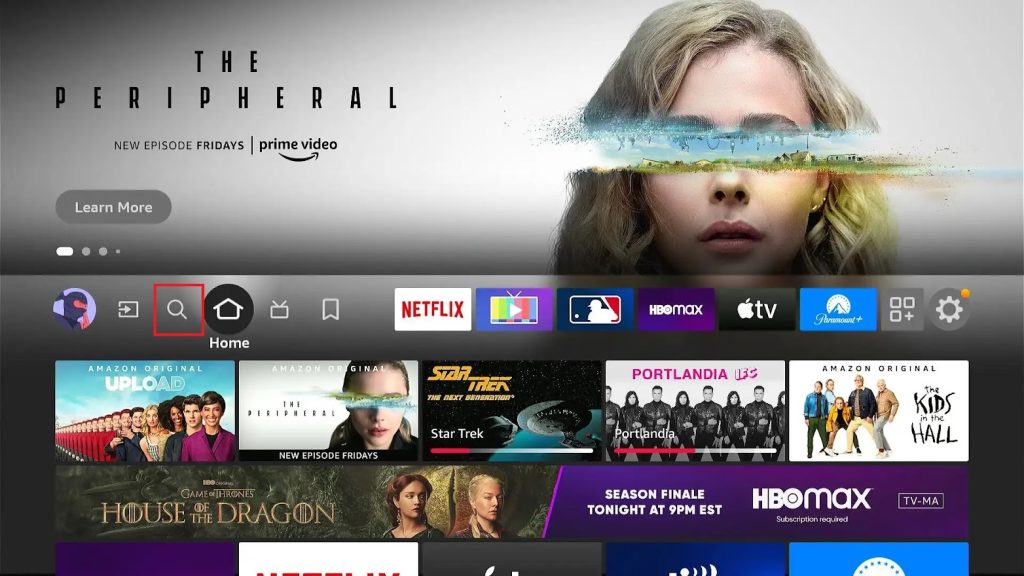
2. Type XUMO TV in the search area and select the app from the list.
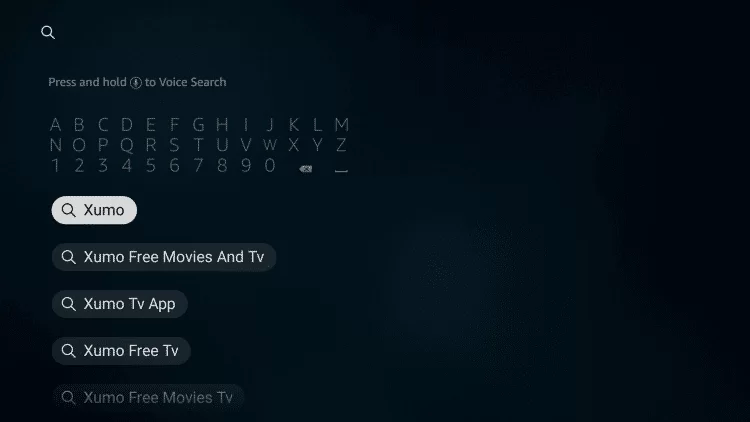
3. Select the app from the suggestions and download it on your Firestick.
4. Open the downloaded app from the homepage and stream your favorite channels on Firestick.
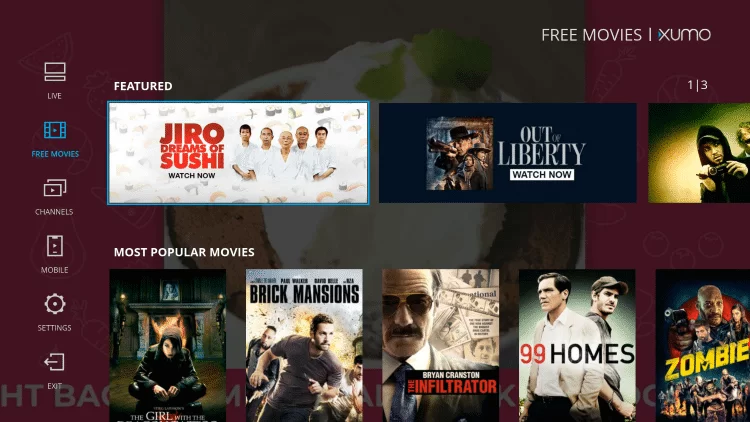
How to Stream XUMO TV on Kodi
Kodi is a free media player that can be installed on any device, and you can stream the IPTVs on it. However, you can stream XUMO on Kodi by following the steps.
1. Open the Kodi app on your device and click the Settings icon; under the settings menu, click on the Add-ons option.
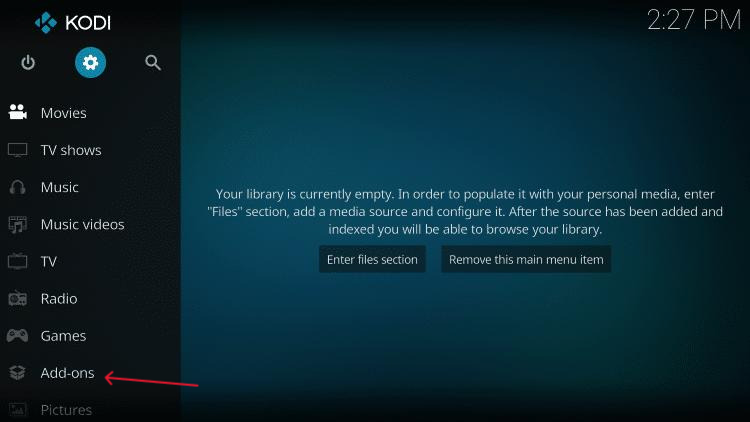
2. Here, click the Install from repository option.
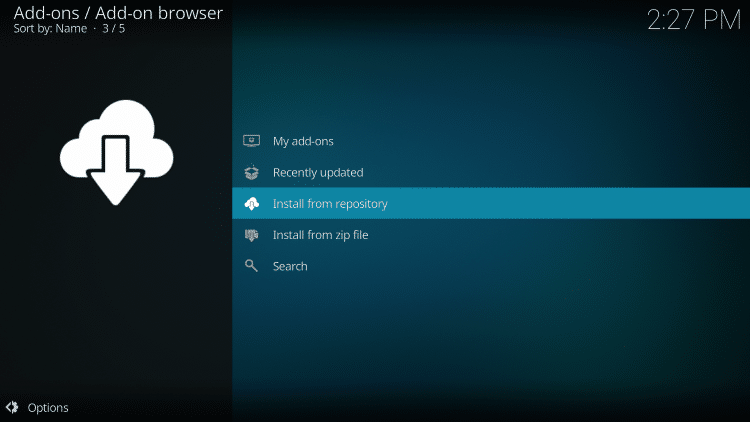
3. Click the Video add-ons option from the list.
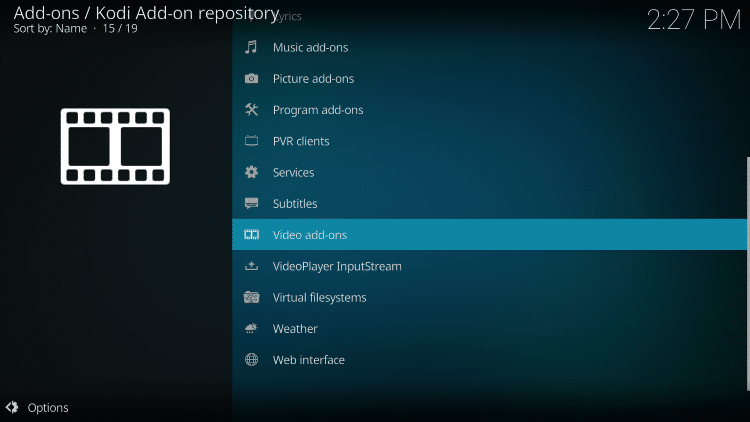
4. Scroll down and look for Xumo.TV add-ons from the list.
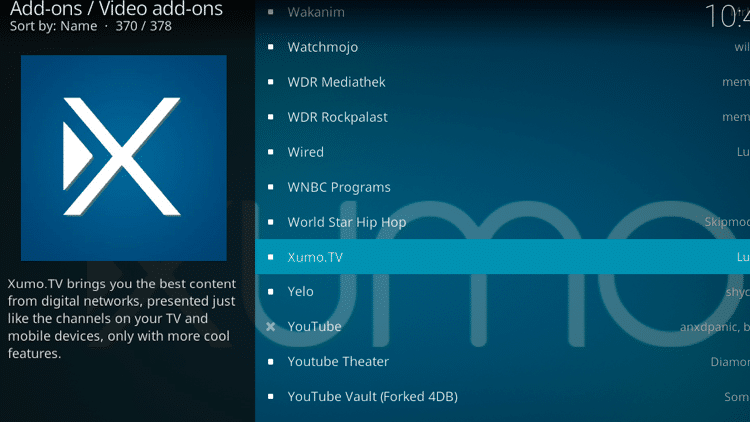
5. Click the Install button on the right corner to download the app.
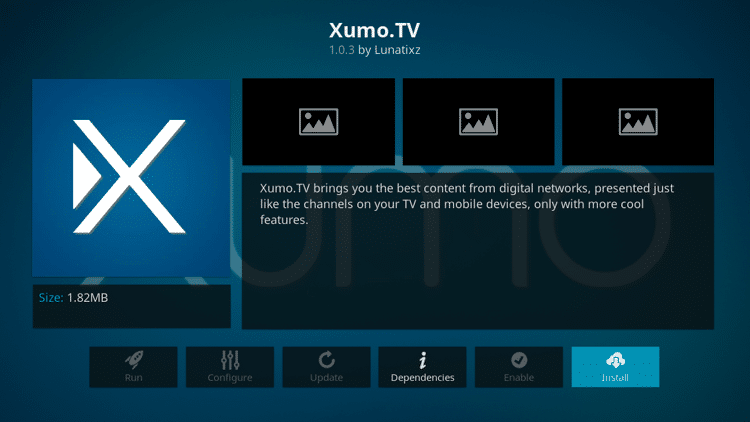
6. A pop-up will appear saying that The following additional add-ons will be installed; under that, click the OK button to install.
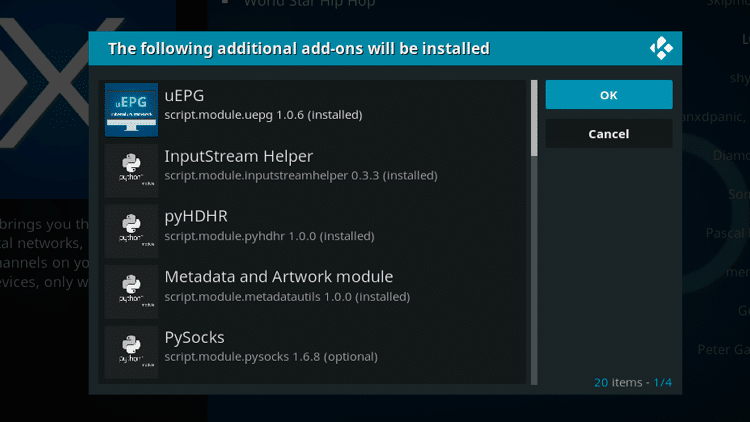
7. In a while, you will receive a notification saying that the Add-on installed.
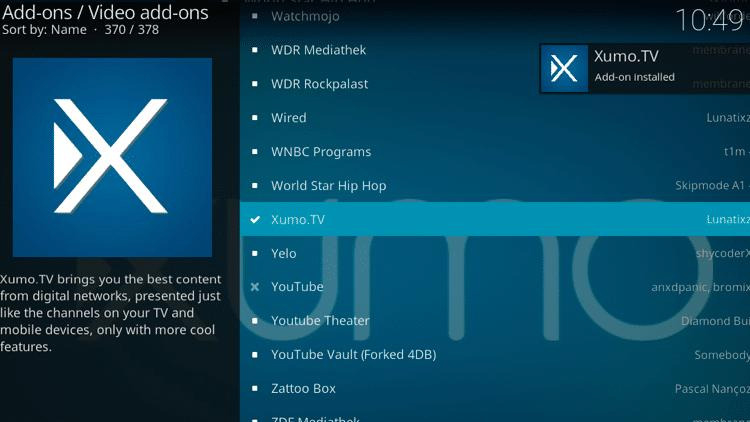
8. Now, go to the Home page, click the Add-ons option, look under the Video add-ons category, and click the Xumo.TV tile.
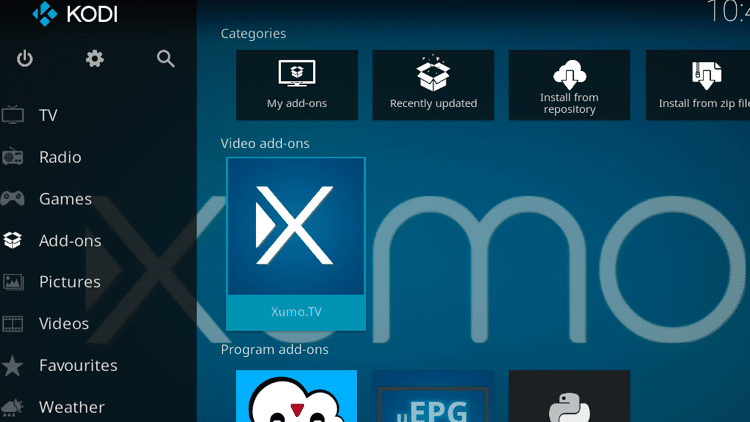
9. Select the category you wish to watch and enjoy the show.

Channel List
This provider says that they provide more than 300 channels for free streaming. However, here are some of the popular XUMO TV channels.
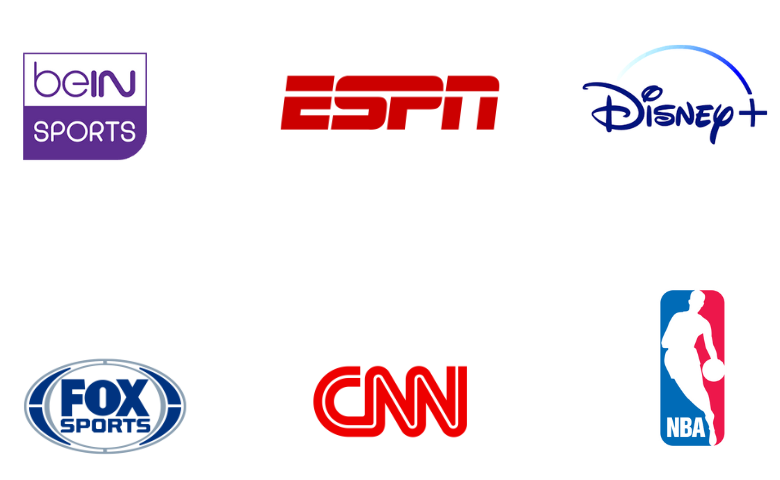
Customer support
XUMO has the best customer care service. To submit inquiries, requests, or issues related to IPTV service, you can use the support email address provided in the Play Store. Additionally, there is an FAQ section on its official website to answer your common and related questions.
Our Review
XUMO is an excellent option to access live TV channels and on-demand videos without spending a penny. It can be installed and streamed on almost every device. The content delivered by this service is available in HD quality. It also uses stable servers to provide a seamless streaming experience for you. However, if you are looking for premium IPTV services, you can go for Moon IPTV, Superior IPTV, and Sltv IPTV.