If you are looking for a reliable IPTV service with all the top international TV channels, then you might like Geo IPTV. It broadcasts more than 9000 live channels along with an interesting collection of 10,000+ on-demand titles. It is subscription-based, and you’ll receive M3U URL after subscribing, which can be accessed by any of your favorite IPTV players. The IPTV has a very simple user interface and a powerful media player built in. Its accessibility is widespread to a variety of streaming devices as well.
Key Features of Geo IPTV
| Offers a 24-hour free trial | Has an Electronic Program Guide (EPG) |
| Includes PPV events | 98% server uptime |
| Anti-Freeze technology | 24/7 uninterrupted streaming |
Why Choose Geo IPTV?
Geo IPTV offers subscription plans for a prolonged duration which shows its stability. Also, the cost of the offered plans is reasonable. It offers lots of impressive features that’ll make your streaming easier as well as enjoyable. Apart from live TV channels, you are offered VOD content that includes the latest movies and series. You’ll be able to access it on a variety of devices as well, and all these factors pave the way for choosing the IPTV.
Is Geo IPTV Legal?
It is quite hard to quote the legal side of this IPTV service. This is because not a lot of details about the copyrights of the channels it offers can be known. So setting up a VPN before streaming the IPTV is better and will enhance data and device safety. As the IPTV is VPN-friendly, set up the best VPNs in the market, such as ExpressVPN and NordVPN.
Subscription Plans of Geo IPTV
The IPTV is capable of offering subscription plans of extended duration. They are listed below.
| Plan | Price |
| 1 month | $13.99 |
| 3 months | $29.99 |
| 6 months | $49.99 |
| 1 year | $79.99 |
| 2 years | $119.99 |
How to Sign Up for Geo IPTV
To subscribe to any of Geo IPTV’s plans and access its content,
1. Open a web browser on a PC or smartphone and head to the official website of Geo IPTV.
2. On the Home screen, select the Buy Now button.
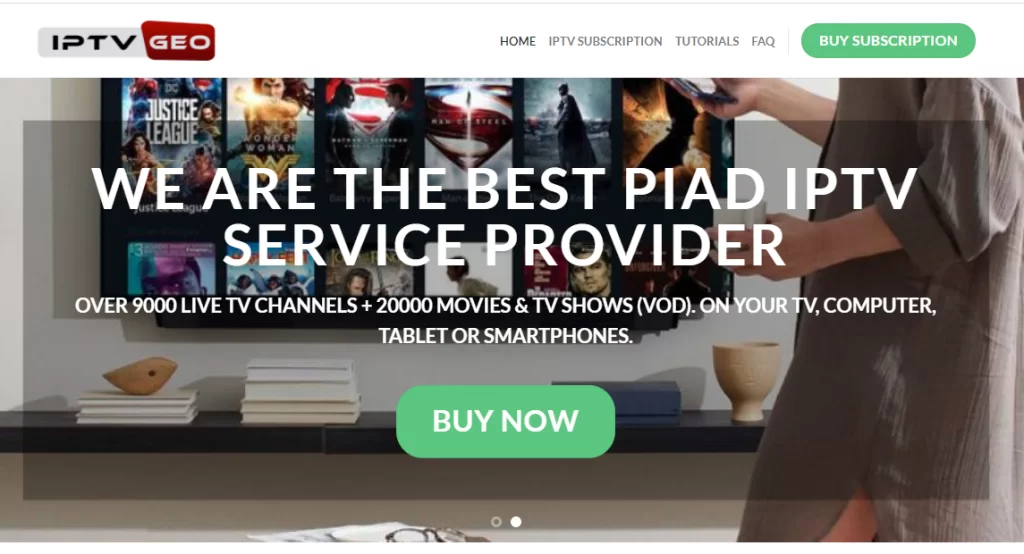
3. Next, choose a plan and select the Subscribe Now button below it.
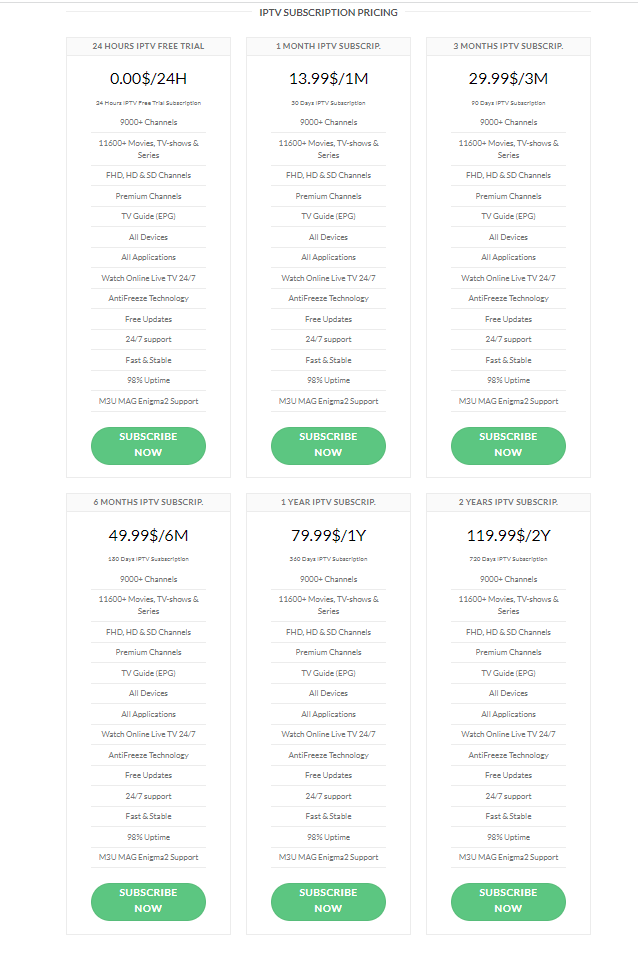
4. On the next screen, enter all the required details and click on Continue.

5. In the Review & Checkout page, review your order and click on the Checkout button.
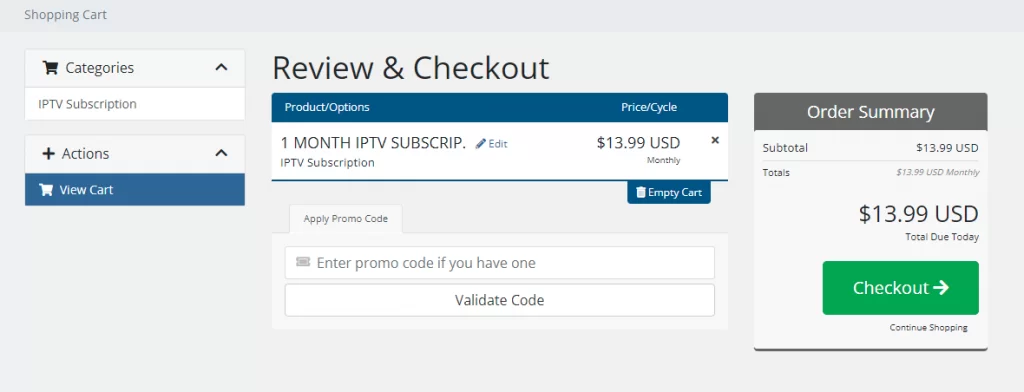
6. Then, enter your personal details on the Checkout page and click Complete Order.
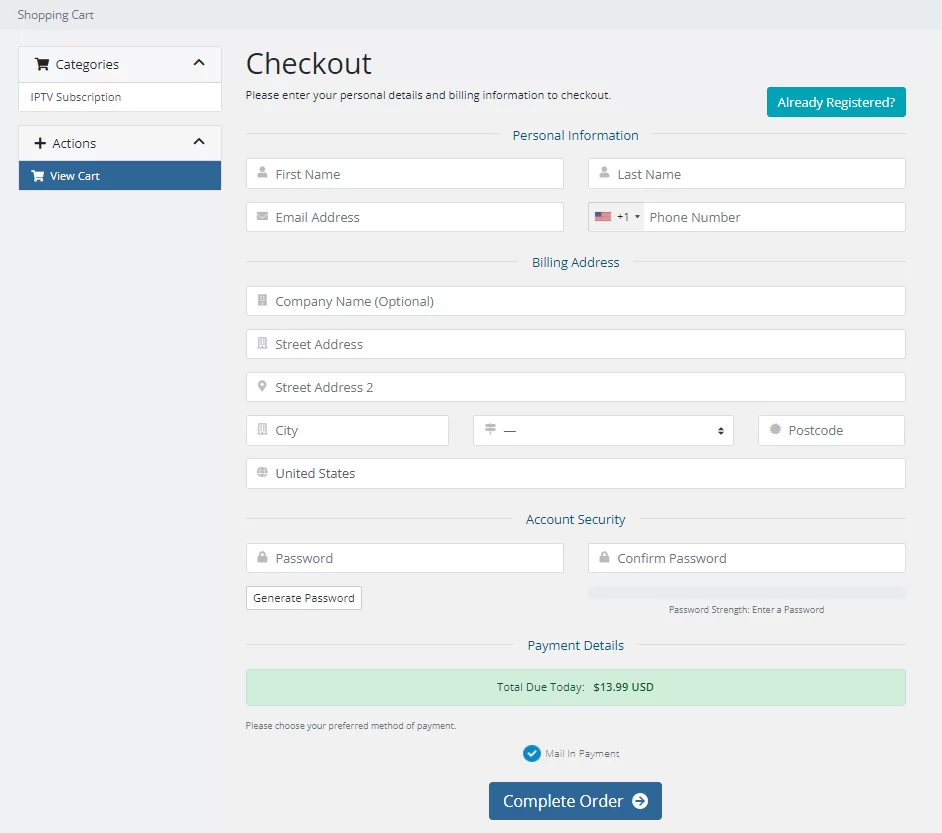
7. When you finish paying for the chosen plan, you will receive a confirmation email with the credentials of Geo IPTV.
Compatible Devices of Geo IPTV
The following is the list of devices in which the IPTV can be accessed.
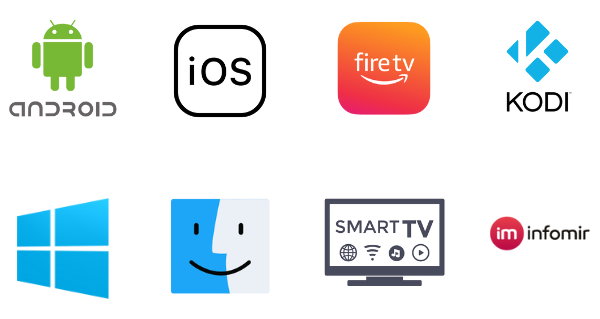
How to Watch Geo IPTV on Android & iOS Devices
It is possible to access Geo IPTV on Android TV, Smartphones, as well as iPhone and iPad. So install a common IPTV player available in the application store for both types of devices to have it done using the following steps.
1. Turn on your Android or iOS device with a stable internet supply.
2. Open the Google Play Store app on your Android device and the App Store on your iOS device.
3. Select the Search bar, type Purple Playlist Player, and search for the IPTV player.
3. When located, click on the Install or Get button according to your device and download the app.
4. Then open the newly installed Purple Playlist Player and log in with its credentials.
5. Then, enter the M3U URL of Geo IPTV and create a playlist.

5. Finally, you can enter the playlist and access TV channels and other content from the service.
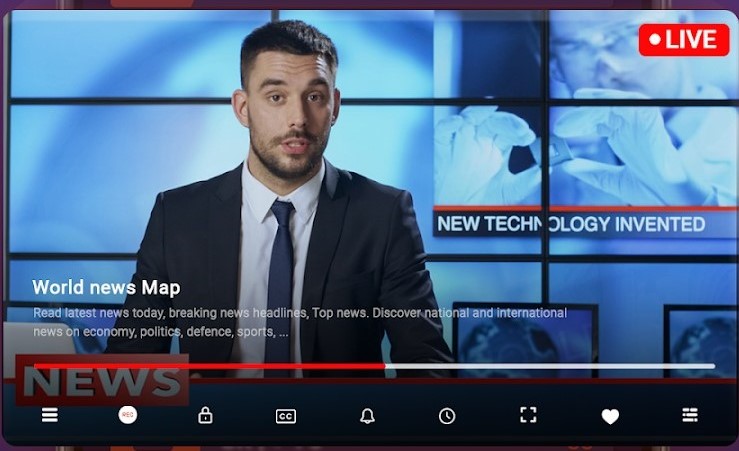
How to Stream Geo IPTV on Windows & Mac
Download the VLC media player from its website and install it on your Windows or Mac PC. Then,
1. Launch the VLC media player app and select the Media section on the top of the home page.
2. Scroll down and select the Open Network Stream option, and you’ll reach the Network URL field.
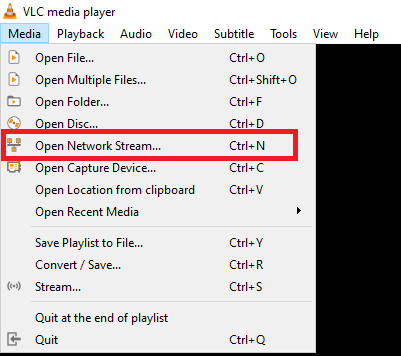
3. Enter the M3U URL of Geo IPTV in the required field and click the Play button below.
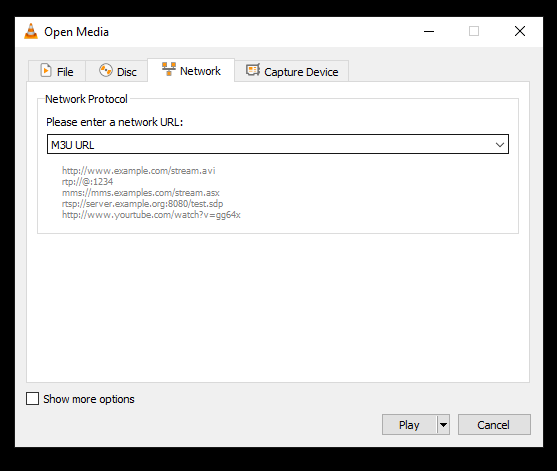
4. The playlist of the IPTV will load now. Select and stream any desired content within it.
How to Access Geo IPTV on Firestick
Download an IPTV player from Amazon App Store and access the IPTV on your Firestick device using the upcoming methodology.
1. Open the Firestick home screen, and select the Search icon.
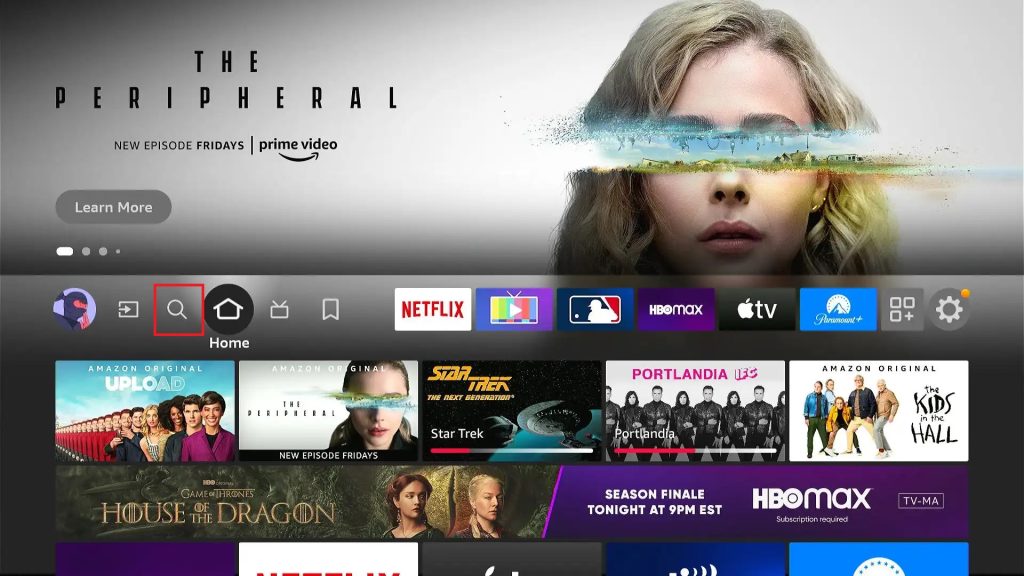
2. With the help of the virtual keyboard, search for All IPTV Player and pick up the app from the search results.
3. Then click on the Download button and install the app.
4. After installation, open the All IPTV Player app and enter fill up the Username and Password boxes with the login credentials of Geo IPTV.
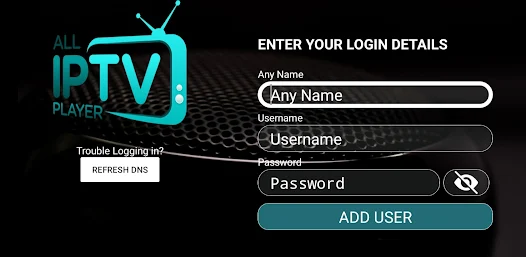
5. Click on the Add User button and have a good streaming of your favorite channels of IPTV.
How to Watch Geo IPTV on Kodi
It is one of the few IPTV services that support Kodi access, and the following steps will guide you on how to stream IPTV on Kodi devices.
1. Open the Kodi app and select Settings.
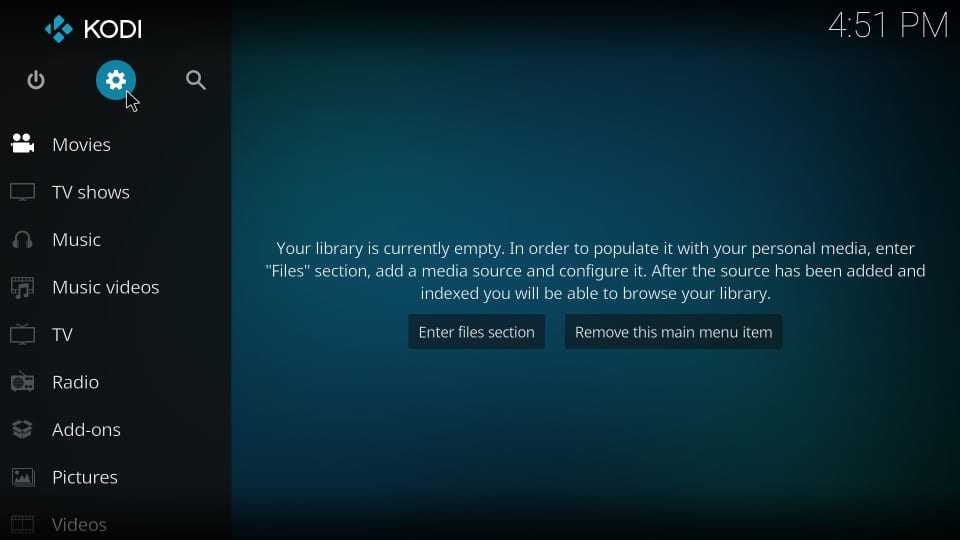
2. Next, select System Settings and then click on the Add-ons option on the left sidebar.
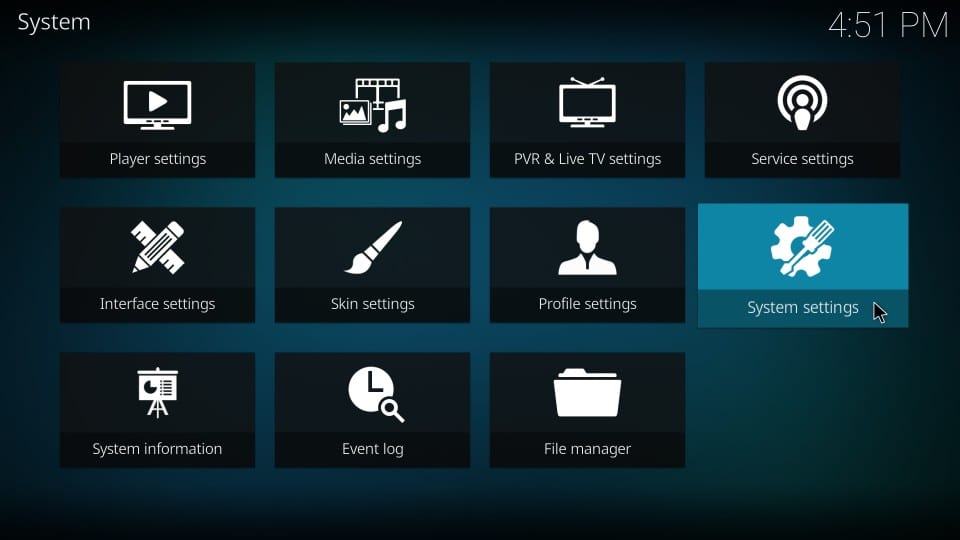
3. Enable the Unknown Sources option and then click on the Yes option on the prompt on your screen.
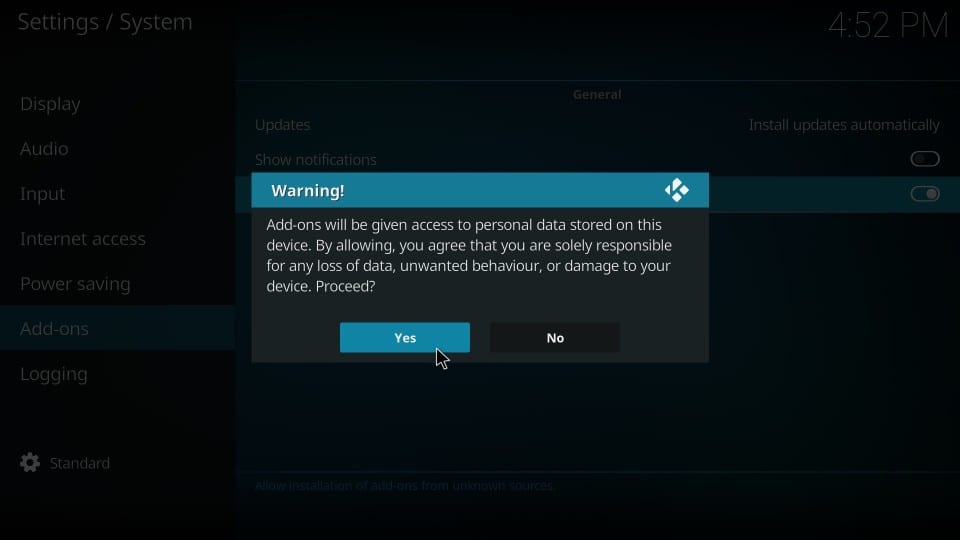
4. Back in the Kodi Settings menu, select File Manager tile.
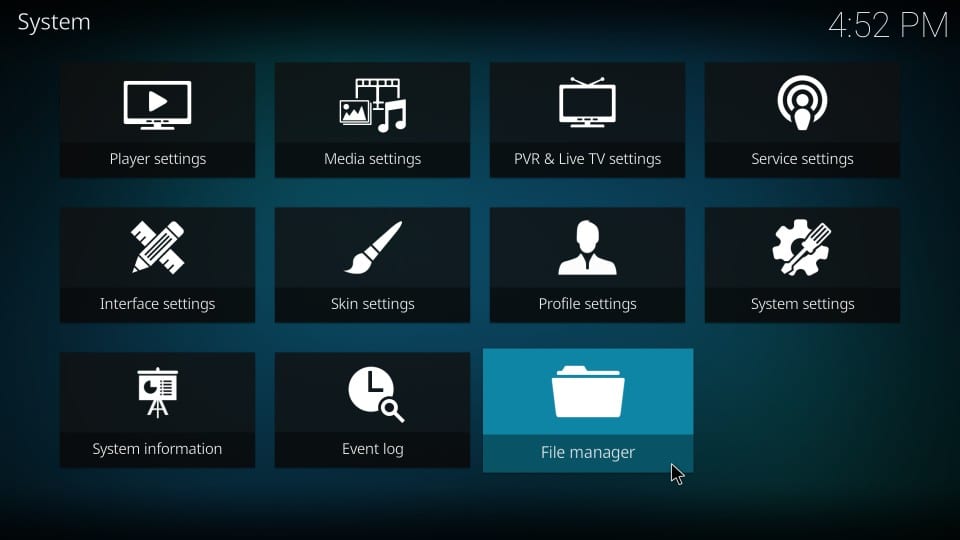
5. Click on Add Source and select the None option in the box on your screen.
6. Enter the URL for the source media and then type in the Repository Name for the same.
7. Select the OK option.
8. From the menu, select the Advanced option on the left sidebar.
9. Click on the Open Box option and then select the Install from zip file option.
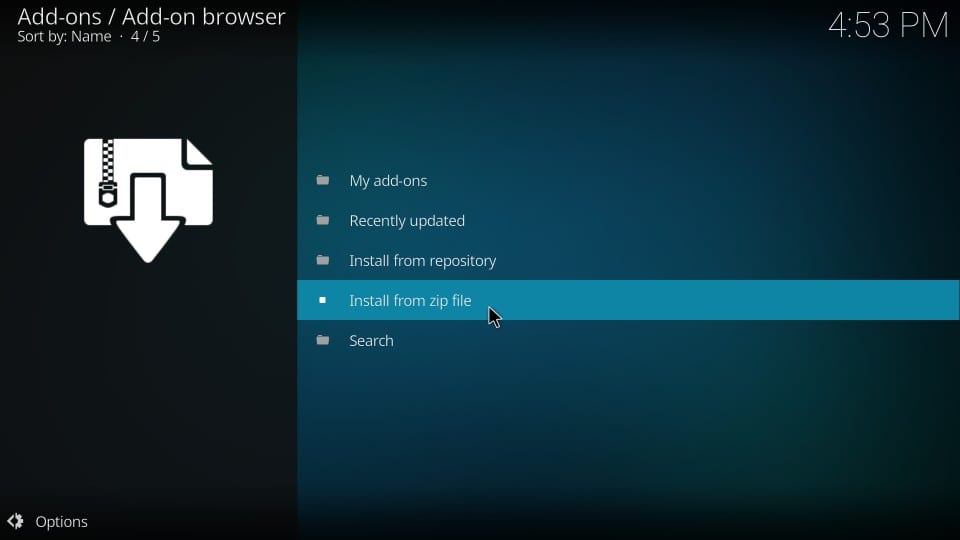
10. Choose the ZIP file and then click on OK.
11. Select the Install from repository option and then choose your repository.
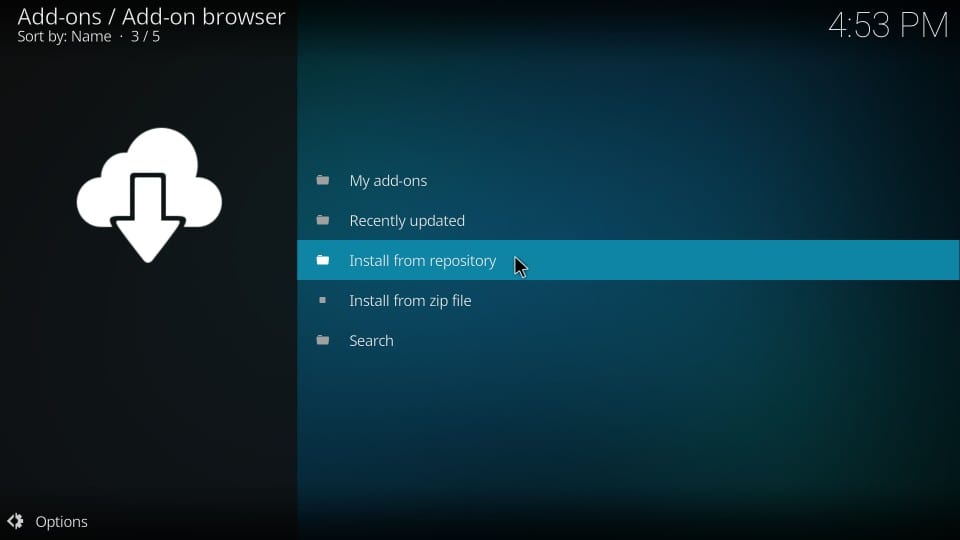
12. Following that, click on Video add-ons and select the Geo IPTV add-on.
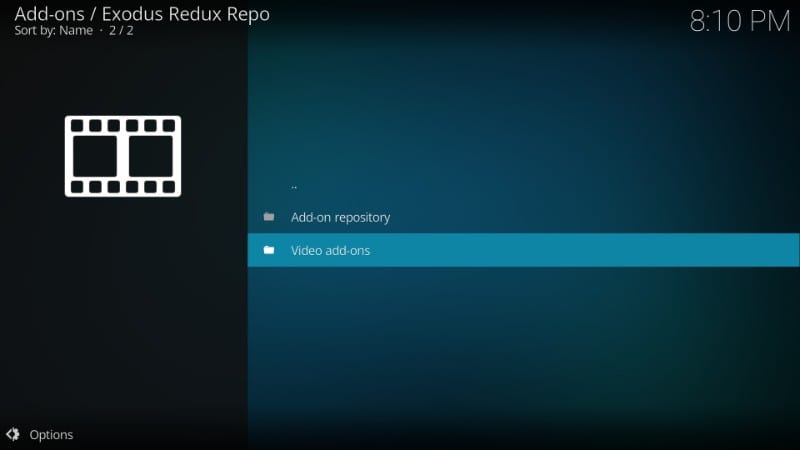
13. Start installing the IPTV add-on by clicking on the Install button.
14. Back from the Kodi home screen, click on Add-ons.
15. Click on Video Add-On and then select Geo IPTV add-On.
16. Login to your account and also type in the M3U URL of the service.
17. Finally, you can start streaming live TV channels on the Kodi app.
How to Stream Geo IPTV on MAG
Connect the internet and a TV screen to your MAG box. Then,
1. Open the Settings > System settings options.
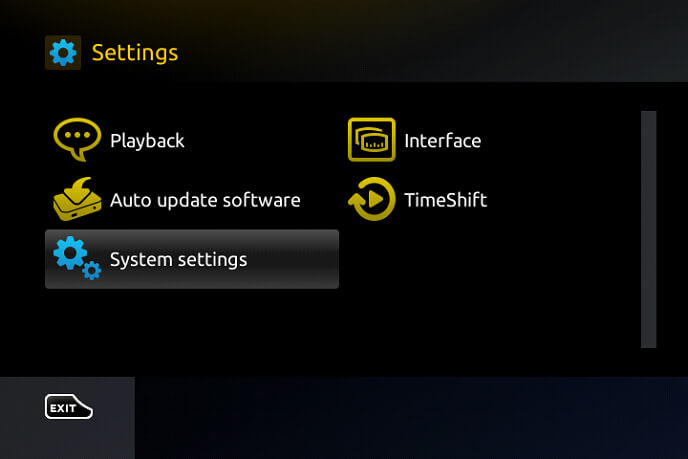
2. Select the Servers menu and then Portals.
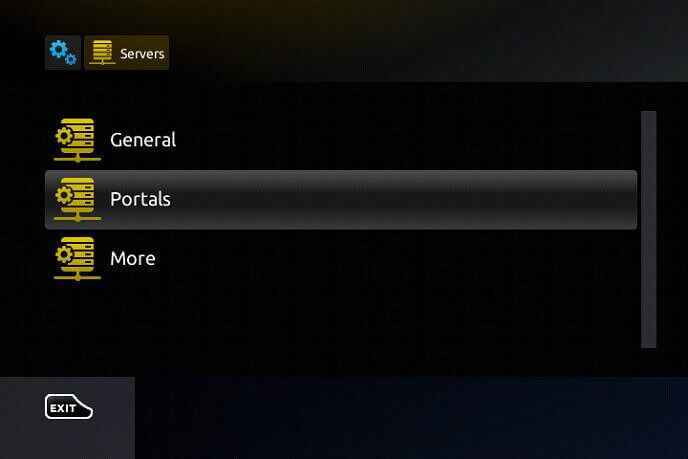
3. Type in the name of the portal and enter the M3U URL of Geo IPTV in the respective fields.
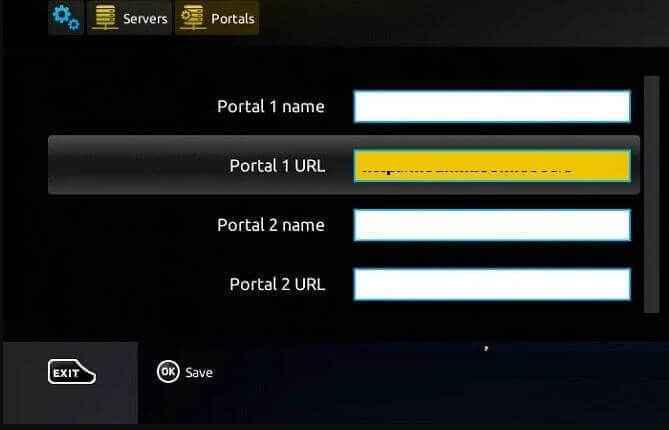
4. Then select the Save option.
5. Your MAG device will restart and displays Geo IPTV channels.
Channel List
You can find more than 9000 live TV channels from all countries across the world within the IPTV. This includes different categories like News, Sports, Entertainment, Lifestyle, Kids, and regional channels of various countries. In addition, it comes with video-on-demand titles, including the latest movies, TV shows, and web series, even from popular streaming platforms like Netflix. All its holdings are in SD, HD, UHD, and 4K quality as well.
Customer Support
As of now, no customer support is available for the IPTV. So there is no means to contact them regarding any queries. There is no chance of getting assistance, too, in times of hardship. All you can do is basic troubleshooting to fix any issues within the IPTV.
Our Opinion
Geo IPTV is a worthy IPTV service for its cost in terms of content as well as feature offerings. Its easy accessibility on different streaming devices and streaming quality will impress any users. But the IPTV’s website has gone offline, and there is no chance to subscribe for the IPTV right now. So until it is back to action, you can watch TV on other IPTV services like Dragon IPTV, Platinum IPTV, or Gamma Streams IPTV.