If you are looking for an IPTV with a decent amount of channels and all the essential features, then Easy IPTV is the best pick. It offers 2,000+ live-streaming channels of different genres. It is well known for its great collection of sports channels and thousands of VOD content. Being a subscription-based IPTV service, it offers a variety of plans to choose from with a reward of multiple connections.
Key Features of Easy IPTV
| Huge collection of sports channels | Flexible service |
| Offers multiple connections to upto 5 devices | Has 14+ stable servers across the world |
| 24/7/365 customer support | Provides an installation guide for each device |
Why Choose IPTV?
IPTVs are the best choice for watching live TV because they are available at a very cheaper price compared to satellite/cable services. Also, they offer VOD content such as movies and series apart from TV channels. Moreover, IPTVs offer various modish features and accessibility on diverse devices that’ll give a new dimension to your watching experience.
Is IPTV Safe to Use?
Most IPTVs offer copyrighted content which is illegal. There is also a possibility of threats to your device, like data tracking and hacking. Sometimes ISP blocking occurs, and you will also face geo-restrictions for certain IPTV services. To prevent all these issues and access IPTV wittingly, use the best VPN for IPTV. We recommend using NordVPN and ExpressVPN before any IPTV usage.
Easy IPTV – Pricing
This IPTV offers subscription plans in different duration and price ranges with multiple connections. The details are given below.
| Plan | No of Connection | Cost |
| Basic | 2 | $8.99 USD/month |
| Gold | 3 | $9.99 USD/month |
| Premium | 5 | $12.99 CAD/month |
| 4-month plan | 3 | $29.99 USD |
| 6-month plan | 5 | $51.99 USD |
| 12-month plan | 5 | $83.99 USD |
Easy IPTV – Subscription Process
To subscribe to Easy IPTV,
[1] Visit the official website of Easy IPTV and scroll down on its Home screen.
[2] Take a look at the available plans and click the Sign-Up button below the plan you’d like to purchase.
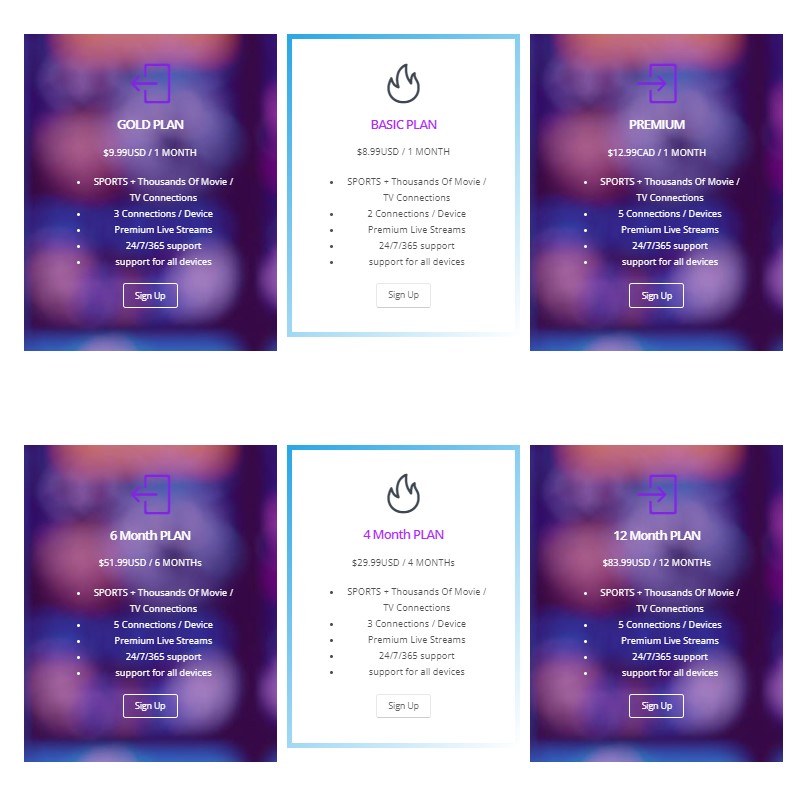
[3] On the next page, click Subscribe button.
[4] Then log in to your PayPal account and pay for the subscription plan you have chosen by carefully following the instructions provided on-screen.
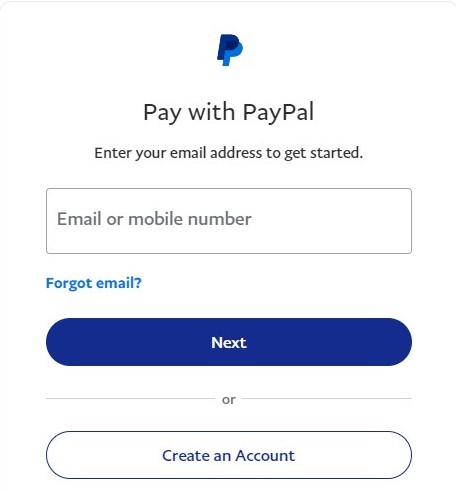
[5] When the payment process is over, you’ll receive a confirmation mail along with the login credentials for Easy IPTV.
Easy IPTV – Supported Devices
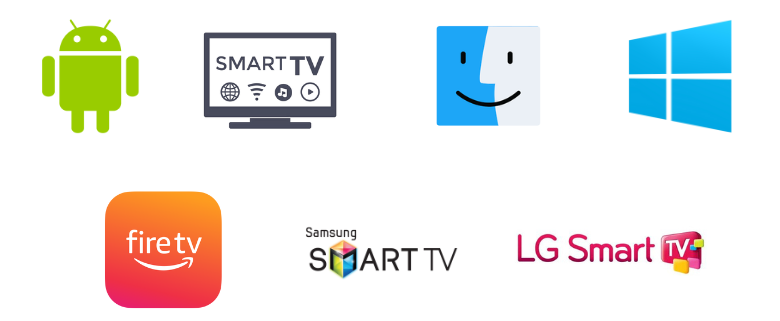
How to Watch Easy IPTV on Android Smartphones & TVs
Let’s install an IPTV player from Google Play Store to watch Easy IPTV on Android mobile/tablet and Smart TV using the below method.
[1] Navigate and open the Google Play Store application on your Android mobile/TV.
[2] Select the Search bar and type Supa Legacy IPTV using the virtual keyboard.
[3] Search for the app and locate it in the search results or click here.
[4] Then hit the Install button and download the app.
[5] Launch the app by clicking Open and click on Activate Mac Address button.
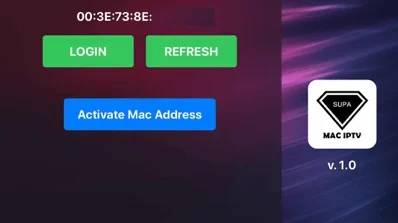
[6] Then enter the Mac address, Email address, and M3U URL of Easy IPTV and click the Activate button below.
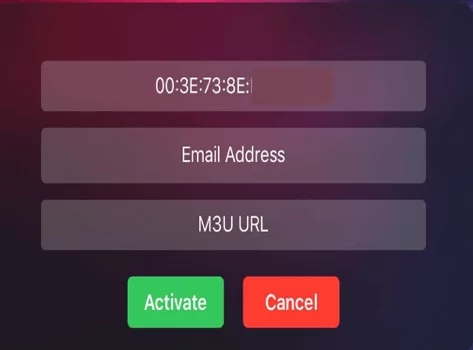
[7] Now Easy IPTV’s channels will appear on the screen. Choose and stream anything you ought to watch on your Android mobile or your Smart TV’s big screen.
How to Access Easy IPTV on Windows/Mac
To stream Easy IPTV on PC, we need an IPTV media player. So let’s install the BlueStacks Android emulator from its website, which supports both Windows & Mac PC, and then get into the streaming process.
[1] Open the BlueStacks app and select the Google Play Store app within it.
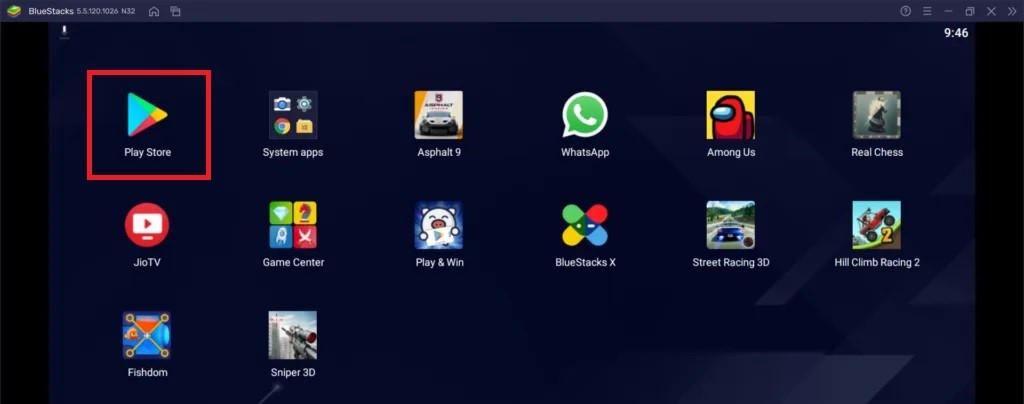
[2] Login to the Play Store with your Google account details.
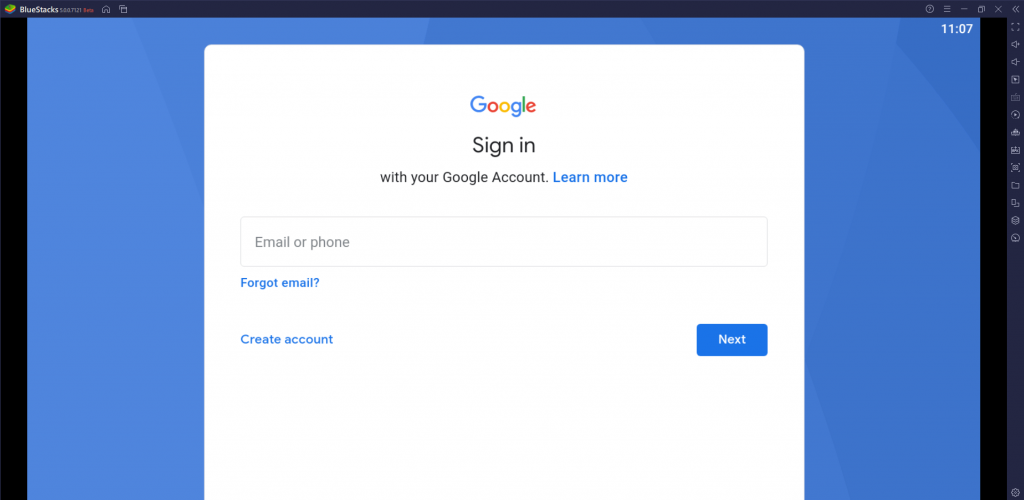
[3] Now search for Root Hostings IPTV app using the Search bar and download the app by clicking Install.
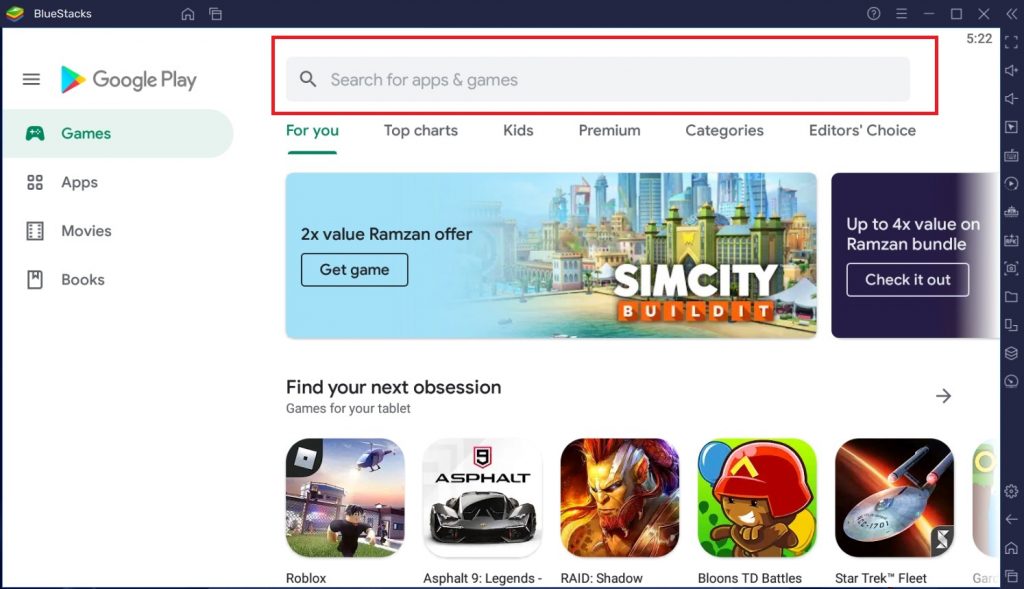
[4] After installation, open the app and enter your login details for Easy IPTV, such as Username and Password.
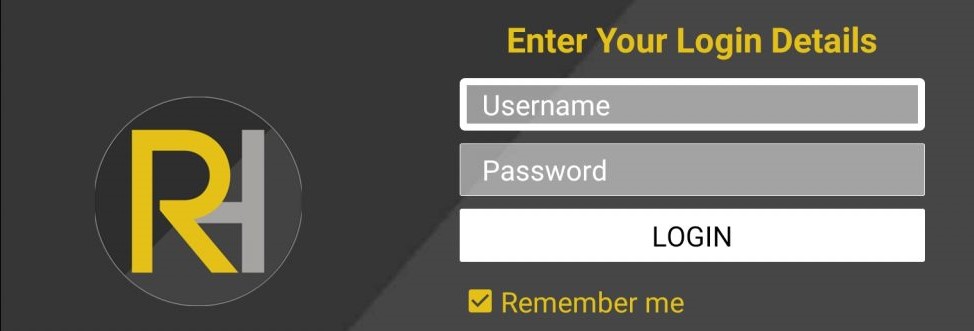
[5] After entering, click on Login and wait for a few seconds.
[6] Now the channels of Easy IPTV will be available for watching on your Windows/Mac PC.
How to Stream Easy IPTV on Firestick
To stream and watch Easy IPTV channels on your Firestick device,
[1] Open the Home page of Firestick and select the Search icon after giving an internet connection.
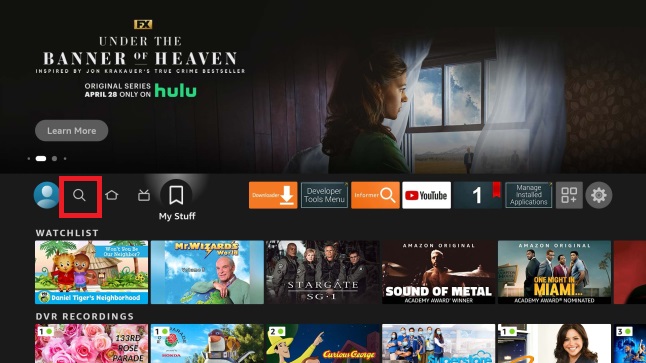
[2] Search for All IPTV Player and install the app by clicking Download.
[3] Then click Open and launch the app.
[4] Within the app, fill up the Username and Password boxes with the credentials of Easy IPTV and click Add User.
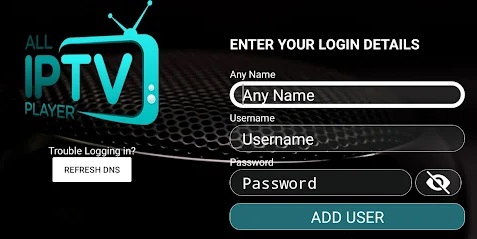
[5] Now the playlist of the IPTV will load. Start watching any channel you like within the playlist.
How to Watch Easy IPTV on Samsung & LG Smart TV
Samsung & LG Smart TVs can also stream Easy IPTV channels, and they also require an IPTV player. Though they have different OS and application stores, luckily, there is an IPTV player that’s available in the app store of both the TVs. So let’s install that IPTV player first to watch Easy IPTV using the below steps.
[1] Turn on your Samsung or LG Smart TV and connect it to the internet.
[2] Then,
- Open the Smart Hub on your Samsung TV or
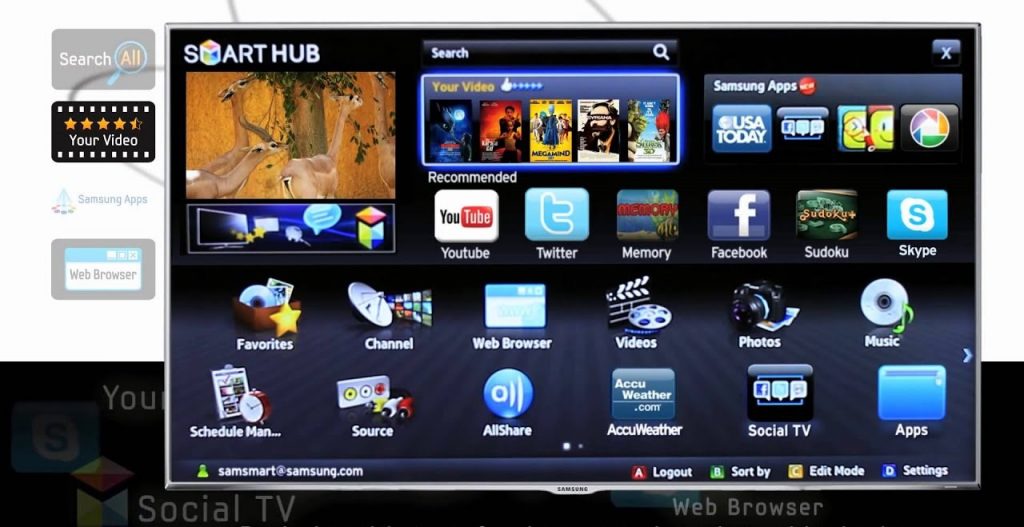
- LG Content Store on your LG TV.
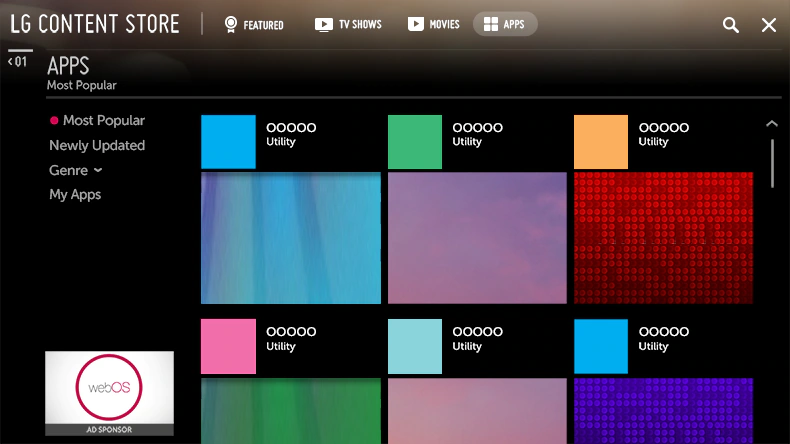
[3] Search for Quzu IPTV and install the app.
[4] After installation, launch the app and enter the M3U URL link, Username, and Password of Easy IPTV.
[5] After doing so, your IPTV channels will load. Now surf, select, and stream any channel of your choice.
Channel List
Below are the popular ones among the 2000+ channels of Easy IPTV.

Customer Support
Easy IPTV offers a 24/7/365 support service to its users through the chat box on its website. You can chat with their support team to fetch a remedy for your issue or clear any doubts regarding IPTV’s access. The chatbox works super fast, and you’ll get a response within minutes.
Our Opinion
Overall, we shall conclude that Easy IPTV is a reasonable buy for your streaming devices, especially Android-supported ones. It hasn’t missed out on any current features or channels, but the thing is, there are lots of better IPTV services available at the same price range with more channels and fashionable features. Such IPTV services are Slacker TV IPTV, Star IPTV and Cyber IPTV.