Though Cypher IPTV is a popular Kodi add-on that provides local channels in the USA, it might come across not working issues sometimes. But you can resume the playback by addressing the problem. In most cases, it happens due to technical issues on your streaming device and the add-on. If you are facing the Cypher IPTV not working issue currently, you can try some effective troubleshooting methods provided here.
Compatible Devices of Cypher IPTV
Cypher IPTV is basically a Kodi add-on. You can access it through the Kodi app, and the following devices support the Kodi app.
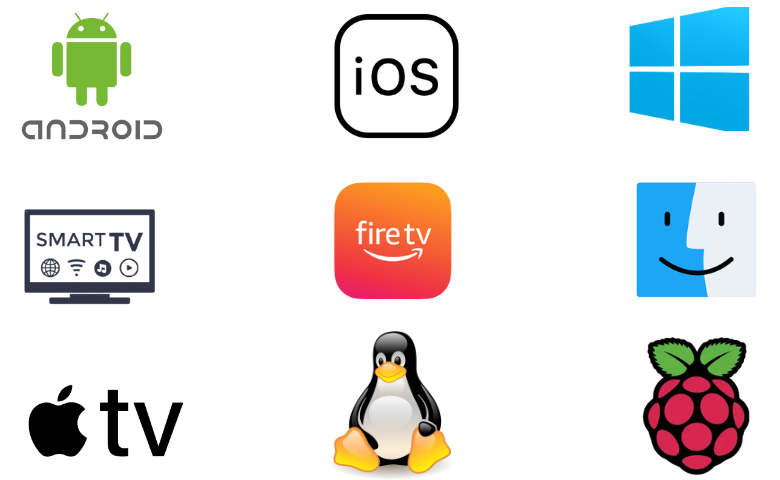
Reasons for Cypher IPTV Not Working Issue
| Problems | Reasons |
|---|---|
| The add-on repository cannot be opened | When your internet speed is slow, or its plan is expired, you can’t open and access the Cypher IPTV add-on. |
| Failure to play audio/video | Files in unsupported format can’t be played within the Cypher IPTV add-on. Slow internet and hardware/software on your streaming device will also pave the way for this issue. |
| Black/white screen occurrence | If cache files are stored on your Kodi app or streaming device in excess amounts, Cypher IPTV add-on’s channels and content won’t load Another possible reason is the issues in the device’s software or hardware or internet connection. |
| Certain channels cannot be streamed | This is because some channels are restricted to particular regions and cannot be accessed outside those selected zones. This is called geo-restriction. |
| ISP restriction | Sometimes, your Internet Service Provider (ISP) will restrict your internet bandwidth or completely cut off supply to prevent you from accessing Cypher IPTV. |
How to Rectify Cypher IPTV Not Working Issue
If you are facing any of the above-listed issues, follow the below troubleshooting methods one by one until your issues with Cypher IPTV get sorted out.
Check Internet Speed & Validity
The most predominant reason for the occurrence of Cypher IPTV not working issue is the device using a slow internet connection. So take an internet speed test first to think further. All you have to do is click the button below from any of your internet-connected devices.
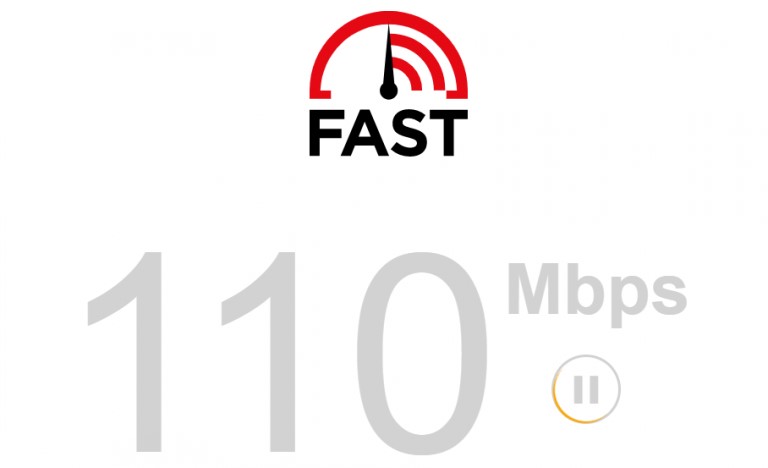
When the internet speed test shows the result as low speed, then you should restart your router or internet-providing source and try loading the Cypher IPTV add-on again.
If the issue continues, then check whether your internet plan is active. If it is expired, then recharge to get proper internet. When the Internet plan is also valid, contact your Internet Service Provider (ISP) and report your issue. Insist them in rectifying the issue as soon as possible.
This will fix the following:
- Black/white screen occurrence
- Failure to play audio/video
Connect a VPN
Using the best VPN with IPTV or Kodi addon is essential if you want to guard yourself against virus threats, data tracing, and hacking. As IPTVs are considered illegal, ISPs and the government will surveil your internet usage. Using IPTV will make them restrict your internet or take legal action against you. Also, you can cross geo-restriction and load channels and content from any part of the world, irrespective of where you live.
So setting up a reliable and stable VPN like NordVPN and ExpressVPN will help you out of Cypher IPTV not working issue.
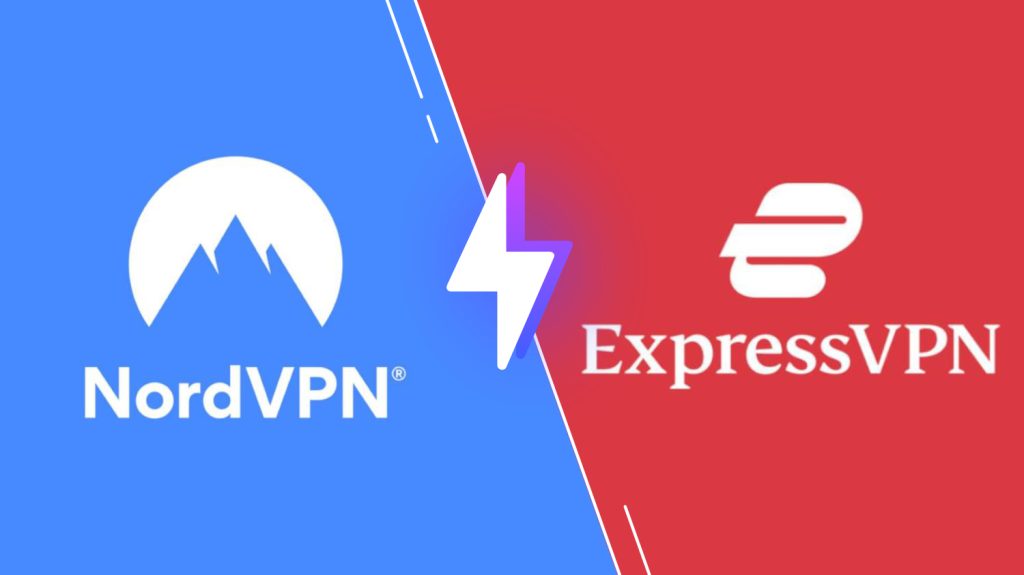
This will fix the following:
- Certain channels cannot be streamed
- Black/white screen occurrence
- Failure to play audio/video
- ISP restriction
Restart the Kodi App or Streaming Device
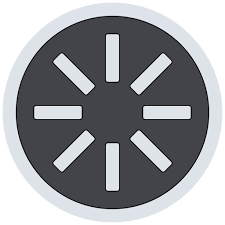
Sometimes, unexplainable temporary issues or glitches occur on your Kodi app or streaming device due to various reasons like cache and bugs. But they can be easily resolved just by restarting.
So first restart the Kodi app and check if Cypher IPTV is working properly now. If not, then restart your streaming device. Restarting will work most of the time and remove any working issues of Cypher IPTV.
This will fix the following:
- Black/white screen occurrence
- Failure to play audio/video
If restarting didn’t help Cypher IPTV’s proper functioning, then proceed to the next step.
Update the Kodi App or Streaming Device
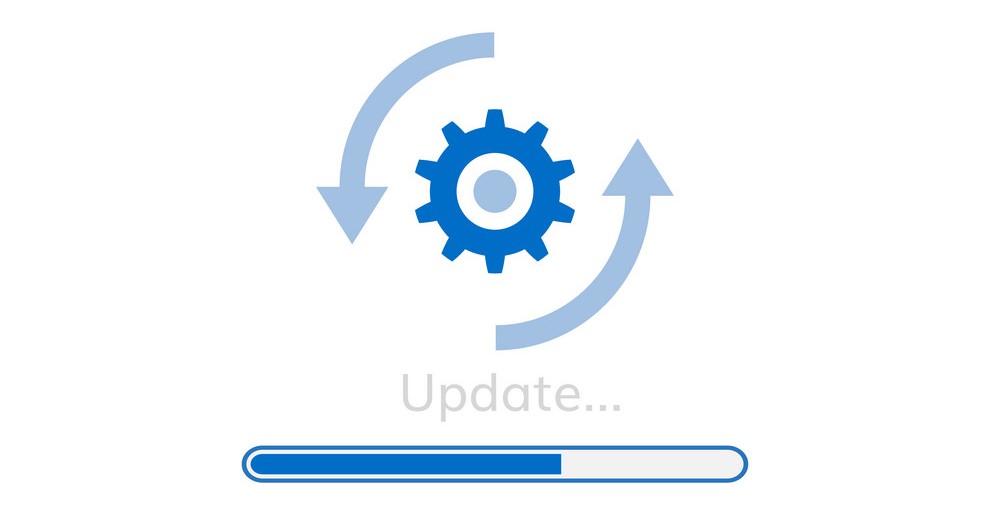
Using the Kodi app or your streaming device on its latest version is mandatory to prevent any operational issues as well as to avail yourself of all the latest oriented features. Moreover, updating also removes all the cache files and bugs in your Kodi app and ensures the addon works faster.
So check if you’re using the latest version of the Kodi app and update it if not. Also, ensure your streaming device is running a newer version of its firmware.
Note: Updating your streaming device will automatically update all the apps on it.
This will fix the following:
- The add-on repository cannot be opened
- Black/white screen occurrence
- Failure to play audio/video
Reinstall Repository File or Kodi App

Sometimes, the Cypher media repo, the official repository source of the Cypher IPTV addon, might have failed, or the add-on may be removed from the downloaded source. So, download the Cypher IPTV add-on from another trustworthy source. With this, the addon may work.
If reinstalling the repository file also didn’t fetch you favorable results, then the problem might be on your Kodi app. So it is better to uninstall the Kodi app once and download & install it again to make Cypher IPTV work well.
This will fix the following:
- The add-on repository cannot be opened
- Black/white screen occurrence
Change your Streaming Device
After trying all the previous troubleshooting methods, the last thing you can try is changing the streaming device. As a pre-requisite for streaming, any issues on the hardware/software of the streaming device will cause working issues in Cypher IPTV and misbehavior of other apps.
So, you’d better try streaming Cypher IPTV on an alternate streaming device for good. It is the last troubleshooting technique to fix Cypher IPTV’s not working issue, and this will work for any issues that have occurred due to anything from your side.
This will fix the following:
- The add-on repository cannot be opened
- Black/white screen occurrence
- Failure to play audio/video
There is also a little chance for the removal of the Cypher IPTV add-on from the Cypher media repository. In such cases, you have to either download the add-on from another repository source if available, or opt for the best IPTV Kodi addon.
FAQ
Mega IPTV addon, Rising Tides addon, and IPTV Bonanza are the best replacements for Cypher IPTV.
Yes, Cypher IPTV is completely free to use.