Mega IPTV is a free Kodi addon for watching your favorite live TV channels. It includes TV channels from various countries that are categorized for ease of access. It includes thousands of TV channels in genres like lifestyle, comedy, animation, cooking, movies, music, and more. These TV channels available on Mega IPTV are from 180 different countries.
Mega IPTV Addon Specifications
| Available on Official Kodi Repository | ✗ |
| Third-Party Repository Name | Glive Repository |
| Working Source URL | https://mrgsi.github.io/glive/ |
| Trakt Support | ✗ |
| Real-Debrid Support | ✗ |
| Subtitles Support | ✗ |
Key Features of Mega IPTV Addon
| My Favorites section | A section to access Recently Played content |
| A simple user interface | IPTV-ORG channels by country |
Is Mega IPTV Addon Safe?
It is hard to say whether the Mega IPTV add-on is safe as not all the Kodi addons are safe. It might include content copyrighted titles. If you stream content online, your devices can be tracked down by hackers. So, to make your online experience safe and secure, use premium VPN services like ExpressVPN or NordVPN.
Mega IPTV Addon Supported Devices
Kodi is a legal media player compatible with multiple devices.
- Android devices from Google Play Store
- Mac users can add Kodi from its official website
- Firestick users can get Kodi by sideloading it with Downloader or ES File Explorer
- Windows PC on Microsoft Store
How to Install the Mega IPTV Addon
You can use the Mega IPTV Addon on Kodi to stream IPTV content. So, install Kodi on your respective streaming device and get the Kodi addon.
- Enable unknown sources on Kodi device
- Install the G-Live repository
- Mega IPTV add-on usage
Step 1: Enable Unknown Sources on Kodi
You can add the IPTV Addon only after enabling the Unknown Sources option in the Kodi Settings.
1. Launch the Kodi app and select the Settings icon.
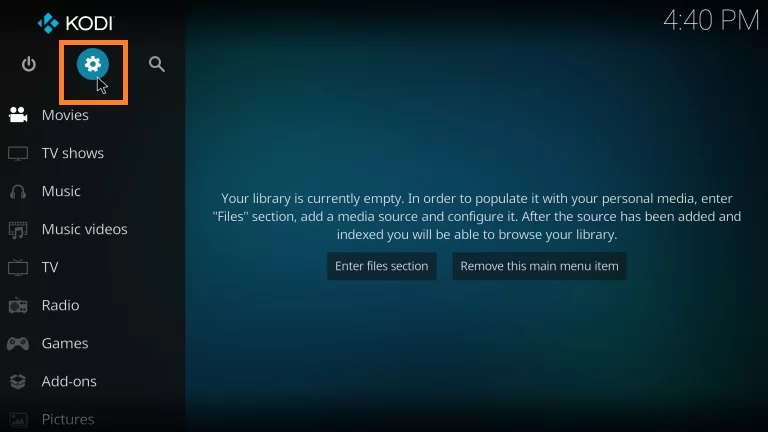
2. From Settings, choose Add-ons and tap Unknown sources.
3. Enable the Unknown sources option.
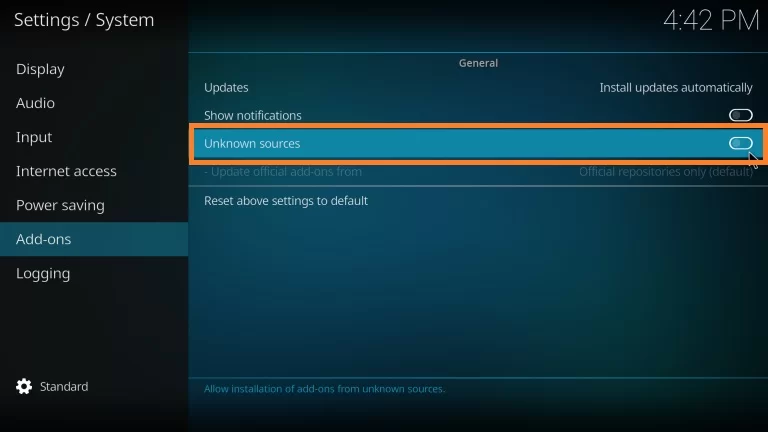
4. Click the Yes option in the warning message.
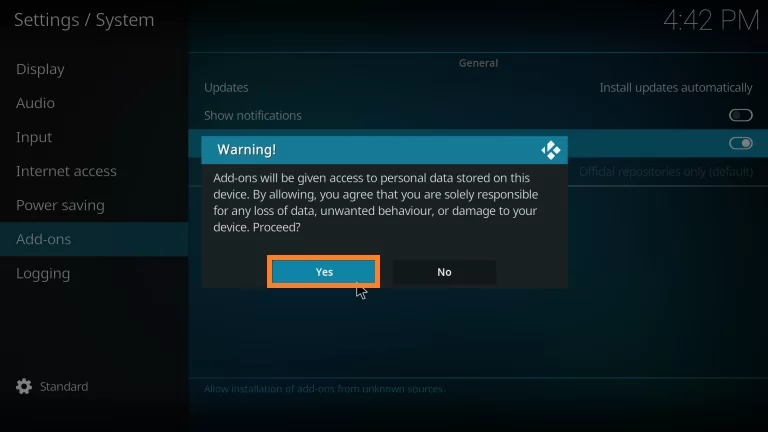
Step 2: Install the G-Live Repository
To access the Mega IPTV addon, users need to install the G-Live Repository.
1. Go to the Kodi home screen and open Settings.
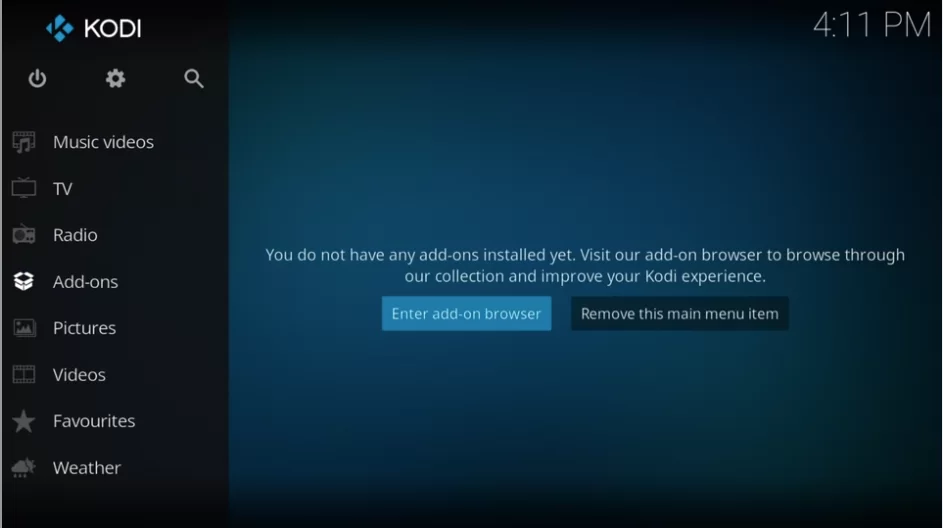
2. Click the File Manager tile and choose the Add Source option.
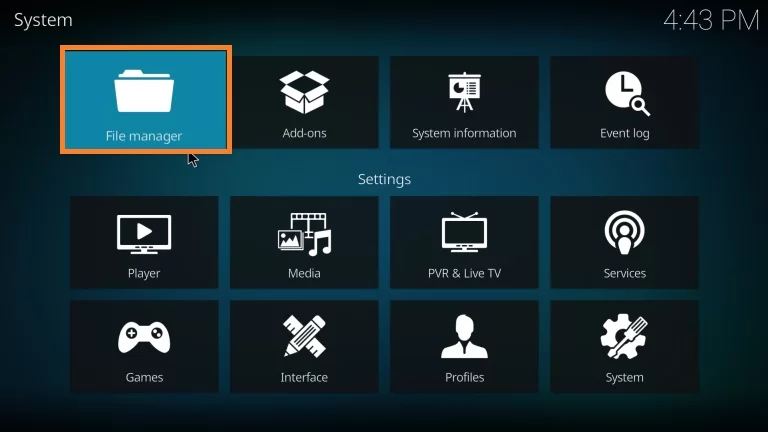
3. Choose the None field and type in https://mrgsi.github.io/glive/.
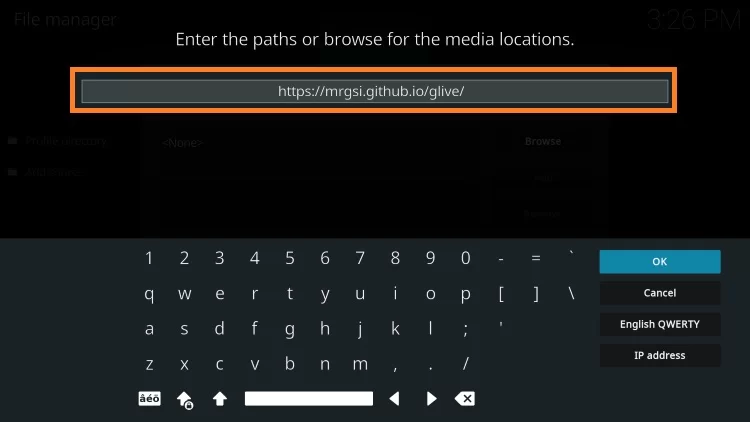
4. Select the OK button and enter the File Name.
5. Click OK and return to the Kodi home screen.
6. Select the Add-ons option and select the Enter add-on browser button.
7. Click the Install from zip file option.
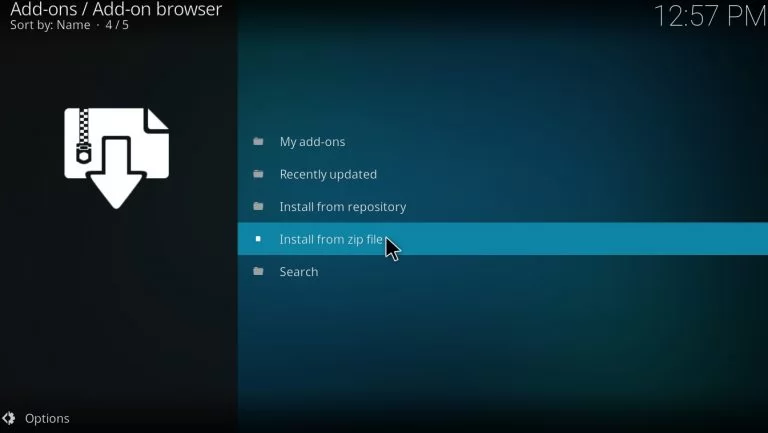
8. Choose the source file folder and click the zip file.
9. Select OK and get the G-Live Repository add-on installed notification on your screen.
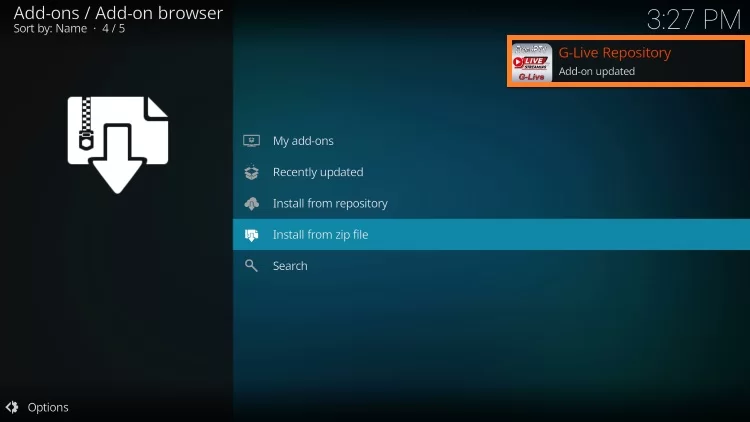
10. Next, click the Install from Repository option.
11. Click G-live Repository and choose the Video add-ons option.
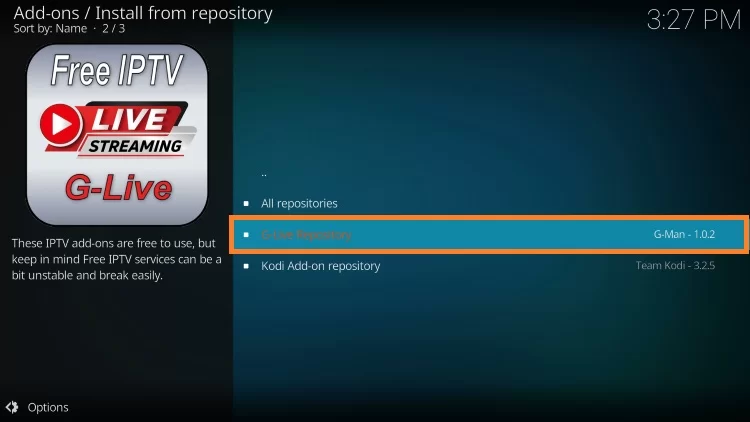
12. Navigate to and select the Mega IPTV option.
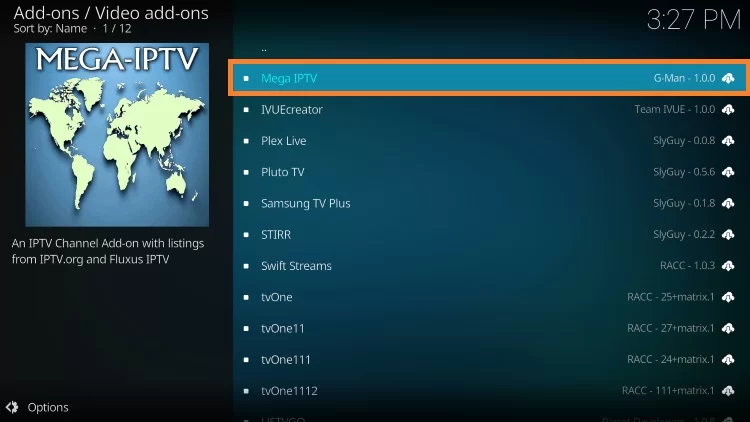
13. Next, select the Install button and wait for the Mega IPTV add-on installed notification to appear on the screen.
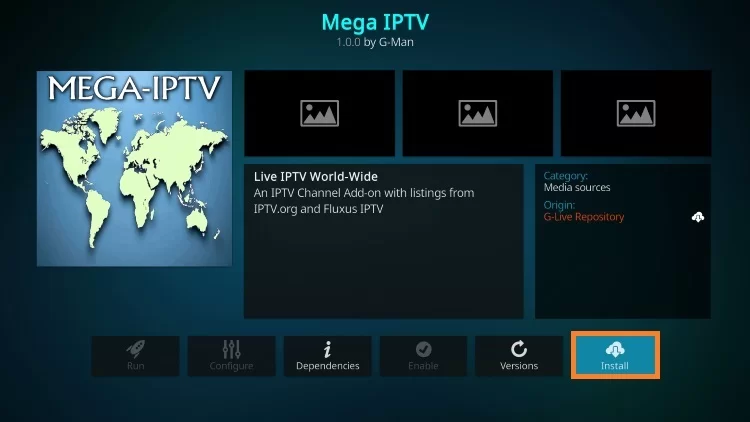
Step 3: Mega IPTV Add-on Usage
After installing the repository, it is easy to access the IPTV addon on your streaming device.
1. On the Kodi home screen, navigate to the Add-ons section.
2. Choose the Video add-ons option and the Mega IPTV addon.
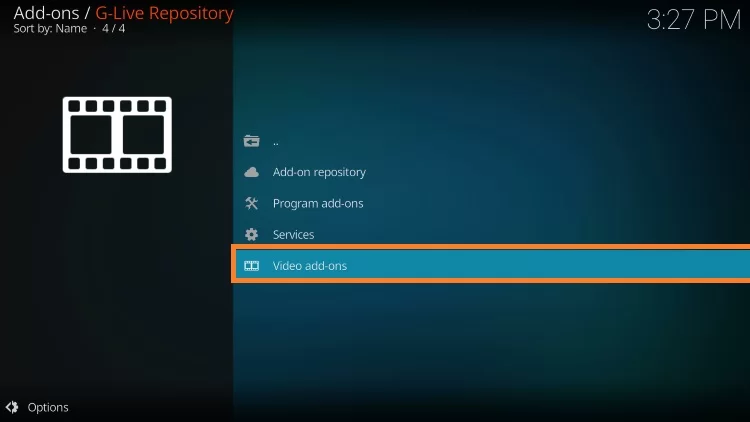
3. The addon has various sections like IPTV-ORG Channels by Country, Fluxus Channels by Category, Free-IPTV by country, Search, and more.
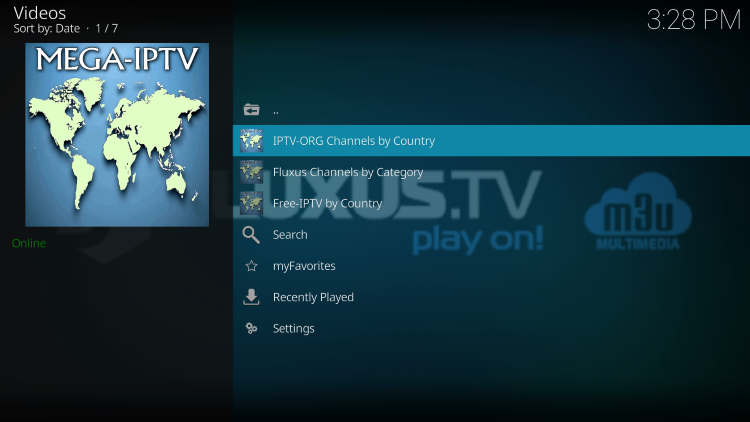
4. Use the available categories to access and stream IPTV content on your device.
Our Review
The Mega IPTV addon is one of the best addons you can access at no cost on any of your Kodi-compatible devices. Since Kodi is supported on various devices, you can stream it anywhere and anytime. It has a dedicated search feature for manually searching for TV channels of any category. Users may encounter streaming issues while accessing the IPTV add-on on their devices. In that case, users can fix the issues with basic troubleshooting methods.
FAQ
The best addon for live TV includes Mega IPTV addon, The Crew Addon, and Freedom addon.