If you miss out on your favorite movies and TV shows, get them all on your device with the Freedom IPTV Kodi addon. It is a free IPTV addon, and users do not have to register or subscribe to it. Moreover, the IPTV addon includes popular TV channels from the USA, the UK, Spain, Mexico, Portugal, Canada, Germany, and more. It is more like The Crew Addon and has categorized all the content making it easy for the users to find it.
Freedom IPTV Kodi Addon Specifications
| Available on Official Kodi Repository | ✗ |
| Third-Party Repository Name | My Free World Repository |
| Working Source URL | http://legionworldtv.com/zips |
| Trakt Support | ✗ |
| Real-Debrid Support | ✗ |
| Subtitles Support | ✗ |
Key Features of Freedom IPTV Kodi Addon
| VPN friendly | Intuitive interface |
| No registration or subscription | A huge lineup of Latino channels |
Is Freedom IPTV Add-On Safe?
Freedom IPTV addon is a free IPTV service that isn’t available officially on any app stores. Consequently, it opens up the door for some copyright-protected content. Because of this, the IPTV service is unsafe. Users can sign up for VPNs like ExpressVPN or NordVPN to protect their online activity from cyber threats.
Freedom IPTV Addon Supported Devices
The Freedom IPTV addon is supported by the Kodi app on many devices.
- Android devices from Google Play Store
- Mac users can add Kodi from its official website
- Firestick users can get Kodi by sideloading it with Downloader or ES File Explorer
- Windows PC on Microsoft Store
How to Install the Freedom IPTV Addon
It takes extra patience to install the Freedom IPTV addon as it isn’t officially available. On any device, you can quickly install and use the Freedom IPTV Kodi addon by following the step-by-step instructions.
- Enable unknown sources on Kodi device
- Install the Dexter IPTV repository
- Dexter IPTV add-on usage
Step 1: Enable Unknown Sources on Kodi Device
The initial step towards installing the IPTV addon is enabling the Freedom IPTV addon.
1. Open the Kodi app on your device and select the Settings option from the menu in the upper-left corner.
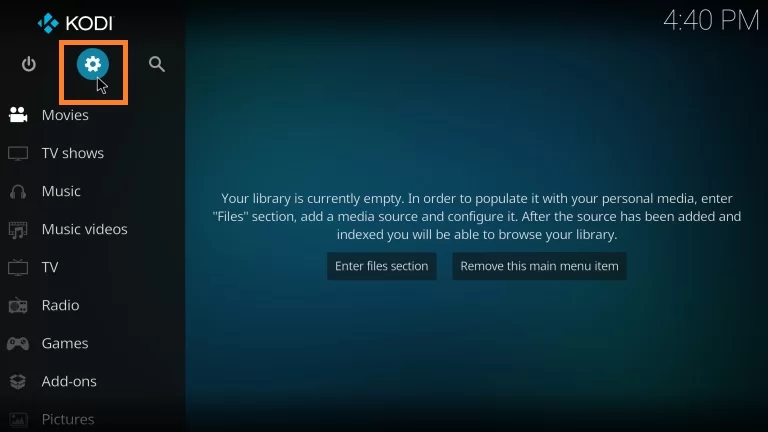
2. On the left side, select Add-ons.
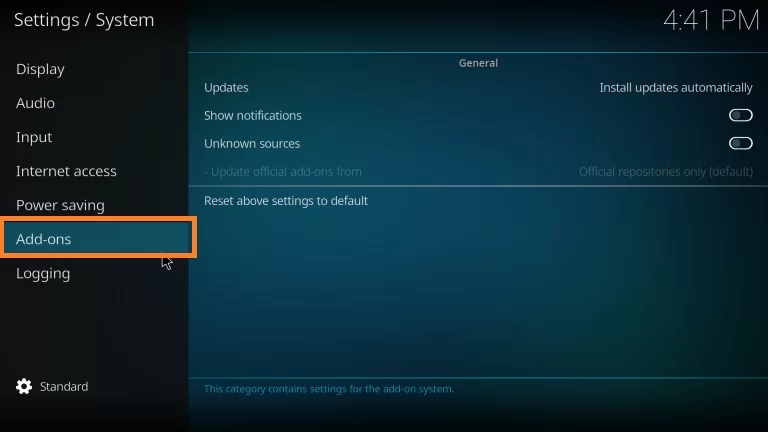
3. Tap Unknown Sources and slide the toggle to activate it on your device.
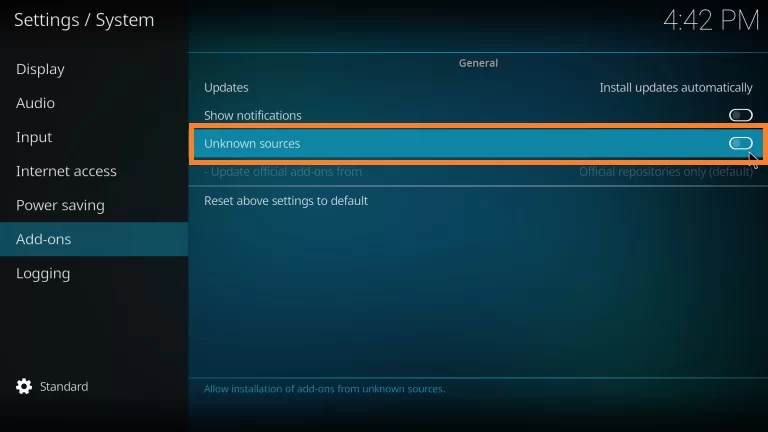
4. Select the Yes option from the popup that appears.
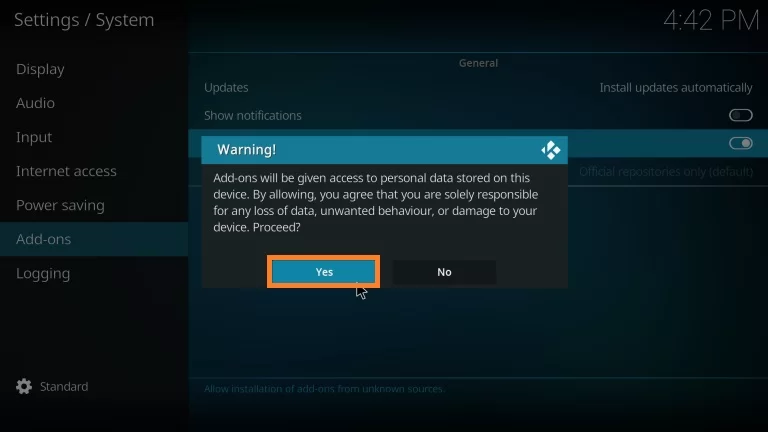
Step 2: Install the Freedom IPTV Repository
After enabling the unknown sources feature, users need to install the Freedom IPTV repository.
1. Return to the Kodi home screen.
2. Click Settings, then select the File Manager tile.
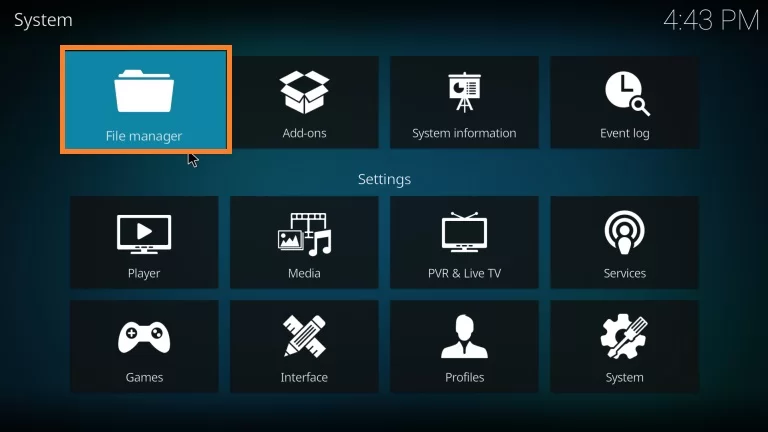
3. On the following screen, choose Add Source.
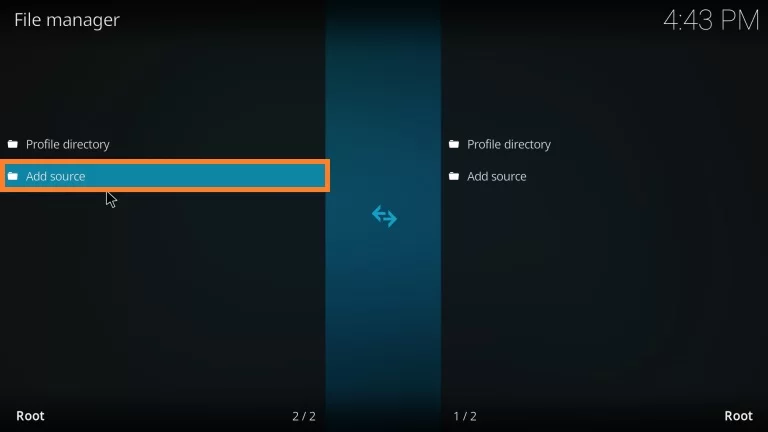
4. Select the box and enter http://legionworldtv.com/zips as the URL.
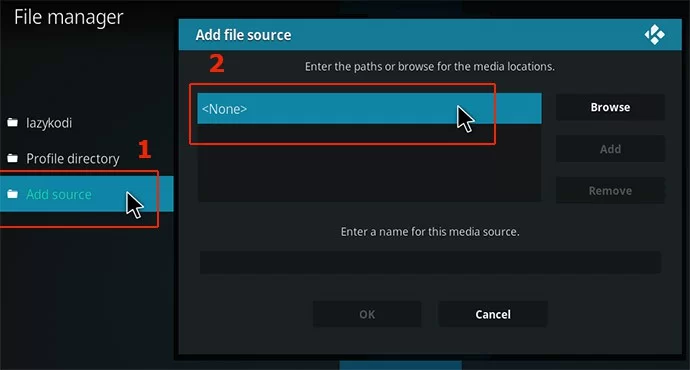
5. Further, type the name of the source file.
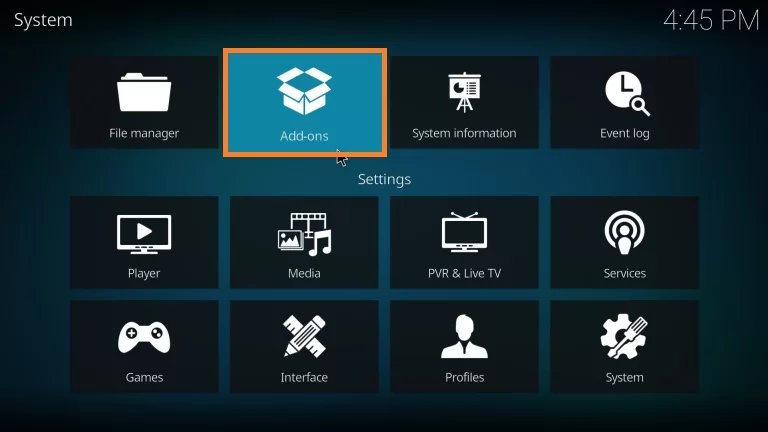
6. Click OK and return to the System panel.
7. Pick the Add-ons tile.
8. Select the Install from zip file option and navigate to the previously stored folder.
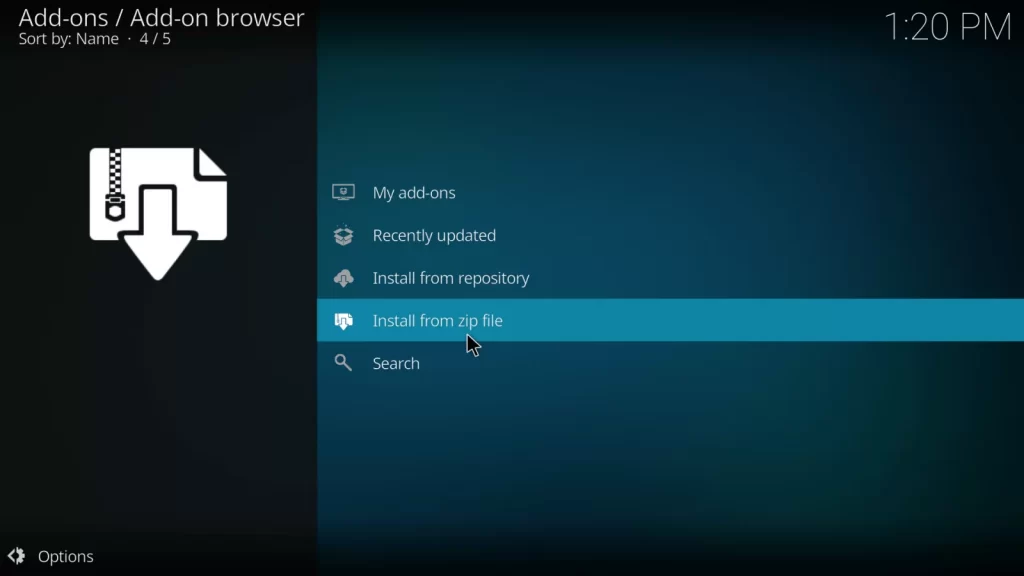
9. After clicking the zip file, choose OK.
10. A notification stating that the My Free World Repository add-on has been installed will now show up.
11. On the next page, choose the Install from repository option and pick My Free World Repository.
12. Navigate to Video Add-ons and select the Freedom option.
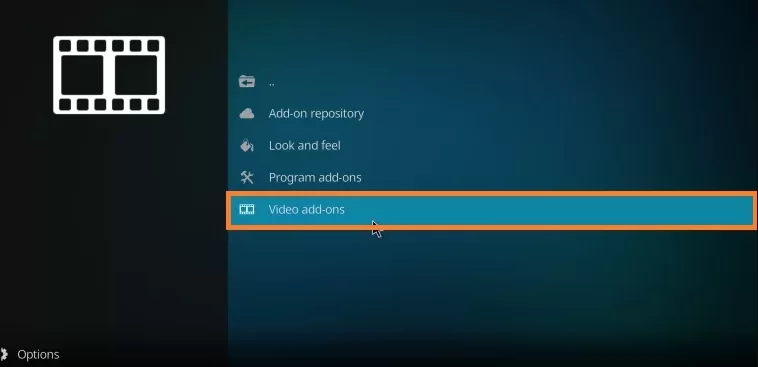
13. Click the Install button at the bottom of the following screen.
14. The addon installed message will appear on the screen in a few minutes.
Step 3: Freedom IPTV Add-on Usage
1. From the left pane of the Kodi home screen, select Add-ons.
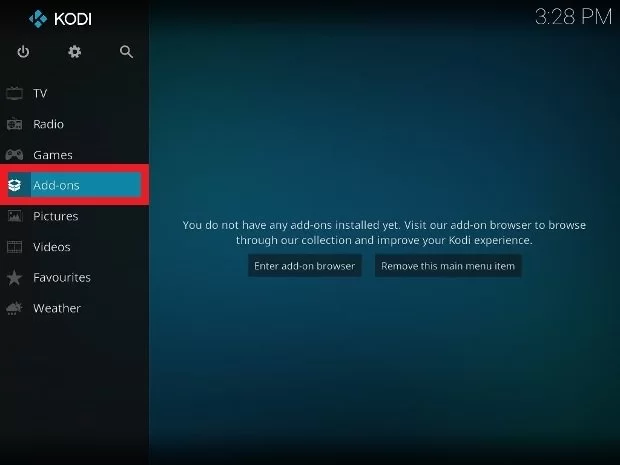
2. On the following screen, select Video add-ons.
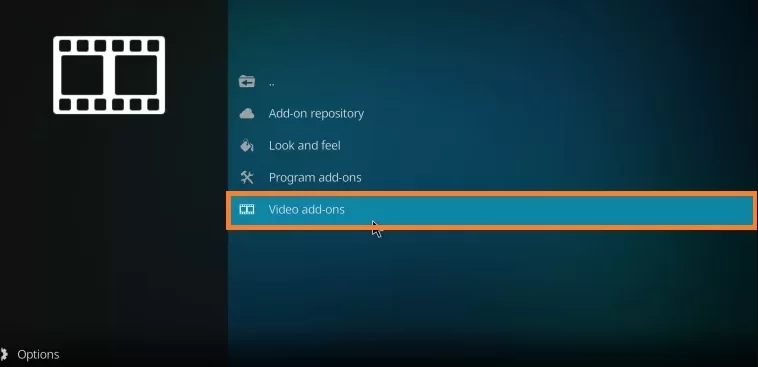
3. Locate the Freedom IPTV Addon by scrolling down and selecting it.
4. You can now see the IPTV addon’s home screen.
5. Select your preferred IPTV content and view it on your device.
Our Review
There is a big selection of movies and TV shows available on Freedom IPTV. For people who prefer to discover additional entertainment without having to spend money, it is a perfect choice. However, streaming content from the IPTV addon might include some streaming issues. However, these errors can be fixed easily by following simple troubleshooting procedures. Unfortunately, you might be a little disappointed as the service doesn’t offer customer support.
FAQ
You can use the Dexter addon, Rising Tides addon, The Crew, etc., to stream live TV and movies.