Rising Tides is a famous sports addon on Kodi. It is a great option for streaming live sports events, TV channels, highlights, and pay-per-view events. In addition, it has gained popularity for streaming football (soccer), basketball, hockey, UFC, American football, and more. Moreover, the Rising Tides library is extensive and covers many sports events. In addition, new titles are added at regular intervals.
Table of Contents
- Rising Tides Kodi Addon Specifications
- Key Features of Rising Tides Kodi Addon
- How Safe is Rising Tides Kodi Addon
- Rising Tides Kodi Addon Supporting Devices
- Steps to Install Rising Tides Kodi Add-on
- Our Review
- FAQ
Rising Tides Kodi Addon Specifications
| Available on Official Kodi Repository | ✗ |
| Third-Party Repository Name | Rising Tides Repository |
| Working Source URL | http://mullafabz.xyz/Repository/K19 |
| Trakt Support | ✗ |
| Real-Debrid Support | ✗ |
| Subtitles Support | ✗ |
Key Features of Rising Tides Kodi Addon
| Dedicated categories for Football Highlights | Watch live TV channels and pay-per-view events |
| Watch Football matches Live | Allows streaming in both HD and 4K resolution |
| Links are available 5 minutes before a game begins | A vast library for Sports |
How Safe is Rising Tides Add-on
The Rising Tides addon is highly popular among sports fans worldwide. As of now, there are no reports regarding safety and complications. Although the Kodi addons are legal, they would put you in trouble if you watch copyrighted content using the Rising Tides addon. Therefore, you must ensure your safety and privacy by using VPNs like NordVPN and ExpressVPN to avoid copyright infringement.
Rising Tides Addon Supported Devices
You can stream the Rising Tides addon using the Kodi app, which is available for the following devices.
- Android on Google Play Store
- Windows PC on Microsoft Store
- On Mac, download Kodi from its official website
- On Firestick, install Kodi using sideloading tools like Downloader or ES File Explorer
FYI: Note that there is an IPTV called RisingIPTV, which hosts TV channels & VOD titles. It is different from that of Rising Tides Add-on.
Steps to Install the Rising Tides Kodi Add-on
If you want to watch the Rising Tides IPTV service on Kodi, you need to follow the below instructions.
- Enable unknown sources on Kodi device
- Install the Rising Tides repository
- The Rising Tides add-on usage
Step 1: Enable Unknown Sources on Kodi Device
1. Launch the Kodi app.
2. Tap the Settings icon from the left sidebar.
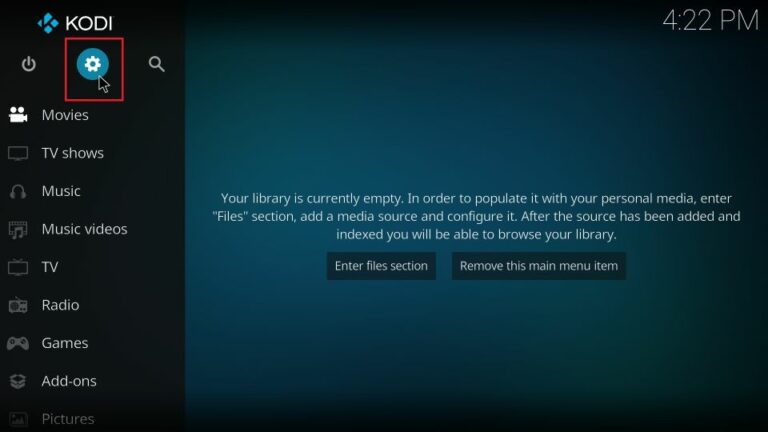
3. Click System from the list of tiles.
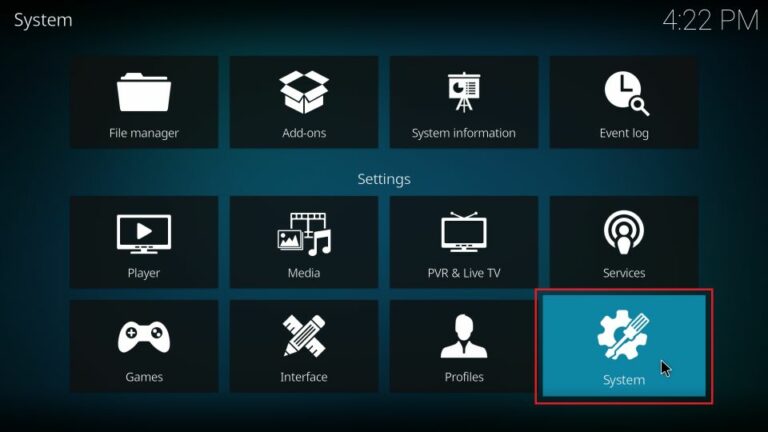
4. Then click Add-ons from the menu.
5. Next, enable the Unknown sources option.
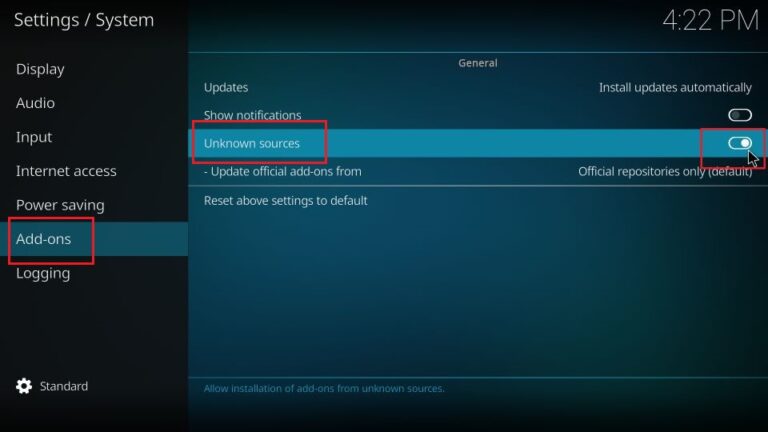
6. Click Yes if a warning message appears on the screen.
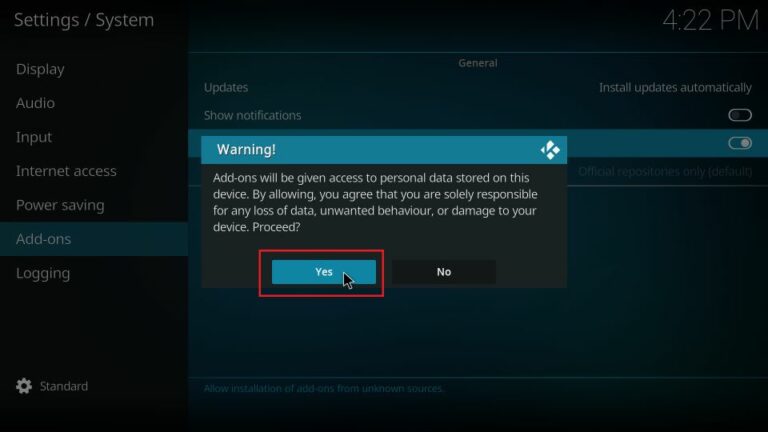
Step 2: Install the Rising Tides Repository
1. Click the Settings icon on the Kodi home screen.
2. Select File Manager from the list of options.
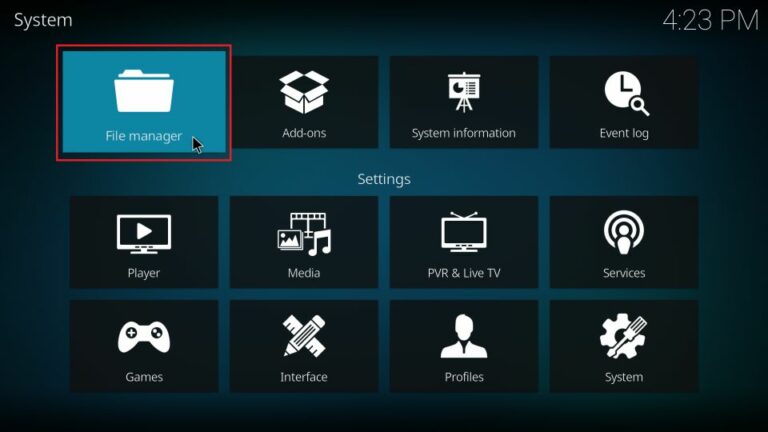
3. Then click on Add Source.
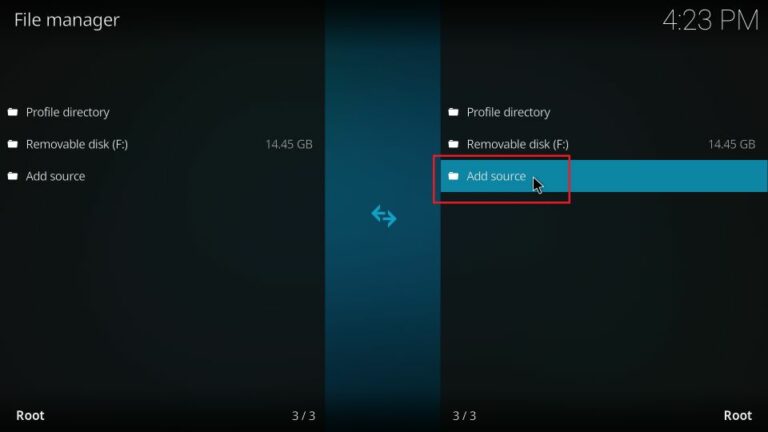
4. Further, select the None option.
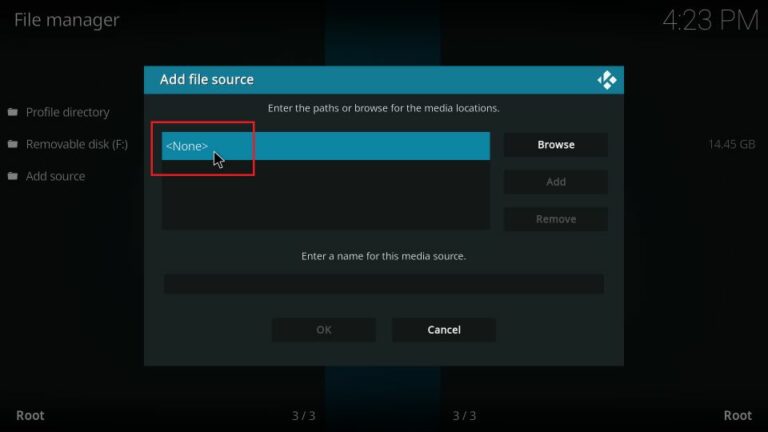
5. Now, enter the URL using the on-screen keyboard as http://mullafabz.xyz/Repository/K19 and tap OK.
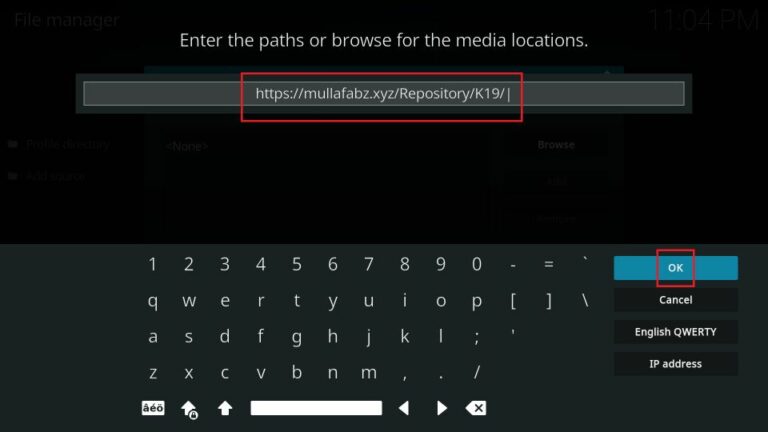
6. Enter the desired file name and click the OK button.
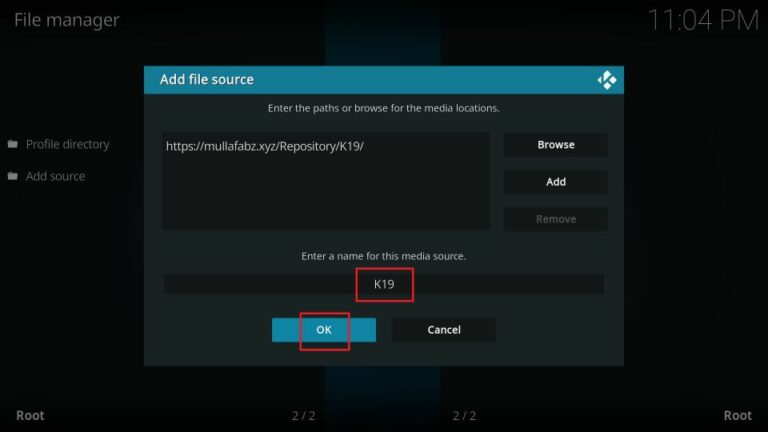
7. Go back to the home screen and click the Settings icon.
8. Following that, select Add-ons.
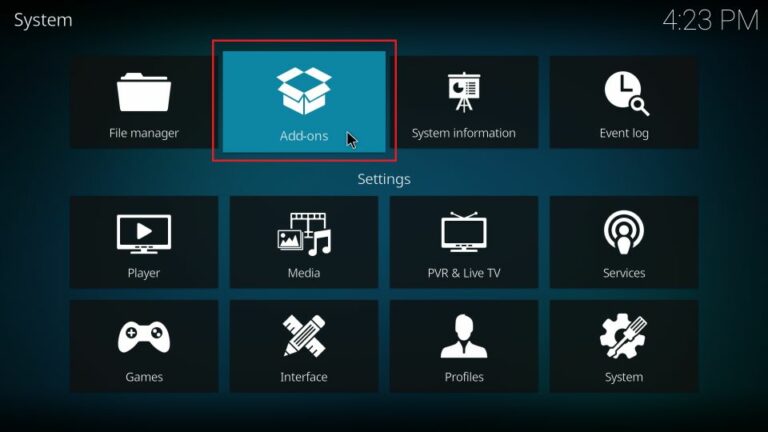
9. Then click the Install from zip file option.
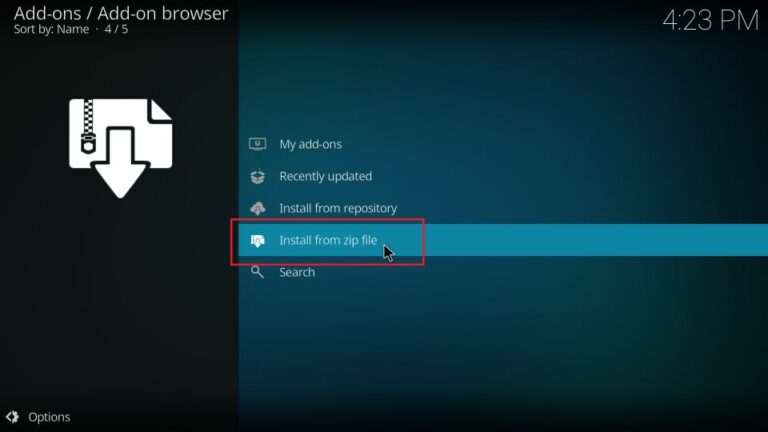
10. Select K19 or choose the source name which you have entered before.
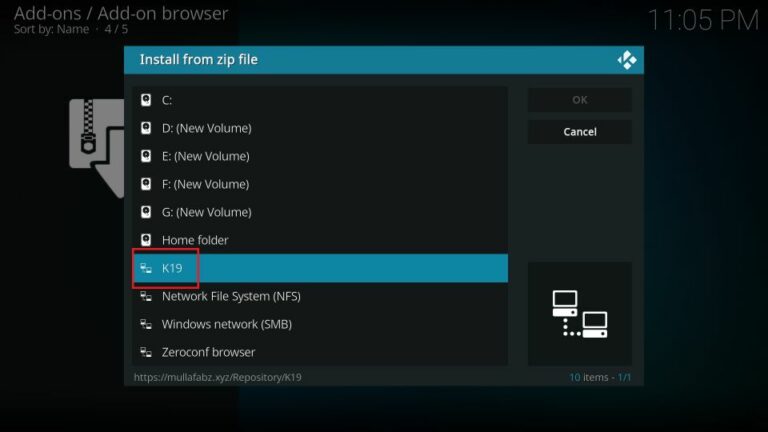
11. Further, open the zip file repository.Rising.Tides.
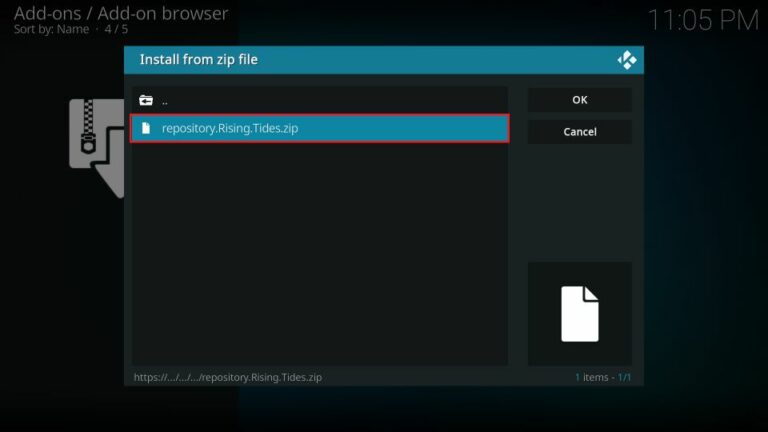
12. It will display the Rising Tides Repository Add-on installed notification on the screen.
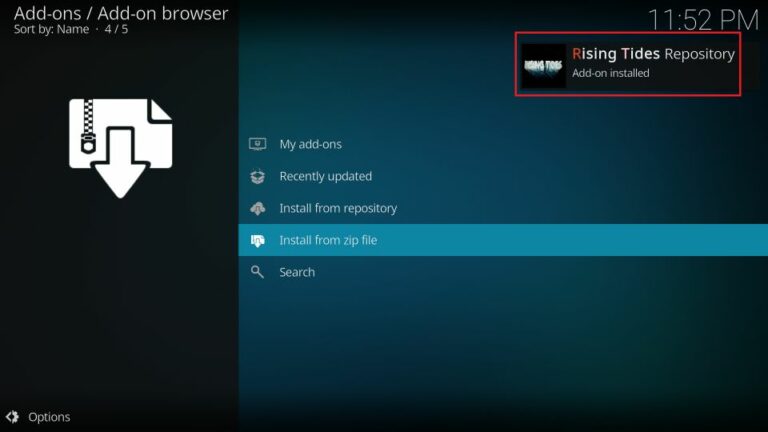
13. Click on Install from repository to open it.
14. Then click on Rising Tides Repository.
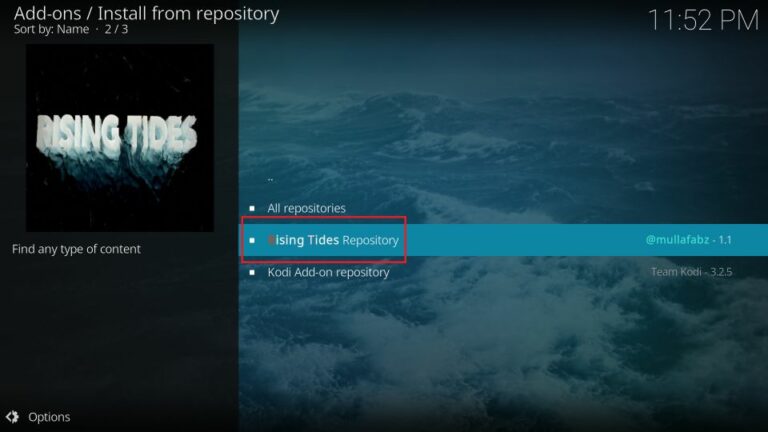
15. Further, open Video add-ons.
16. Next, click on Rising Tides.
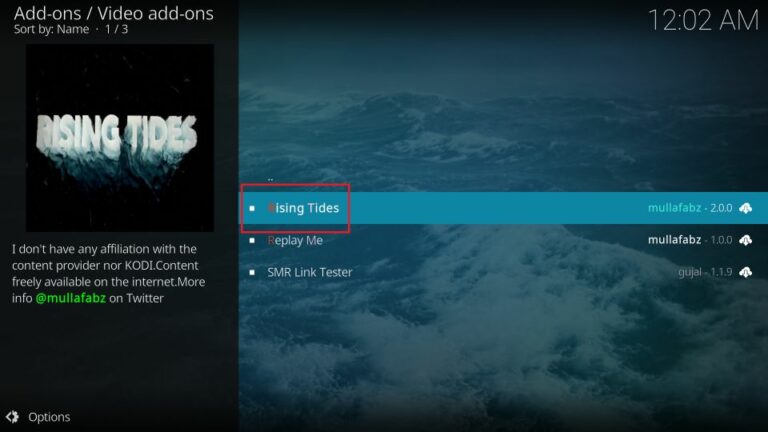
17. Click the Install button.
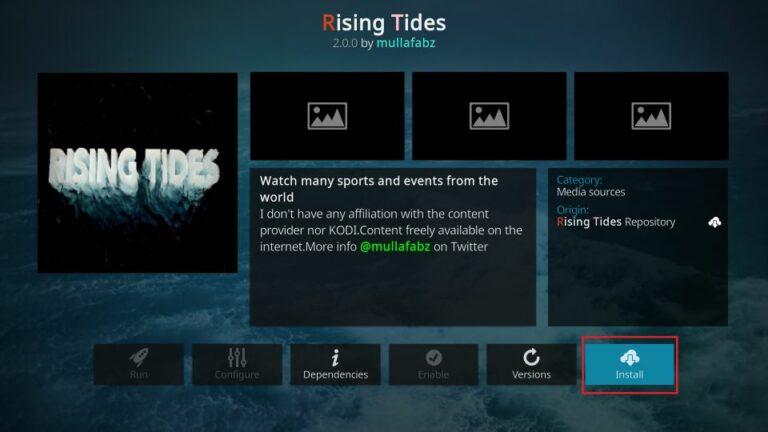
18. Next, tap OK on the screen prompt.
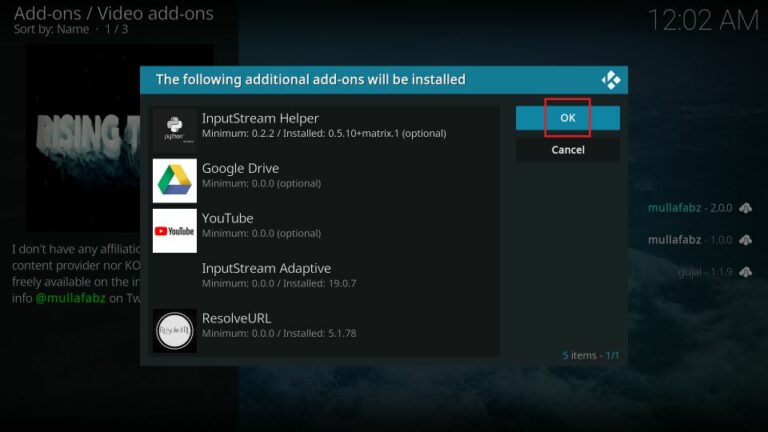
19. Wait until you see the Rising Tides Add-on installed message on the app screen.
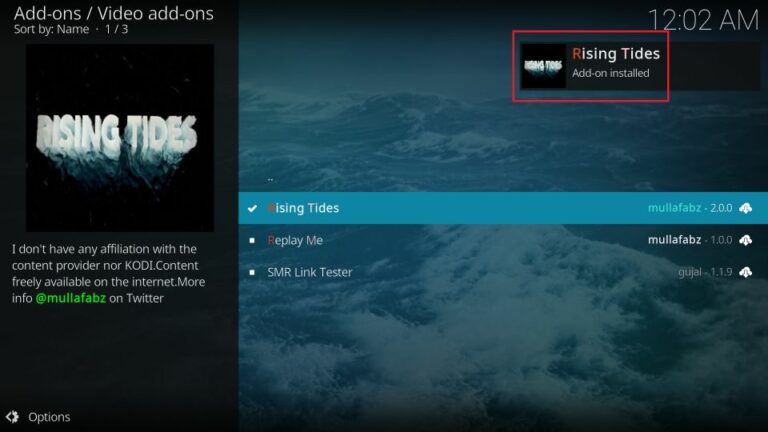
Step 3: Rising Tides Add-on Usage
1. Launch the Kodi app on your device.
2. Click on Add-ons from the home screen and select Video add-ons.
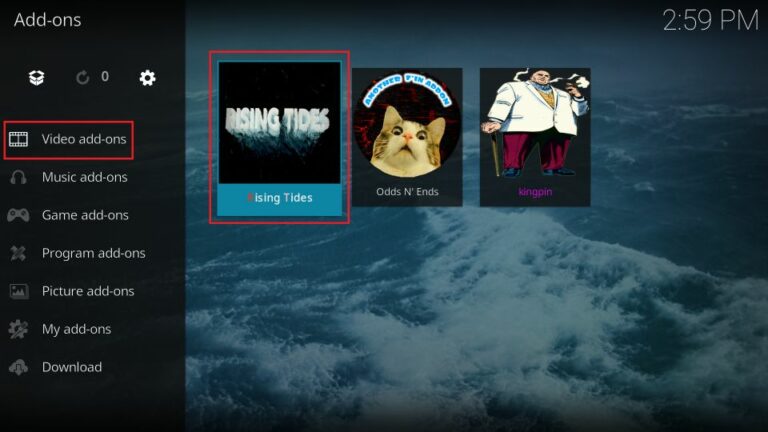
3. Then click on Rising Tides from the options,
4. Upon selection, it will display numerous categories.
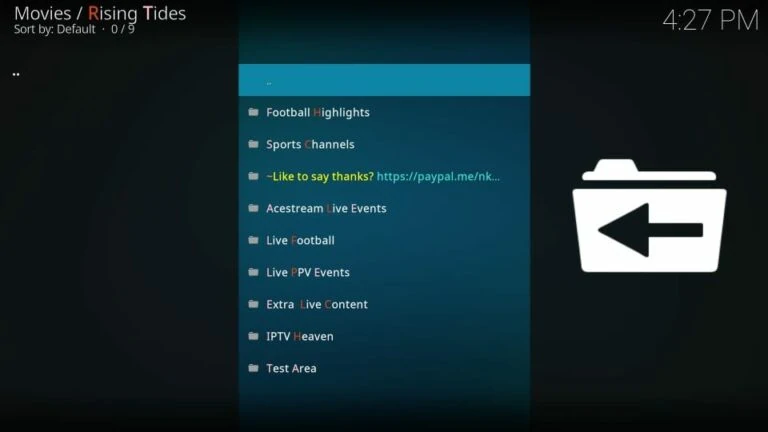
5. Open the desired folder and click on the link to start streaming.
6. If the link doesn’t work, try the different links to play the content you want.
Our Review
Rising Tides is the most familiar add-on to install and use on Kodi compatible devices. The support for the huge library of Sports content is the added advantage of using this addon. Even though it does not support Real Debrid, it is still a decent choice for those who love to stream live sports content free of cost.
FAQ
Sport HD, Mad Titan Sports, and The Crew addon are the best alternatives to stream sports.
You can fix the Rising Tides addon not working issue by disabling hardware acceleration, clearing the cache, or reinstalling the Kodi app.