Terrazas TV is a reliable IPTV service provider that offers 9,000 live TV channels from all around the world. It also has the largest video-on-demand library in HD quality. You can catch up on sports events using the premium sports channels offered by this IPTV Provider. With the standard plan, users can simultaneously access the channel playlist on up to three devices. Moreover, Terrazas TV can be streamed on Android-powered devices using its native player.
Key Features of Terrazas TV
| Supports HD streaming | Delivers PPV events |
| Gives TV Guide (EPG) | Has reliable servers |
| Provides customer support | Offers a 24-hour free trial |
Why Opt for Terrazas TV?
Terrazas TV is an excellent option to stream international and local channels with different streaming qualities. It has flexible subscription plans. Moreover, this IPTV lets you watch live TV channels and on-demand content from different countries worldwide without any restrictions.
Is Terrazas TV Legal?
Some of the leading IPTV services were taken down in the recent past because of issues relating to copyright infringement. This might be the future of Terrazas TV as the service itself doesn’t give out information about its copyright licenses. In that context, the users of the service must enable the VPN on the device for safer streaming. Therefore, we recommend using ExpressVPN and NordVPN on your device.
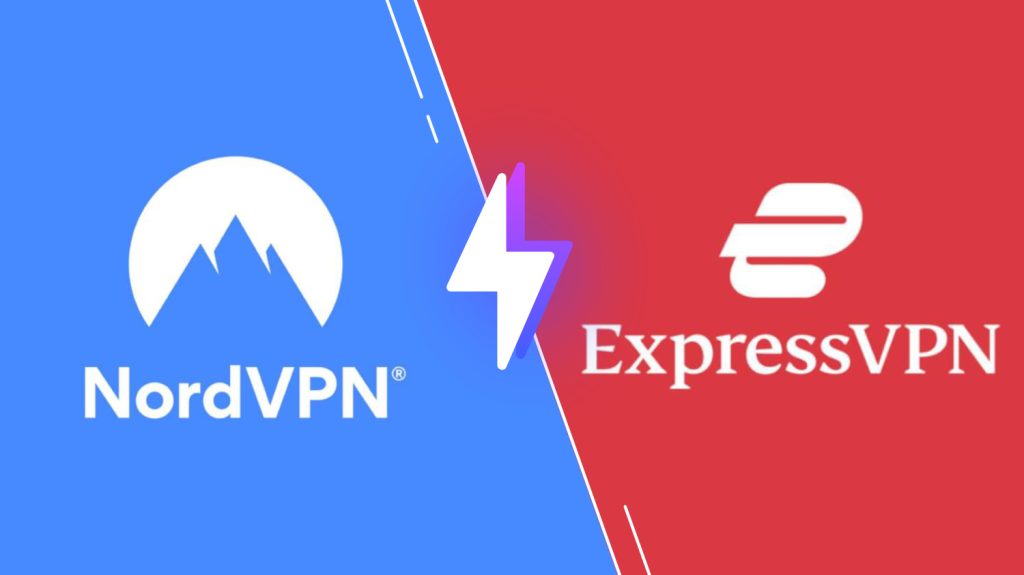
Pricing of Terrazas TV
Terrazas TV provides three different subscription plans, as mentioned in the table.
| Duration | No. of Connections | Price |
|---|---|---|
| 1 Month | 3 | $10 |
| 1 Month | 5 | $15 |
| 3 Months | 3 | $30 |
Sign Up Process of Terrazas TV
1. Initially, launch any web browser on the computer.
2. Visit the official website of Terrazas TV using the browser.
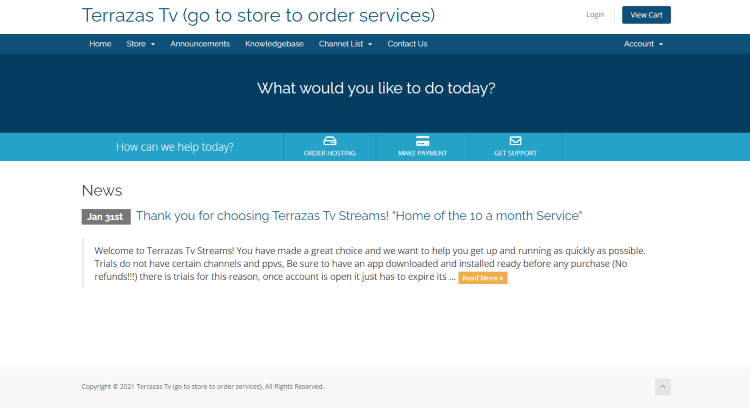
3. On the website homepage, click the Store icon.
4. Go through the available subscription plans in the service and choose any plan you like.
5. Click the Order Now button next to the respective plan.
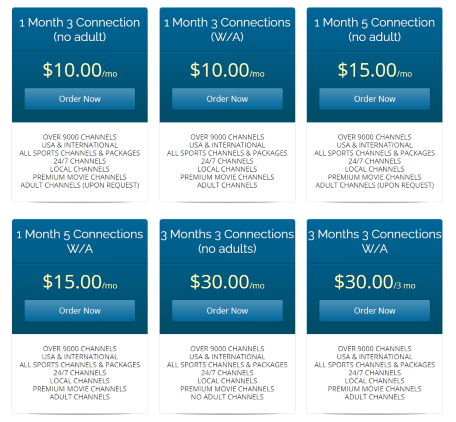
6. Provide your personal details and payment details.
7. Follow the instructions shown on the screen to complete the payment process.
8. In the end, users will get an email from the service confirming the subscription. The email also has the login credentials of this IPTV.
Supported Devices of Terrazas TV
Below are the compatible devices of Terrazas IPTV.
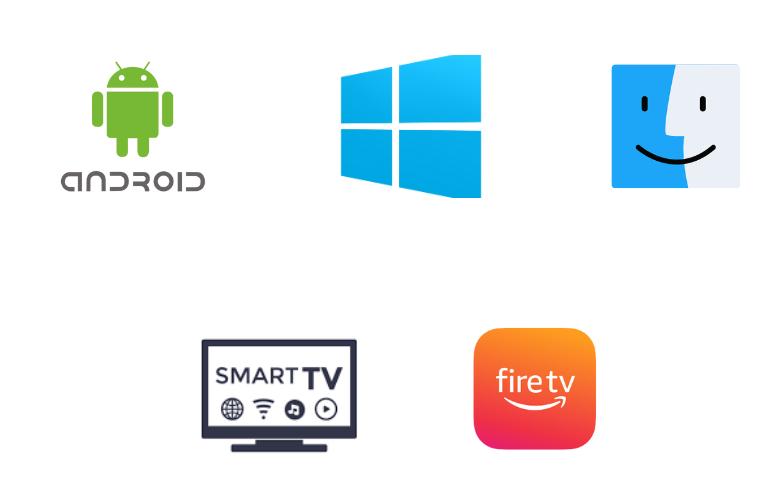
How to Install Terrazas TV on Android Phone
To install the Terrazas TV app on your Android Smartphone, you need to sideload its APK file.
1. On your Android Smartphone, open the Apps section.
2. Long press Google Chrome and pick the Info option.
3. Tap the Chrome Settings option and click Install unknown apps.
4. Next, enable the Allow from this source option.
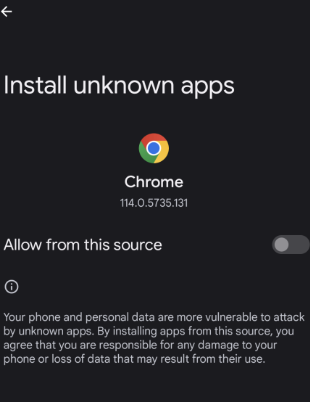
5. Search for the Terrazas TV APK file on a browser and download it from a reliable APK website.
6. Next, install the APK file on your device.
7. Open the IPTV app on your device and sign in to your account.
8. Finally, play TV channels on the app and watch it on your Android device.
How to Get Terrazas TV on Windows PC and Mac
You can use the BlueStacks emulator to install the Terrazas IPTV app on your Windows PC and Mac.
1. Initially, turn on your Windows or Mac PC and launch any web browser like Google Chrome.
2. Search for the Terrazas TV APK file on the browser.
3. The users must download the APK file from a genuine source.
4. If you don’t have BlueStacks, download it from the official website.
5. Further, install BlueStacks on your computer.
6. After opening BlueStacks, sign in to your Google Account with your email address and password.
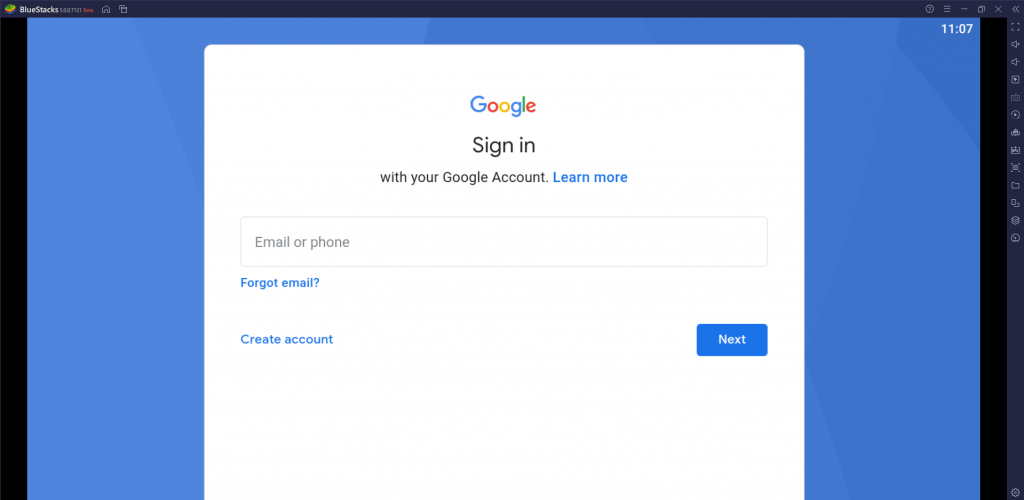
7. Select the Install APK icon in the BlueStacks interface.
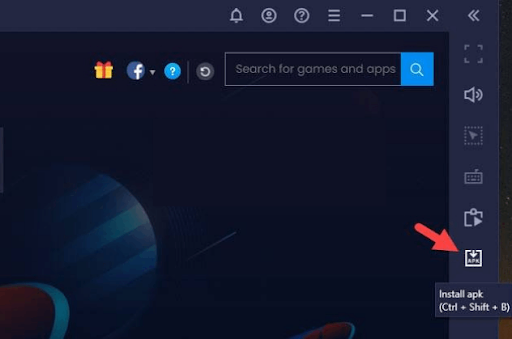
8. Next, select the IPTV app APK file you downloaded on your computer and click Open to install the app.
9. Launch the app after installation and sign in with the necessary details of your account to stream content.
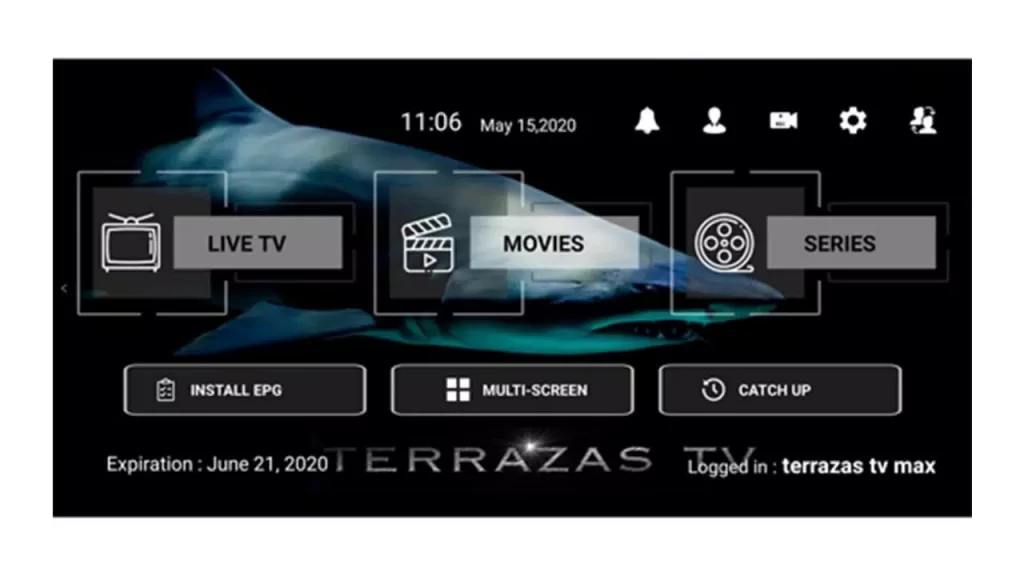
How to Download Terrazas TV on Firestick
The Downloader application can be used to sideload the Terrazas IPTV app on your Firestick or Fire TV.
1. Initially, press the Home button in the Firestick remote and launch the home screen.
2. Click the Search icon.
3. Use the virtual keyboard to search for the Downloader app.
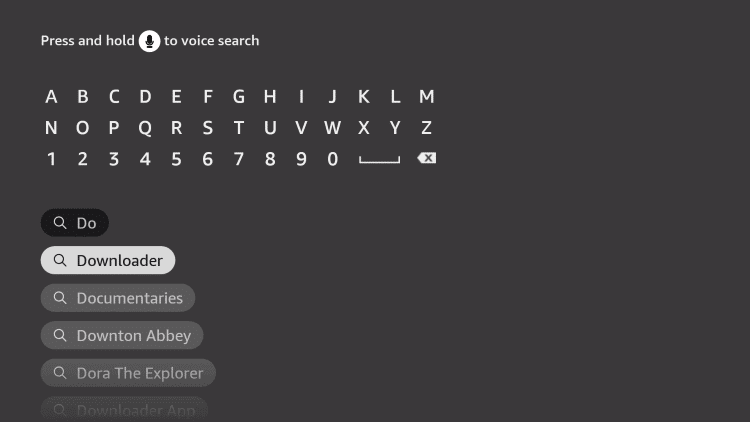
4. Choose the Downloader app icon and select the Download button on the app overview page.
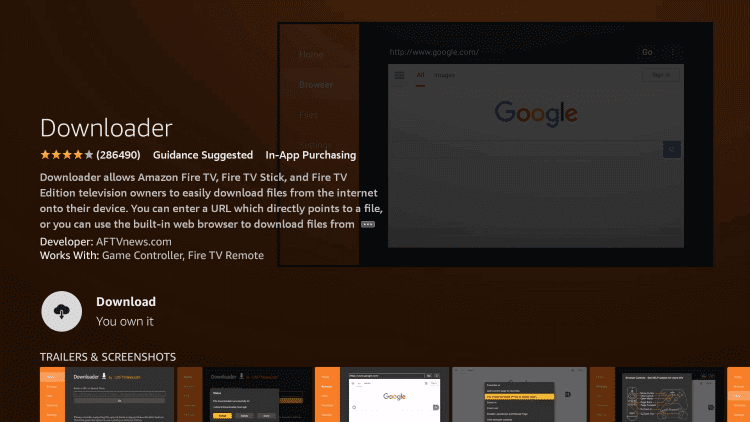
5. Return to the home screen by pressing the Home button on the Firestick remote.
6. Click the Firestick Settings icon and choose the My Fire TV option.
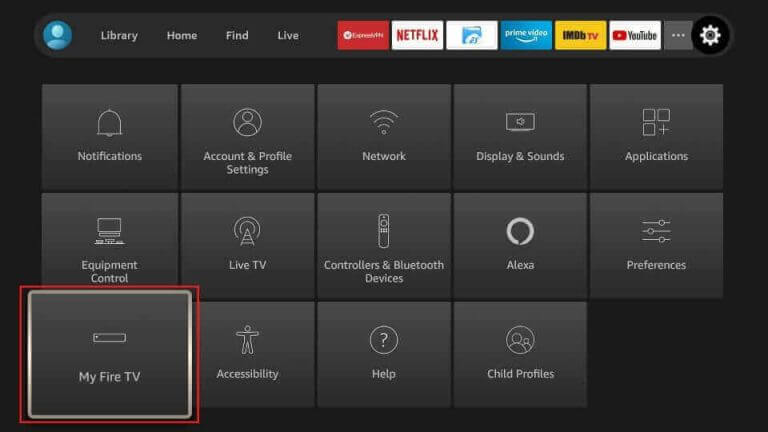
7. Scroll to Developer Options and select it.
8. Next, click Install Unknown Apps and enable the Downloader app on the next menu.
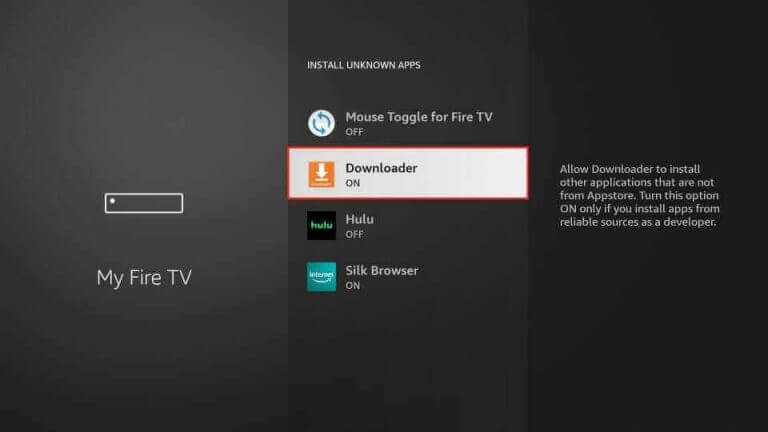
9. With that, open the Downloader app on your Firestick.
10. On the Downloader app prompt, choose the Allow button.
11. Paste the Terrazas TV APK URL and then click Go.
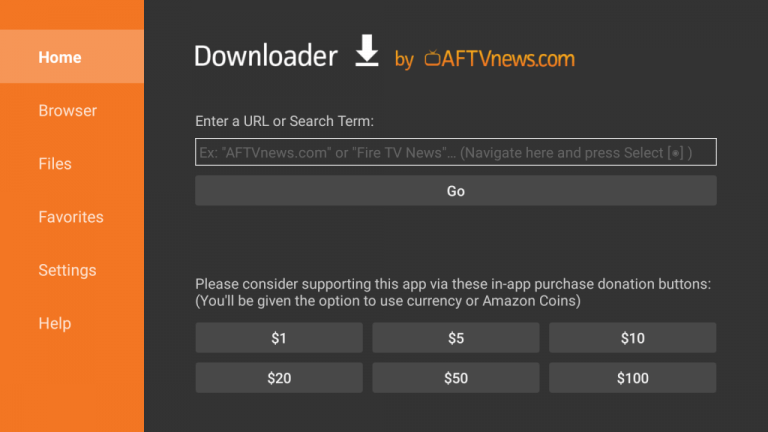
12. After downloading the APK, hit Install to get the app on your Fire TV.
13. Once done, open the IPTV app and sign in to your account.
14. Now, you can watch your desired live TV content on a big screen.
How to Add Terrazas TV on Smart TV
1. Turn On your Android Smart TV and launch the home screen.
2. From the top-right corner of the home screen, click the Settings icon.
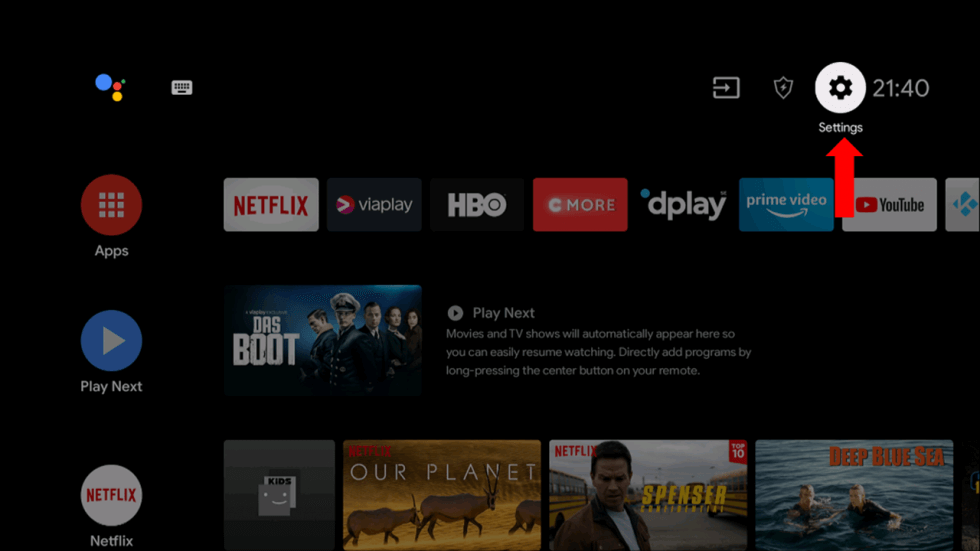
3. In the Settings menu, select the Device Preferences option.
4. Find the Security & restrictions option in the menu and click it.
5. On the next screen, click Unknown Sources.
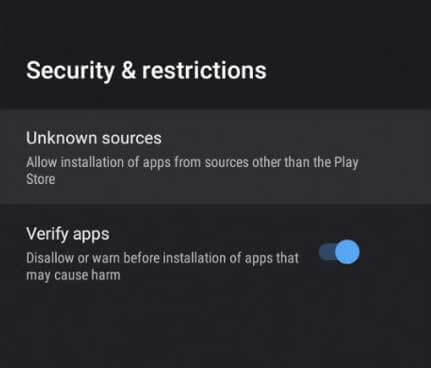
6. Turn on your computer and launch a web browser.
7. On the web browser, search for the Terrazas IPTV APK file and download it from a genuine source.
8. Once the APK file download is complete, you can find it in the Downloads folder of the PC.
9. Connect a USB drive to the PC and move the APK file to it.
10. Remove the USB drive from the PC and connect it to the TV.
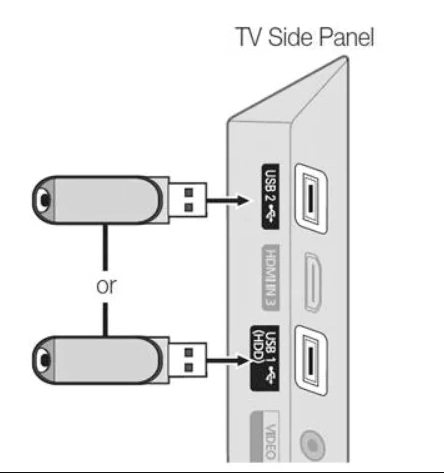
11. Open the File Manager app and select the APK file under the USB drive section.
12. Next, install the Terrazas APK file on your Smart TV by following the on-screen prompts. Then, open the app.
13. Sign in to the Terrazas app using the required credentials.
14. Finally, stream your favorite live TV or VOD content on your TV.
Channels List
Some of the familiar channels offered by this provider are mentioned here.
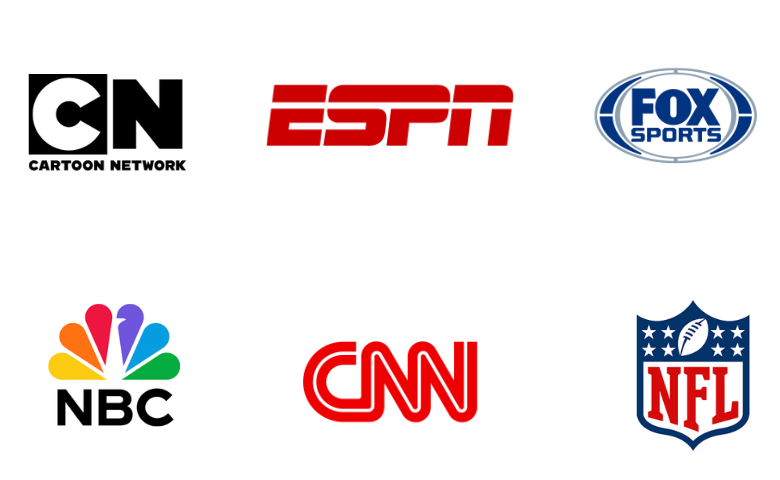
Customer Support
The Terrazas users can contact customer support if they face any problems with this IPTV service. Users can fill out the contact form on the official website with their queries or email them to find the solution. Both customer support tiers are made available on the official website of Terrazas IPTV.
Our Review
Terrazas IPTV has one of the largest TV channel libraries. It will never disappoint you with the VOD lineup as well. It doesn’t miss out on features like TV catchup, EPG, and Favorites Manager. The users can get a subscription to the service using Bitcoin, PayPal, and Credit/Debit cards. However, new users can get a 24-hour free trial before subscribing. If you are not satisfied with the Terrazas IPTV service, you can try Monster IPTV, Bing IPTV, and Great IPTV.
FAQ
Yes. Terrazas TV offers a free trial.
To resolve the Terrazas TV not working issue, you have to check the internet connection on your device. Renew the Terrazas IPTV subscription if it is expired. If the problem continues, try restarting the device or updating the app.