Swift Streamz is an IPTV Service that provides more than 1000+ live channels, movies, TV Shows, and more for free. Has various categories like Sports, entertainment, news, movies, documentary, cooking, music, kids, and more. You can also access the content in different languages from all over the world. This provider would require an external media player to stream content on devices, including Android, Firestick, Smart TV, and more.
Key features of Swift Streamz
| Huge collection of channels | Channel Requesting |
| This updates regularly | Chromecast Support |
| Unlimited Streaming | Provides Worldwide Access |
Why IPTV?
IPTV is a popular streaming service available cheaper than Cable TV service providers. Moreover, it offers access to all the popular TV channels worldwide. IPTV uses your current network, and there is no need for cables; while streaming, you need a stable internet connection.
How Safe is IPTV?
We all know that some IPTV services are illegal because of copyright issues in some services. In addition, they may lead to breaches of privacy. So, in that case, you can use a VPN for security. VPN hides all your data, IP address, browsing activity, and more. It keeps your device safe and secure; here are some VPNs you can stream, ExpressVPN, or NordVPN services.
Subscription Plans of Swift Streamz
Swift Streamz is an efficient IPTV service provider offering access to many live TV channels and on-demand video content. Moreover, they do not require any subscription process, making it easy for the user to access their services. So, you can give it a try to check out the features and access its media library.
Compatible streaming devices to access Swift Streamz
The below devices are compatible with the IPTV service,
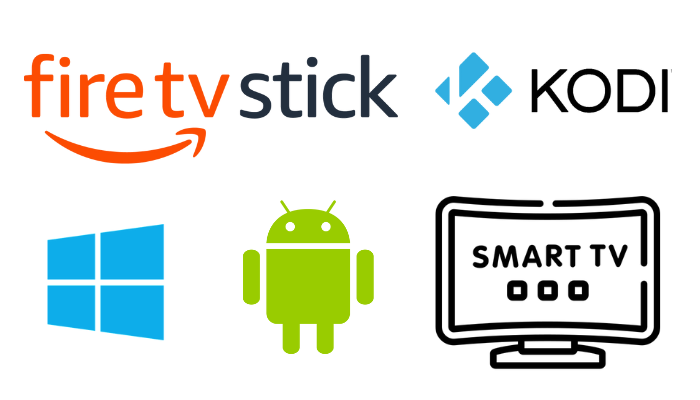
How to install Swift Streamz on Android
By the following steps, you can get the IPTV service on your Android device,
1. Power on your Android device and enable the internet connection.
2. Move to the Settings option and select the Install Unknown Apps option.
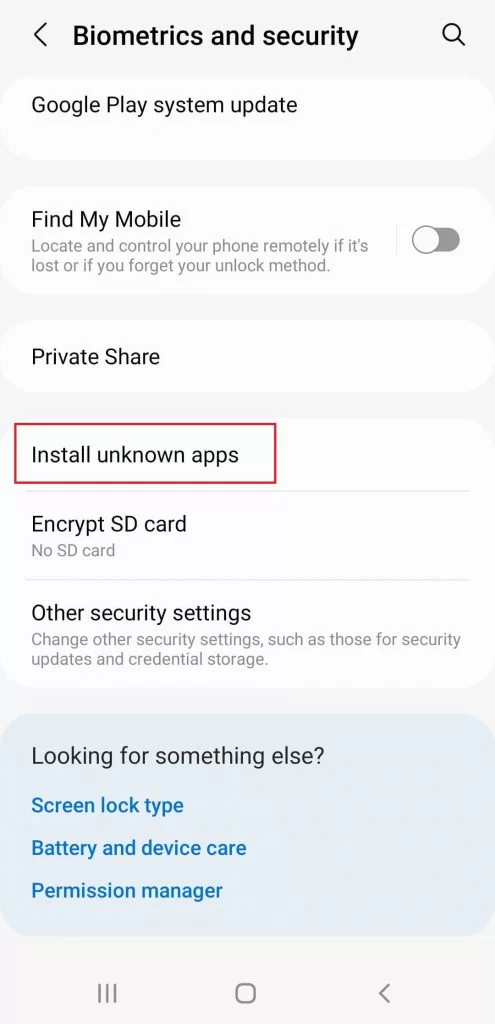
3. Then, enable the toggle button near the browser that you use.
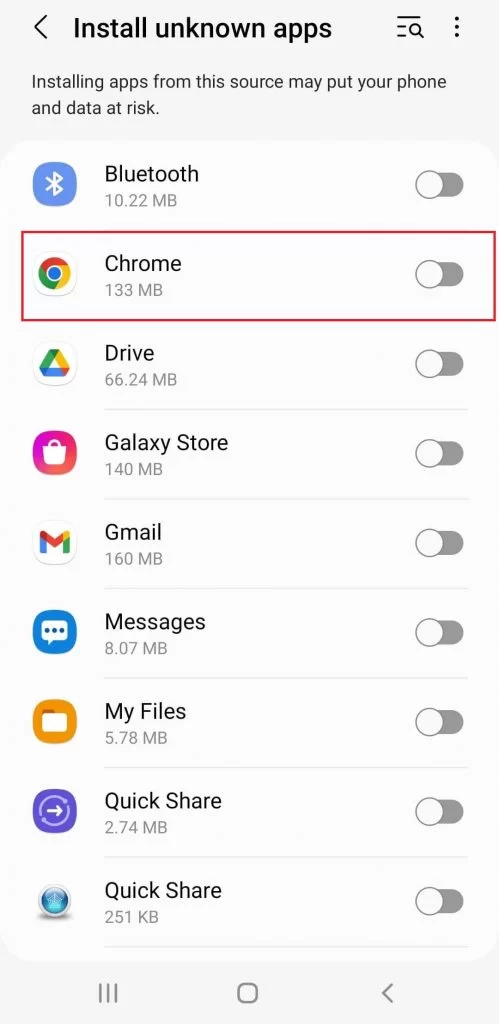
4. Search for Swift Streamz APK using the default browser.
5. Now, locate the APK file from a reliable website and download the file.
6. Install the APK file, launch the Swift Streamz APK and sign in using the credentials given.
7. Finally, you can stream all the desired content on your device.
How to get Swift Streamz on Smart TV
You need a web browser to watch Swift Streamz on your Smart TV,
1. Turn on your PC and search and download Swift Streamz from the web browser.
2. Connect a USB drive to your PC and get the APK file.
3. Unplug the USB drive from the PC and connect it to the Smart TV’s USB port.
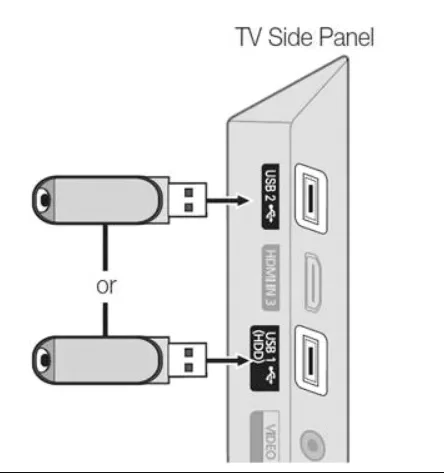
4. Turn on your Smart TV and move to the Settings tab.
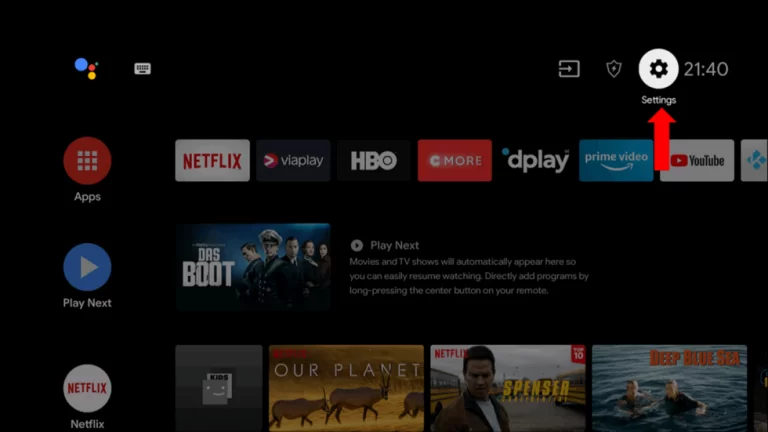
5. Select the Device Preferences and go to Security & Restrictions.
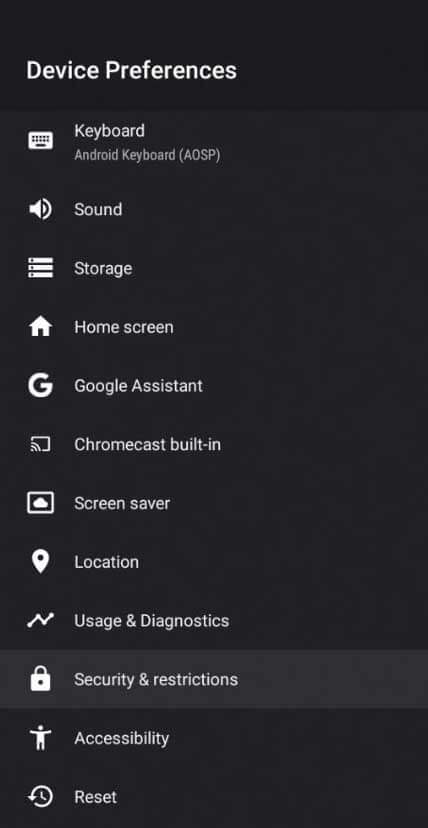
6. Click on the Unknown sources option and enable it.
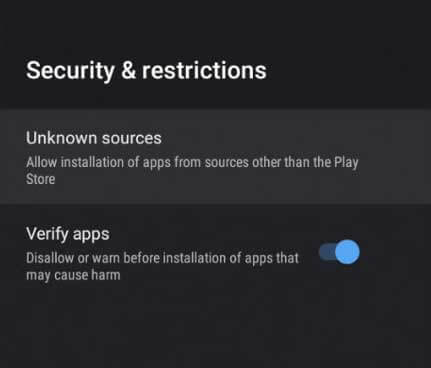
7. Move the downloaded APK file from the USB drive to Smart TV and install it.
8. Launch the downloaded service and start streaming the content you like.
How to get Swift Streamz on PC
You cannot access the Android applications directly on our PC. follow the below procedure and get the service by the third-party emulator,
1. Turn on your PC and download and install the BlueStacks from the official website or click here.
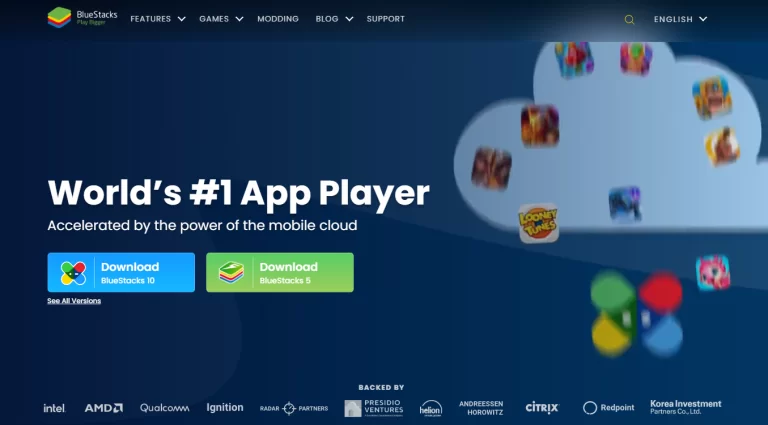
2. Open the BlueStacks and follow the On-Screen prompts to install it on your PC.
3. Then, log in with your Google account credentials.
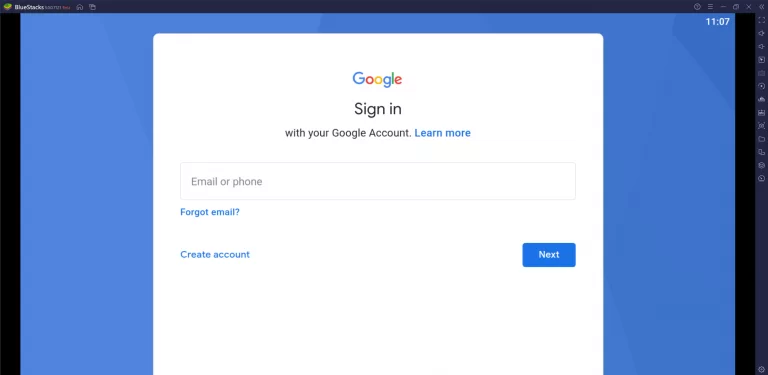
4. Click on the Install APK icon from the toolbar in the rightmost corner.
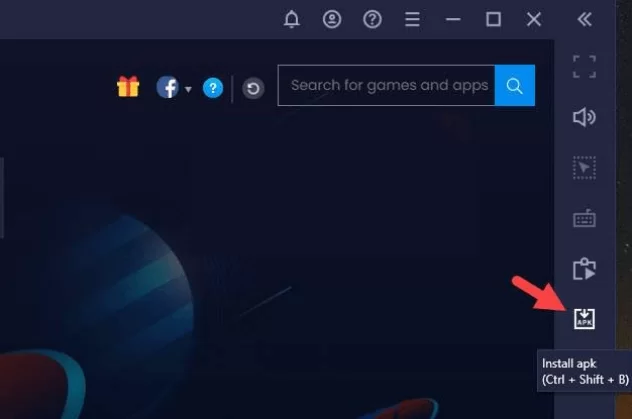
5. Select the Swift Streamz APK file and click the Open button to install the app.
6. Wait till the IPTV app gets installed.
7. Choose the Swift Streamz icon to launch the app installed.
8. Open the service and start streaming.
How to get Swift Streamz on Firestick
To get the Swift Streamz on Firestick, get the APK file and follow the below steps,
1. Download the ES File Explore on your Firestick device.
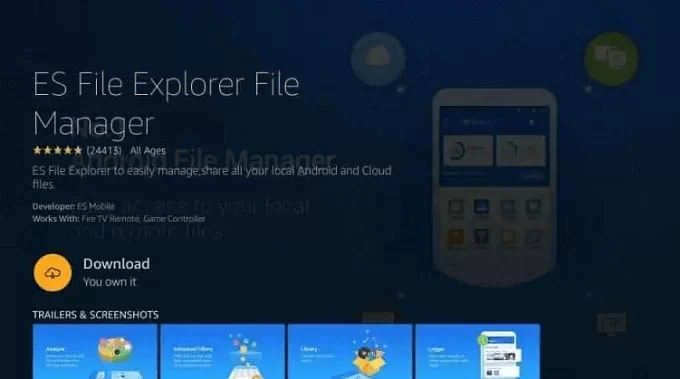
2. Move to Settings and select the My Fire TV option.
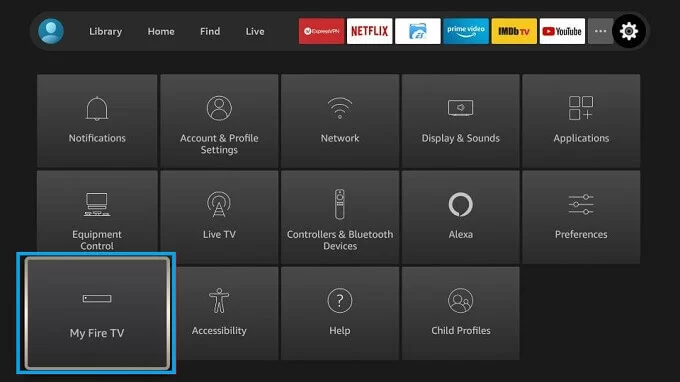
3. Choose the Developer Options > Install Unknown Apps.
4. Then, enable the Toggle button near ES File Explorer.
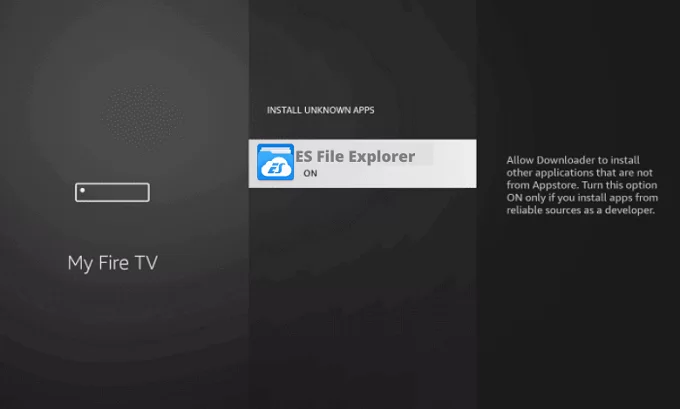
5. Open the ES File Explorer and select the Tools > Download Manager option.
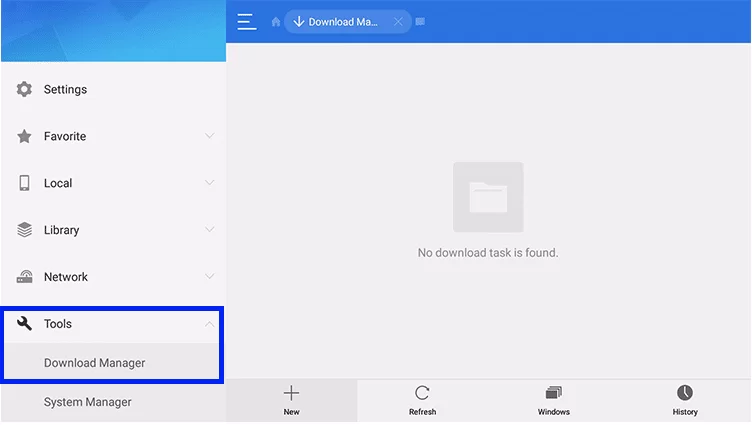
6. Select the +New at the bottom.
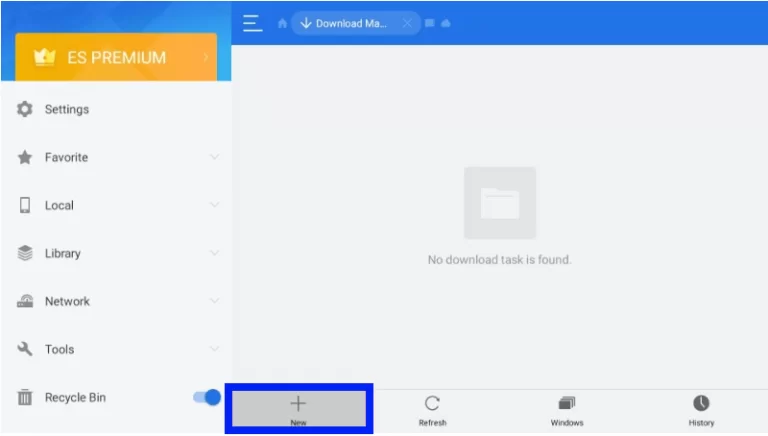
7. Enter Swift Streamz APK download link on the Path feed and name the feed Swift Streamz.
8. Click on Download Now and wait till the process gets over.
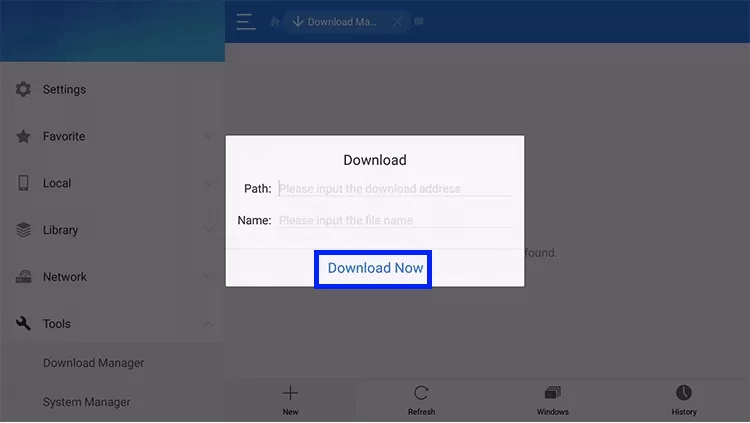
9. Once the process gets over, select the Open file and click on the Install button.
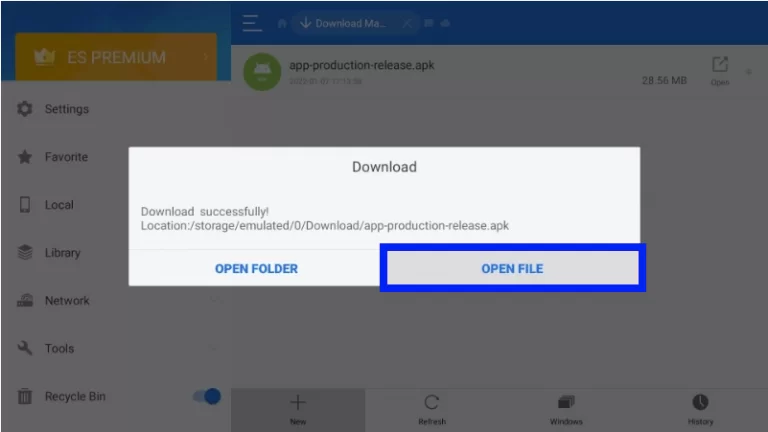
10. Now, launch and enjoy streaming the service.
How to get Swift Streamz on Kodi
To stream the IPTV content on your Kodi device, follow the below steps,
1. Open the Kodi app on your device.
2. From the Home page, select the Settings option.
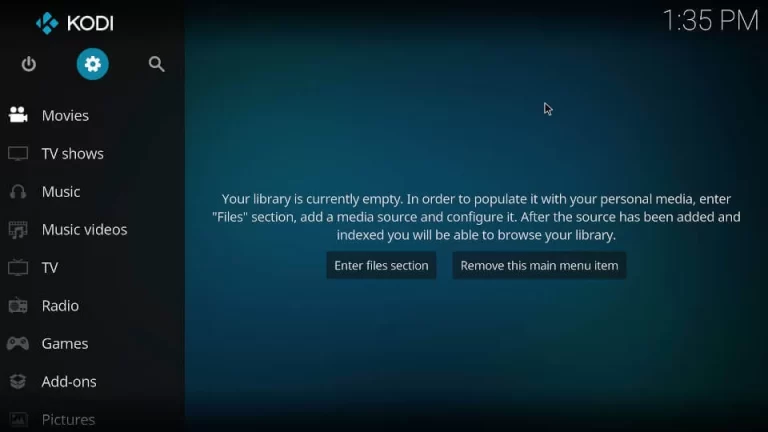
3. Click the System tab and select the Add-ons.
4. Then, enter Unknown sources under General.
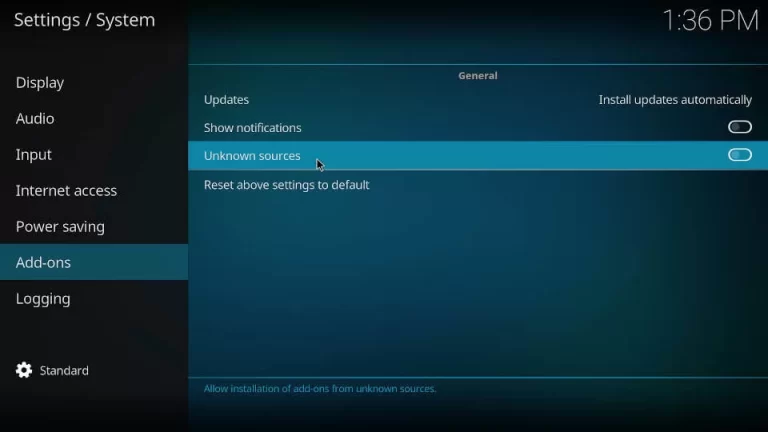
5. A warning pop-up appears; ignore it and click the Yes button.
6. Return to the Settings menu and open the File manager.
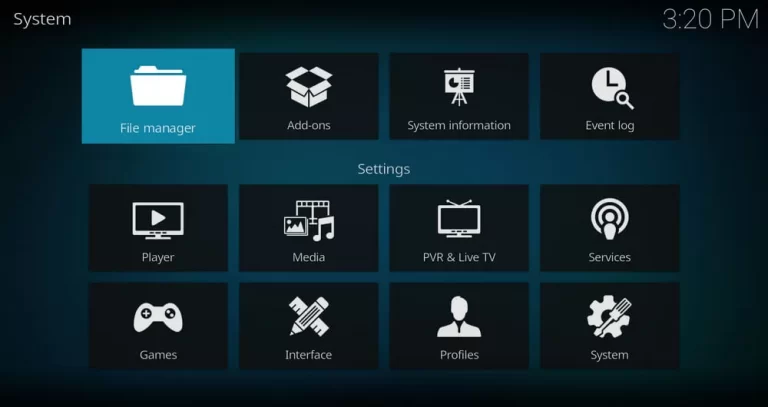
7. Choose the Add source and click on the None option.
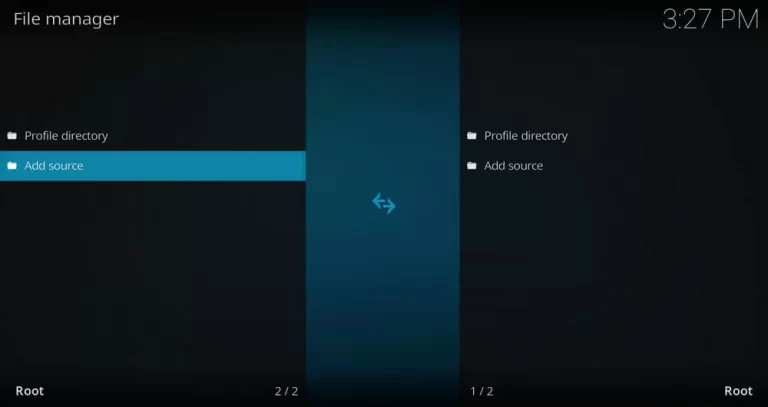
8. Enter the APK URL of the Swift Streamz and select OK.
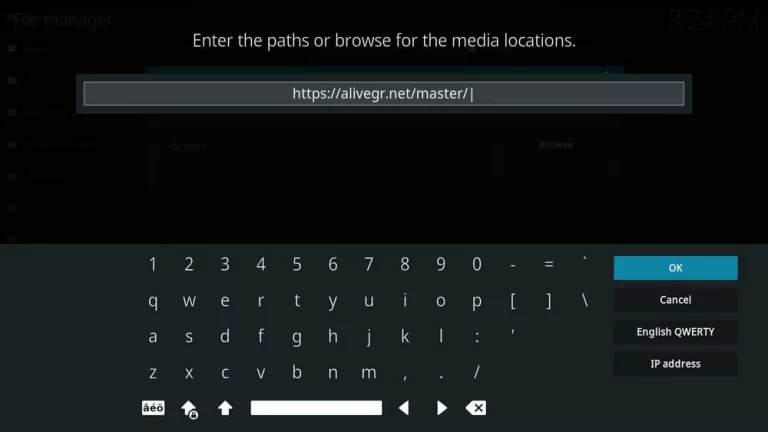
9. Type the Repository name in the enter a name for this media source section and select OK.
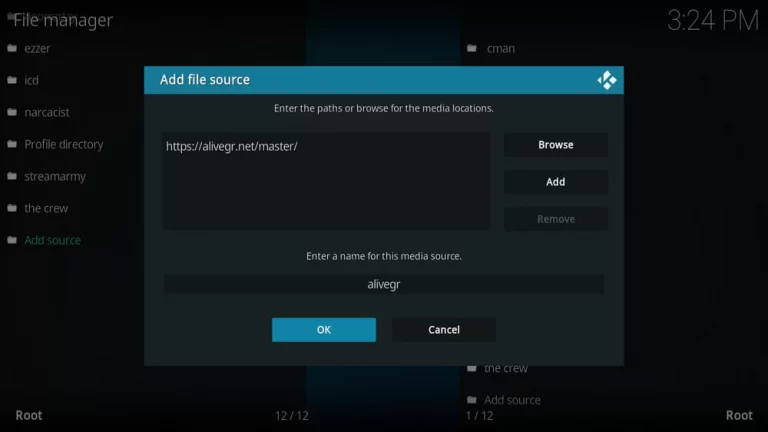
10. Select Add-ons on the Home screen and select the Open–box icon.
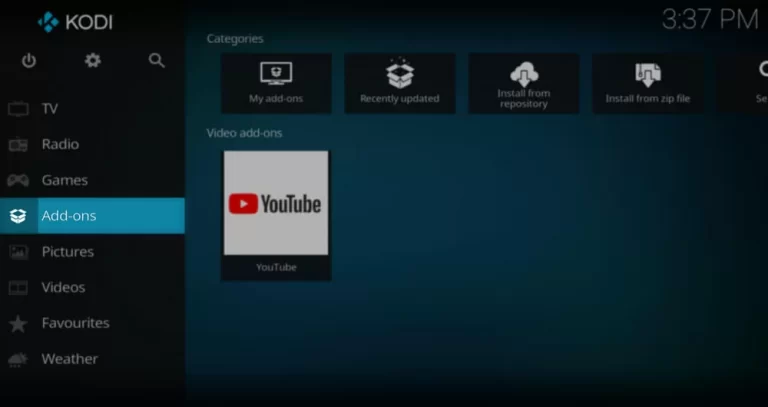
11. Choose the Install ZIP File option and click ok to install the repository you have installed.
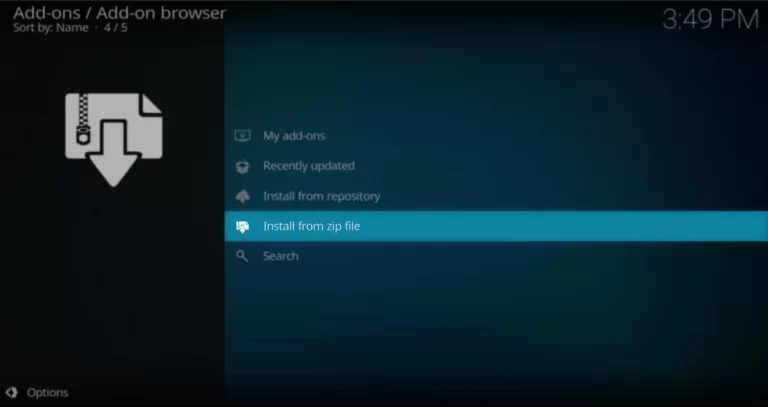
12. Click on the install from the repository, select the video add-ons and click the Swift Streamz add-on from the list.
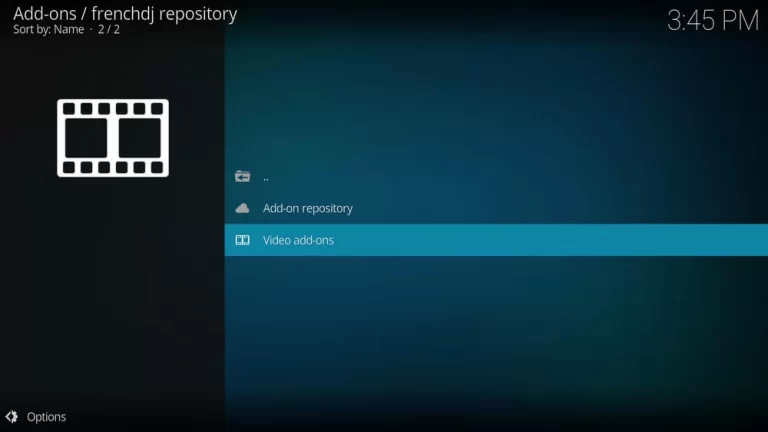
13. Choose the Install button and wait till the process gets over.
14. From the Kodi home screen, select the Adds-on and choose the Video add-on.
15. Select the add-on and enter your IPTV account details to log in.
16. Finally, you can start streaming the content from the Kodi device.
Channel List
Swift Streamz has various channels under different categories and features. This includes Sports, family, kids, entertainment, and more, with good quality. By using this provider, you can stream all the channels that you like to watch on your devices; here are some channels that you can get from the IPTV provider.

Customer Support
This service provides you the customer support through email service. You can contact them when you face any issues regarding the service and uses. They will guide you through some basic instructions and troubleshooting methods. Make use of the service while facing any kind of issues.
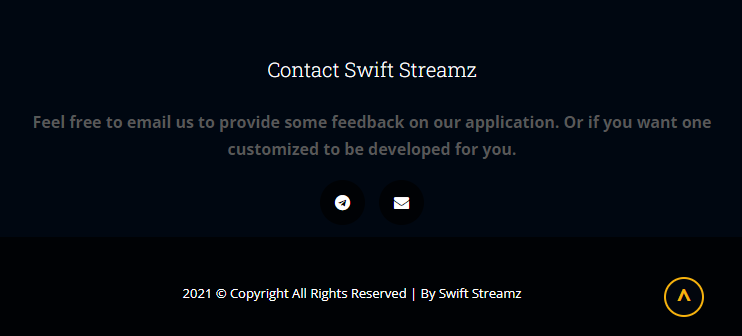
Our Review
Swift Streamz is a service provider that comes under IPTV services. This service provides you with an easy channel report regarding the channel not working issue. It provides you with Smart Notifications for the newly added channels. Above all, this service does not require any subscriptions, sign-up process, or monthly charges for use. If you feel this service does not fulfill your expectations, you can use other IPTV services like Gorilla TV IPTV, Strix IPTV, and Bay IPTV.