If you are someone who is searching for a safe IPTV service, then you are probably searching for Spider IPTV. Spider IPTV is an Arabic IPTV service provider with most of its channels in the Arabic language. But still, it doesn’t fail in offering a lumpsum amount of foreign channels from the USA, Turkey, and Asian countries. A VOD library with web series and movies in all languages is also present. The highlight of Spider IPTV is it is available in official app stores of many streaming devices.
Key Features of Spider IPTV
| Has a favorite list | Recording feature for live broadcasts |
| Autoplay option | Allows locking required channels, series and movie packages |
| Translation available for VOD | Daily updates for movie and series library |
Why Opt for Spider IPTV?
Its availability in legit app stores is the main reason why you should use this IPTV. Because it will be legal for sure. It carries a lot of modish features that modern-day IPTV users would look for. Moreover, it offers prolonged plans that can save you quite a few dollars. Accessibility to different types of streaming devices is also an important fact to consider.
Is Spider IPTV Safe?
Spider IPTV is 100% safe for usage. But still, there is still a small hurdle. Some of its channels aren’t available in particular regions. If you are in one such region, then you have to use the best VPN for IPTV to avail of those channels. That’s why we recommend NordVPN and ExpressVPN, which is reliable in the market as well as sturdy.
Spider IPTV – Subscription Plans
This IPTV offers subscriptions in various price ranges and duration. They are listed below:
| Subscription Plan | Cost |
| 1 month | $20 |
| 3 months | $30 |
| 6 months | $40 |
| 12 months | $70 |
| 240 months (Lifetime subscription) | $330 |
Spider IPTV – Subscription Process
To subscribe and access this IPTV on your streaming device,
[1] Visit Spider IPTV’s official website and scroll down to the bottom.
[2] Choose a suitable plan from the available ones and click the Pay by card button below it.
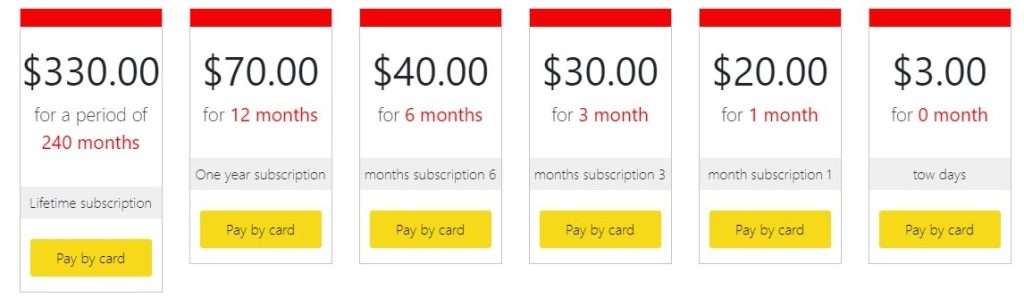
[3] Choose your card type and enter your email address & mobile number. Then click Complete the payment.
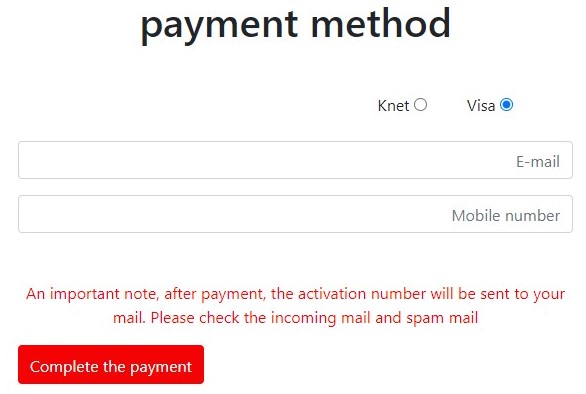
[4] On the next page, enter your payment source details and click Pay Now.
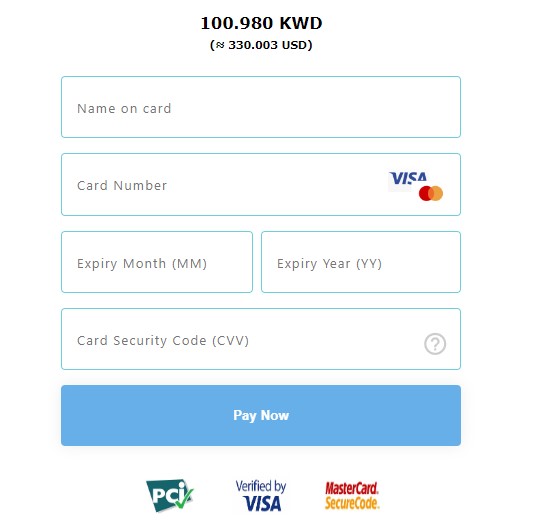
[5] When your payment is successful, you’ll receive the M3U URL & Active code of Spider IPTV through the mail.
Spider IPTV – Compatible Devices
The following streaming devices support the access of Spider IPTV.
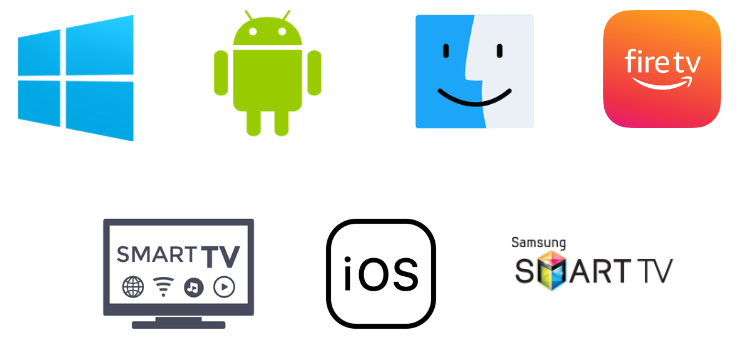
How to Watch Spider IPTV on Android Devices
As mentioned already, Spider IPTV’s app is available in Play Store. So you can easily download it on your Android mobile/tablet or Smart TV by following the below steps.
[1] Navigate and open the Play Store app on your Android device.
[2] Search Spider IPTV and identify the right app by its logo or click here.
[3] Click Install and download the app.
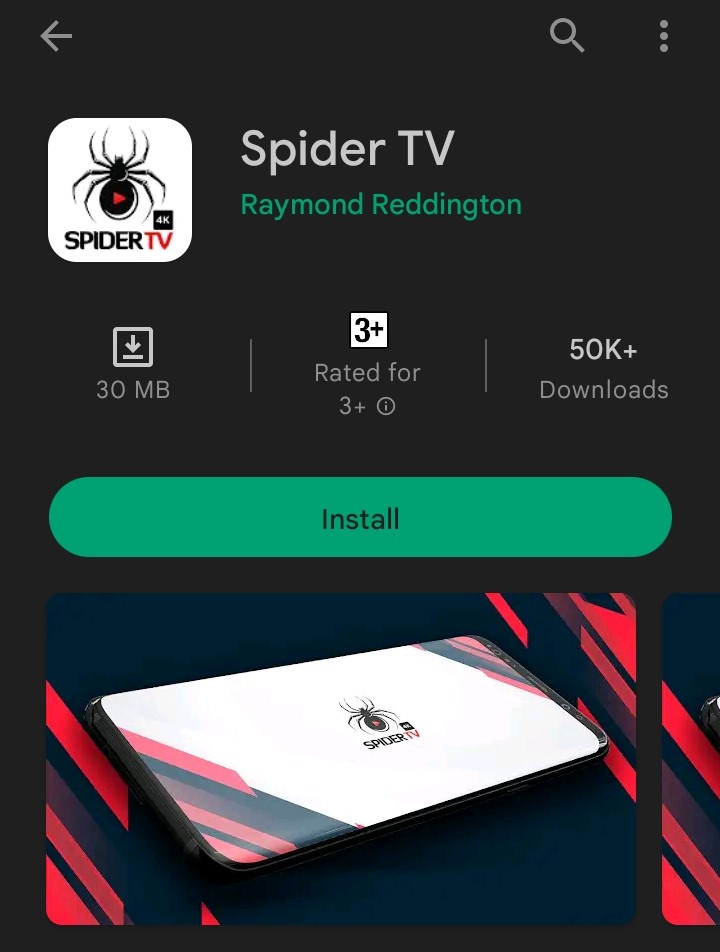
[4] Once the download process is complete, the Open button will appear. Tap on it and enter the app.
[5] Within the app, enter the M3U URL you’ve received after subscribing to Spider IPTV and log in.
Now all the channels and content of IPTV will be available on your Android device’s screen.
How to Stream Spider IPTV on Apple Devices
Spider IPTV is available on App Store also, which makes it easy to download on your iPhone/iPad or Apple TV. To do so,
[1] Open App Store and select its Search bar.
[2] Search and locate the Spider TV app or click here.
[3] Tap Get and install the app on your Apple device.
[4] Then launch the app by clicking the Open button.
[5] In the MC-link box, type the M3U URL of Spider IPTV and tap the Add button.
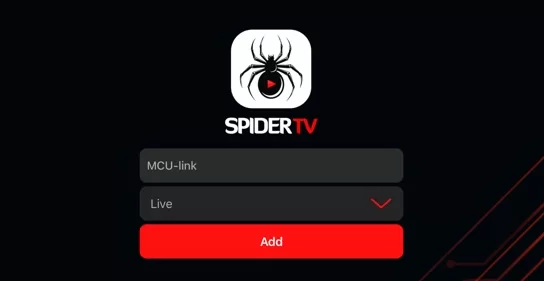
By doing this, you can avail of the IPTV’s channels. Select and watch your favorite ones.
How to Download Spider IPTV on PC
Accessing Spider IPTV is possible on computers like Windows and Mac. But to do that, you have to download and install BlueStacks from its website first and go after the below methodology.
[1] Get into the BlueStacks and open the Google Play Store app in it.
[2] Login to the Play Store with your Google account credentials.
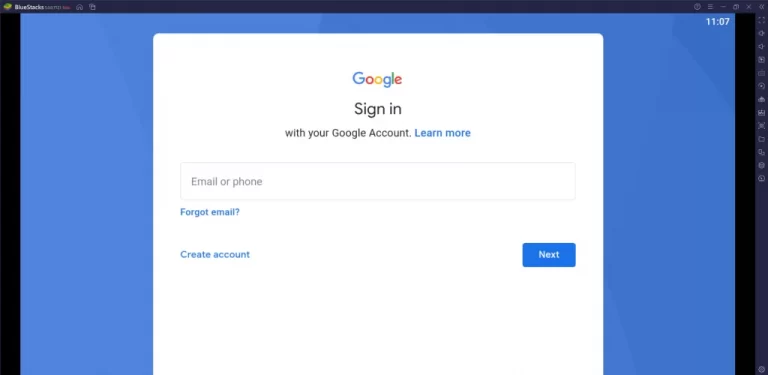
[3] Now search for Spider IPTV and download the app by clicking the Install button.
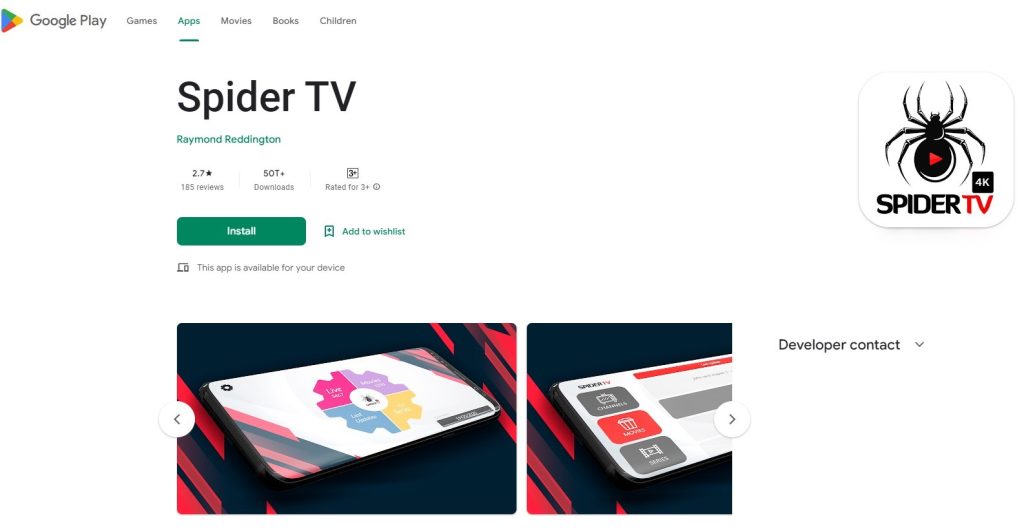
[4] A few seconds after downloading, the app will be installed and added to your BlueStacks.
[5] You can open the app and log in with the IPTV’s credentials to enjoy its holdings.
How to Watch Spider IPTV on Firestick
To install Spider IPTV on your Firestick device, use a sideloading app using the below steps and have an easy streaming experience.
[1] Turn on and connect Firestick to the internet.
[2] Then select the Search icon on the Home page and search for the Downloader app.
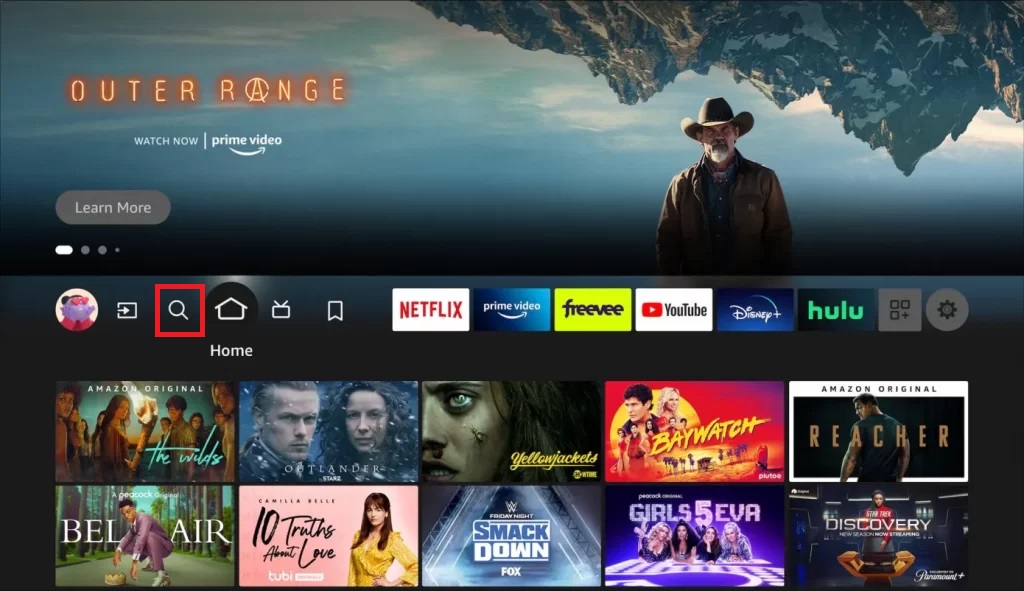
[3] Locate and click Download to install the app.
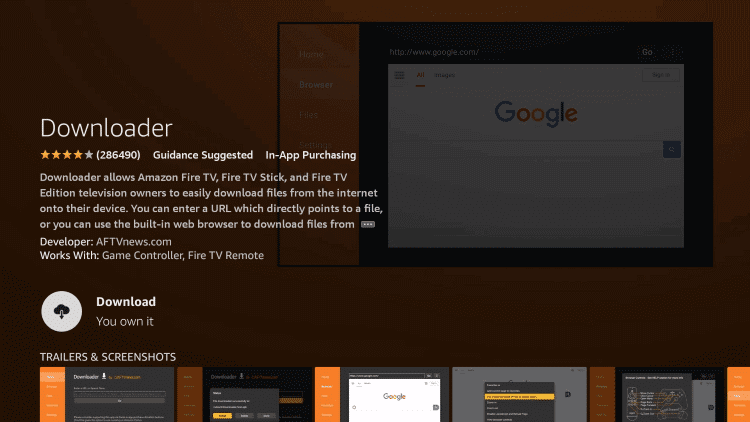
[4] After the download is complete, go to the Home menu again and select the Settings option.
[5] Select the My Fire TV tile and open Developer Options > Install Unknown Apps.
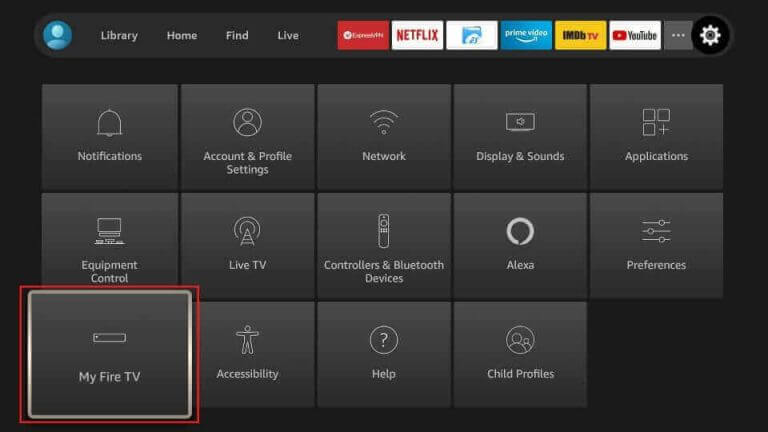
[6] A list of apps will appear now. Choose Downloader there and turn it on.
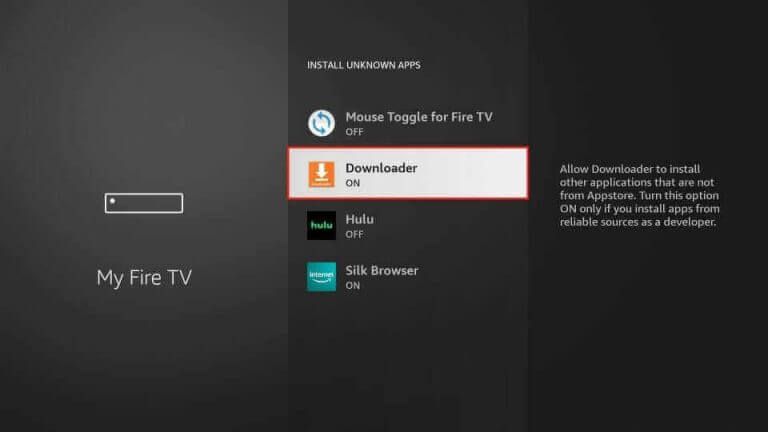
[7] Now, launch Downloader and enter the APK URL of the Spider TV app.
[8] After entering, click on the Go button to install the app.
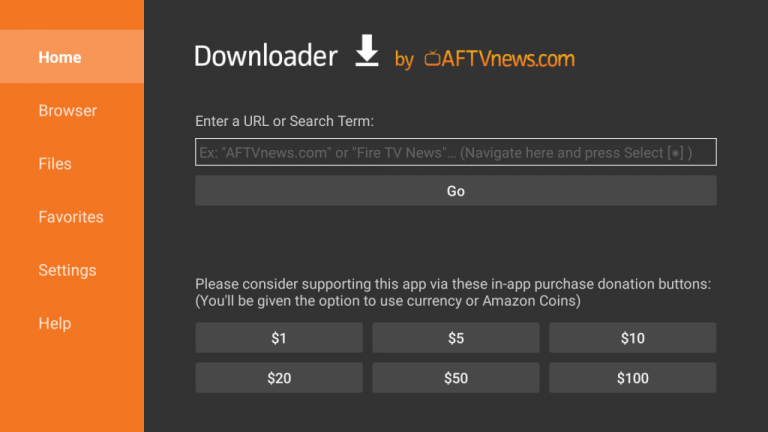
After installation, open and login into the Spider TV app. Surf through its library and watch anything of your desire.
How to Stream Spider IPTV on Samsung Smart TV
Do you know Samsung TV’s official app store Smart Hub has the Spider TV app? Yes, it is true. To download it,
[1] On your internet-connected Samsung Smart TV, open the Smart Hub application.
[2] Search for the IPTV app and click Install after locating it.
[3] Now launch the IPTV app and enter the Active code to log in and enjoy thousands of channels and VOD on big screens.
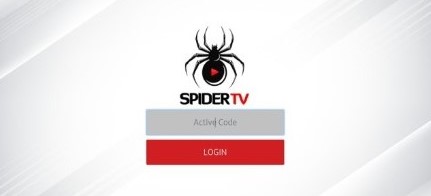
Channel List
As already mentioned, IPTV broadcasts all the top international satellite channels from all around the world. Most of them are Asian, Arabic, and Turkish channels. The genres covered are majorly sports and kids’ entertainment. Apart from this, you can also enjoy web series of multiple languages with translator support.
Customer Assistance
This IPTV offers a contact form as well as a Whatsapp Web chat box on its website. Through these, you can contact them regarding any queries and during times of issues regarding IPTV access. They’ll provide active assistance and sort out your issues as soon as possible. Its Play Store app’s description also includes the developer’s email address.
Our Opinion
Overall, we shall conclude with the fact that this IPTV is pretty much suitable for people from all countries. But it is very much recommendable for the people of Arabia, Asia, and Turkey. It ticks all the checkboxes and is satisfying in all aspects. Those movie buffs and series freaks can go for Spider IPTV blindly. Get its two days trial pack for $3 and test whether they keep its promise of daily VOD updation. If not, then choose Bulldog IPTV, OTT Platinum IPTV, and IPTV Main.