Bulldog IPTV is the most dependable and top-quality service where you can access over 7500+ live HD channels. It is a paid service with various subscription packages ranging from $35 to $420. It provides an APK file on its website and credentials offered by the authentic Bulldog Streams IPTV service providers after payment. They support only Android devices and can be installed on Android mobiles, Firestick, PC, and Smart TVs.
Key Features of Bulldog IPTV
| All the 7,500+ live channels are in HD quality | Offers Multiscreen facility |
| Supports 4K & Ultra HD content | Provides 26,000+ weekly updated movies |
| Offers 2,200+ weekly updated TV series | Supports Dolby Atmos audio |
Why Choose Bulldog IPTV?
Bulldog Streams is the best alternative for costly cable connections and an efficient cord-cutting option. This IPTV service offers more TV channels, VOD movie titles, and fancy features than cable connections. Moreover, you only require their subscription and a stable internet connection to stream on different compatible streaming devices.
How Safe Is Bulldog IPTV?
Most IPTV services are generally not legal and don’t have copyrights to the content they offer. So, a VPN is necessary to prevent data theft, hacking, and tracking via IP address. Also, some IPTV services are accessible only within particular regions. To access them outside that region, VPNs are helpful. We suggest using ExpressVPN or NordVPN to secure yourself from ISP protocols and government surveillance.
Subscription Plans of Bulldog IPTV
There are four types of subscription packages for Bulldog TV. The cost of plans differs based on the duration and number of connections.
| Package | Duration | Price for 2 devices | Price for 4 devices |
| Blue | 1 month (30 days) | $35 | $60 |
| Green | 3 months (90 days) | $90 | $127.50 |
| Orange | 6 months (180 days) | $150 | $240 |
| Purple | 12 months (360 days) | $270 | $420 |
Subscription Process For Bulldog IPTV
[1] Visit the official website of BullDog TV.
[2] Select the Order tab on the top.
[3] Now the available plans will appear. Select your desired plan and click Add to cart.
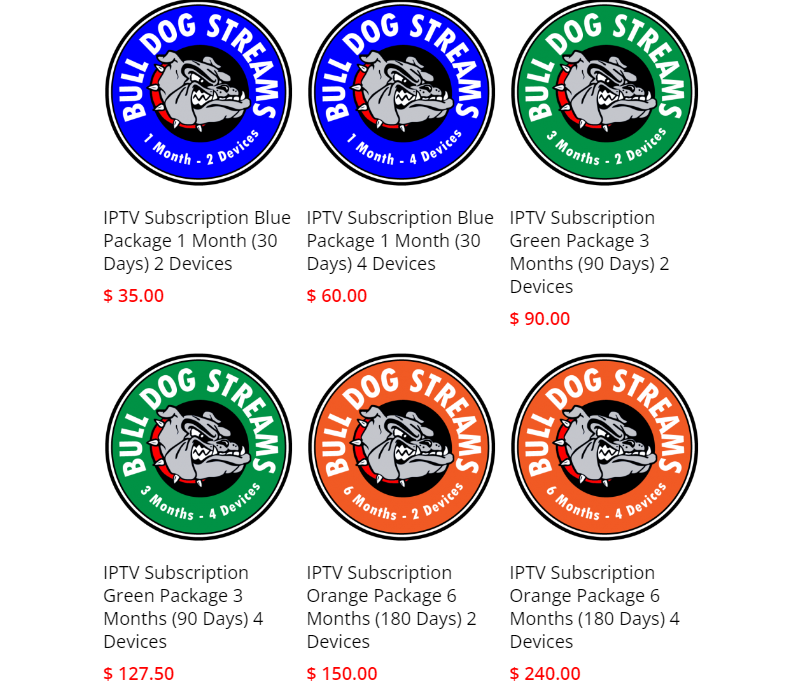
[4] On the newly directed page, select the package quantity and enter the coupon code if you have any.
[5] Then click UPDATE CART and select PROCEED TO CHECKOUT.
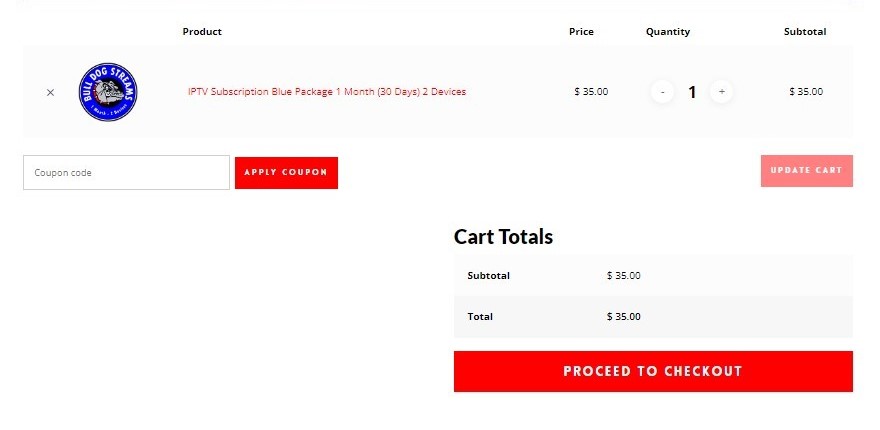
[6] On the next page, enter all the details asked, like Name, Billing, and Email address.
[7] Select agree to their terms and conditions and click PLACE ORDER.
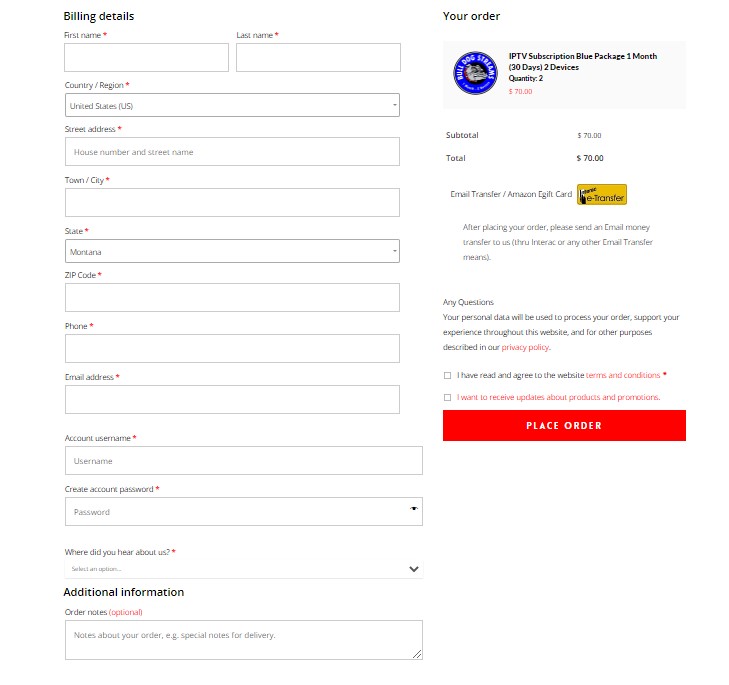
[8] After a successful payment, you’ll receive a confirmation mail with the login credentials and setup instructions.
Note:
- They only accept Amazon Gift Cards as payment for American orders.
- For Canadian orders, they accept only Interac e-Transfers.
Supporting Devices of Bulldog IPTV
As an Android-based IPTV service, it supports only the below-listed devices.
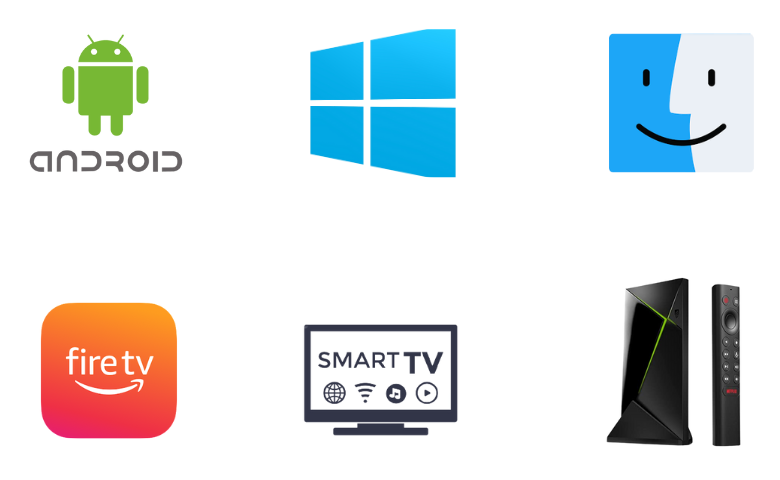
How to Access Bulldog IPTV on Android Device
To access Bulldog IPTV on your Android mobile/tablet,
[1] Open any browser and visit the website of Bulldog TV.
[2] On the website’s homepage, scroll down and click the given link to download the APK file of the IPTV.
[3] Go to Settings on your Android Smartphone and select Security.
[4] Enable the Unknown sources option.
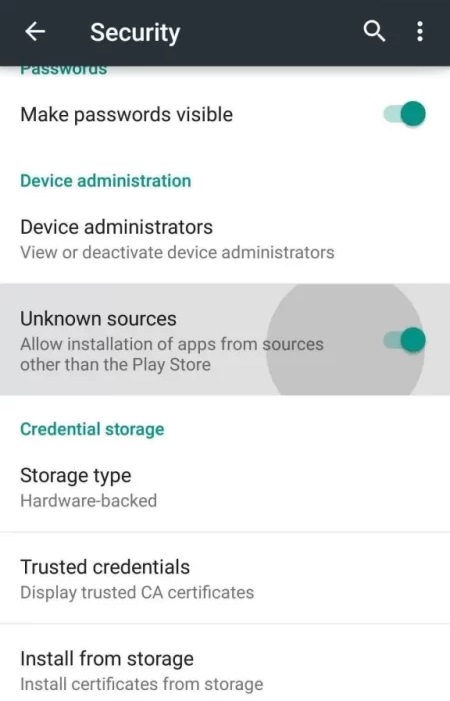
[5] After downloading, go to downloads and select the APK file.
[6] Click Install to install the IPTV APK on your Android device.
[7] After installation, launch and enter your IPTV login credentials to enjoy the channels of Bulldog IPTV.
How to Stream Bulldog IPTV on Firestick
Bulldog IPTV can’t be accessed directly on Firestick devices. It is possible only through tools like Downloader. Follow the below steps to access the IPTV through Downloader.
[1] Connect your Firestick device to a stable internet connection.
[2] Then go to its Home.
[3] Click the Search icon and search for the Downloader.
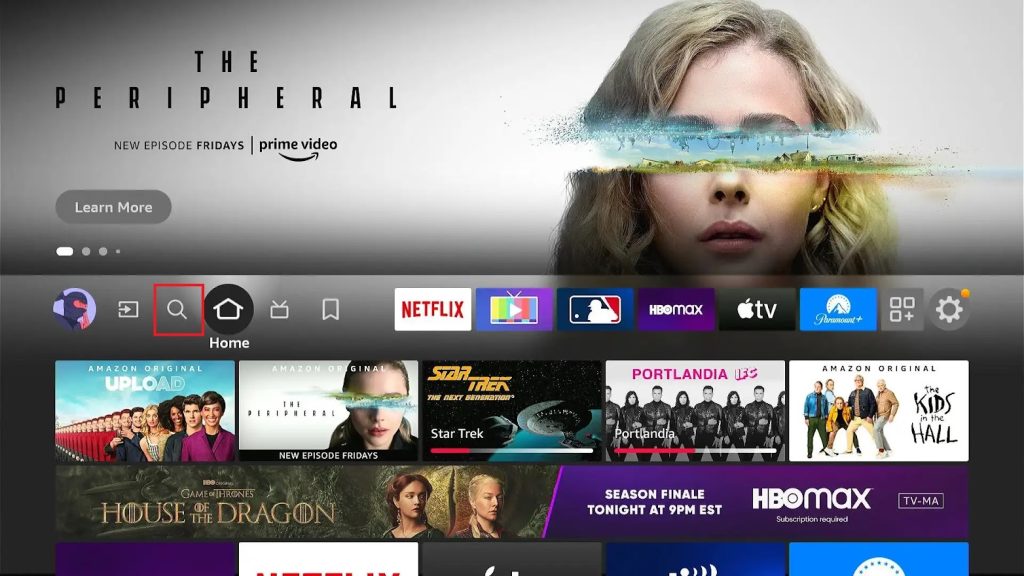
[4] Locate Downloader from the search result and download it.
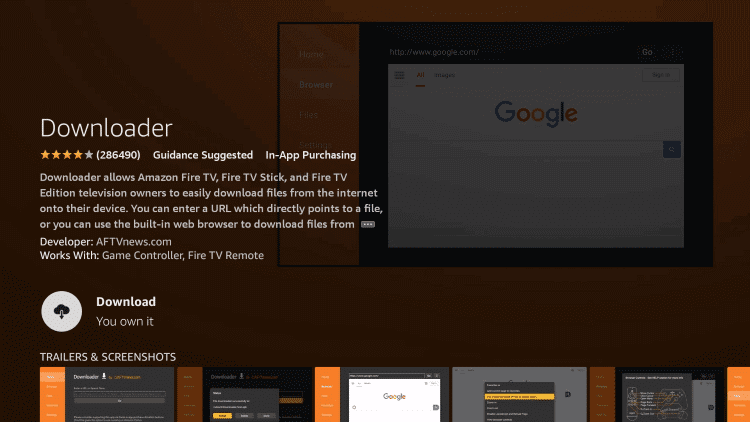
[5] Now, navigate to the Settings tab and My Fire TV options and enter the Install unknown apps section.
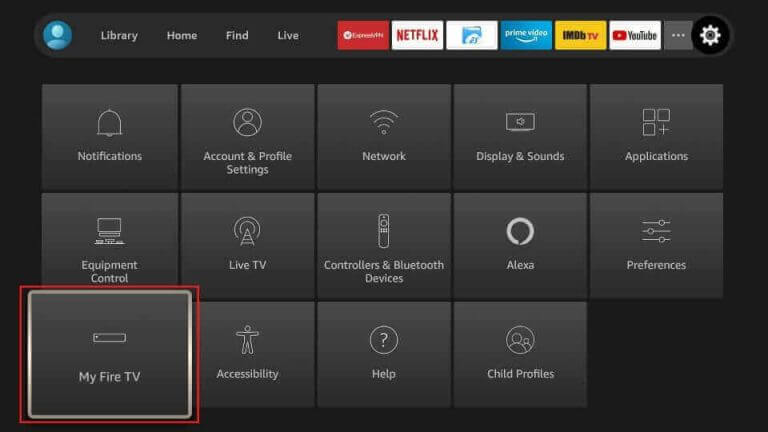
[6] There, select Downloader and turn it on.
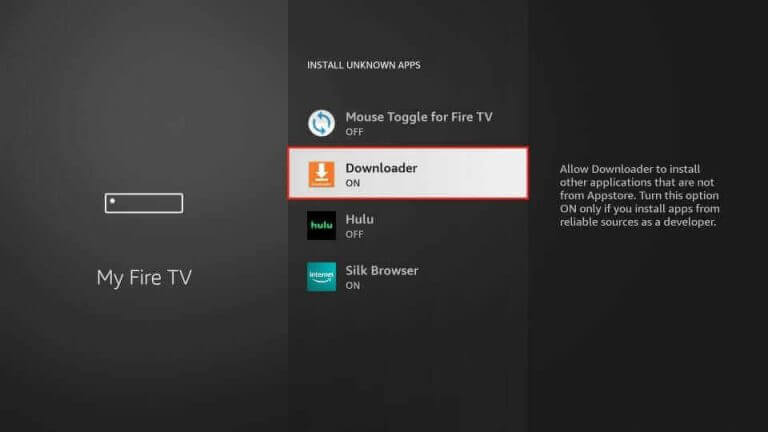
[7] Open Downloader and enter the Bulldog APK URL URL in the URL box.
[8] Click Go and select Install after downloading the APK.
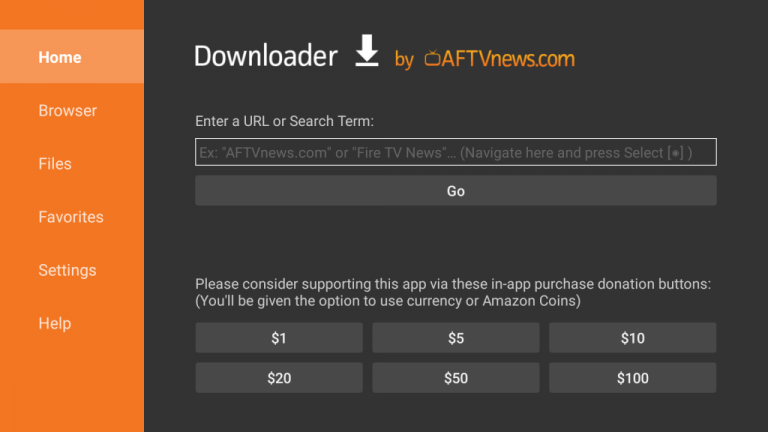
[9] Now, you can log in to the app and stream the IPTV’s content on your Firestick.
How to Install Bulldog IPTV on Smart TV
To install Bulldog IPTV on your Smart TV and Nvidia Shield, you can follow the steps here.
[1] Download the Bulldog IPTV APK file on your PC.
[2] Copy the file to a USB Drive.
[3] Then connect the USB Drive to your Smart TV and copy the APK file to your TV’s File Manager.
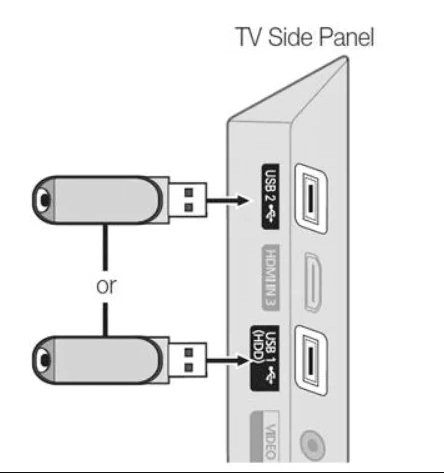
[4] Go to Settings on your Smart TV and select Device Preferences.
[5] Click Security & restrictions and enable the Unknown sources option.
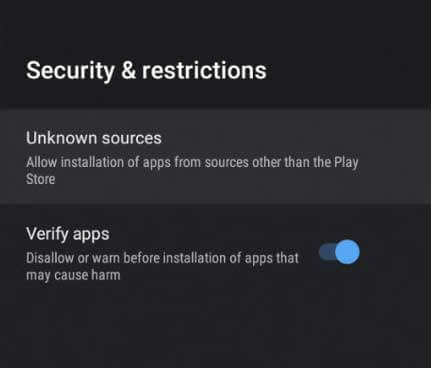
[6] Now, open the File Manager and locate the APK file.
[7] Select the file and install it on your Smart TV.
[8] After installation, open the application and log in to stream the content of IPTV.
How to Get Bulldog IPTV on Windows & Mac PC
Streaming the Bulldog TV on your Windows or Mac PC is possible using an Android emulator. To do so, follow the below instructions step by step.
[1] First, download BullDog Streams IPTV’s APK file on your PC.
[2] Then visit the BlueStacks website and download the Android emulator on your PC.
[3] After installation, open BlueStacks and login with your Google Account.
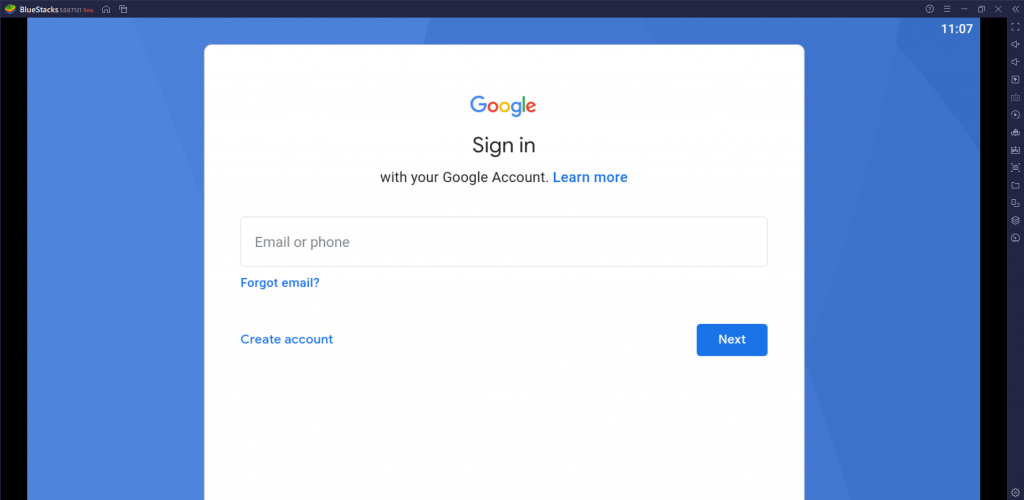
[4] Click on the Install apk option on the menu bar.
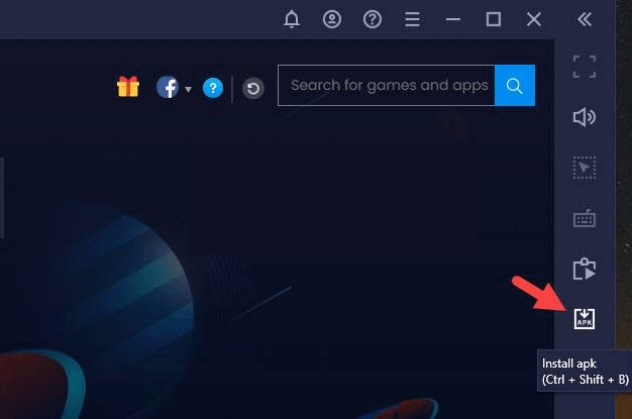
[5] Navigate and select the APK file on your PC and click Install.
[6] Now, you can watch the IPTV channels on your PC by logging into the app using your IPTV account details.
Channels List
Bulldog IPTV offers you almost 7500+ TV channels, including regular, live, sports, news, religion, kids entertainment, and worldwide channels. You can avail of the native channels of different countries. Some of its popular channels are listed below.
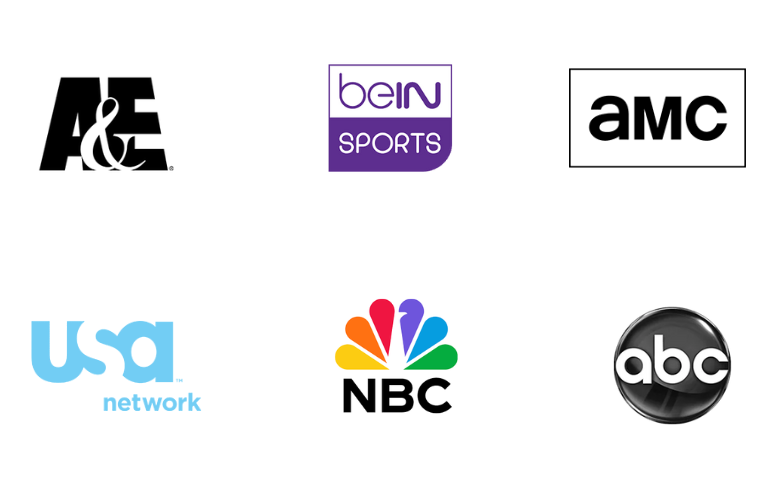
Customer Support
Bulldog IPTV offers customer support from 10:00 am to 10:00 pm daily (EST). You can chat with them or send mail if you have any questions or issues. Their mail address is mentioned on their website. They will look into your matter and respond as soon as possible.
Our Review
Bulldog IPTV offers a reliable service, a wide range of channels, high-quality streaming, smart features, and much more. Their customer support is also brisk. You can pay month to month and cancel plans anytime. They assure complete transparency with no strings or hidden fees. You can get the best for what you pay. In short, Bulldog IPTV is highly recommended. So buy it, get your refreshments, sit back, and enjoy. The best IPTV provider picks are Shack TV, Matrix IPTV, and SanSat IPTV.