Sky IPTV is one of the best IPTV service providers available in China. This IPTV covers 40,000 live TV channels of different categories including sports, news, kids, music, documentary, and more. It also contains the latest movies and TV shows in its video-on-demand library. By registering for this service, you can get an M3U file to access it on various streaming devices. Additionally, it provides a set-top box to stream this IPTV service on your Smart TVs.
Key Features of Sky IPTV
| Has 20 stable servers | Offers a 7-day free trial |
| Provides Electronic Program Guide | Delivers HD channels |
| No geo-restrictions | Gives technical support |
Why Opt for Sky IPTV?
The Sky IPTV service gives you the best experience as it streams the channels in the best quality, including 4K and UHD. You can watch pay-per-view events on this IPTV service as well. Further, it lets users catch up on their favorite shows anywhere and at any time with a stable internet connection on their streaming device.
Is Sky IPTV Legal?
While speaking about the legal side of the IPTV provider, not a lot of details are known. However, it is one of the best providers that gives you content from China. But it is advisable that you can combine it with a VPN service that you have a subscription to. This will give you more online security and privacy. Therefore, we recommend you use the VPNs like ExpressVPN and NordVPN on your streaming device while accessing any IPTV service.
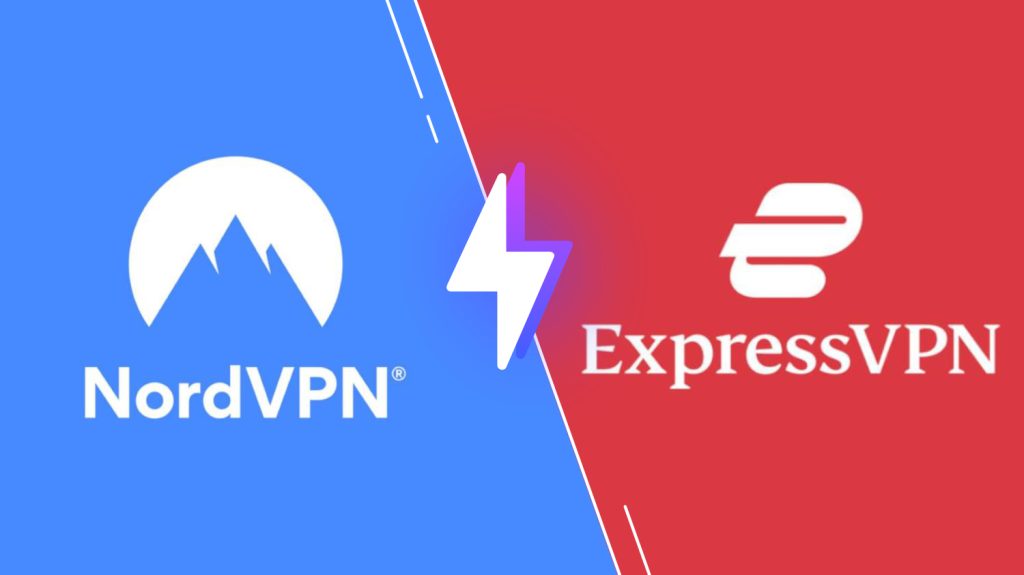
Subscription Plans of Sky IPTV
The Sky IPTV has multiple subscription plans, and you can choose them based on your requirement.
| Subscription Plan | 3 Months | 6 Months | 12 Months |
|---|---|---|---|
| Sky IPTV Pro | ¥600 | ¥1000 | ¥1800 |
| Sky IPTV Pro+ | ¥450 | ¥800 | ¥1500 |
| Sky IPTV Japan Pack | NA | NA | ¥2000 |
Sign Up Process of Sky IPTV
1. Open any web browser on a computer or Android smartphone.
2. Go to the Sky IPTV official website.
3. Navigate to the Subscription section available on the page.
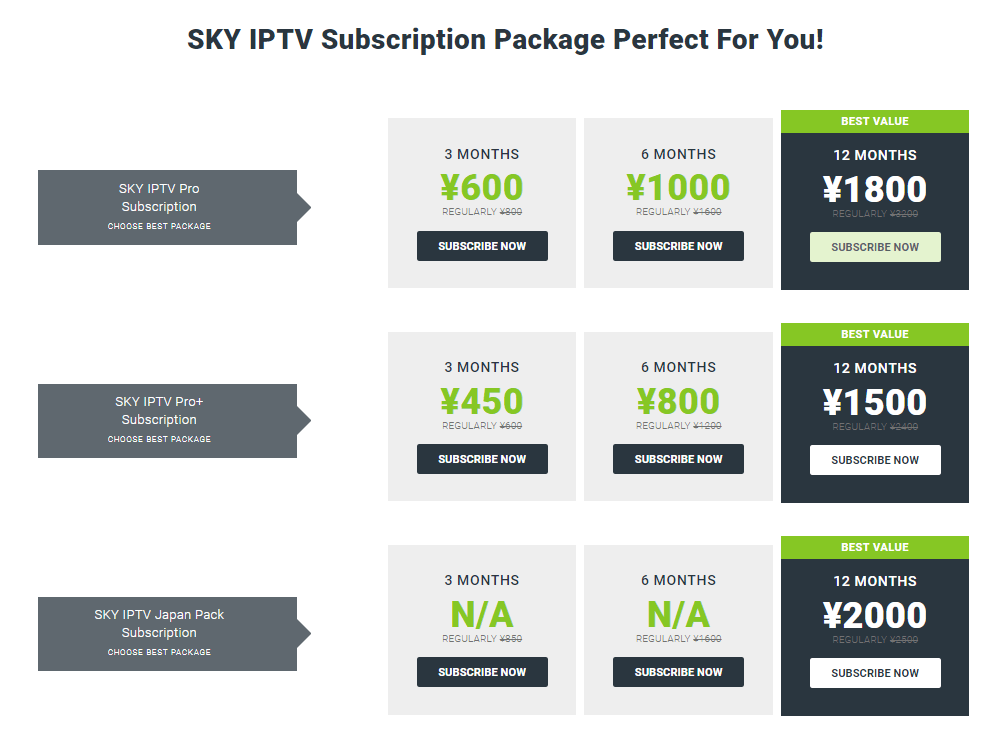
4. Go through the plans and click on the Subscribe Now button next to the plan you wish to subscribe to.
5. On the next screen, click on the Add To Cart option.
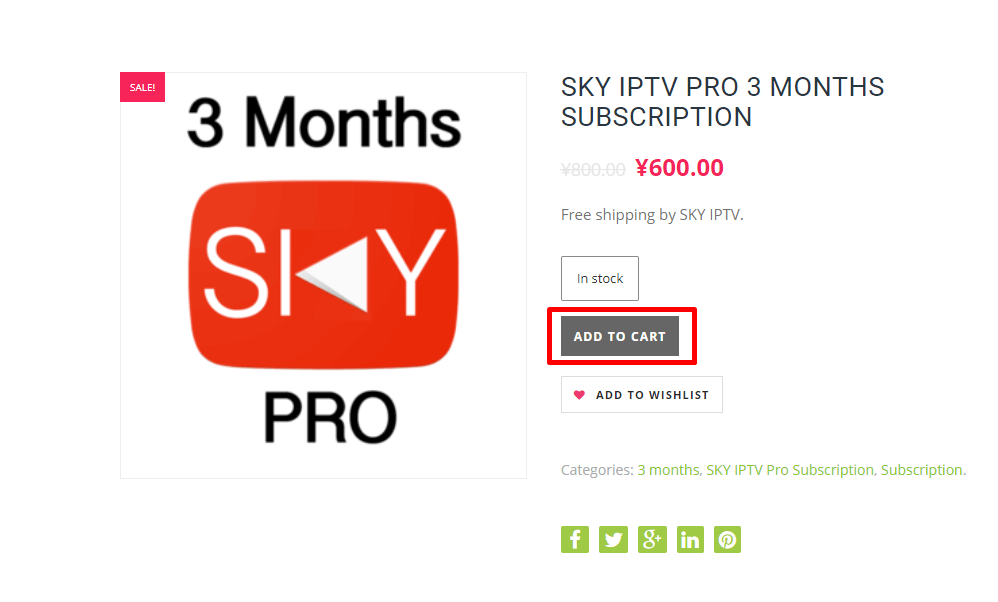
6. Check the subscription details and click on the Proceed to Checkout button.
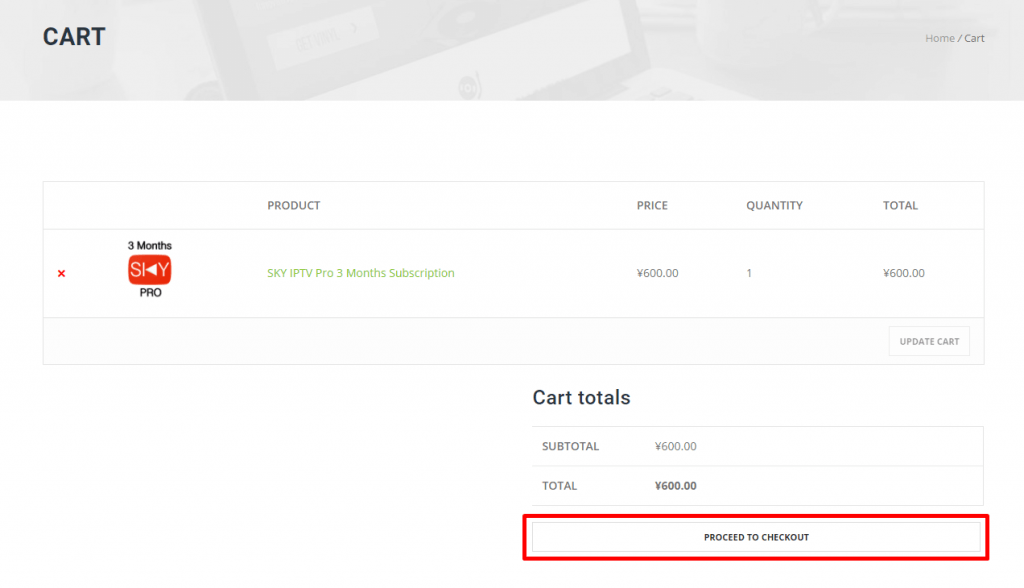
7. Enter the necessary details in the given fields and then tap Place Order.
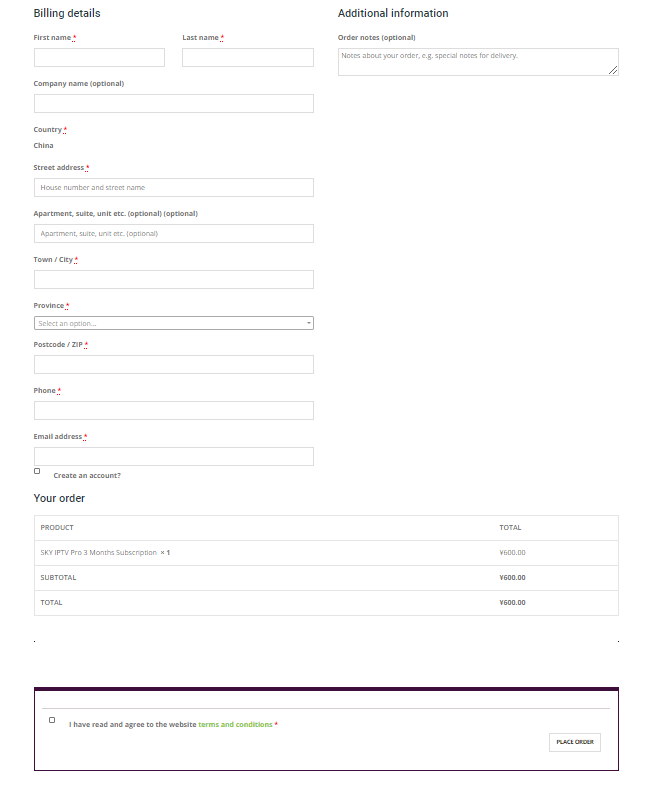
8. In the end, you will get the necessary login credentials from the provider through the activation email.
Compatible Devices of Sky IPTV
This IPTV service is compatible with the streaming devices mentioned here.
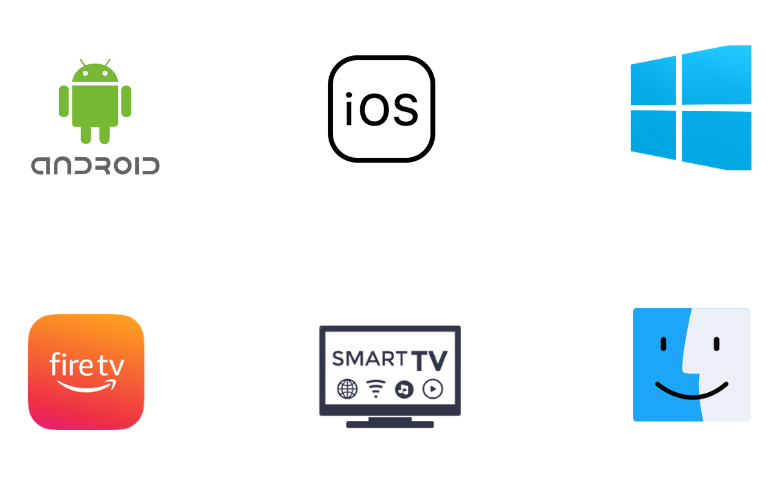
How to Watch Sky IPTV on Android Device
The Sky IPTV service can be streamed on Android Smartphones using the HDiTV app.
1. Locate the Google Chrome app from the Apps section on your Android Smartphone.
2. Long press the app and click the Info icon.
3. Select the Install Unknown Apps option on the Chrome Settings screen.
4. Enable the Allow from this source option.
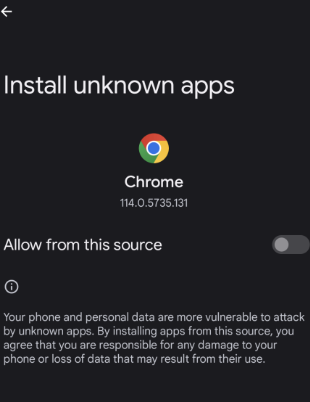
5. Download the HDiTV APK from a reliable website.
6. Open the APK file and tap the Install button to get the app.
7. Launch the app and sign in using your Sky IPTV account details.
8. Start watching your favorite TV channels or other content from the provider on your Android device.
How to Get Sky IPTV on iPhone
To stream this IPTV service on your iPhone, you can use the Super Stream Player.
1. Unlock the iPhone and open the App Store.
2. Search for Super Stream Player and choose the app.
3. Select Get to install the IPTV Player app on App Store.
4. Open the app and paste the URL from your subscription in the given field.
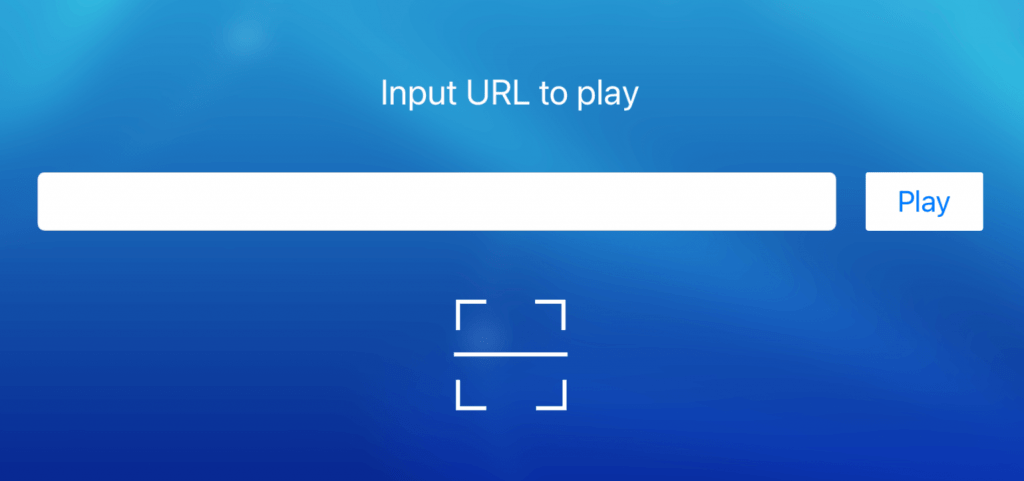
5. Select the Play button to load the TV channels.
6. Finally, start watching your favorite IPTV channels.
How to Stream Sky IPTV on Windows PC and Mac
Android emulator BlueStacks can be used to access this service on your Windows PC and Mac.
1. From any trusted source, download the HDiTV APK file.
2. Go to the official BlueStacks website to download and install the BlueStacks emulator on your computer.
3. Open BlueStacks and sign in to your Google Account, following the instructions that are given on your screen.
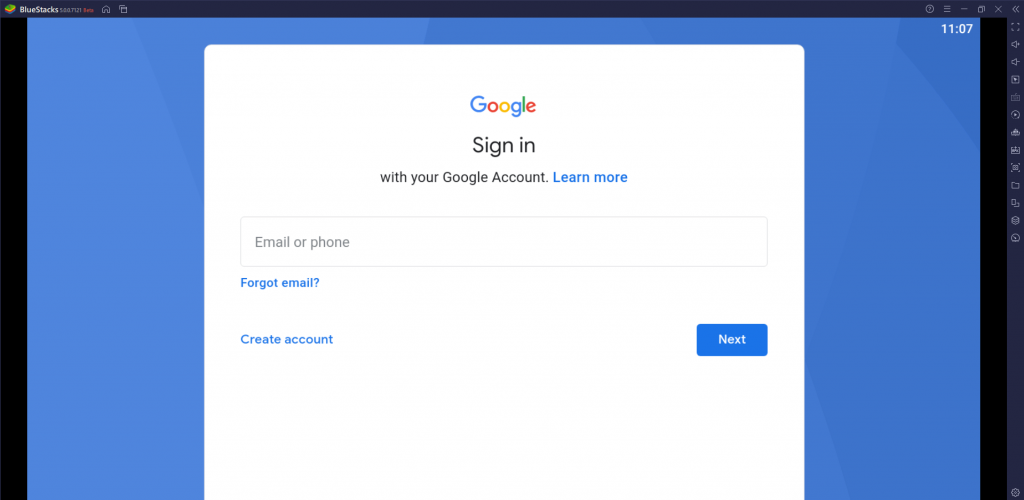
4. Find the Install apk button on the right side menu and then select it.
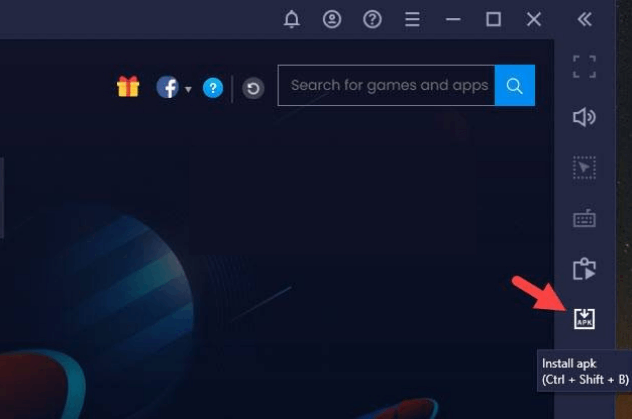
5. Locate the HDiTV APK file and then install the app on Windows or Mac PC.
6. Open the app and then sign in to your subscription with the necessary details.
7. Choose the TV channel from the service to watch on your PC.
How to Get Sky IPTV on Firestick
Since the HDiTV app doesn’t have native support for Firestick, you need to sideload it using the Downloader app.
1. From the Firestick home screen, choose the Search option.
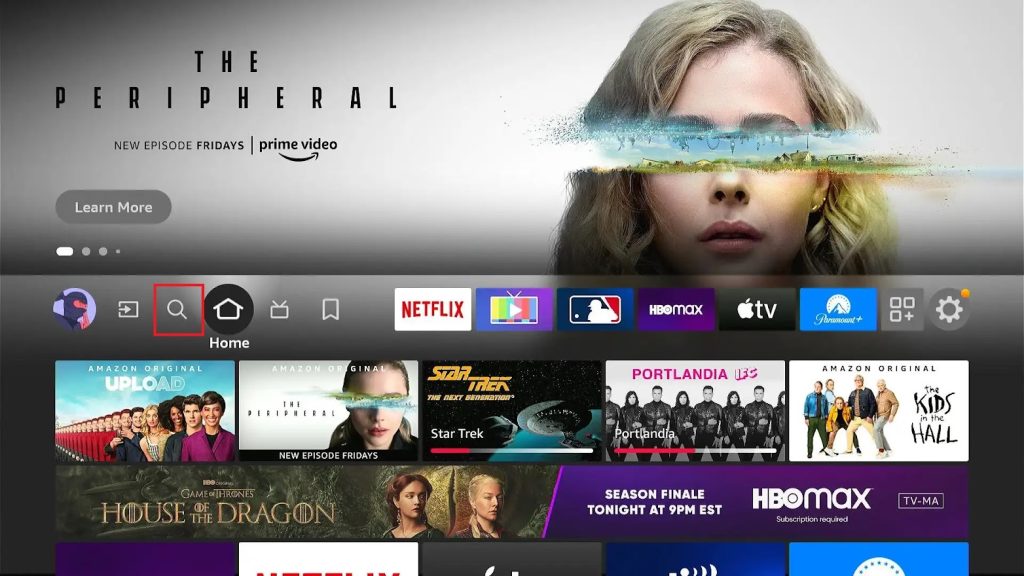
2. Search for the Downloader app using the search bar in the Amazon App Store.
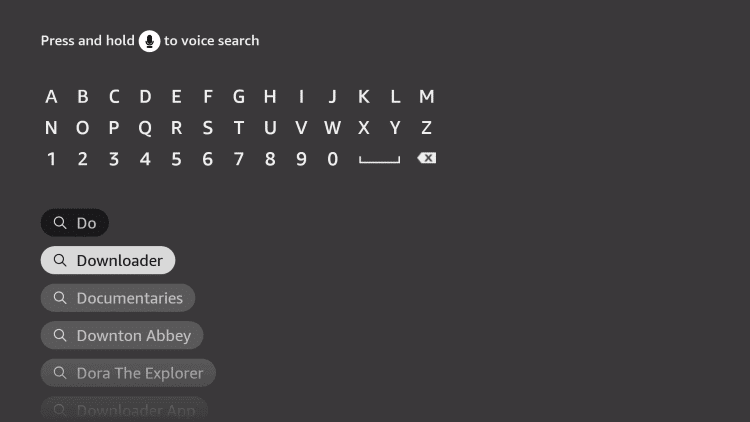
3. Click on the Download button to install the Downloader on your device and then go back to the home screen.
4. Launch Settings → My Fire TV → Developer Options → Install Unknown Apps.
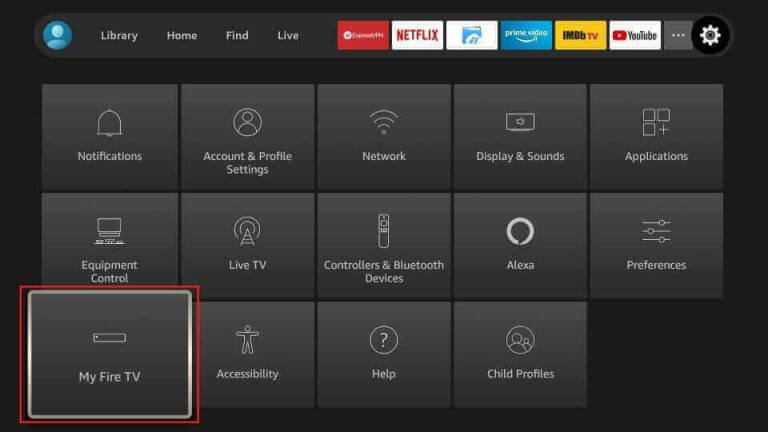
5. Locate the Downloader app and select it to enable the same.
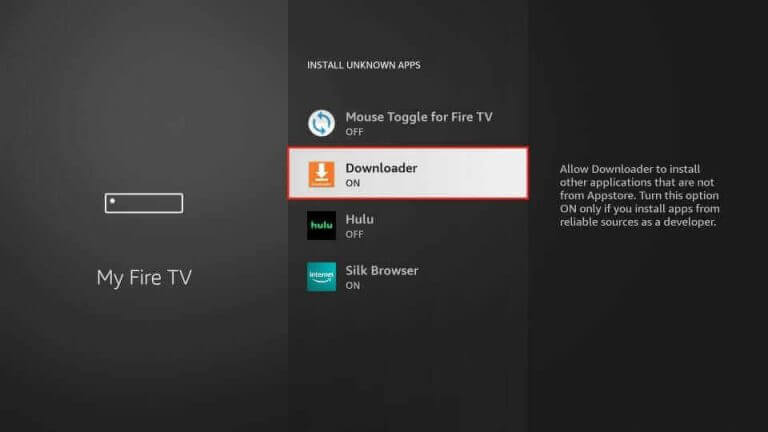
6. Now, open the Downloader app and paste the URL for the HDiTV APK file.
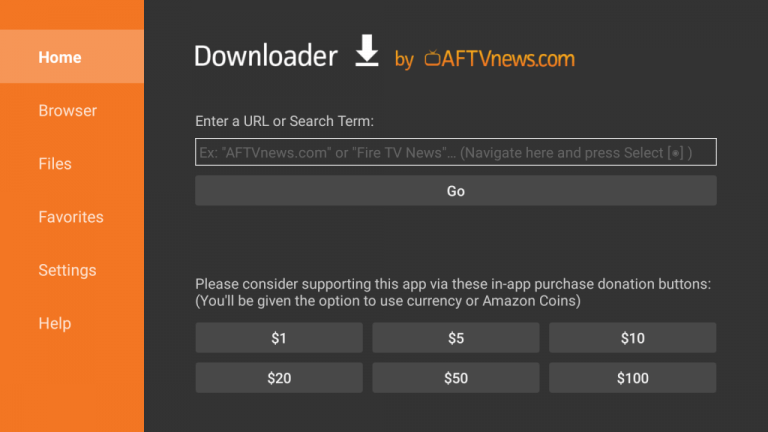
7. Click on the Go button to download the app APK file and then install the IPTV app on your device.
8. Launch the HDiTV app and sign in with your subscription.
9. At last, you can start streaming your favorite TV channels and other content.
How to Set Up Sky IPTV on Smart TV
You can get a Sky IPTV Box and connect it to your Smart TV to stream the live TV channels from the provider. The set-top box comes with IR remote control, two AAA batteries, an Ethernet cable, a power adaptor, an HDMI cable, and a manual. Following are the configuration details of the box.

| Android | Android 8.1 (Oreo) |
| Chipset | Rockchip RK3328 |
| CPU | 4 core & 64-bit processor |
| RAM | 4GB DDR3 |
| Refresh Rate | 60HZ |
| Resolution | 4K (60fps) |
| ROM (Storage) | 32 GB |
| Ports | HDMI-1 USB-4 AV-1 SD/MMC-1 SPDIF-1 Ethernet-1 |
| WiFi | 2.4G/5G |
1. Connect the set-top box to the HDMI port of your TV, and then connect the power cable adaptor to the Wall Socket.
2. You can use the Ethernet cable to connect to the internet.
3. Turn on your TV and change the input to the HDMI port to which you have connected the Sky IPTV Box.
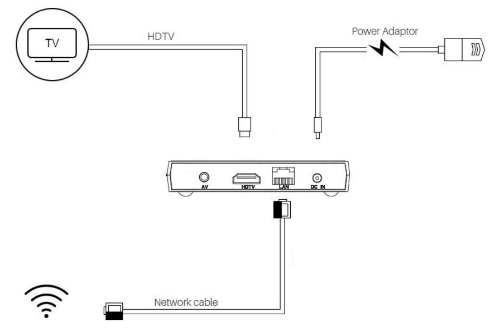
4. You can use IR Remote Control to control your TV.
Channels List
As we discussed before, the IPTV service has your favorite TV channels from China. Also, it has the biggest collection of Chinese TV channels, unlike other IPTV services. The channels available on the service can be categorized under different titles, including entertainment, sports, news, and more.

Customer Support
This IPTV service has dedicated Customer Support to respond to customer queries. You can contact them 24/7 and let them know your queries via message, live chat, and email that you can find on the official website. Use any of the most convenient ways to get your queries fixed.
Our Review
Since you can access it on a variety of devices, it is one of the best IPTV services to purchase for streaming Asia content. It ensures to provide streaming in HD quality. You can also get a Sky IPTV set-top box and then connect the same to your TV for streaming anytime. If you want more suggestions for IPTV providers, try Pure IPTV, Real IPTV, and Yeah IPTV.
FAQ
If Sky IPTV is not working, it might be because the server is down for maintenance. It might also be caused by unstable internet or other glitches on the device.
You can get a 7-day free trial with Sky IPTV. After the trial period is over, you need to get a subscription to access the service.