| No. of Channels | 1600 |
| On-demand collection | Yes |
| Streaming Quality | SD, HD, and UHD |
| No. of Connections | 1 |
| Customer Support | Online contact form |
| Basic Price | $5 |
| Formats Offered | M3U and APK |
| Status | Working |
Sapphire Secure IPTV is an IPTV provider that offers 1600+ live TV channels, movies, TV shows, PPV events, and more. You can stream TV channels from different countries around the world, and they are arranged based on categories like Entertainment, Kids, Sports, Music, Movies, and more. You can also stream the content in different qualities like SD, HD, and UHD. It is compatible with different types of devices like Android, Firestick, Smart TV, Kodi, and more. Moreover, it can integrate with any external player.
Key Features of Sapphire Secure IPTV
| The IPTV supports the Electronic Programming Guide (EPG) | Comes with AntiFreeze technology |
| Offers M3U URL and APK file | It is very easy to use |
| Offers affordable pricing plans | Works with all VPN |
Is Sapphire Secure IPTV Legal?
We cannot determine whether the Sapphire Secure IPTV is legal or not. Although not all IPTVs are illegal, most IPTVs are illegal. So, in most countries, streaming IPTV is considered a crime and will lead to legal issues. This is why you need to use a VPN when streaming the IPTV. VPN helps you protect your data and privacy from any attacks by creating an encrypted network. It can also allow you to remain anonymous when streaming the IPTV by hiding your IP address and location. Try using VPNs like NordVPN or ExpressVPN and enjoy streaming the IPTV.
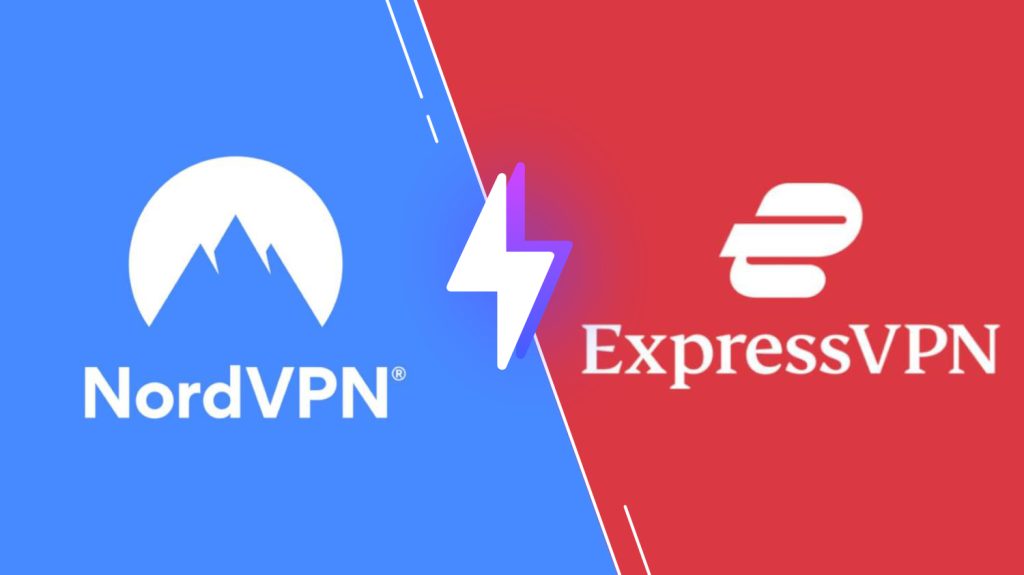
Subscription Plans of Sapphire Secure IPTV
Sapphire Secure IPTV is a premium IPTV provider. It offers multiple plans to choose from. The plans provided by the IPTV are given below.
| Plan | Price |
| Silver Plan | $5.00/month |
| Silver Plus Plan | $5.00/month |
| Gold Plan | $8.00/month |
| Gold Plus Plan | $8.00/month |
| Platinum Plan | $10.00/month |
| Platinum Plus Plan | $10.00/month |
How to Sign Up to Sapphire Secure IPTV
1. From your Smartphone or PC, open the web browser.
2. Go to Sapphire Secure IPTV’s official website, and on the home page, select Buy Subscriptions.
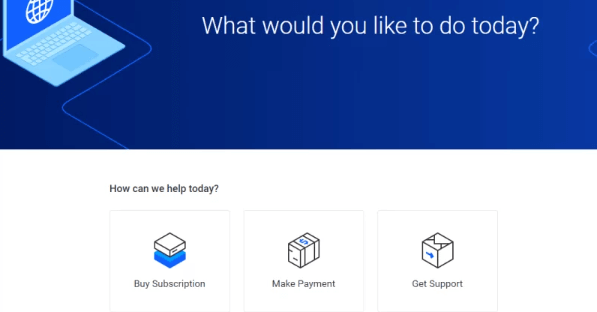
3. Choose the plan you want and click on Order Now.
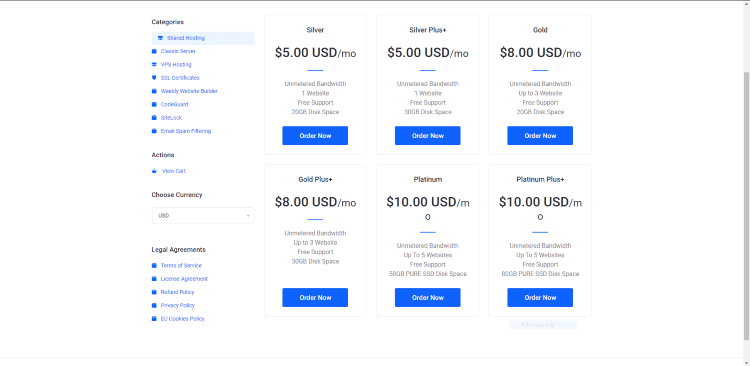
4. Select Continue on the new page.
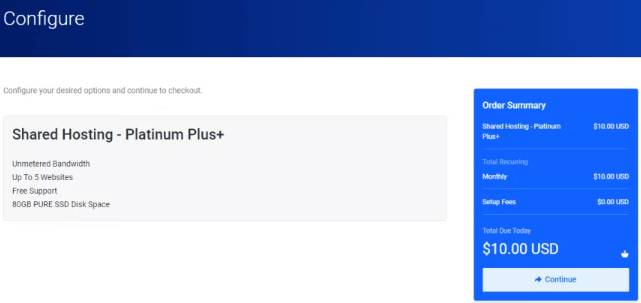
5. On the Payment Details page, enter all the required details like Name, Password, Card Number, and more.
6. Click on Checkout to finish the subscription process.
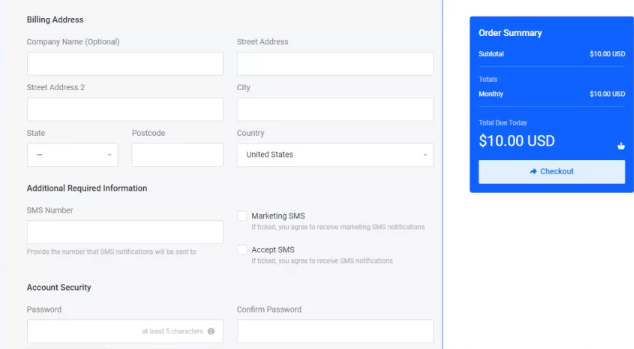
7. You have now subscribed to the IPTV, and you will receive the account details via email.
Compatible Devices of Sapphire Secure IPTV
The following are the devices in which Sapphire Secure IPTV works.
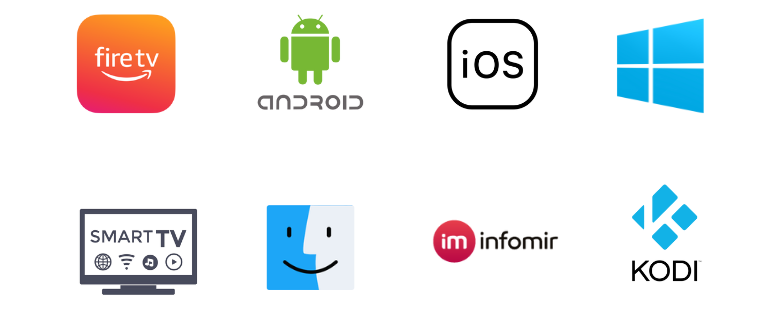
How to Stream Sapphire Secure IPTV on Android Mobile
1. Turn on your Android device and go to Settings.
2. Select Security and enable Unknown sources under Device administration.
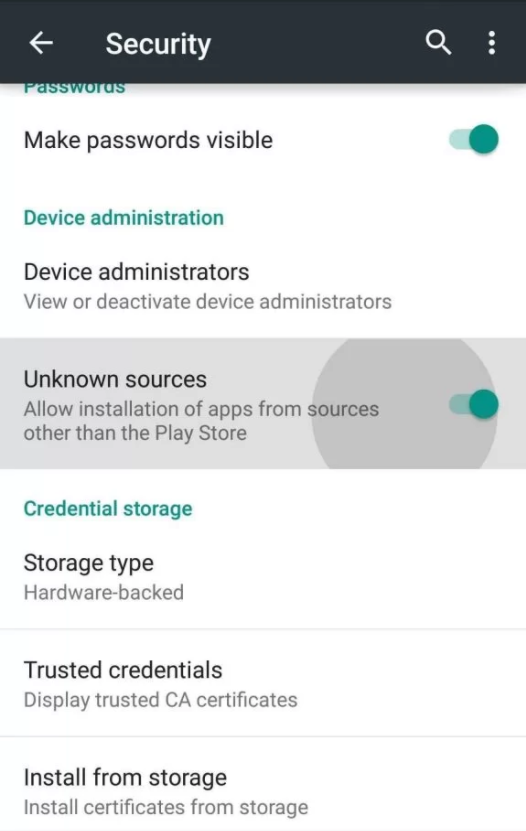
3. Return to the home screen and launch the browser.
4. Enter Sapphire Secure IPTV APK on the search bar, and from the search results, choose a trusted website.
5. Click on Download APK to download the IPTV APK file on your device.
6. Go to File Explorer and open the APK file. Select Install and wait for the installation to be done.
7. Open the IPTV app and sign in using the account details of the Sapphire Secure IPTV.
8. Then, start watching live TV channels on your Android device.
How to Watch Sapphire Secure IPTV on Firestick
1. Power on your Firestick device, and on the home screen, select the Find tab.
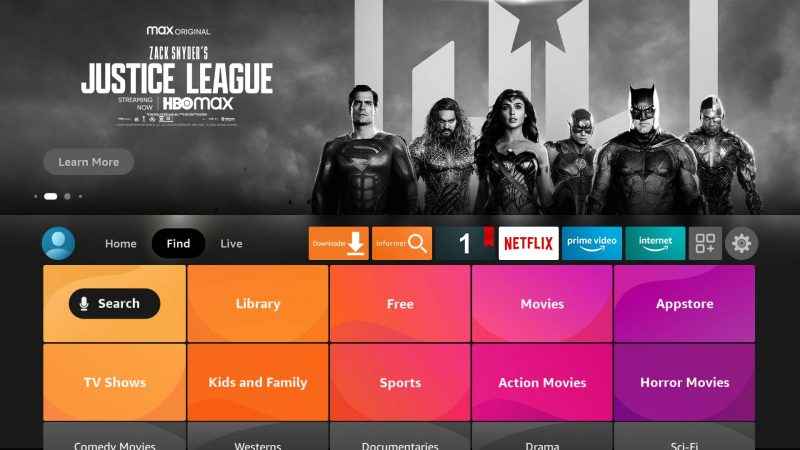
2. Click on Search and type Downloader on the search bar using the on-screen keyboard.
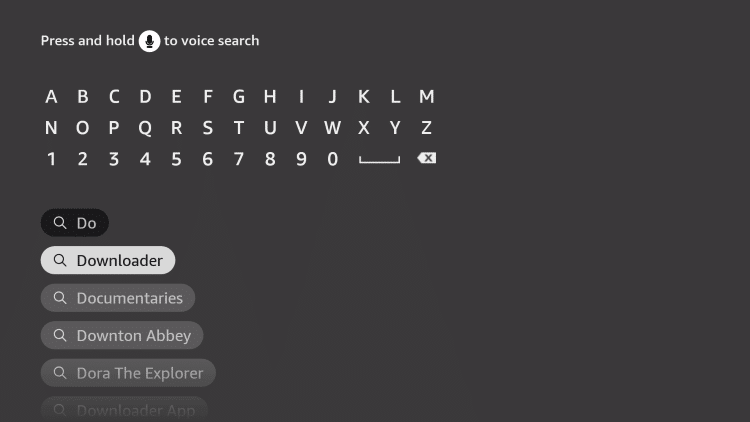
3. Choose the app from the suggestion list and select Download to install the app Firestick.
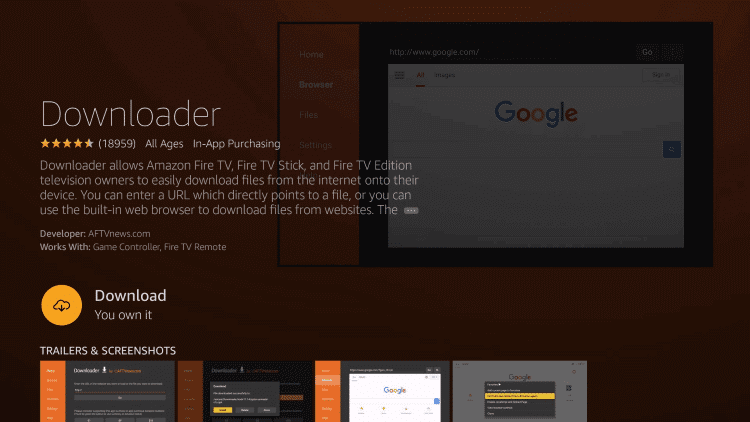
4. Press the Home button on your Firestick return to return to the home screen.
5. Navigate to Settings and select My Fire TV.
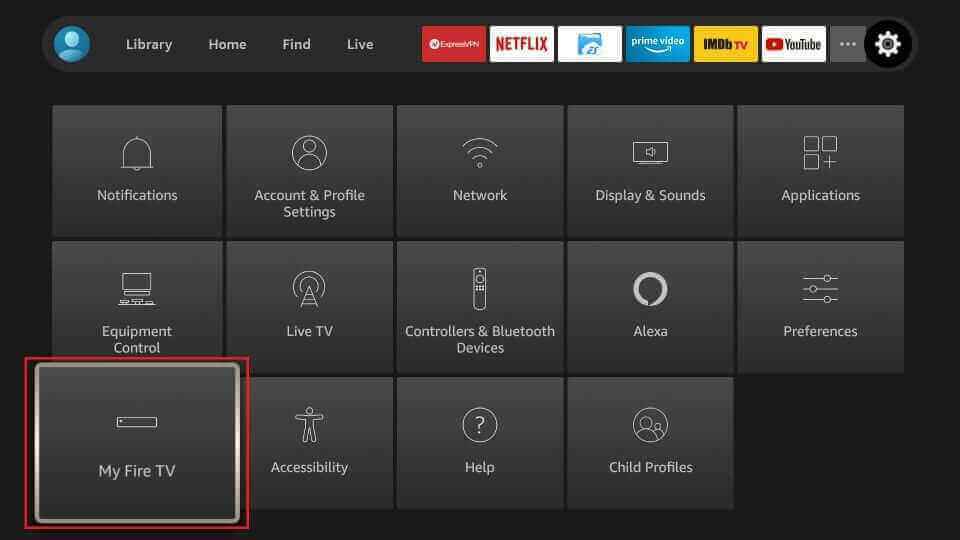
6. Select Developer Options and click on Install unknown apps.
7. Choose the Downloader app and enable it so that you can install apps from unknown sources on your device.
8. Open the Downloader app and enter the URL of Sapphire Secure IPTV APK [https://bitly.ws/36RPf] in the URL box. Then, click on Go.
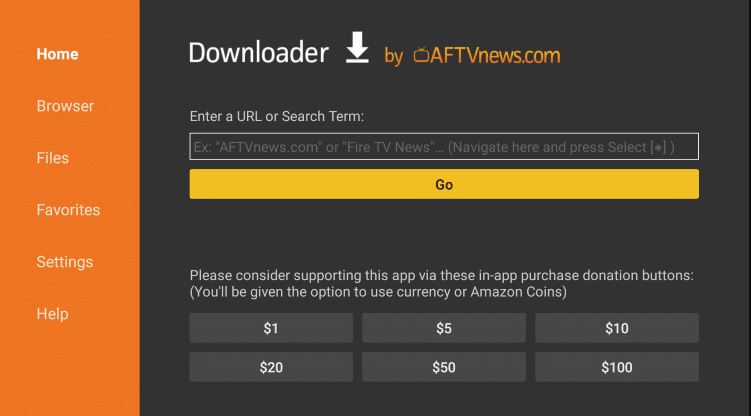
9. The app will be downloaded on your device, and click on Install.
10. Once the installation is over, launch the IPTV app and use your IPTV account details to sign in.
11. Enjoy watching IPTV content on your Firestick device.
How to Get Sapphire Secure IPTV on Windows and Mac PC
1. Switch on your PC and launch the browser. Search for Sapphire Secure IPTV APK.
2. From the results, choose a trusted website and click on Download APK. The APK file will be downloaded on your PC.
3. Click on the search bar, enter BlueStacks, and choose BlueStacks’ official website from the search results.
4. Select Download to download the Android emulator on your device.
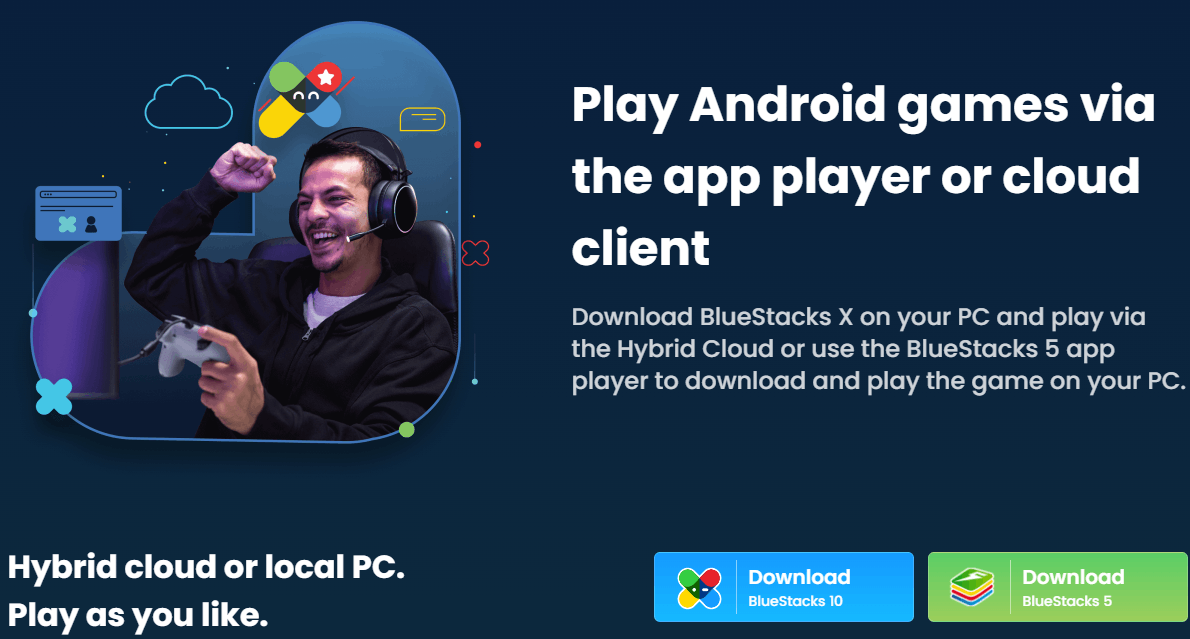
5. Open the BlueStacks file and click on Install to install BlueStacks on your PC.
6. Launch the BlueStacks app and sign in using your Google account.
7. Select the Install apk icon on the right side toolbar of the home screen.
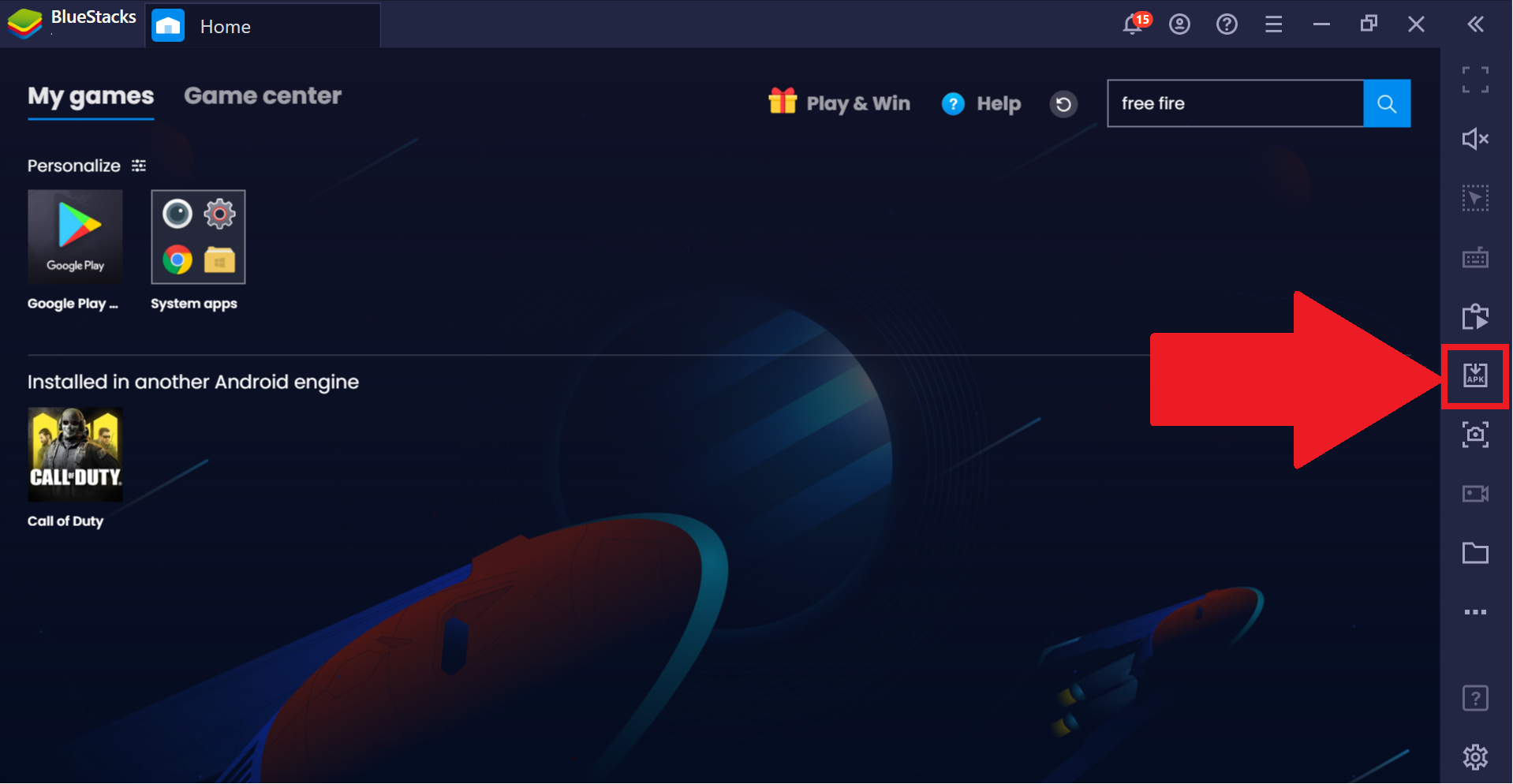
8. Choose your IPTV apk file and click on Open. The IPTV app will be installed on your BlueStacks.
9. Open the IPTV app and log in using your IPTV credentials.
10. Start streaming your favorite live TV channels on your device.
How to Stream Sapphire Secure IPTV on Smart TV
1. Turn on your PC and open the browser. Type Sapphire Secure IPTV APK on the search bar.
2. Choose a trusted website from the results and select Download APK to download the IPTV apk file on your PC.
3. Connect a USB drive to your PC and move the IPTV APK file from the PC to the drive.
4. Remove the USB from the PC and connect it to the USB port on the Smart TV.

5. On your Smart TV, select the Settings icon on the home screen.
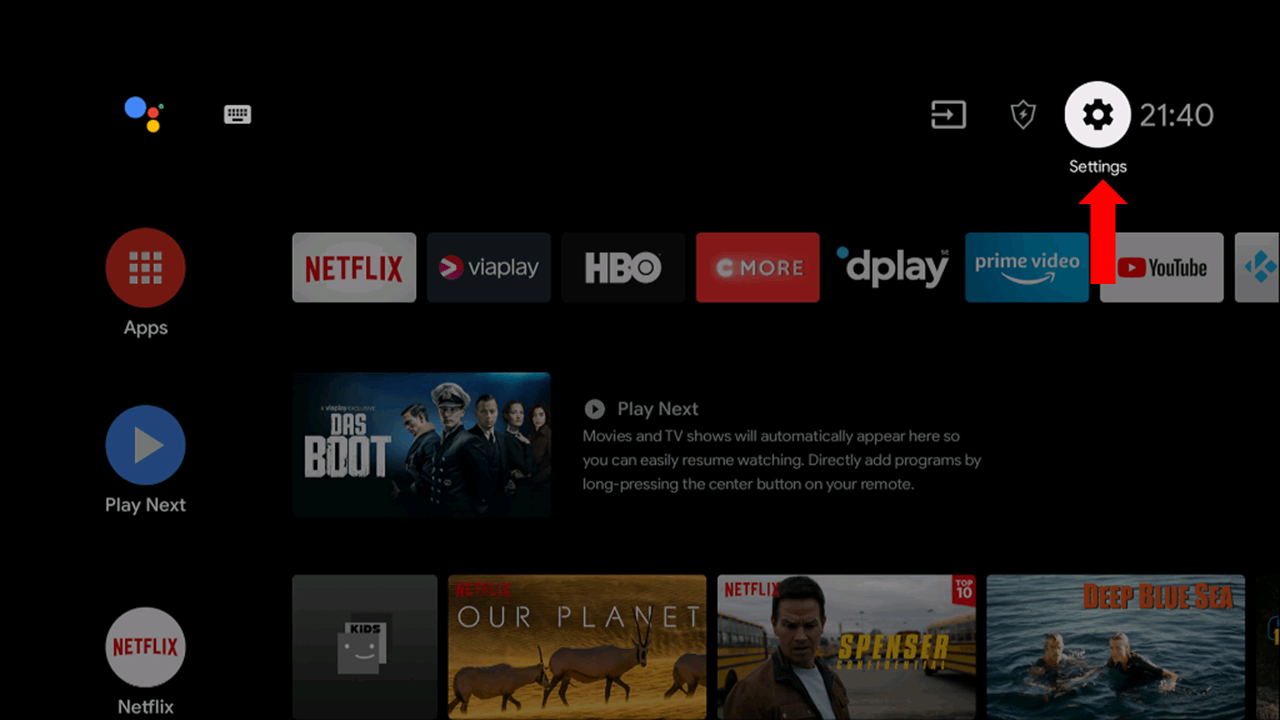
6. Click on Device Preferences and select Security and Restrictions.
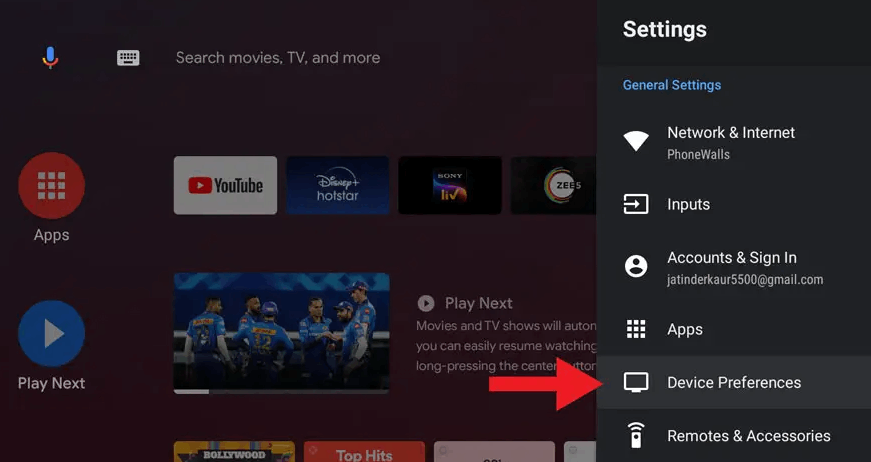
7. Select Unknown sources and enable it.
8. Now, move the IPTV APK file from the USB to the Smart TV.
9. Open the file and select Install. Wait for the installation to be done and launch the IPTV app.
10. Use your IPTV account credentials to sign in. Enjoy streaming live TV channels on your Smart TV.
How to Stream Sapphire Secure IPTV on iPhone/iPad
1. Open the App Store on your iPhone or iPad.
2. Select the Search bar and type 247 IPTV Player.
3. Search for the app and click Get after locating it on the App Store. Now, the IPTV player will be downloaded to your iOS device.
4. Click Open and enter the app.
5. Enter the Username and Password of Sapphire Secure IPTV in the required fields and click Login.
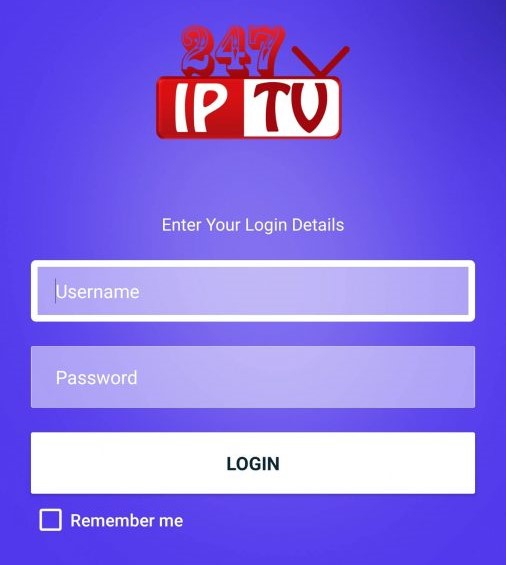
6. The IPTV content will load. Select your desired channel and start watching it.
How to Watch Sapphire Secure IPTV on Kodi
1. Download and install Kodi on your device.
2. Launch the Kodi app and select the Settings icon on the home screen.
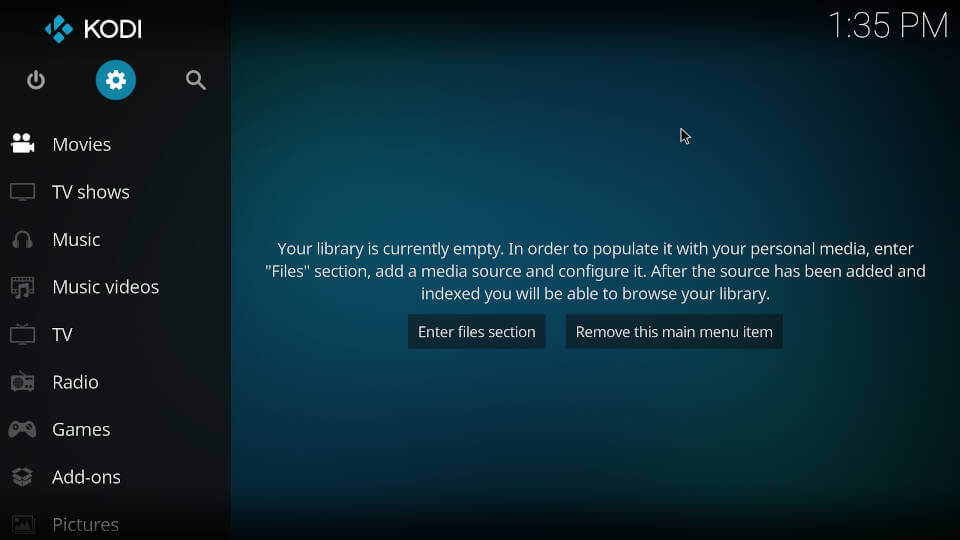
3. Click on System and select Add-ons. Enable Unknown sources.
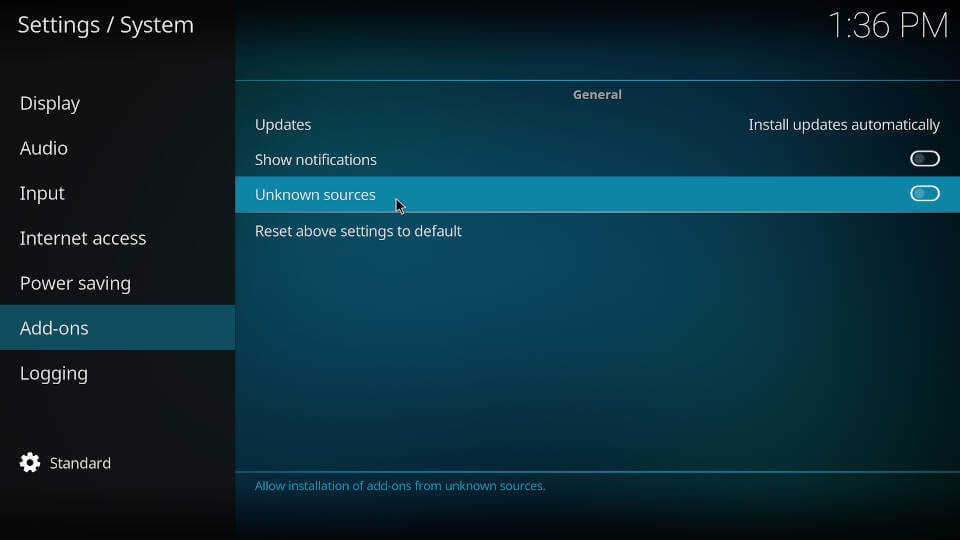
4. Select Yes on the warning message that appears.
5. Go back to the Settings page and click on File Manager.
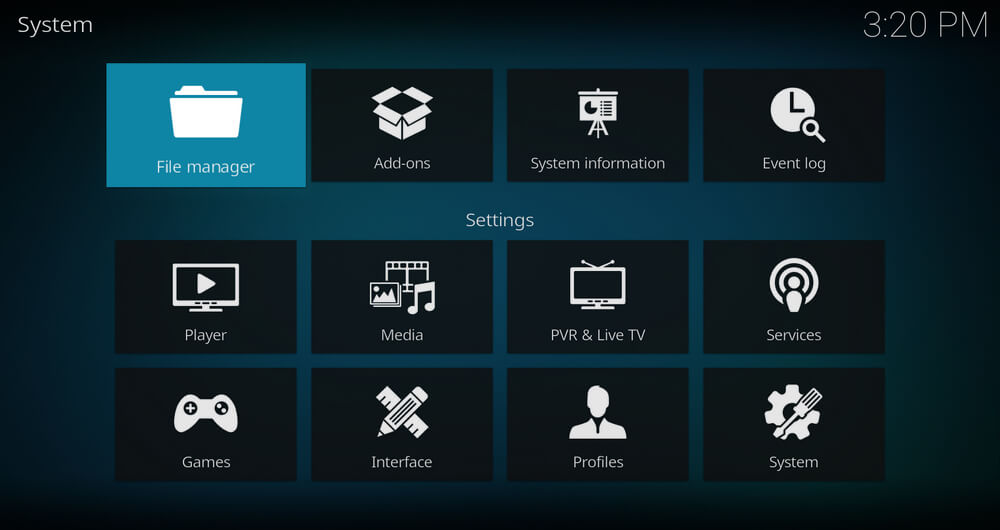
6. Choose Add Source and select None.
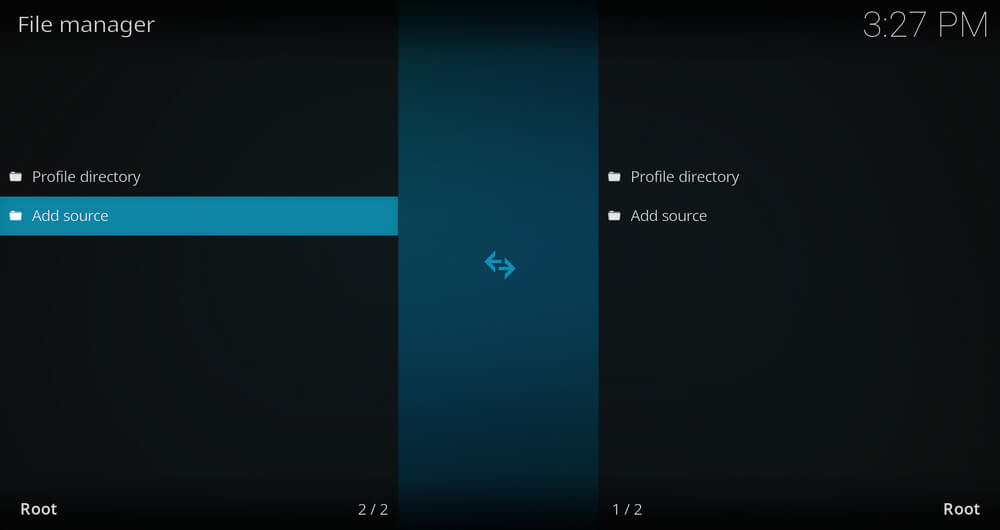
7. Type the URL of the Source Media in the Enter the paths or browse for the media locations.
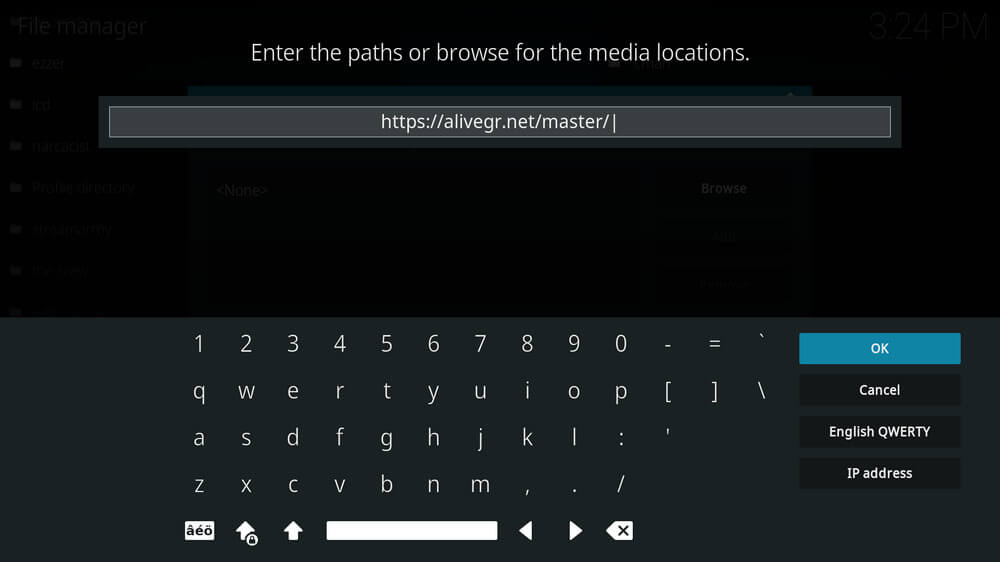
8. Click on OK. Now, in the media source section, enter the repository name and select OK.
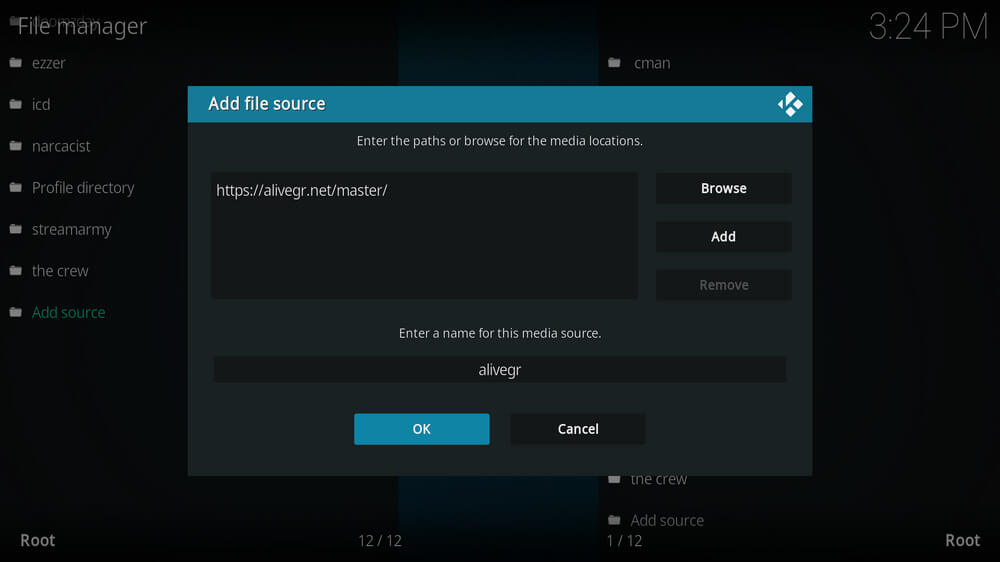
9. Return to the home screen and select Add-ons.
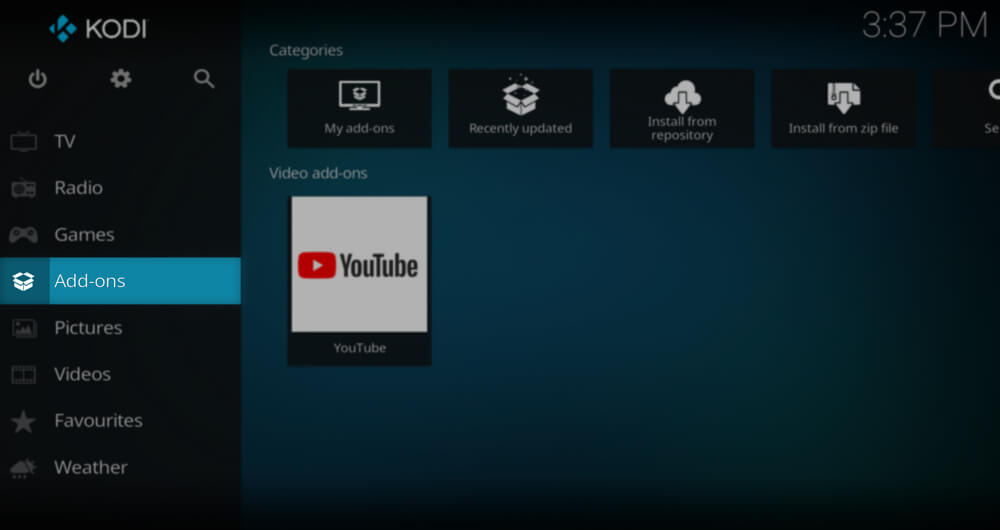
10. Select the Open-box icon and click on Install From zip file.
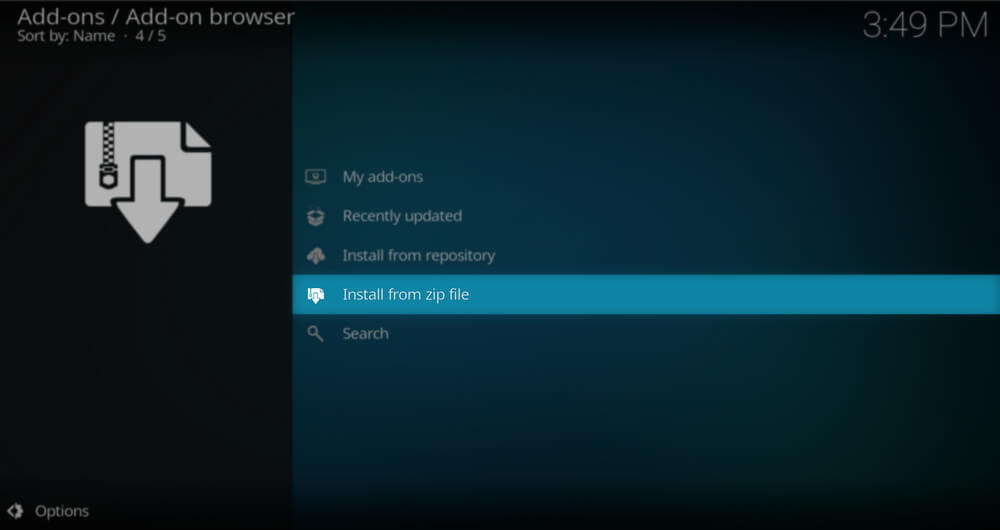
11. Choose your repository from the list and select the Zip file.
12. Click on OK, and the repository will be installed on your Kodi app.
13. Now, click on Install from repository and select the repository you just installed.
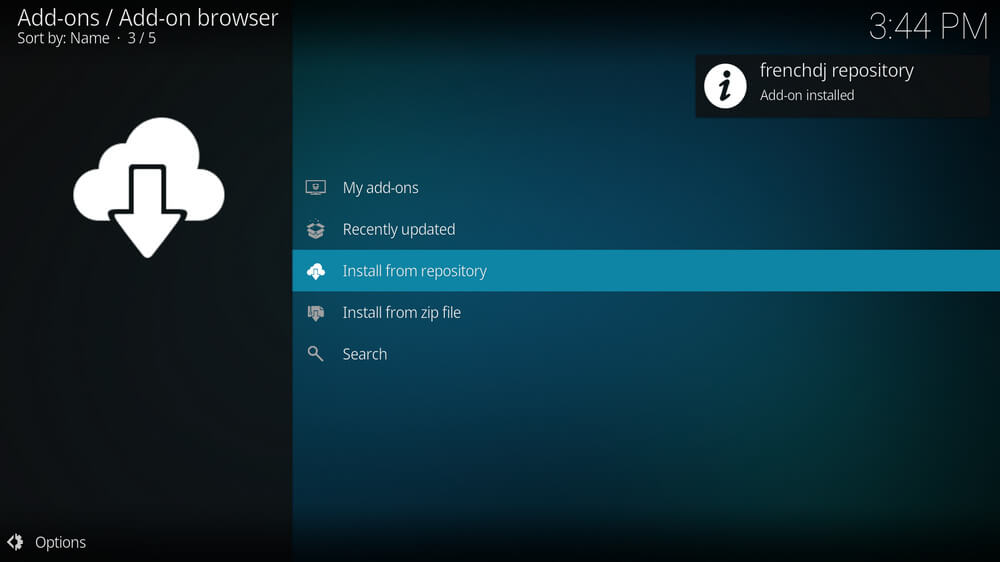
14. Select Video add-ons and choose Sapphire Secure IPTV add-on from the list.
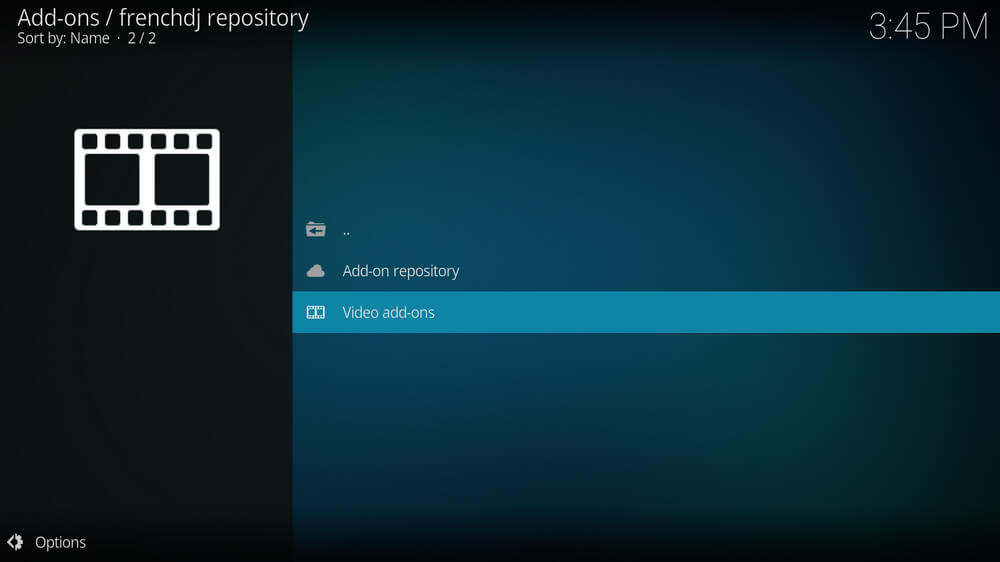
15. Click on Install to install the add-on on your Kodi app.
16. Now you have installed the add-on on your Kodi. To open that add-on, select Add-ons on your Kodi home screen.
17. Click on the Video add-on and select the Sapphire IPTV add-on.
18. Start watching your favorite movies and TV shows on Kodi.
How to Get Sapphire Secure IPTV on MAG Devices
1. Switch on the MAG device and go to Settings.
2. Click on System Settings and select Servers.
3. Select Portals and type Sapphire Secure IPTV and M3U playlist link of the IPTV in Portal name 1 and Portal URL 1.
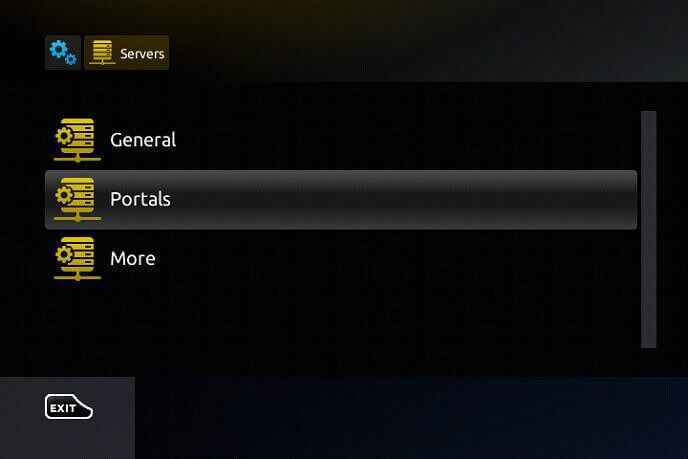
4. Click on Save. Now, your device will restart, and watch your favorite IPTV content on your MAG device.
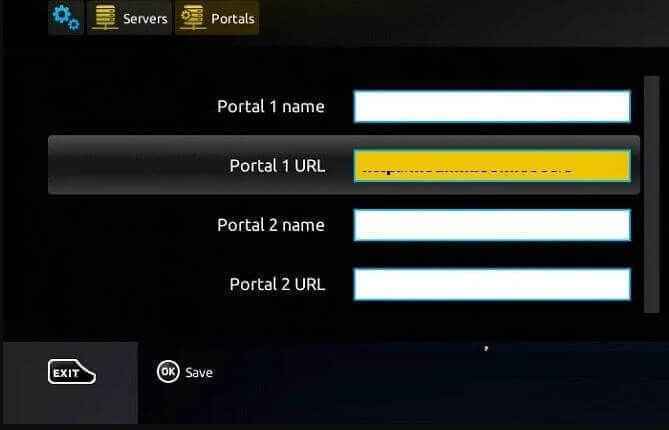
Customer Support
If you have any issues with the IPTV, you can contact Customer Support to solve the problem. Sapphire Secure IPTV offers your 24/7 customer support. Go to the official website of the IPTV and select Contact on the menu bar. On the Contact page, enter all the details in the Contact Us form and submit it. You will get a reply from customer support within 2-3 working days.
Our Opinion
Sapphire Secure IPTV is a subscription-based IPTV that gives you live TV channels, VOD, and more. Once you subscribe to the IPTV, you can use its own IPTV player to stream the content. It offers good-quality videos and is one of the best IPTV providers in the USA and other countries. So, there is nothing wrong with opting for this IPTV. If you wish, you can also try other IPTV Providers such as Comstar IPTV, Best Streamz, Volka IPTV, and Flash IPTV.
Frequently Asked Questions
Yes, there is a Sapphire app available for you to stream IPTV content.
If you want to register for Sapphire IPTV, you need to visit the IPTV’s official website and subscribe to IPTV.