Ignite TV is a TV service offered by Rogers with internet plans. This entertainment platform is used to access live TV channels and on-demand content on the go. It lets you catch up on your favorite movies, shows, and music on a single platform. You will have an endless streaming experience with this TV service. The Ignite TV official application is available on reputed app stores like Play Store and App Store. Hence, you can easily install this app on your Android and iOS devices to access this service.
Key Features of Ignite TV
| Has a user-friendly interface | Supports Cloud PVR recordings |
| Gives a buffer-free streaming | Supports Chromecast |
| Can access recordings offline | Can schedule and modify recordings |
Why Choose Ignite TV?
Ignite TV streaming service that lets you access popular TV channels and other media content cheaper than Cable TV. It lets you access the saved recordings everywhere. It is easy to access and can simply work on different streaming devices with a stable internet connection.
How Safe is Ignite TV?
We all know that IPTV services might have content with copyright issues, so you can use VPNs to have a safe streaming experience. In addition, the VPN will protect your device by masking your IP address and other online activities from being tracked by the service providers. To keep your device safer, we suggest VPNs like ExpressVPN or NordVPN services that are commonly used.
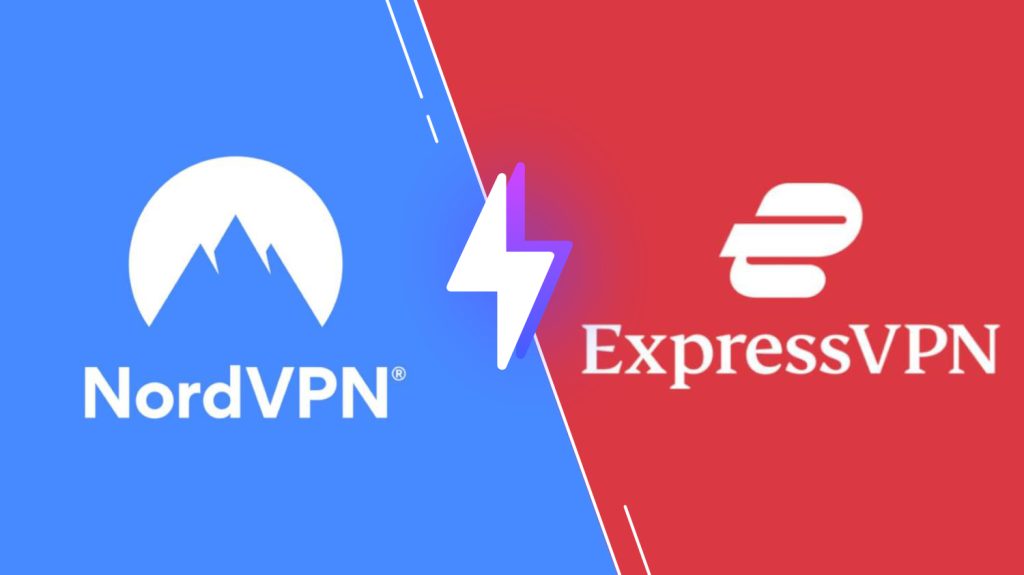
Subscription Plan of Ignite TV
Unfortunately, this IPTV service doesn’t offer standalone plans for watching TV shows or Movies. But, since they are a leading internet service provider, they have clubbed a few TV plans with the internet option.
Subscription process for Ignite TV
1. Open the Ignite website from the web browser.
2. Click the TV & Streaming dropdown and choose Ignite TV from Bundles.
3. Click on the Check Availability button and enter your address and tap the Check Address button.
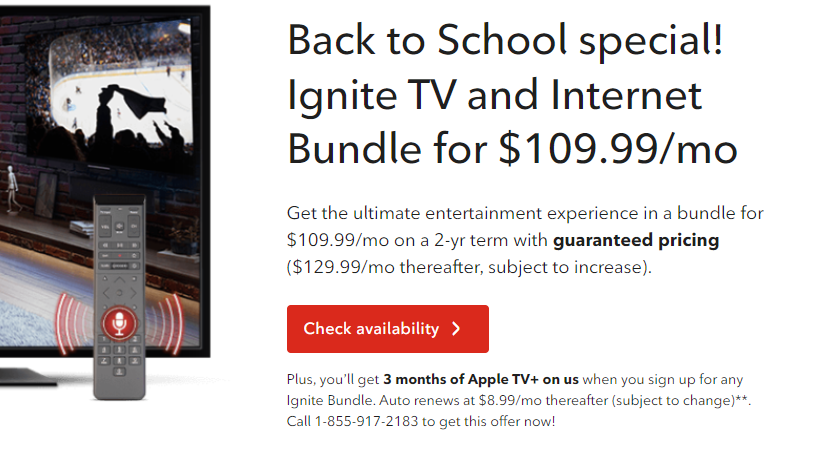
4. If the service is available for delivery to your address, proceed further.
5. Now, fill out the registration form.
6. Finally, complete the payment and wait until you get the appropriate credentials.
Ignite TV – Accessible devices
Here are the compatible devices of Ignite TV service.
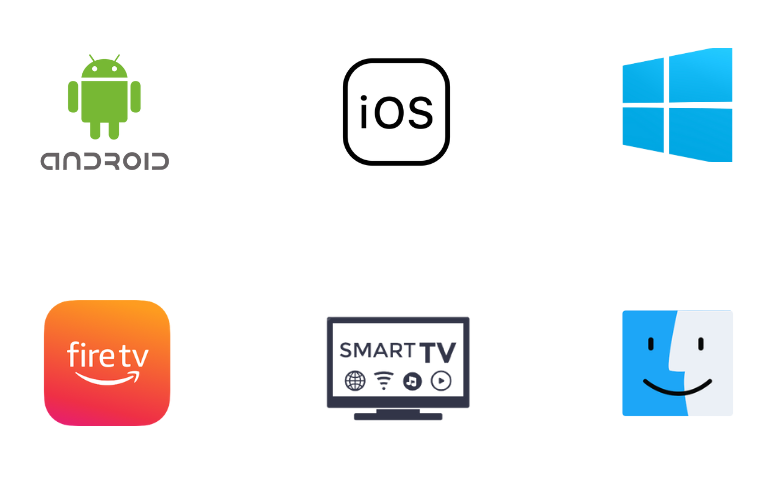
How to Stream Ignite TV on Android
To get this service on your Android Smartphone, you can install its app from the Play Store by following the below-mentioned process.
1. Navigate to the Play Store on your Android Smartphone.
2. Search for Ignite TV and select the app from the search results.
3. Click the Install button on Play Store.
4. Now, Open the IPTV app and sign in with the IPTV credentials.
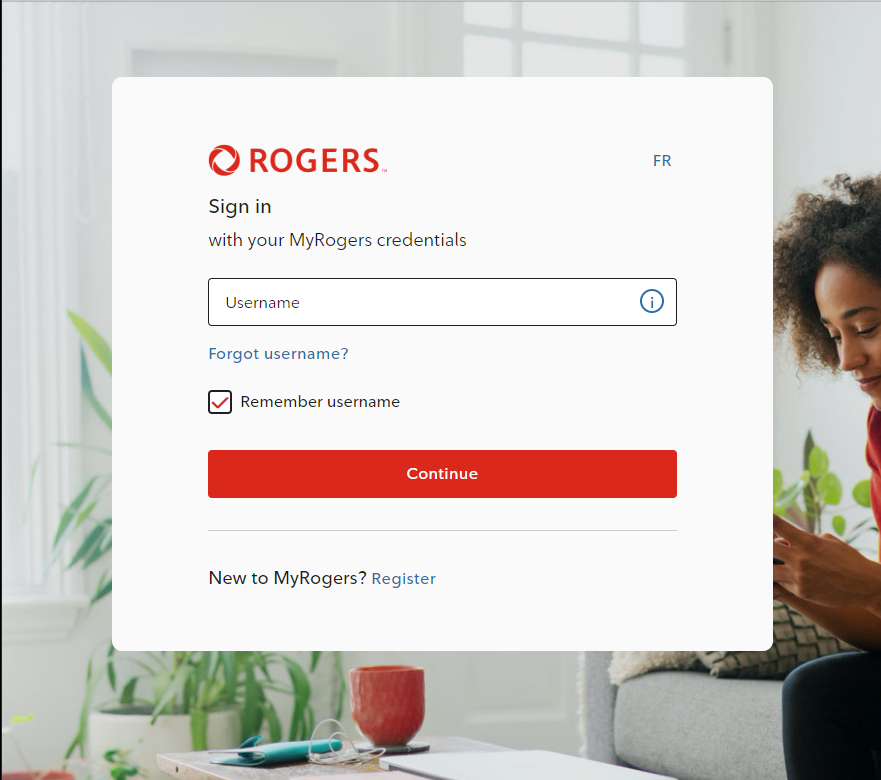
5. Finally, you can start streaming the on-demand content you need.
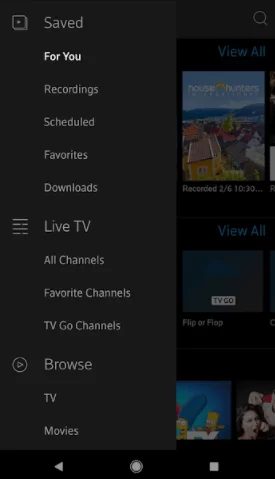
How to Stream Ignite TV on iPhone
Using the App Store, you can get this on your iPhone device by the following steps.
1. Open the App Store on your iPhone and search for Ignite TV app.
2. Then, select the official app from the result and tap Get on App Store.
3. Open the IPTV app and provide all the Ignite TV login details.
4. After this process, you can start streaming the content you need.
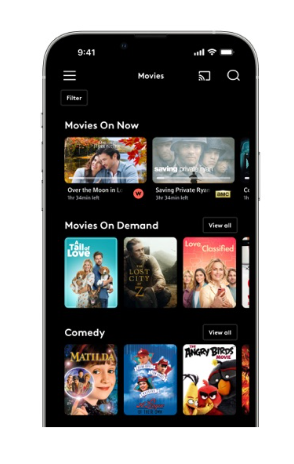
How to Stream Ignite TV on Firestick
By the following procedure, you can install this app on your Firestick device, with the help of the Downloader app.
1. From the Firestick home page, select the Search option.
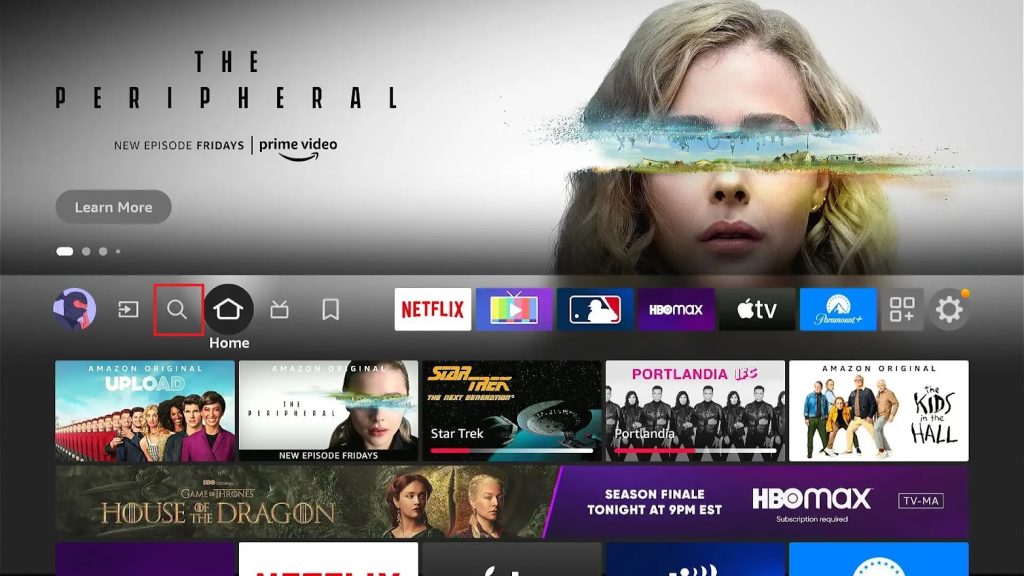
2. Type the Downloader in the search field.
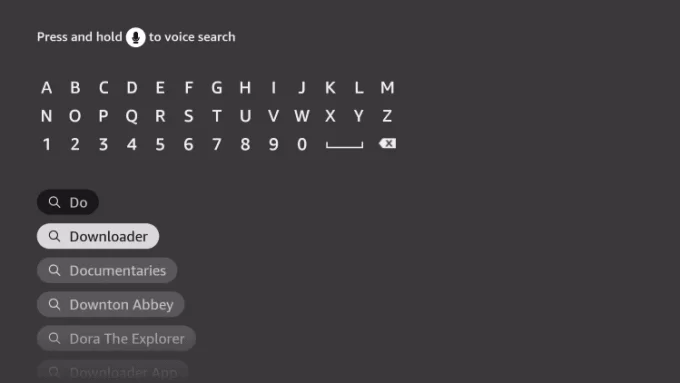
3. Then, select the Downloader app and click the download button.
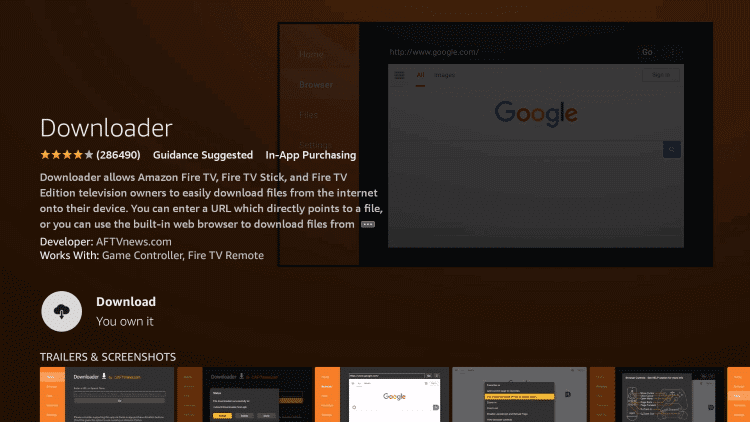
4. The downloader app will be downloaded on your device.
5. Click Settings and tap My Fire TV from the menu.
6. Choose the Developer Options.
7. Select the Install Unknown Apps and turn on the toggle near the Downloader.
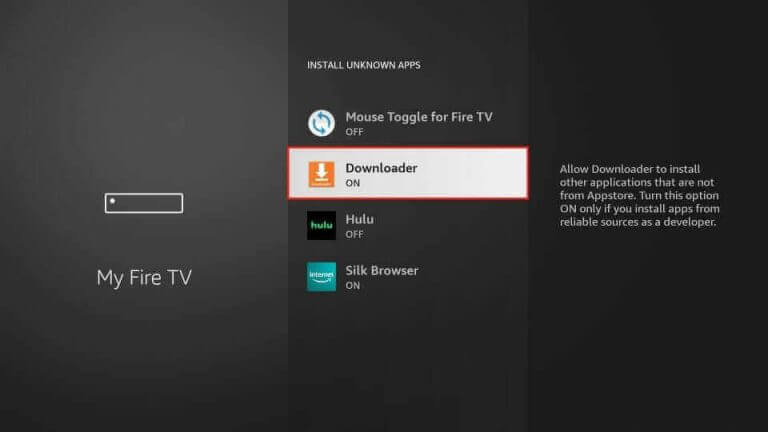
8. Launch the Downloader App and click the URL field.
9. Enter the Ignite TV APK URL and select the GO option.
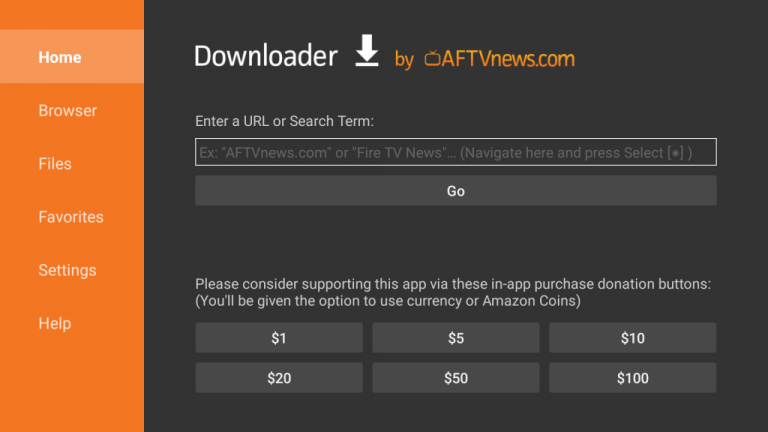
10. Now, wait till the Download process gets over.
11. Install the IPTV app and open it.
12. Finally, log in to your IPTV account and stream your favorite content.
How to Stream Ignite TV on Smart TV
To install this app on Smart TV, you have to use a USB Drive and a PC.
1. Search for the Ignite TV APK file and download it on your PC.
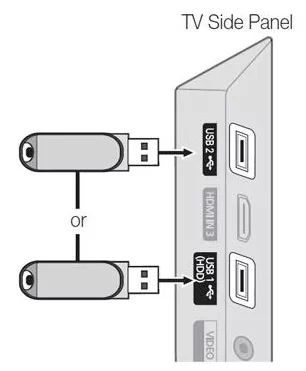
2. Connect a USB drive to your PC and move the APK file to it.
3. Unplug the USB drive from the PC and connect it to the Smart TV’s USB port.
4. Turn on your Smart TV and click the Settings icon.
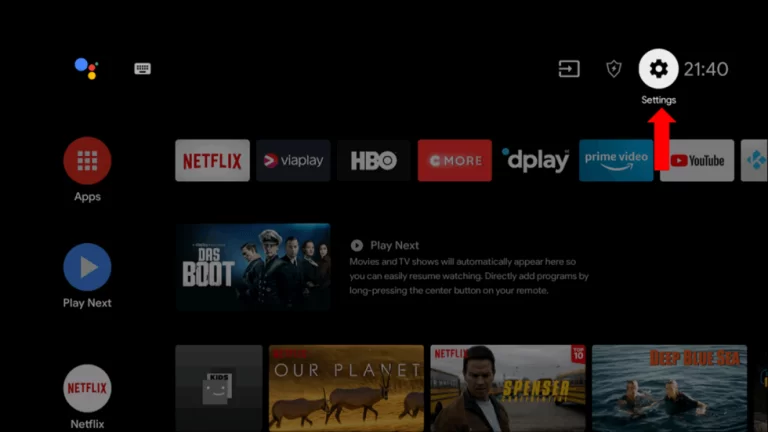
5. Select Device Preferences and move to Security & restrictions.
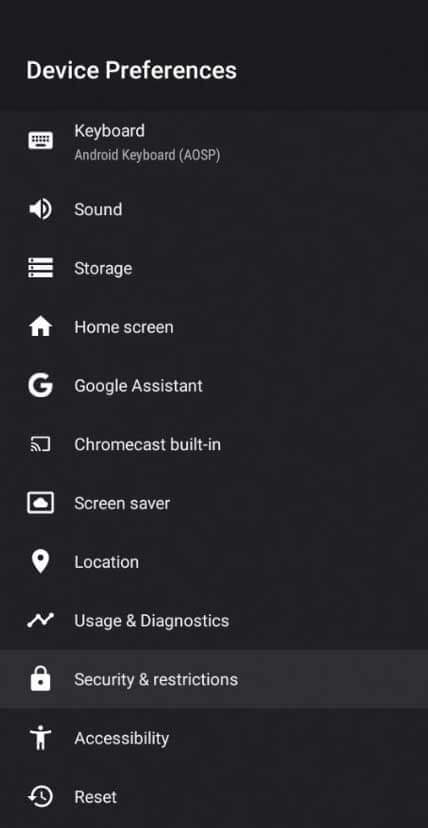
6. Choose the Unknown Sources option and enable it.
7. Move the downloaded APK file from the USB drive to Smart TV and install it.
8. Once the process gets over, launch the app on your Smart TV.
How to Stream Ignite TV on Windows PC and Mac
To get this application on your Windows PC and Mac, you need to use the BlueStacks emulator.
1. Install the BlueStacks on your PC from the official website.
3. Open the BlueStacks app and sign in with your Google Account.
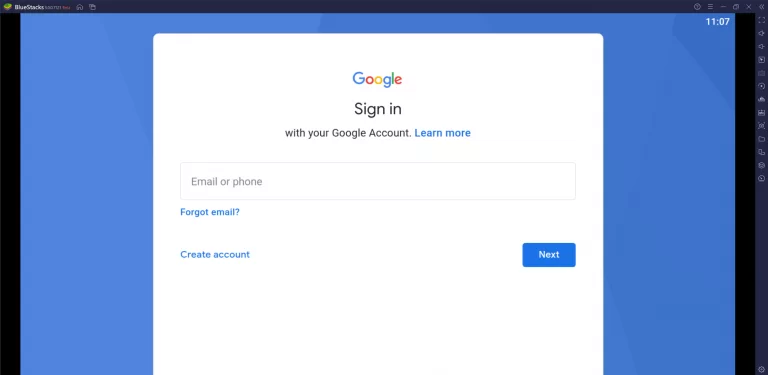
4. Open the Google Play Store and search for the Ignite TV app.
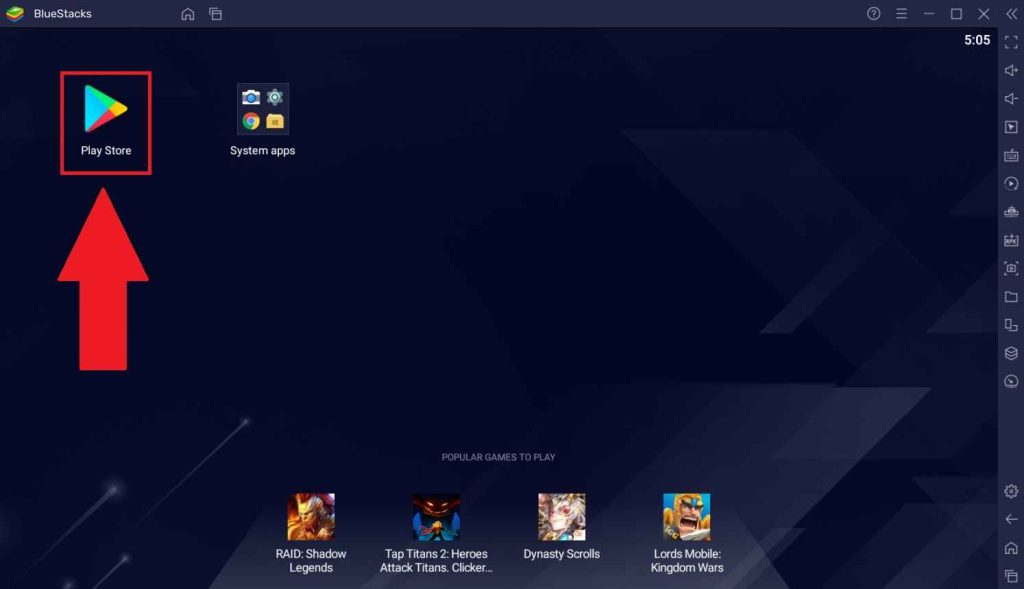
5. Click the Install button to get the app.
6. After the installation, launch the app on your device.
7. Sign in and enjoy streaming IPTV content on your Windows PC and Mac.
Channel List
This service has many TV channels and live shows categorized into sports, news, entertainment, and more. Here are some popular channels that can be accessed by subscribing to this IPTV service.
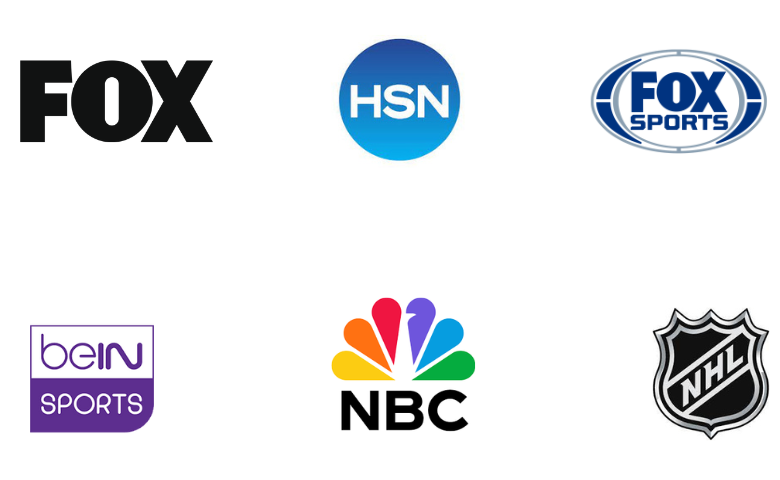
Customer Support
This service provides customer support for all users, which is available on their official website. You can contact them when you face any issues related to the service. They will guide you with some troubleshooting methods that can fix all the issues with the service. Move to the website and click the How can I Help? icon and explain the issues clearly. Moreover, they also have a toll-free number, which can be used to report an issue and seek help.
Our Review
Ignite TV is the best IPTV service that is launched by Rogers. It has many channels under different categories and on-demand content like movies, series, and TV shows. However, if you feel that the service is not reached your expectations, you can also use other services, IPTV, that have affordable plans and features. Here are some IPTV services Boss TV IPTV, Vavaview IPTV, and Outer Limits IPTV.