Outer Limits IPTV is a famous IPTV service that offers 4,000 live TV channels. It includes international & local channels from different countries on sports, kids, entertainment, news, music, and more. Video On Demand content and PPV events are also included in its service. The IPTV offers APK, which is easy to install and access on its supported devices. A cinema app also comes with its subscription.
Key Features of Outer Limits IPTV
| Provides passes for premium sports like NFL, MLB, NBA, and NCAA | Offers TV guide (EPG) support |
| Offers the catchup facility | Includes PPV events like UFC, Boxing, & WWE |
| Provides automatic & free updates | VPN friendly |
Why Outer Limits IPTV?
IPTV is the great string-cutting choice and the best replacement for expensive TV/satellite providers. IPTV service offers more TV channels, VOD titles, and extravagant features than cord connections. Besides, you can stream it on any Android-based device with its app and a steady internet connection.
How Safe is Outer Limits IPTV?
We are not sure if this IPTV service is legitimate and if its content is non-copyrighted. Also, some of its channels are available just inside a specific zone. So as a precautionary step, use VPN to hide IP address and forestall data burglary and hacking. We recommend using ExpressVPN or NordVPN to get yourself out of ISP conventions and government actions.
Activation Plans of Outer Limits IPTV
As already mentioned, IPTV offers subscription plans with multiple connections. The below table will showcase their duration and respective prices.
| Plan Duration | No. of Devices | Cost |
| 1 month | 2 4 | $20 $35 |
| 3 months | 2 4 | $50 $65 |
| 12 months | 2 4 | $180 $200 |
Note: With its promotional offer, you can get an extra month on its 3 months plan that costs $60.
How to Subscribe to Outer Limits IPTV
[1] Visit the Outer Limit IPTV’s official website.
[2] Select any of the available subscription plans.
[3] Tap the Order Now button below the selected plan.
[4] Review your subscription and click the Checkout button on the next page.
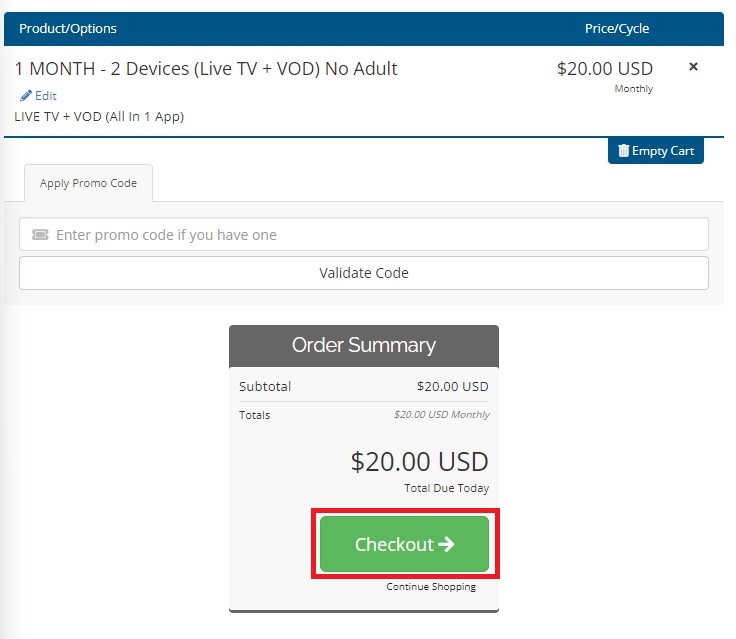
[5] On the Checkout page, enter your personal information, payment details, and click Complete Order.
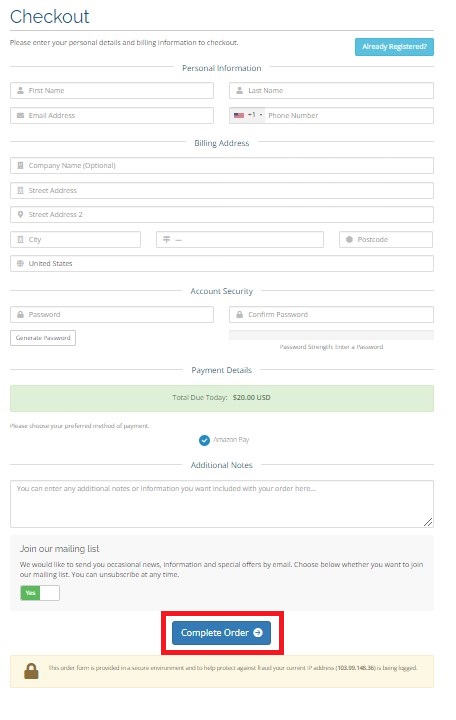
[6] Complete the payment using your preferred mode of payment.
[7] After a successful payment, you will get the login credentials of the IPTV through the registered email.
Compatible Devices of Outer Limits IPTV
Since this IPTV is Android-supported, you shall access it on the following devices.
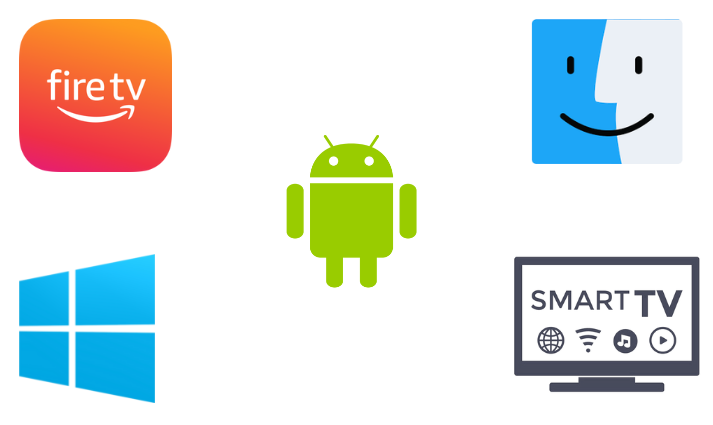
How to Install Outer Limits IPTV on Android Devices
Outer Limits IPTV app can be installed on Android mobile/tablet by downloading its APK file.
[1] Open the Settings option on your Android device.
[2] Select Security and reach the Unknown Sources option.
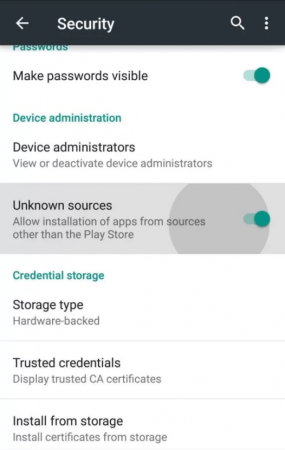
[3] Enable the toggle switch near Unknown Sources and then launch any web browser.
[4] Search and download Outer Limits IPTV APK on your Android device.
[5] Then, tap on the downloaded APK file and click Install.
[6] Wait for the APK to get installed on your device.
[7] Click Open after installing the IPTV app.
[8] Log in with your Outer Limits IPTV credentials.
[9] Then, start streaming any of its channels on your smartphone or tablet.
How to Access Outer Limits IPTV on Firestick
Streaming Outer Limits IPTV on Firestick is possible using a sideloading tool. Here we shall use one such sideloading app called ES File Explorer and follow the below steps to get the job done.
[1] Open and connect the Firestick device to the internet.
[2] Select the Search icon on the Home page and search for ES File Explorer using the virtual keyboard.
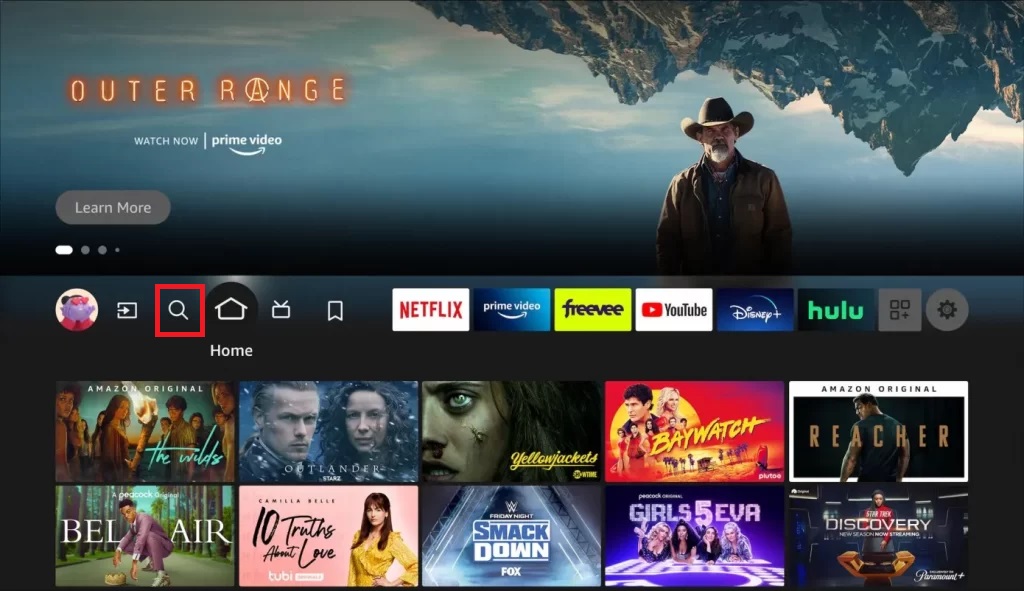
[3] Locate the app from the search results and click Download to install the app.
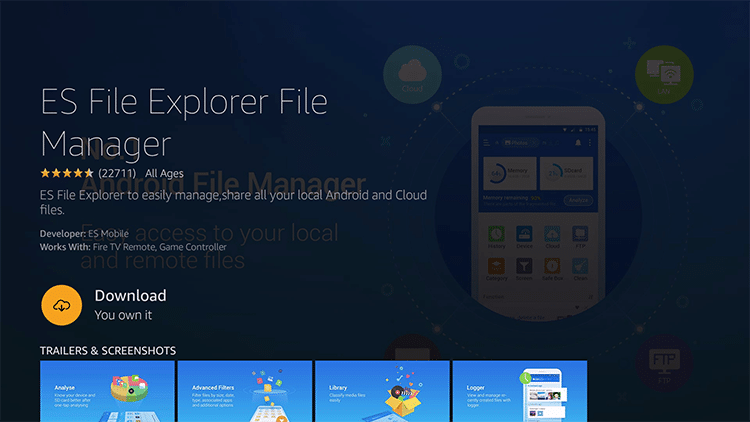
[4] Then, go back to Firestick Home and select Settings → My Fire TV options.
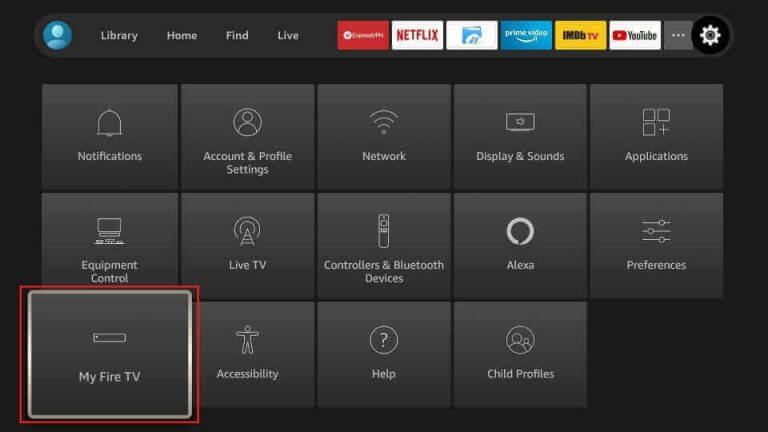
[5] Now choose the Developer Options → Install Unknown Apps.
[6] Select ES File Explorer and turn it on and allow the app to install third-party apps.
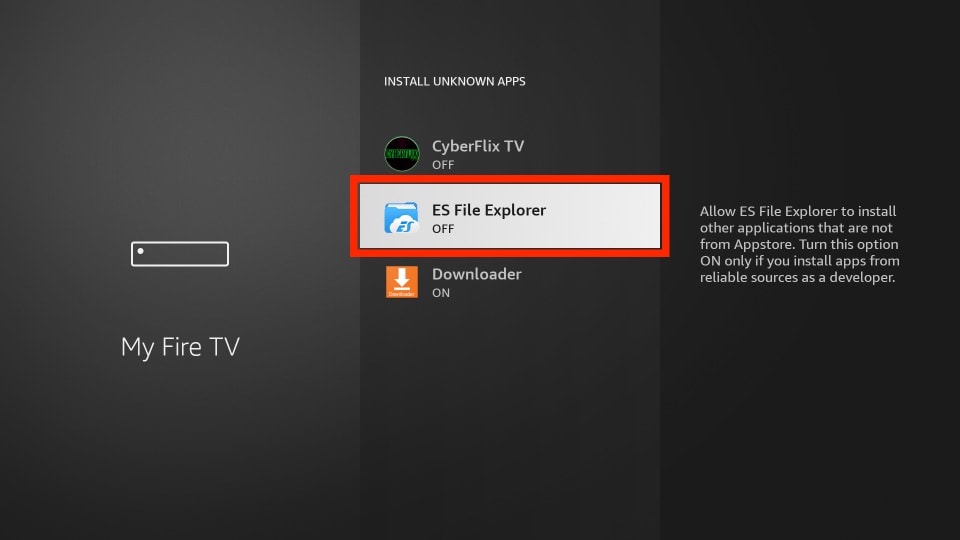
Note: To download APK files using ES File Explorer, you need to get the premium version. It costs $9.99 per month.
[7] Now launch the ES File Explorer app and select Tools → Download Manager.
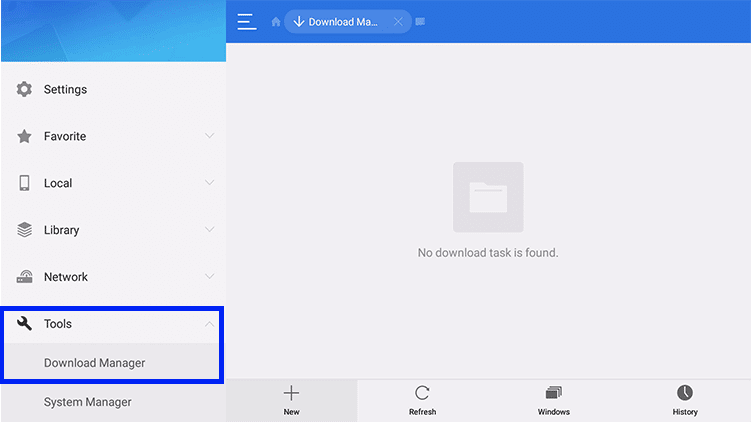
[8] Click the +New option and open a pop-up window.
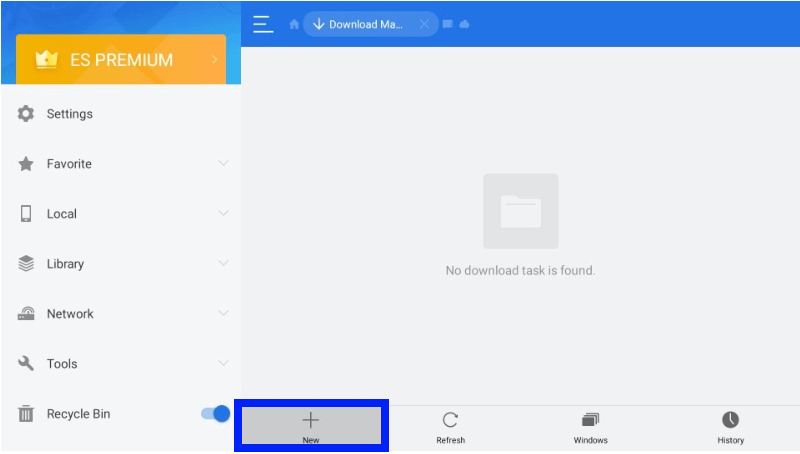
[9] There, enter a name in the Name Feed and Outer Limits IPTV APK URL in the Path Feed.
[10] Click the Download Now and download Outer Limits IPTV app on Firestick.
[11] Finally, select Open File and the Install options.
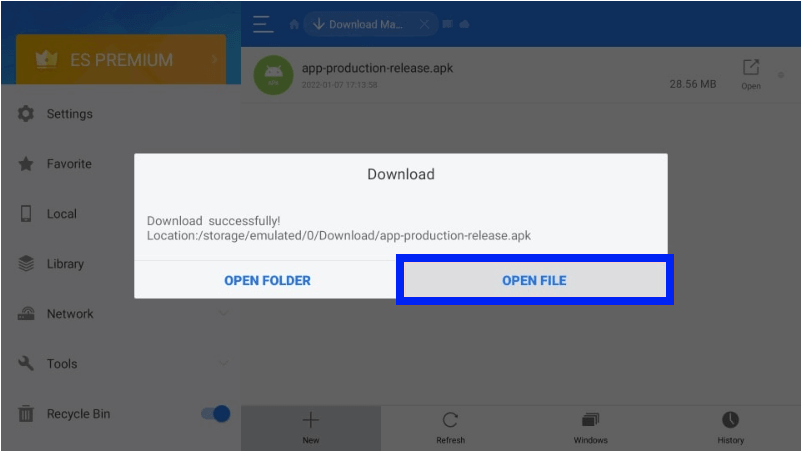
[2] Then, you can log in to the app, select any channel and stream it.
How to Install Outer Limits IPTV on Smart TV
To install this IPTV on your Android Smart TV, you must sideload its APK. So, on a PC, download the IPTV’s APK file from a trustable source. Then follow the below steps.
[1] Turn on your Smart TV and open its Settings.
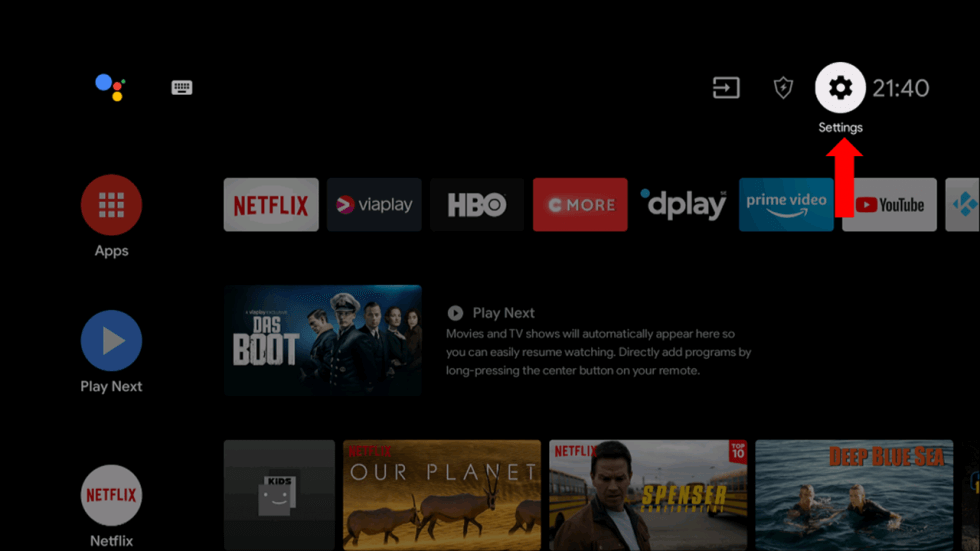
[2] Select Security & Restrictions and enable the Unknown Sources option.
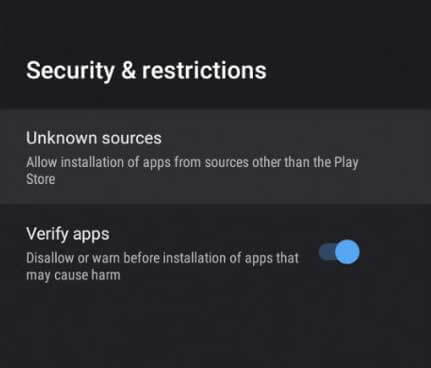
[3] Then take a USB drive and insert it into your PC’s USB port.
[4] Copy the IPTV APK file and eject it.
[5] Now, insert the same USB drive into your Smart TV’s USB port and copy the APK file into its File Manager.
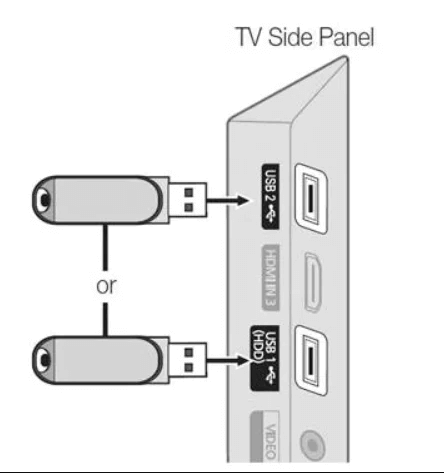
[6] Then, open the APK file on your TV and click the Install button.
[7] After a few seconds, the app will be installed on your TV.
[8] Open it and start streaming any channels you like within the app.
How to Access Outer Limits IPTV on Windows & Mac
Download the IPTV APK and BlueStacks Android emulator from its website. Then, follow the upcoming methodology.
[1] Install BlueStacks and open it on your Windows or Mac PC.
[2] Click the Install apk icon within the app and select the downloaded APK file from your PC’s local storage.
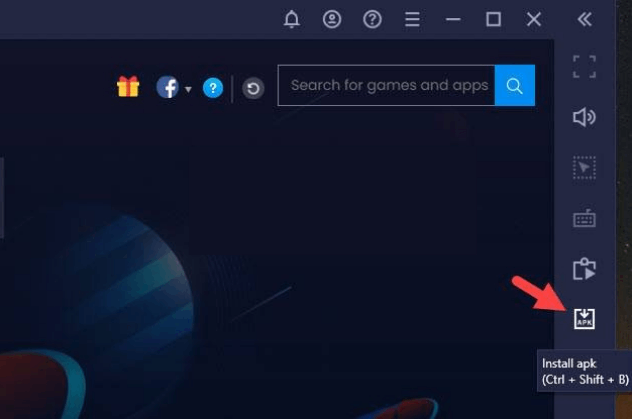
[3] Click Open and the app will be installed.
[4] After installing, choose the app icon of the IPTV and launch it.
[6] You can now stream any channels with the IPTV app on your PC after logging in.
Channel List
You can watch 4,000 international and regional channels live within this IPTV. Some of its famous channels are given below.
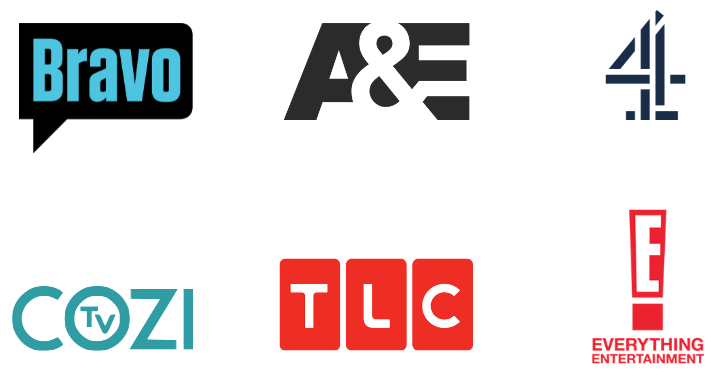
Customer Support
You can contact the developers using the online contact form on their website. Click the Contact Us section on their website and acquire the online contact form. Explain your issues to them or ask any query regarding IPTV access. You’ll get a response within two business days.
Our Review
Overall, this IPTV has enough channels and necessary features. It offers a minimum of 2 connections even for its base plan and is best suited for Android-based devices. But its price is quite costly, and its content collection doesn’t justify it. So, if you are impressed with its PPV and sports channel collection, you can get its subscription. On the other hand, you can pick IPTV Right, MH IPTV, and Hypersonic IPTV.
FAQ
No. Outer Limits IPTV’s website is currently active. You can subscribe to it and use the service without any issues.