Ghost IPTV falls into the category of affordable IPTV providers. This IPTV offers over 6,500 live TV channels with a good selection of sports and news channels. Its channel library is majorly loaded with Arabic channels. The IPTV is famous for its extensive video-on-demand library, which comprises 40,000+ titles. Ghost IPTV is subscription-based, and you’ll be provided with its APK file for accessing it on different streaming devices.
Key Features of Ghost IPTV
| Offers EPG (Electronic Program Guide) | Features a huge VOD library |
| Has stable and fast servers | Supports 4K Ultra HD quality content |
| It has a favorites list | Provides multiple connections |
Why Choose Ghost IPTV?
Ghost IPTV is widely used by a lot of consumers currently as it is a cost-efficient method to watch live TV. Also, it has the richest collection of TV channels in various genres, which anyone can access. Its VOD library is filled with the latest movies and series. Moreover, the IPTV provides you with an opportunity to go cordless, and your accessibility won’t be limited to just TV.
Is Ghost IPTV Legal?
It is impossible to say whether an IPTV service is legal or not. The copyright details of any IPTV provider like Ghost IPTV are hard to know. So, it is better to set up a connection with the best VPNs like ExpressVPN or NordVPN for more online security. VPN helps you to hide your IP address & personal details and safeguard your streaming. If you want to stay away from such issues, we recommend streaming legal IPTV services.
Pricing of Ghost IPTV
This IPTV offers 5 types of subscription plans, and their price varies depending on the number of connections. They are:
| Number of Connections | Price/month |
| 1 | $11.50 |
| 2 | $15.50 |
| 3 | $19.50 |
| 4 | $23.50 |
| 5 | $27.50 |
How to Subscribe to Ghost IPTV
To get any of the above-mentioned plans and access the IPTV,
1. Open the web browser and go to the Ghost IPTV website.
2. From the top left corner of your screen, select the Free Trial option.
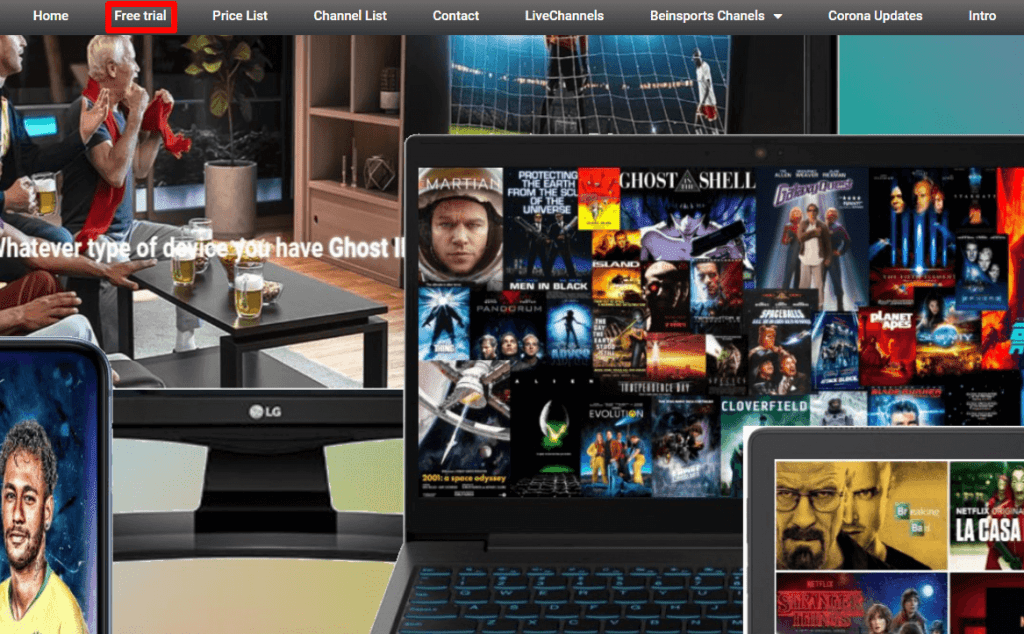
3. Continue with the WhatsApp chat request and then click on the Send button to send a message.
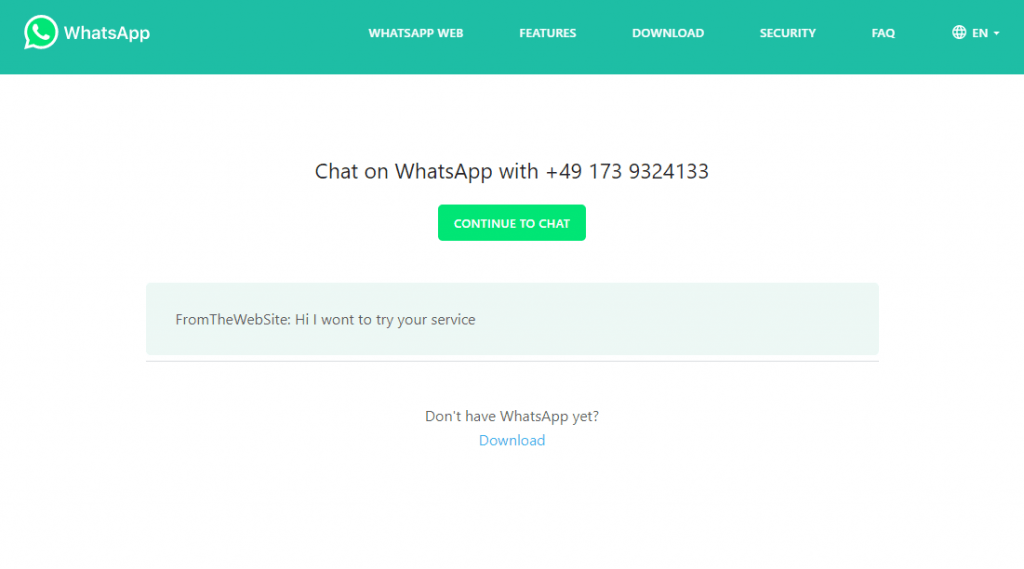
4. Later, you’ll receive the username and password for the free trial account of the service.
Compatible Devices of Ghost IPTV
As already said, the IPTV is accessed through its APK. Thus it is compatible with the following Android-based devices.
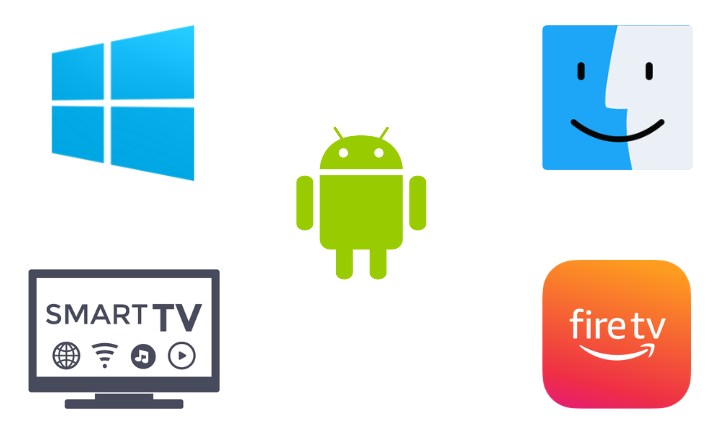
How to Get Ghost IPTV on Android Devices
To install the IPTV’s APK and watch its channels on your Android tablet/mobile,
1. Open a web browser on your Android device.
2. On the browser’s search bar, type Ghost IPTV APK and search for it.
3. After entering a reliable source, download the APK file of the IPTV provider.
4. Then launch the Settings menu.
5. Tap the Security option and then Device Management.
6. Tap on the toggle switch of the Unknown Sources option and allow the device to install third-party apps.
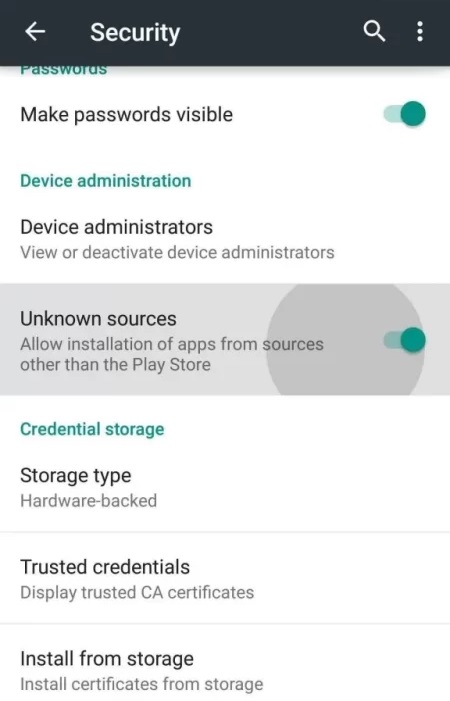
7. Now select the APK file from the device’s Download folder.
8. Click the Install button and open the app when the installation gets over.
9. Then launch the Ghost IPTV app and enter the Username and Password you’ve received after subscribing.
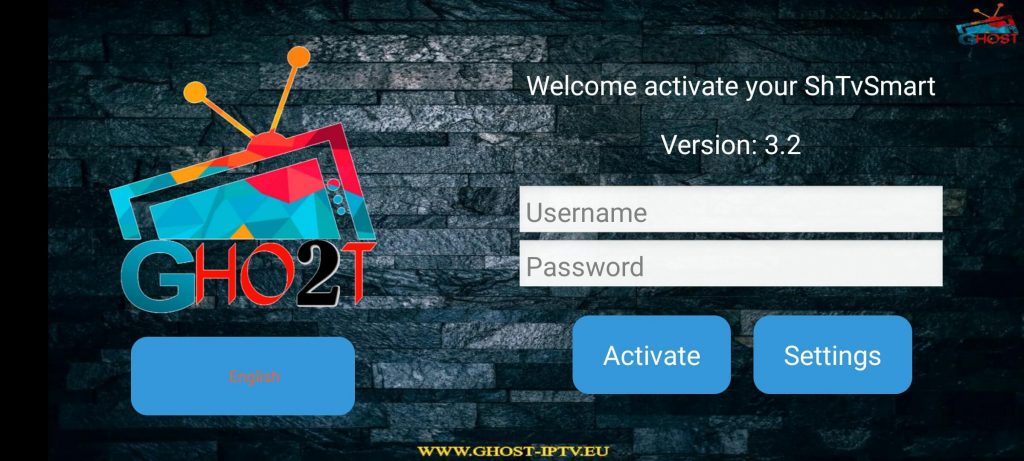
10. Click Active and sign in to the app.
After signing in, you can select and play your favorite TV channel or VOD content.
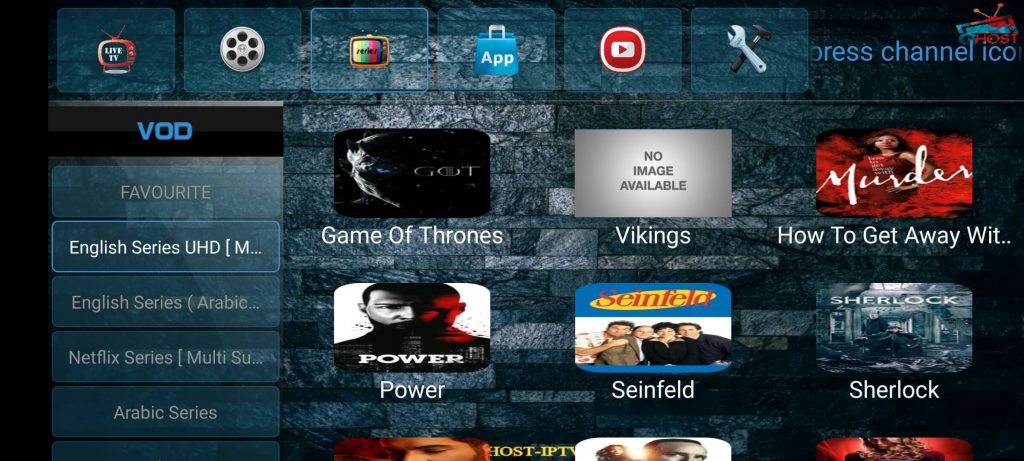
How to Stream Ghost IPTV on Windows & Mac
Download the BlueStacks Android emulator from its official website and install it. Simultaneously, download Ghost IPTV APK from a bankable source on another tab. Then,
1. Launch BlueStacks and click on the Install apk option.
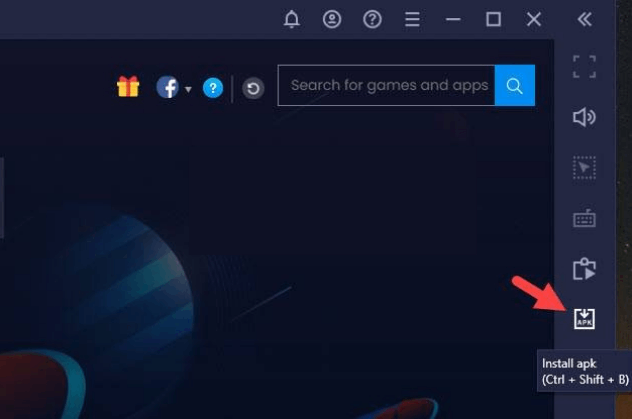
2. Locate and select the Ghost IPTV APK from your PC’s local storage.
3. Further, click Open and the IPTV app will be installed, and added to BlueStacks
4. Now, you can launch the app within BlueStacks whenever you want and enjoy watching its content after signing in.
How to Install Ghost IPTV on Firestick
Installing the Downloader sideloading app will help install the Ghost IPTV APK on your Firestick. Here’s how to do it.
1. Connect Firestick to an internet connection and select the Search icon on the Home screen.
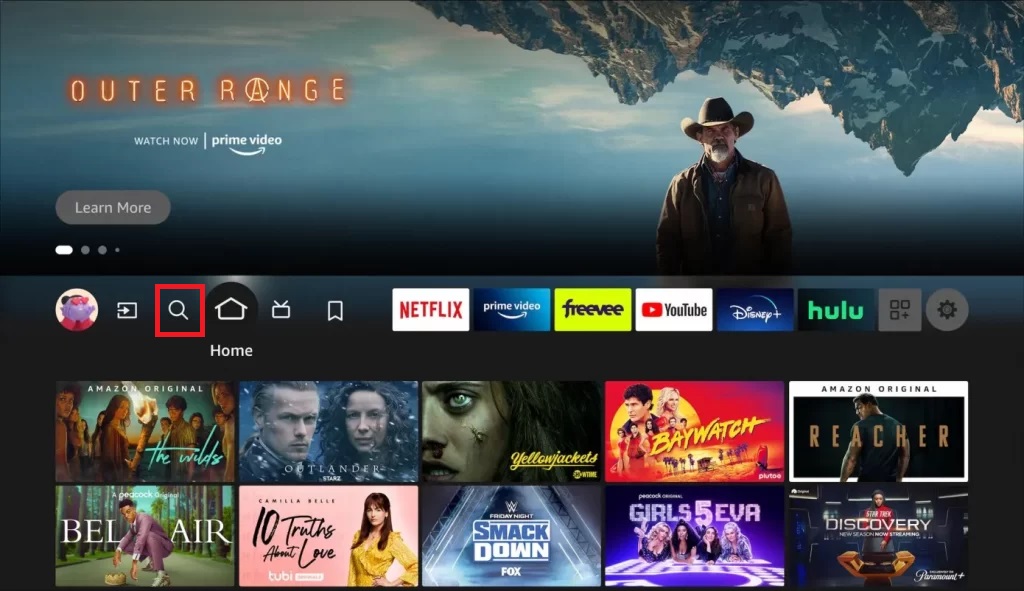
2. Using the on-screen keyboard, search for the Downloader app.
3. Pick up the app icon as you get it on your screen and select the Download on the overview page to initiate the app download.
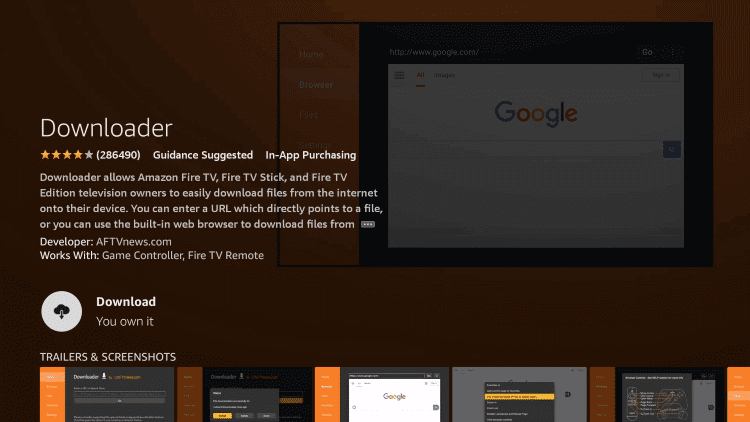
4. After downloading, return to the Firestick home screen and select the Home button.
5. Open the Settings menu on the home screen and choose the My Fire TV tile > Developer Options.
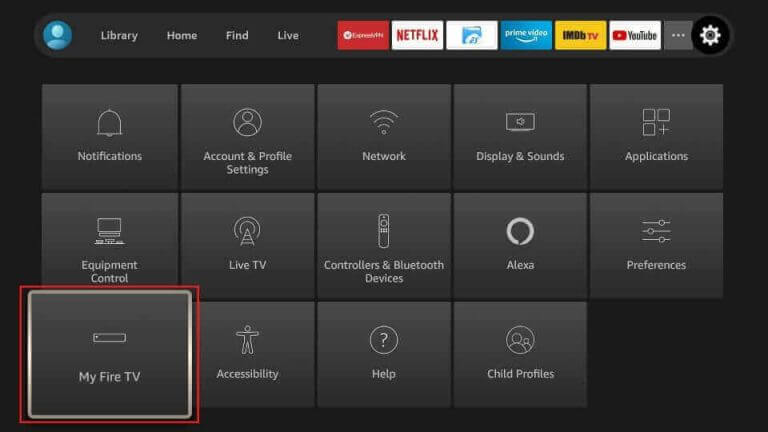
6. Select Install Unknown Apps and enable the Downloader app to enable the unknown app installation.
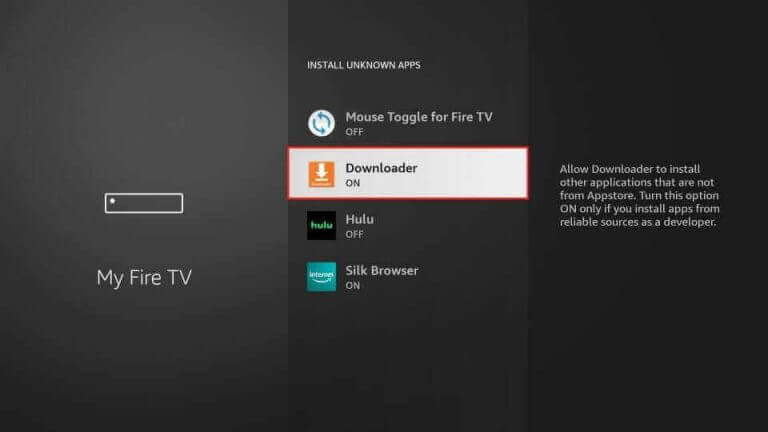
7. Now press the Home button to go to the Firestick home screen again.
8. Open the Downloader app and select the Allow button as a prompt appears.
9. Paste the Ghost IPTV APK URL in the URL box of the Downloader app.
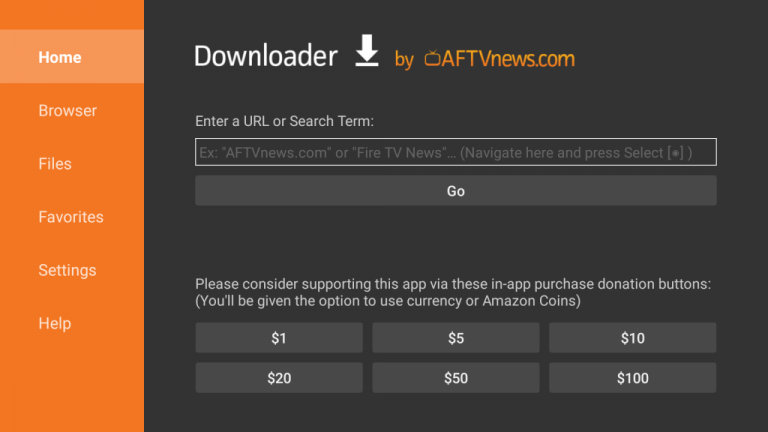
10. Next, select the Go button to download the APK file.
11. Further, click the Install button and then select the Open button when the download gets over.
12. You can sign in to the app and enjoy the movies and channels the service provides you with.
How to Watch Ghost IPTV on Smart TV
To watch and relish Ghost IPTV content on the big screens of your Android Smart TV,
1. From the home screen of the Smart TV, open the Settings menu.
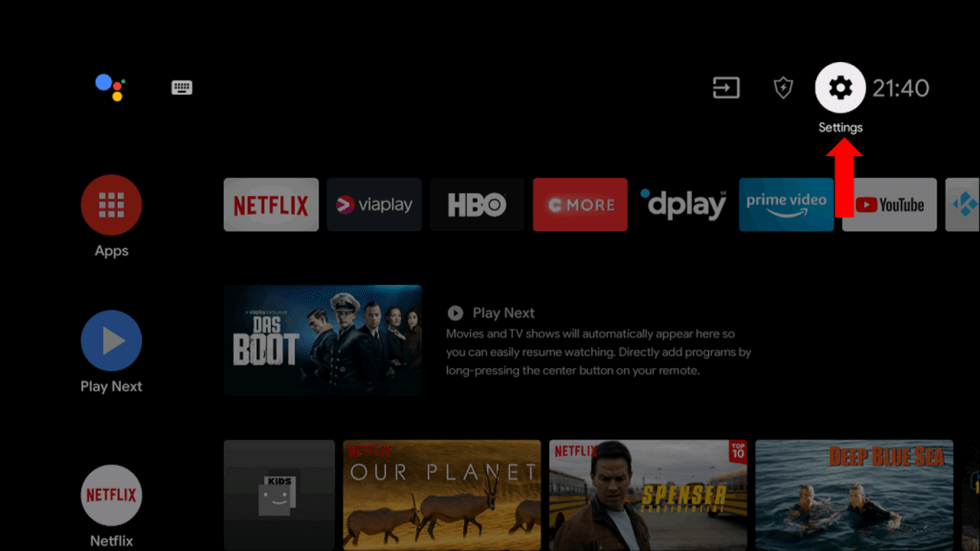
2. Choose the Device Preferences option in the Settings menu.
3. Select the Security & restrictions option followed by enabling the Unknown Sources option.
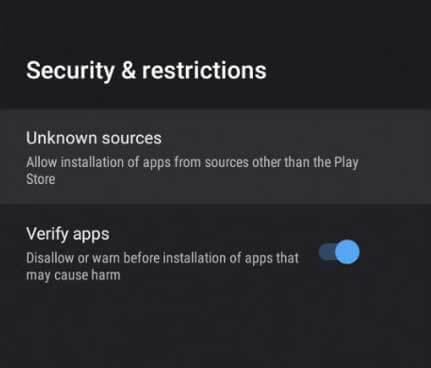
4. Then open the web browser on your computer and search for the IPTV APK file.
5. Ensure that you download the APK file from a trusted website.
6. Next, connect a USB drive to your computer and copy the APK file of the IPTV to it.
7. Then disconnect the USB drive from your computer and connect it to your Smart TV’s USB port.
8. Copy the APK file to the File Manager on your Smart TV and install it.
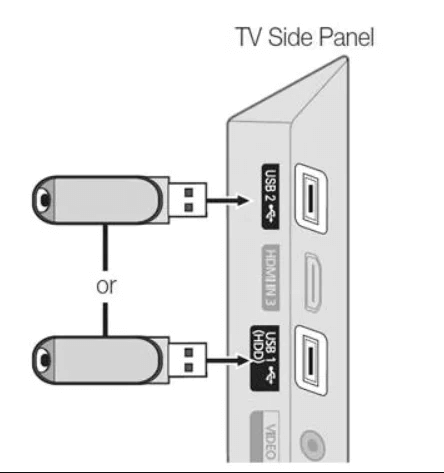
9. Then open the app and then sign in to your IPTV account to watch any channel within it.
Channel List
As already mentioned, this IPTV has channels of various categories and languages. Some of its famous channels are:
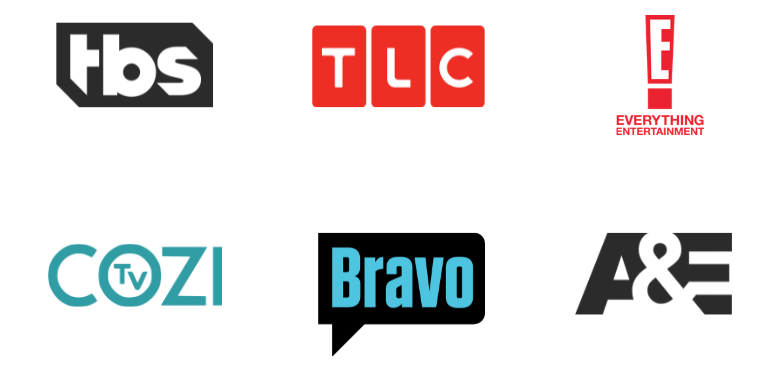
Customer Support
Currently, there is no customer support available for IPTV. So if you are facing any issues while accessing the IPTV, perform some troubleshooting and try rectifying it by yourself. If troubleshooting didn’t help you out, then try streaming on an alternate device.
Our Review
Ghost IPTV is the right IPTV service if you are looking for an IPTV with a reasonable price. You can have access to its huge on-demand library with more than 4000 series and 10,500 movies. Even you can get content from popular streaming platforms like Netflix also. But the problem is the IPTV’s servers are down and unreachable right now. So it is impossible to subscribe to IPTV as of now. So, until it returns, you can try Beast IPTV, Iconic Streams, and Astro IPTV.
FAQ
If the Ghost IPTV app isn’t working, check the normality of the internet connection and restart the streaming device. If it doesn’t work out, the IPTV app can be uninstalled and reinstalled. You need to contact customer support to get assistance if nothing helps bring the IPTV back to normal.