| Supported Devices | Android Phone, Windows PC, Mac, Firestick, and Android TV |
| EPG | Yes |
| Compatible Playlist | Xtream Codes API |
| External Player Support | Yes |
| Favorites List | No |
| Customer Assistance | No |
| Price | Free |
| Website Link | Unavailable |
GenPlay App IPTV is a free IPTV player that can be used to access different IPTV services using their Xtream Codes API. With this player, users can watch live TV and VOD in high quality. It allows users to catch up on their favorite shows. This IPTV doesn’t provide any content on its own. Moreover, this application is not available on the Google Play Store, so you need to install the app on Android-powered devices using its stand-alone APK file.
Key Features
| Has a user-friendly interface | Supports Electronic Program Guide (EPG) |
| Supports multiple languages | Has parental controls feature |
| Has TV-catch up facility | Supports external media players |
Why Choose GenPlay App IPTV?
GenPlay App IPTV helps end users stream live TV and VOD with better streaming quality It provides the best streaming experience for users with external players like VLC and MX Player. Further, parental controls are used to block unnecessary categories. All these features are enough to impress any IPTV user and make them choose it.
Why need a VPN while streaming GenPlay App IPTV?
Generally, IPTV Players are legal to use since they don't host any media content. Simply, they stream the media content offered by the provider. However, the legality question arises while configuring an IPTV Provider. If the service you are configuring hosts copyrighted content, you will face legal issues. So, it is advisable to use a VPN service on your device to safeguard your privacy even while using an IPTV player.
Since the internet is flooded with many VPNs, we recommend using NordVPN while streaming IPTV content via a media player. Currently, NordVPN offers a 67% discount + 3 months free for all subscribers.

Pricing
As mentioned previously, GenPlay IPTV is a free media player. So, there is no need to get a subscription to access it on your streaming device.
Compatible Devices of GenPlay App IPTV
GenPlay App IPTV can be installed on its compatible devices mentioned here.
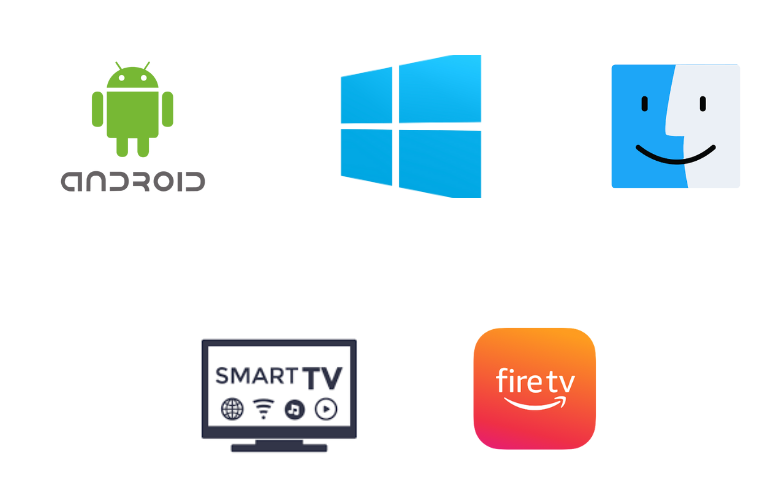
How to Install GenPlay App IPTV on Android Mobile
Since the GenPlay App IPTV is not available on the Play Store, you need to sideload the APK file on your Android device.
1. Navigate to Settings on your Android Smartphone.
2. Select the Security option.
3. Swipe the toggle near Unknown sources to enable the option.
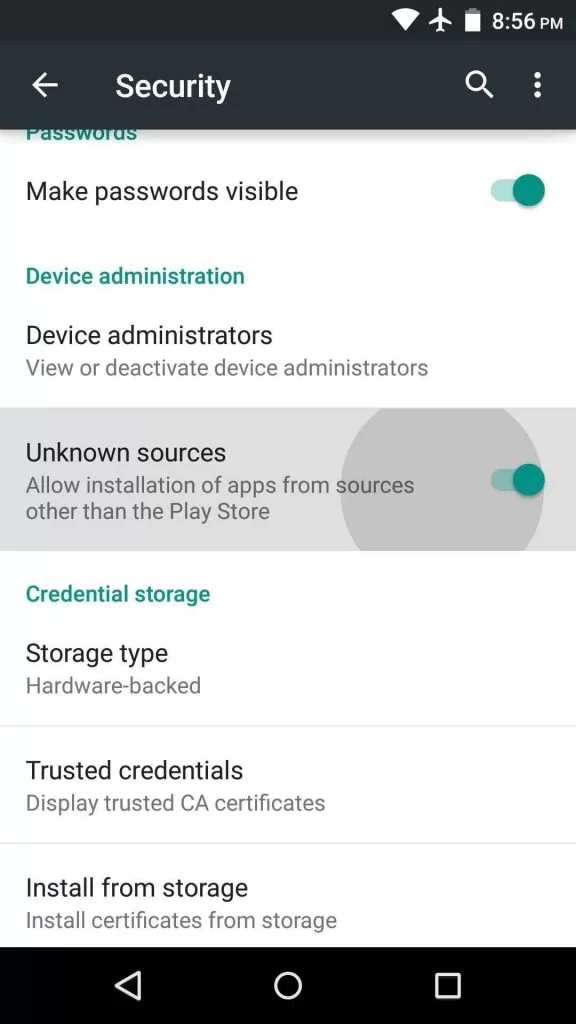
4. Next, open a web browser and download the GenPlay App IPTV Player APK [https://bitly.ws/39eJ5] from a reliable website.
5. Open the APK file and tap the Install button to get the app.
6. After installation, launch the IPTV player app on your device.
7. Sign in using your IPTV credentials and watch your favorite titles on your Android device.
How to Get GenPlay App IPTV on Firestick
As the GenPlay App IPTV is not available natively on Firestick, you need to sideload the app using the Downloader app. You can install the Downloader app from the Amazon App Store using the following steps.
1. Press the Home button on your Firestick remote control to open the home screen.
2. Then click the Search icon.
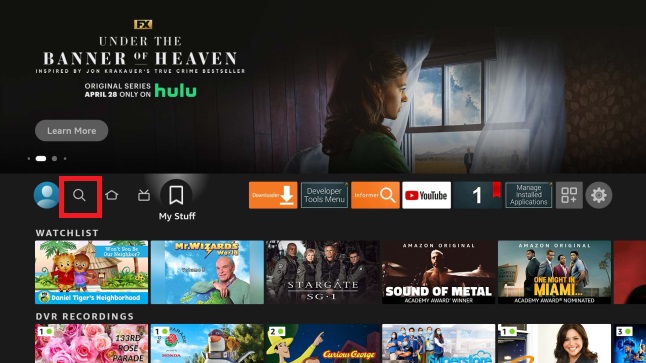
3. Type Downloader in the search bar and search for the app.
4. Select the app and hit the Download button to get the app.
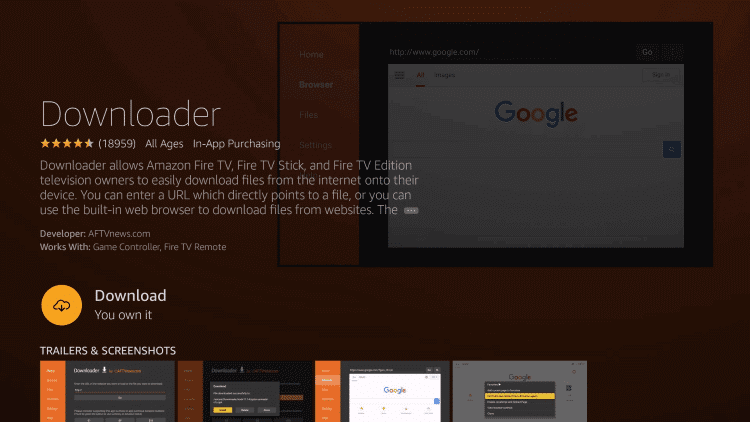
5. Now go to Firestick Settings and click the My Fire TV tile.
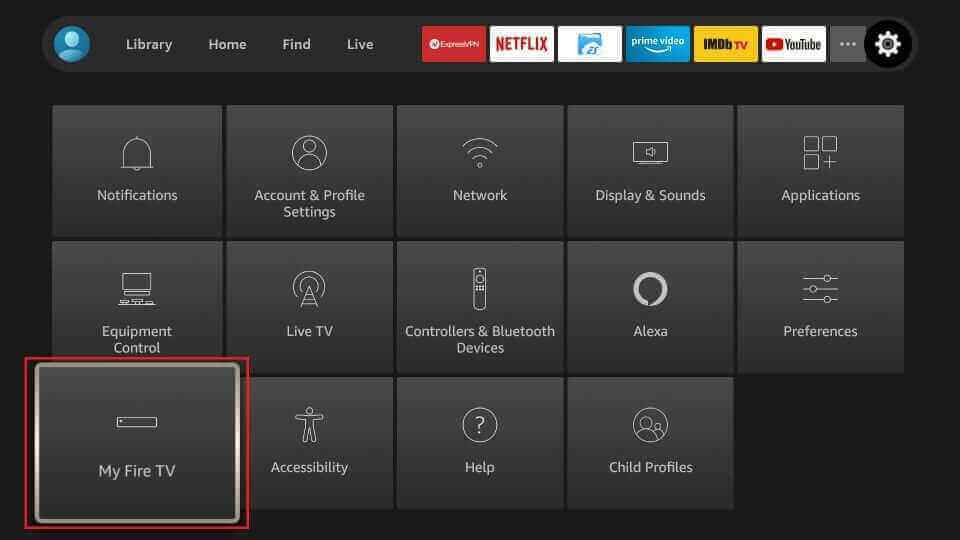
6. Tap Developer Options and select the Install unknown apps option.
7. Turn on Downloader to install the third-party apps on your Firestick device.
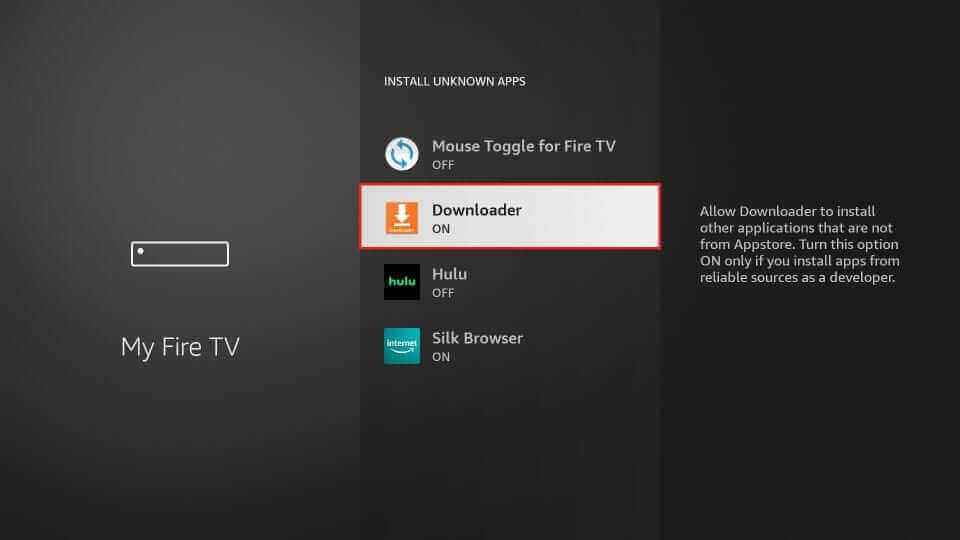
8. Now open Downloader and tap the Home tab.
9. Enter the download link of the GenPlay App IPTV APK in the URL field.

10. Hit the Go button to download the APK file.
11. After downloading the APK file, open it and tap the Install button to get the app.
12. Then, launch and enter your IPTV account details within the player.
13. After that, access your desired content on the Firestick device.
How to Download GenPlay App IPTV on Windows & Mac PC
You can use the BlueStacks emulator to install the GenPlay IPTV player on your Windows and Mac PCs. To do that, you can follow the steps given below.
1. Open a web browser and download the GenPlay IPTV APK from a bankable website.
2. Now, visit the official website of BlueStacks.
3. Download and install the emulator on your PC.
4. Launch BlueStacks and sign in using your Google account details.
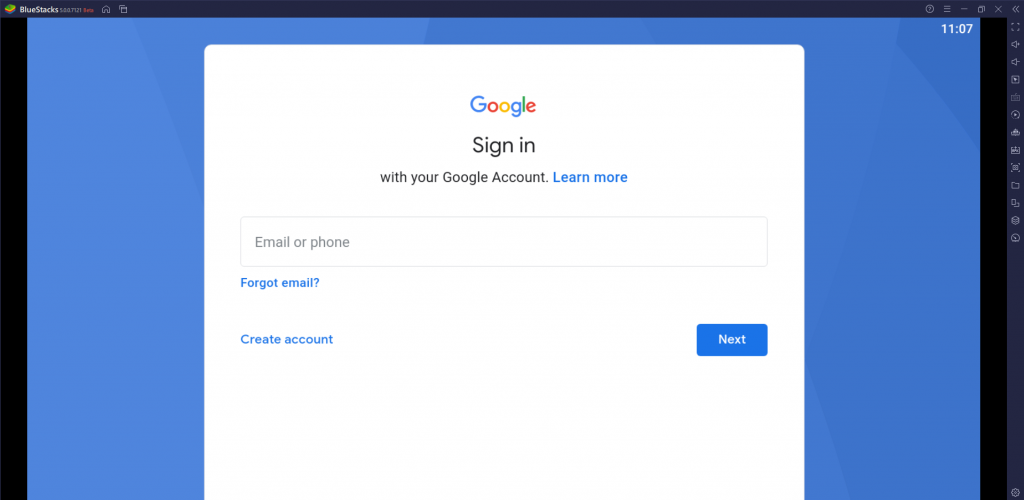
5. Now, tap the Install apk icon on the right pane.
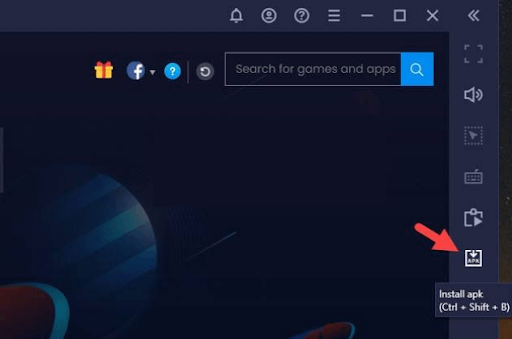
6. Locate the downloaded APK file of GenPlay App IPTV and click the Install button.
7. Once the app is installed, hit Open to launch the app.
8. Within the IPTV player app, provide your IPTV login details and sign in to access content on your PC.
How to Install GenPlay App IPTV on Smart TV
As you cannot install GenPlay App IPTV on your Smart TV directly, you can use a USB drive and a PC to install the app.
1. Power on your Smart TV and head to Settings.
2. Select Device Preferences and tap the Security & restrictions option.
3. Next, locate the Unknown sources option and enable it.
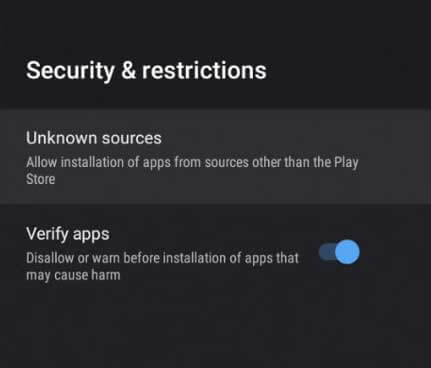
4. Then, open a web browser on your PC and download the GenPlay IPTV APK.
5. Copy the APK file into a USB drive after downloading it.
6. Now, plug the USB drive into the USB port on your Smart TV.
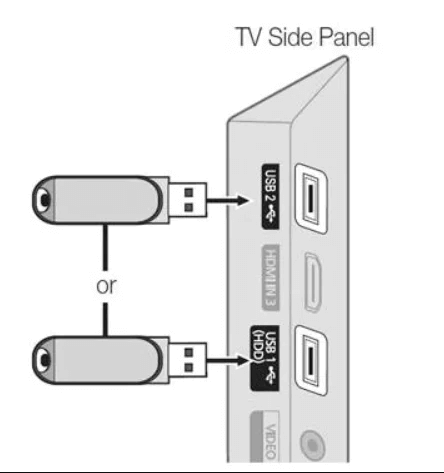
7. Go to the File Manager section and open the APK file.
8. Tap the Install button to install the app.
9. After installation, launch the app on your Smart TV.
10. Sign in with your IPTV credentials and watch desired IPTV content on Smart TV using this player.
Customer Support
Since GenPlay App IPTV is a free IPTV player, we couldn’t expect effective customer support. So, if you are facing any technical issues, you can try the common troubleshooting methods to fix them.
Alternatives for GenPlay App IPTV
If you are looking for other alternatives, then you can try the IPTV players mentioned here.
247 IPTV Player

247 IPTV is a free IPTV player that supports M3U playlists and Xtream Codes. This IPTV player comes with a simple and easy-to-use interface. The catch-up feature allows users to stream their favorite shows that they missed to live stream. It also supports the Electronic Program Guide to let the shows find upcoming shows. Further, 247 IPTV Player helps users access content in SD and HD quality.
Wesopro IPTV

Wesopro IPTV is an IPTV player with a new modern layout and UI design. It supports both M3U files and Xtream Codes. Its parental control allows users to block unnecessary content. This IPTV player also allows users to record live TV and stream them later. Moreover, the Wesopro IPTV player is officially available on the Google Play Store.
IPTV Core
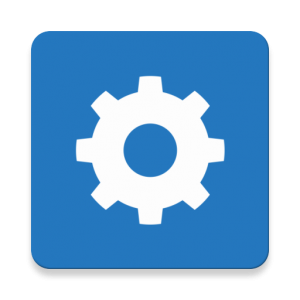
IPTV Core is another best alternative to GenPlay App IPTV, which supports the M3U format. With this player, users can stream IPTV content in high quality. It also supports internal players to provide the best streaming experience for the users. Further, it allows users to integrate an Electronic Program Guide. Moreover, you can install the IPTV Core app from the Google Play Store on your Android device.
Our Review for GenPlay App IPTV
GenPlay App IPTV provides a wonderful IPTV streaming experience for users at no cost. Though a free player, it supports premium features like EPG and catch-up. So, users having an Xtream Codes playlist can fearlessly get this player. Its minor drawback is it is not installable on iOS devices and can't load M3U files.
Merits
- TV Catch-up
- Multi-language support
- Support for external player integration
- Uncomplicated user-interface
- Being cost-free
Needs Improvement
- No M3U support
- Not compatible with Apple devices
- Unavailable on reliable app stores
- No customer service
-
Accessibility8
-
Feature Offerings9
-
Device Compatibility8.8
-
Interface Quality9
-
Support Service6
-
Cost9