| Website | https://cyberstreamztv.com/ |
| No. of Channels | 1,000 |
| On-demand collection | Yes |
| Streaming Quality | HD |
| No. of Connections | 4 |
| Customer Support | Contact Us Form |
| Base Price | $20 |
| Formats Offered | APK & M3U |
| Status | Working |
Cyberstreamz IPTV is an incredible IPTV service provider that has a collection of one of the best live TV channels as well as on-demand titles. This IPTV also gives access to live sports events across the world. You can get access to this application on your devices by installing its APK file on Android-powered devices. This service is also compatible with external players as it offers an M3U file.
Key Features
| Offers HD channels | Has stable servers |
| Not IP location locked | Gives customer support |
| Easy to stream | Provides EPG |
Why Opt for Cyberstreamz IPTV?
Cyberstreamz IPTV has a very simple user interface that everyone can use. Also, you can watch these movies and TV channels streaming in HD quality. The on-demand content library hosts movies, TV series, and TV shows that are updated frequently. You will be impressed with the service as it is free from freezing and buffering.
Is Cyberstreamz IPTV Safe to Stream?
No, Cyberstreamz IPTV is not safe to stream.
IPTV providers are always prone to legality issues since they are known for streaming copyrighted content without the proper license. In most countries, streaming copyrighted content is against the law, and you may end up facing legal issues while watching that content. So, it is advisable to use a VPN service on your device to safeguard your privacy.
VPN also helps you access providers that are geo-restricted in your country. Since the internet is flooded with many VPNs, we recommend using NordVPN while streaming IPTV content via a media player. Currently, NordVPN offers a 67% discount + 3 months free for all subscribers.

Pricing
This service offers 4 different subscription plans.
| Plans | Price for 2 Connection | Price for 4 Connections |
|---|---|---|
| 1 Month | $20 | $22.99 |
| 3 Months | $55 | $63.97 |
Sign Up Process
1. Turn on your computer or smartphone and connect to the internet.
2. Next, launch a web browser you like on your device.
3. On the web browser, visit the official Cyberstreamz IPTV website.
4. Click on the Sign Up tab that you can see at the top of the screen.
5. This will take you to the page that features a membership plan where you need to choose the one you want to get.
6. Also, provide the necessary details in the given fields and click on the Next button at the bottom of your screen.
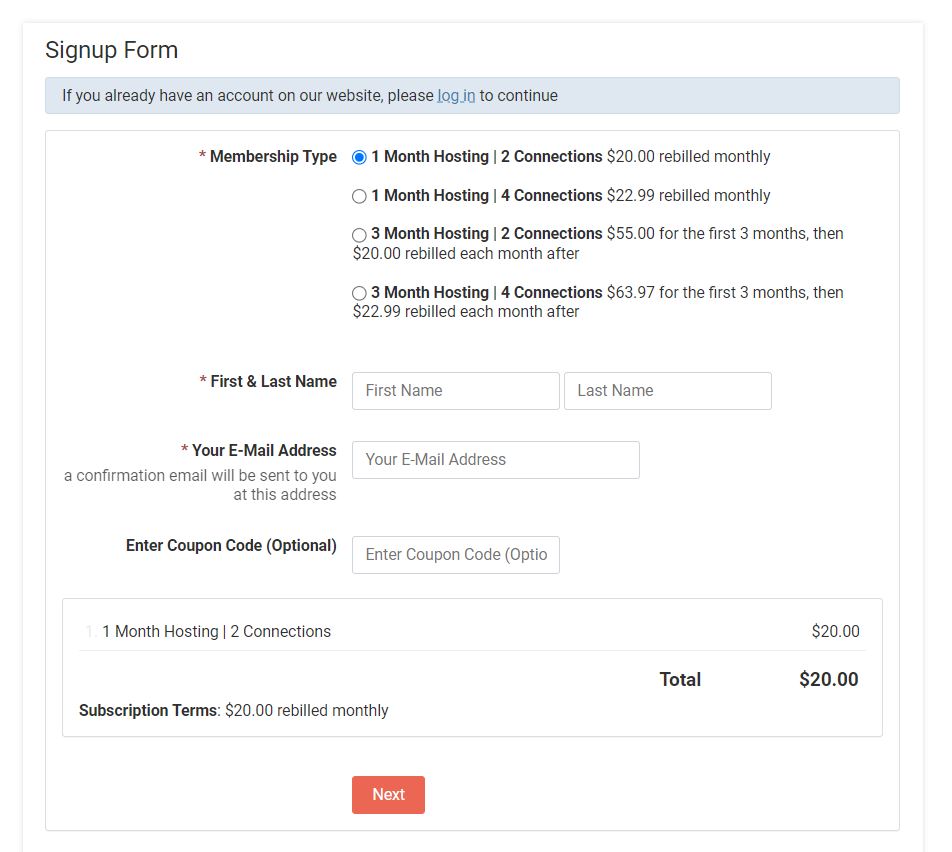
7. You must provide your payment details in the necessary fields.
8. Once you complete the payment procedure, you will get an email from the service that will provide you with login credentials.
Supported Devices of Cyberstreamz IPTV
Cyberstreamz IPTV is compatible with the streaming devices mentioned below.
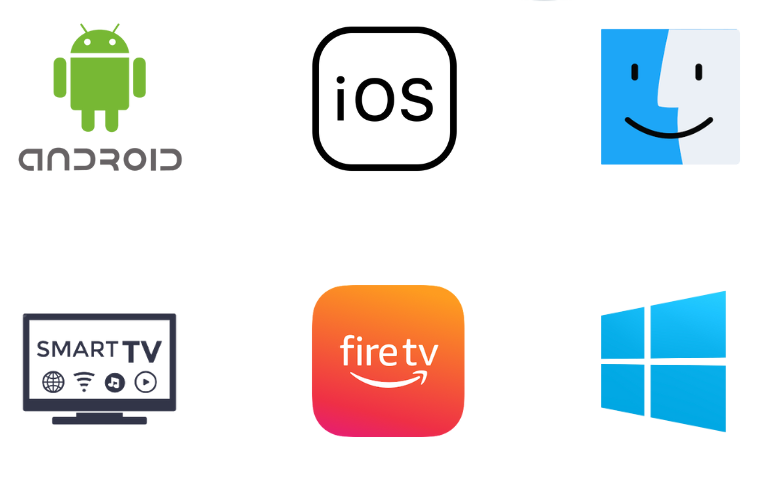
How to Install Cyberstreamz IPTV on Android Mobile
1. Turn on your Android smartphone or tablet and connect to the internet.
2. Open the Apps section and long-press Google Chrome.
3. Tap Info → Chrome Settings → Install unknown apps.
4. Using the toggle, enable the Allow from this source option so that you can install third-party applications on your device.
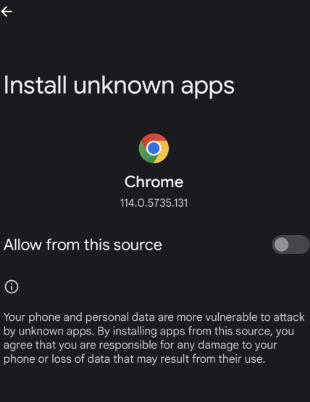
5. Now, open a Chrome browser on your Android device.
6. Tap the Search bar and then search for Cyberstreamz IPTV APK file.
7. Make sure that you download the APK file from a trusted source and then install it on your Android device.
8. When the app installation is complete, you can open it on your device.
9. You then need to follow the instructions on your screen and sign in to your subscription.
10. With that, you can start streaming TV channels and amazing on-demand titles from the IPTV service.
How to Install Cyberstreamz IPTV on PC
1. Turn on your computer and connect to a stable internet connection.
2. Also, open a web browser on your computer that you are comfortable with.
3. Using the browser, search for Cyberstreamz IPTV APK.
4. As you get the search results on your screen, you need to open a reliable website.
5. Further, download the APK file to the computer.
6. To install the APK file on your computer, you need BlueStacks which you can install from their official website.
7. Open BlueStacks and click on the Sign-in button on your screen.
8. Following that, you need to sign in to your Google Account following the instructions that we can see on your screen.
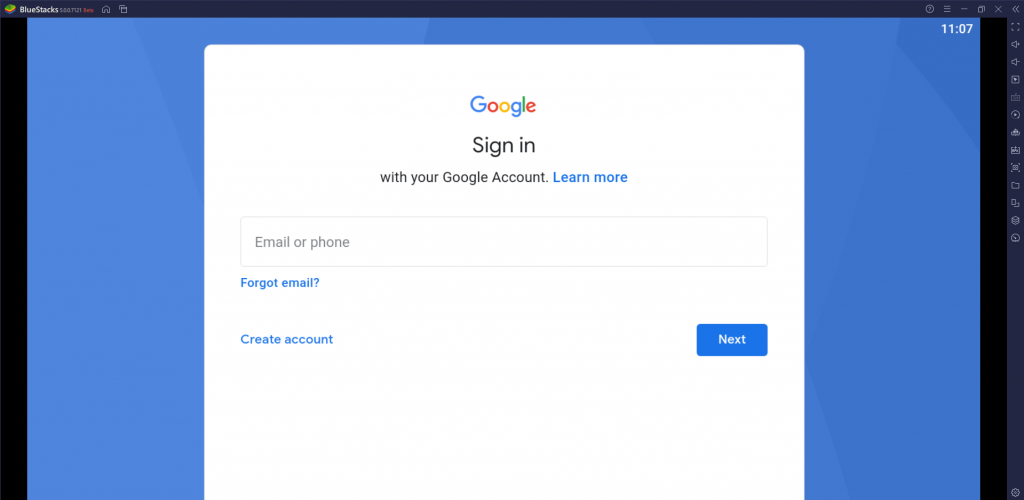
9. After successfully signing in, click on the Install APK button on the BlueStacks screen.
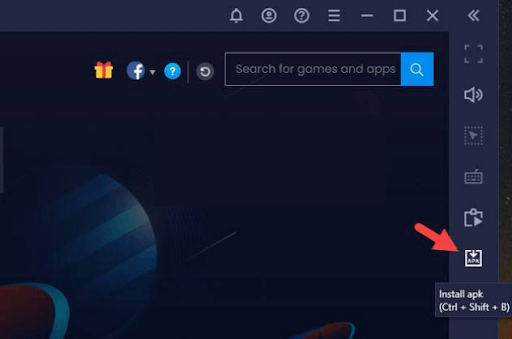
10. With that, you get to install the APK file of the IPTV provider on your computer.
11. Open the application and sign in to your account with the necessary details.
12. Within no time, the channel playlist will be available in the app, and you can enjoy streaming them.
How to Install Cyberstreamz IPTV on Firestick
To sideload the Cyberstreamz IPTV on your Firestick device, you need to use the Downloader app.
1. From the Firestick home screen, select the Find icon followed by the Search option.
2. With the help of the on-screen keyboard, you then search for the Downloader application.
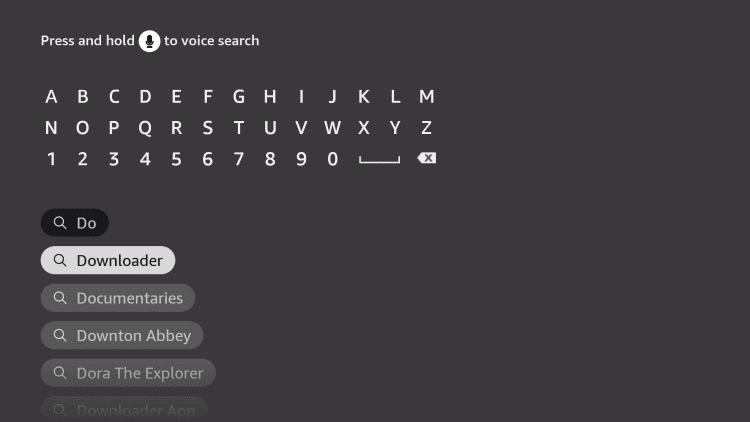
3. As you get the search results on your screen, pick up the Downloader application and click on the Download button to install it.
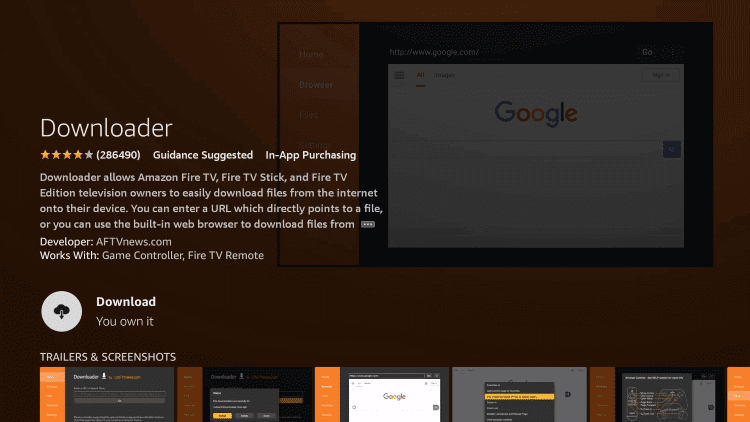
4. When the app download is complete, open the Firestick Settings from the home screen.
5. Next, click on the My Fire TV option followed by Developer Options.
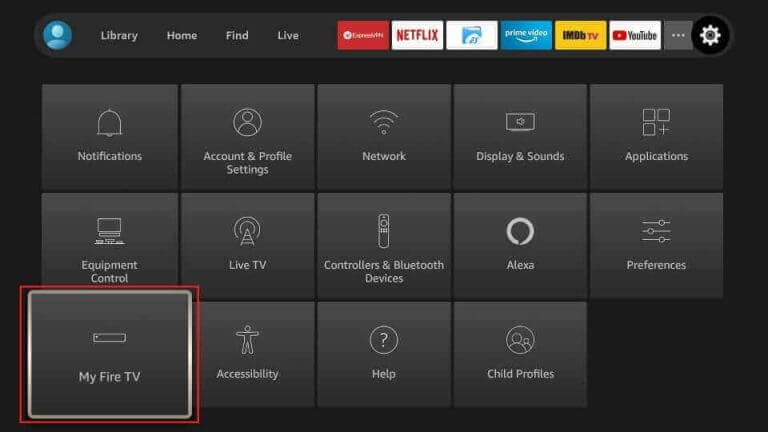
6. Click on the Install Unknown Apps option on the menu.
7. On the list you can see on your screen, click on the Downloader application to enable it to install third-party applications.
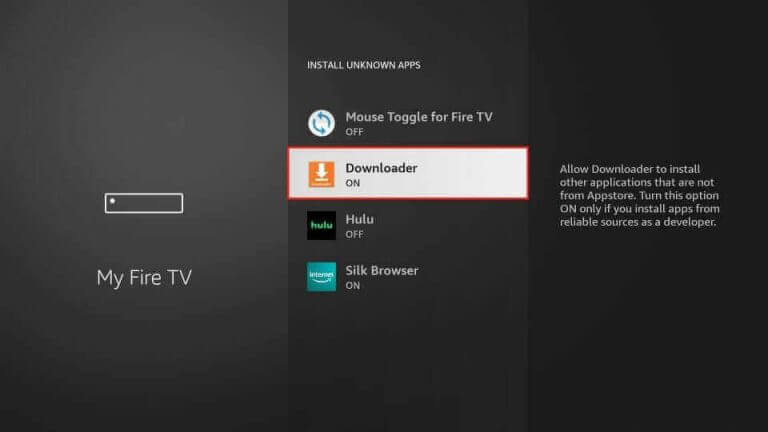
8. Next, you need to open the Downloader application on Firestick and then select the Allow button on the prompt.
9. In the URL field of the Downloader app, paste the URL for the CyberStreamz IPTV APK file.
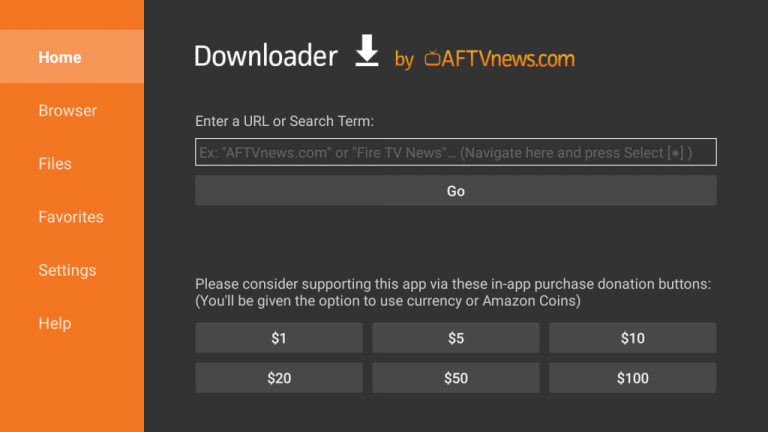
10. Click on the Go button to start downloading the APK file and wait for the download the complete.
11. You can then install the app on Firestick and then open it.
12. Make sure that you provide the proper credentials to sign in to the app and start streaming your channel playlist.
How to Install Cyberstreamz IPTV on Smart TV
You can follow the steps below to this app on your Android Smart TV.
1. Initially, launch the Settings menu of the Android Smart TV you have.
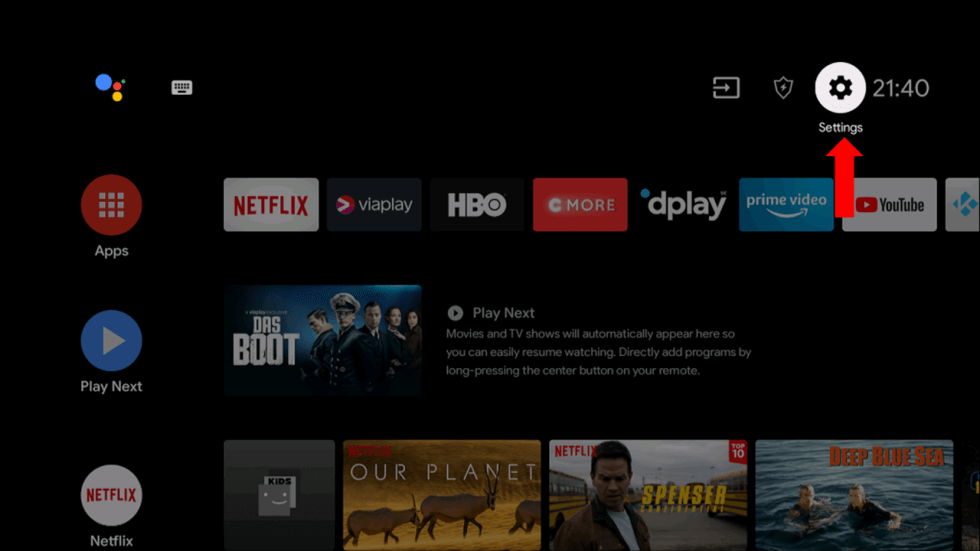
2. Scroll to the Device Preferences option on the menu and select it.
3. Select Security & restrictions followed by Unknown sources.
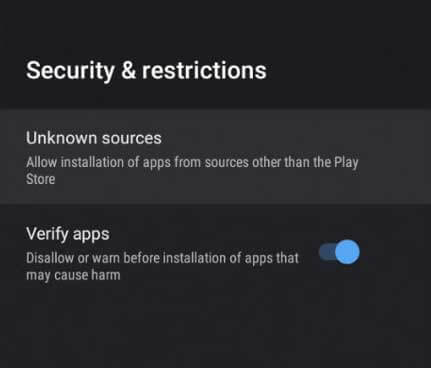
4. Turn on your computer and open a web browser you like.
5. Search for the Cyberstreamz IPTV APK file and download it from a reliable source.
6. When the download is complete, copy it to the USB drive that you connect to the computer.
7. You need to connect the same USB drive to your Smart TV and access the APK file with a File Manager.
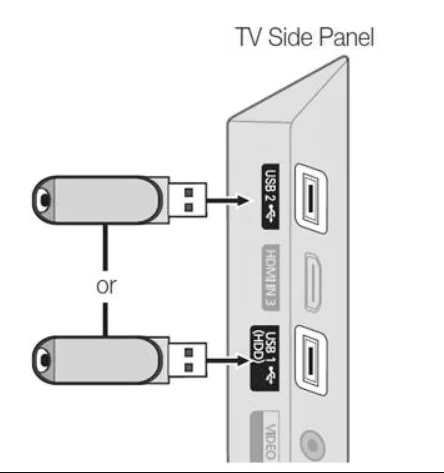
8. Install the APK file on your Android TV and then open it.
9. In the app, you can sign in to your subscription with the provider by entering proper subscription details.
10. You can start watching TV channels and other exciting content offered by the service on your TV.
How to Watch Cyberstreamz IPTV on iPhone/iPad
NexTv IPTV Player can be used to watch this service on your iPhone.
1. Open the App Store on your iPhone or iPad.
2. Search for the NexTv app and install it from the App Store.
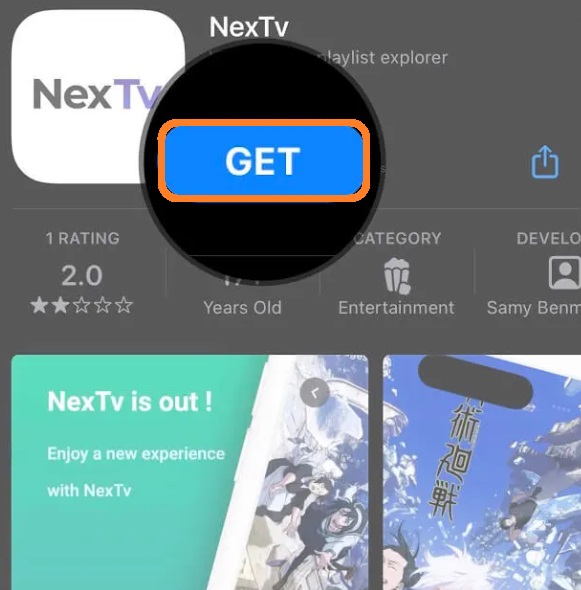
3. Launch the IPTV player and add the IPTV playlist.
4. Now, select and watch your desired TV shows on your iPhone or iPad.
Channels List
Cyberstreamz IPTV impresses its users with a large collection of TV channels of different categories. Here are some of the familiar channels you can watch this service
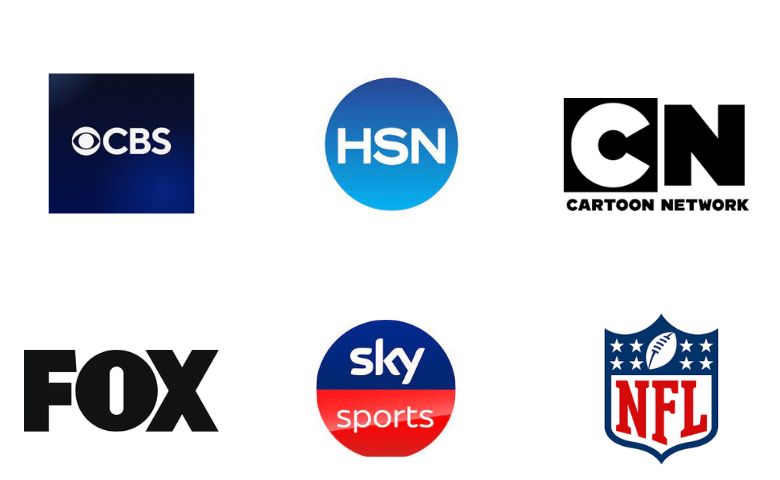
Customer Support
Cyberstreamz IPTV also has a customer support service made available. All you need to do is visit their official website and report the issues using the Contact Us form. You will then receive a reply to your queries via email from the service.
- Contact Us Form: https://cyberstreamztv.com/#contact
FAQ
Flawless IPTV, Joker IPTV, and SkipDeer IPTV are the best alternatives to this service.
Our Review for Cyberstreamz IPTV
Cyberstreamz IPTV is second to none regarding streaming quality and the channel lineup. With the essential subscription, you can stream it on a single device. You can choose a different subscription plan that will help you stream the service on four devices simultaneously. Also, the subscription plans are affordable compared to your regular cable or satellite subscription.
Merits
- Easy-to-use application
- Reliable servers in different locations
- Good streaming quality
- Affordable pricing plans
Needs Improvement
- No subtitles support
- Don't use Anti-Freeze technology
- Lacks live chat support
-
Content Collection6
-
Content Diversity & Streaming Quality7
-
Feature Offerings6.5
-
Functionality & Device Compatibility7
-
Customer Support6
-
Cost7.8