| Website | Unavailable |
| No. of Channels | 15,000 |
| On-demand Collection | Yes (58,000) |
| Streaming Quality | HD |
| No. of Connections | 5 |
| Customer Support | NA |
| Basic Price | $19.95 |
| Formats Offered | M3U URL |
| Status | Not Working |
Viper IPTV is one of the finest IPTV services. It offers 15,000 live TV channels, including top international channels in all genres, 33,000 movies, 25,000+ TV shows, live sports, and PPV events. It is a premium IPTV service providing multiple connections for a single subscription plan. This IPTV service is accessible on different streaming devices using external players.
Note: The IPTV’s official is not in active status. So, new users can’t subscribe to the service as of now.
Key Features
| Huge channel holdings | Streams PPV events |
| Offers Electronic Program Guide (EPG) | Guarantees no freezing or stuttering issues |
| Allows canceling subscription at any time | Supports all external players |
Why Choose Viper IPTV?
Opting for Viper IPTV is the most cost-effective option for watching many channels, Video On Demand content, and other handy features compared to costly cable and satellite connections. You can get up to 5 extra connections based on your needs. Moreover, it provides a seamless streaming experience with a stable internet connection on your streaming device.
How Safe is Viper IPTV?
We couldn’t determine that Viper IPTV is completely safe to use.
IPTV providers are always prone to legality issues since they are known for streaming copyrighted content without the proper license. In most countries, streaming copyrighted content is against the law, and you may end up facing legal issues while watching that content. So, it is advisable to use a VPN service on your device to safeguard your privacy.
VPN also helps you access providers that are geo-restricted in your country. Since the internet is flooded with many VPNs, we recommend using NordVPN while streaming IPTV content via a media player. Currently, NordVPN offers a 67% discount + 3 months free for all subscribers.

Pricing
The IPTV’s subscription plan varies in cost depending upon the number of connections. There is no free trial period available.
| No. of Connections | Price |
|---|---|
| 1 | $19.95 |
| 2 | $25.95 |
| 3 | $29.95 |
| 4 | $33.95 |
| 5 | $36.95 |
Subscription Process
1 Go to the official website of Viper IPTV from any device.
2. Then click the Buy Now Renew option.
3. Now scroll down and click on the Purchase & Renew Button.
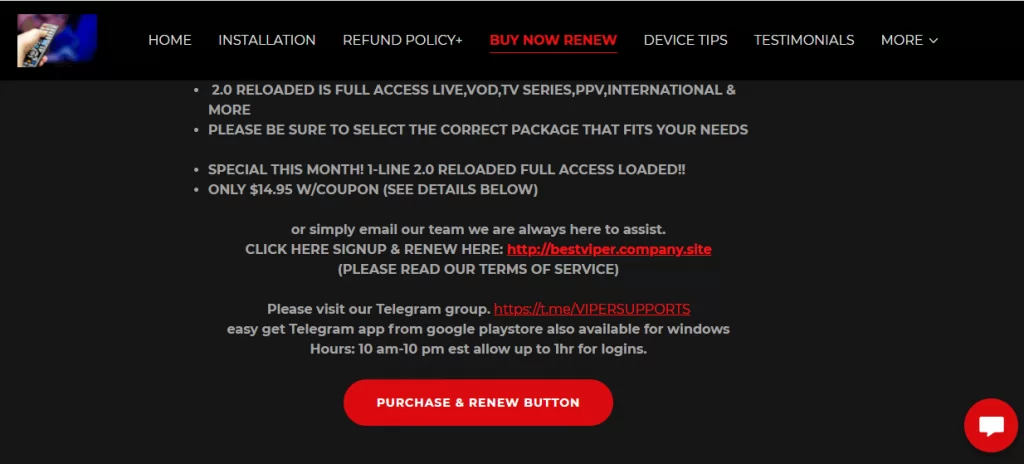
4. On the next screen, choose your subscription plan and click the Buy Now option below.
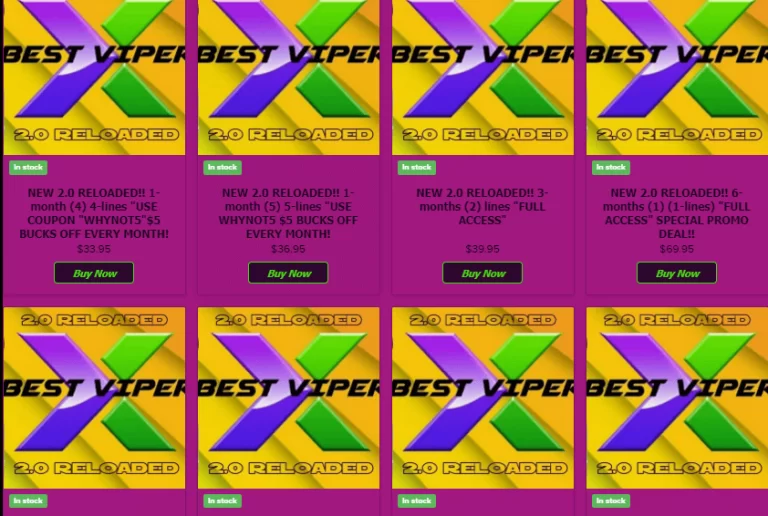
5. On the newly directed page, click the Add to Bag button.
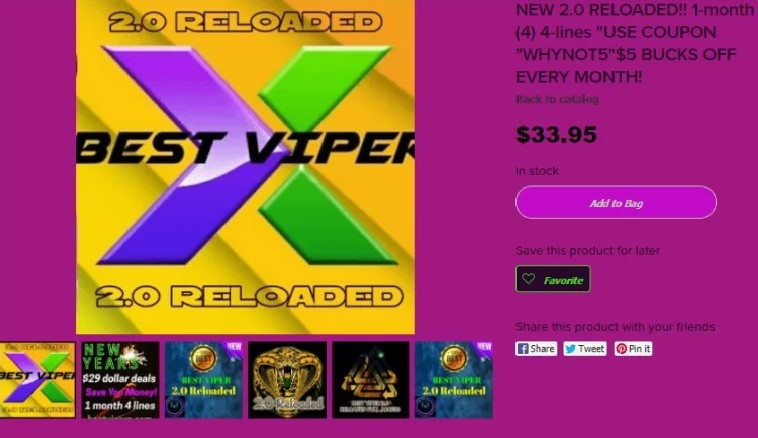
6. Then, click Go to Checkout after entering your email address.
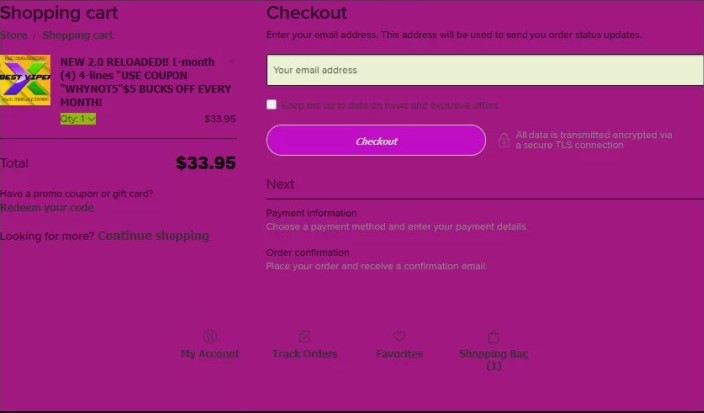
7. Next, enter the payment details and complete the payment process.
8. After a successful payment, you’ll get the IPTV credentials via mail.
Compatible Devices of Viper IPTV
Here are the compatible devices that we can use to stream preferable content from Viper IPTV.
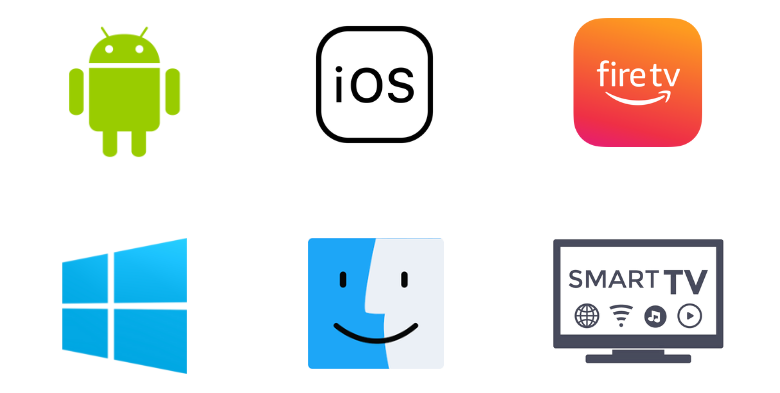
How to Stream Viper IPTV on Android Mobile
Follow the steps below to stream Viper IPTV on your Android mobile or tablet using the VentoX IPTV Player.
1. On your Android Mobile, open the Google Play Store.
2. Tap the search bar and search for VentoX IPTV.
3. Select the app from the search results and click the Install button on the Play Store.
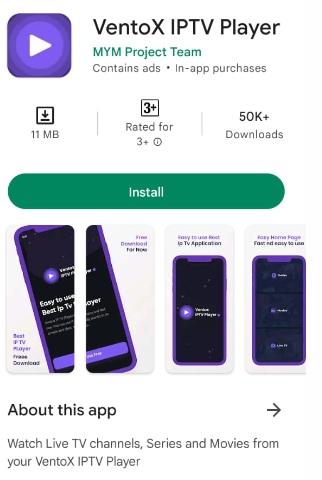
4. When the download is over, tap the Open button and launch the app.
5. Add this IPTV playlist and stream live TV channels on your Android Mobile.
How to Access Viper IPTV on iPhone
You can use the 247 IPTV Player to stream this service on your iPhone.
1. Open the App Store on your iPhone and search for the 247 IPTV app.
2. Select the app and tap the Get button on the App Store.
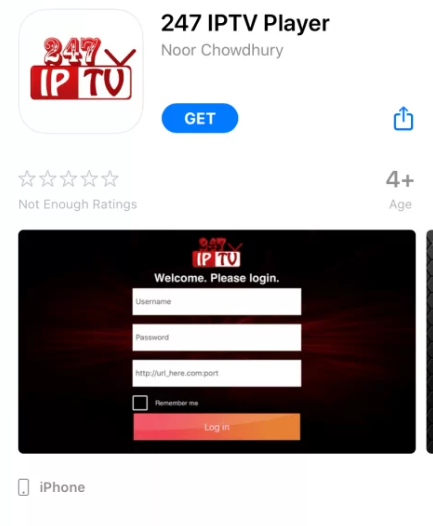
3. Click the Open button to launch the app.
4. Next, sign in with the Username and Password of Viper IPTV’s subscription.
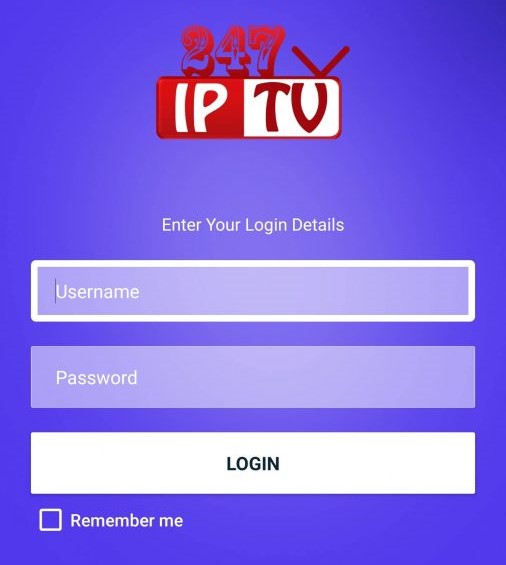
5. After signing in, you can start streaming Viper IPTV’s TV channels.
How to Watch Viper IPTV on Firestick
To access Viper IPTV on Firestick, you must seek the help of a sideloading tool, Downloader. Read further to know how it is done.
1. Turn on your Firestick device and connect it to the internet.
2. Now go to its home screen and select the Search icon.
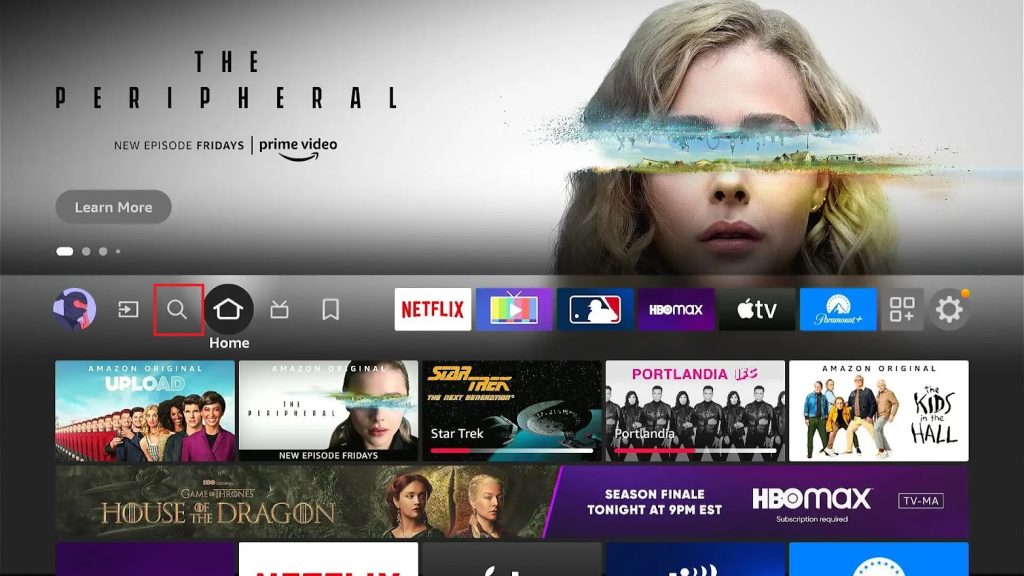
3. Search for Downloader and locate the app from Amazon App Store.
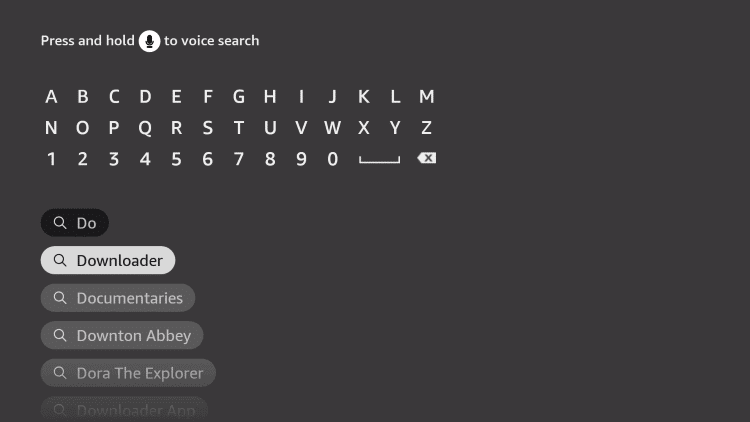
4. Hit the Download button and download the app.
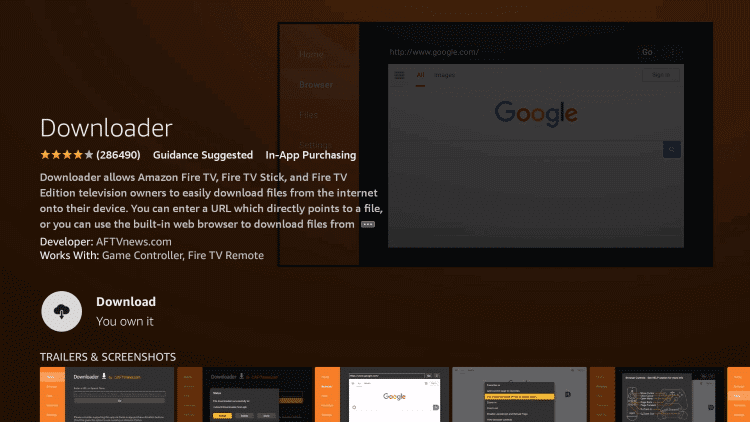
5. After installation, return to the Home page.
6. Navigate to Settings → My Fire TV options.
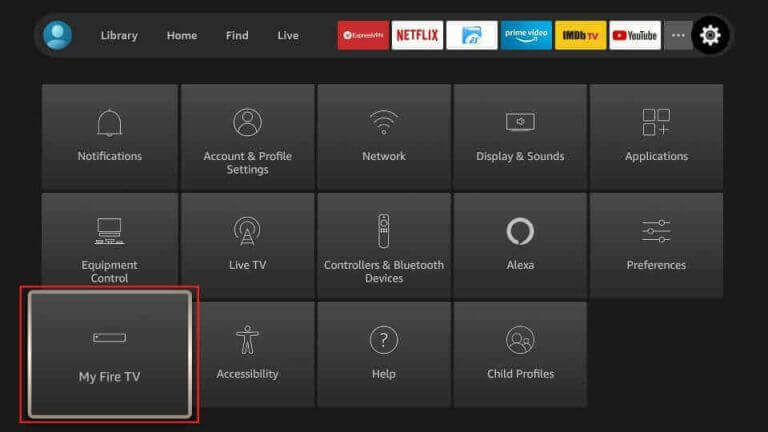
7. Enter the Developer options and select Install Unknown Apps.
8. Now select Downloader and turn its toggle on to grant access for the app to install third-party apps.
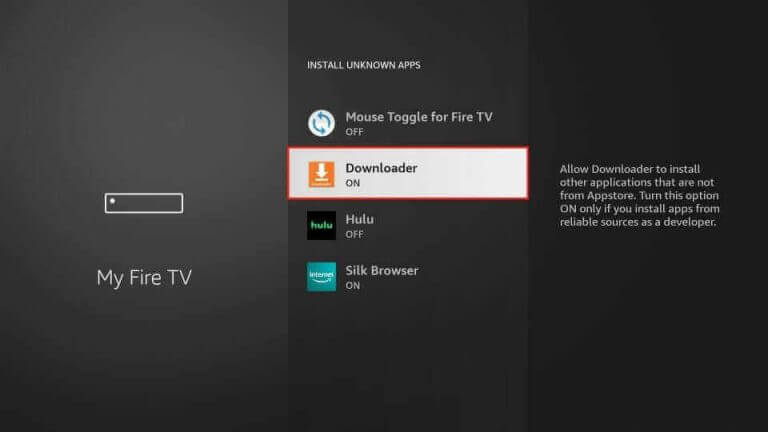
9. Then, launch the Downloader app and enter the URL of the IPTV Stream Player APK (urlsrt.io/svDoU) in the URL box.
10. Press Go and download the IPTV player APK file on your device.
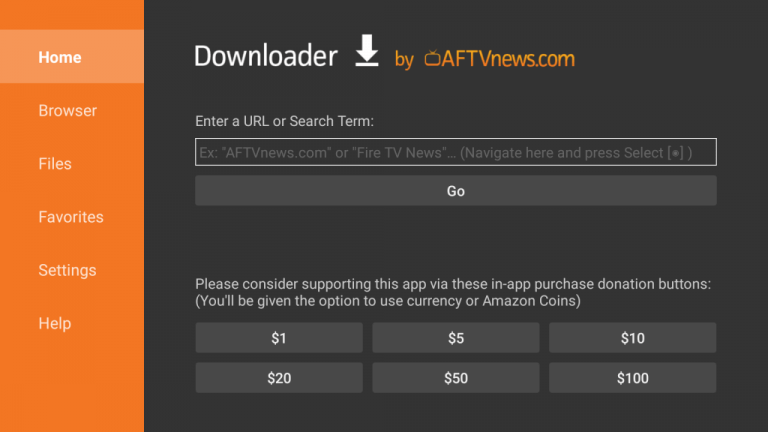
11. After installation, launch the app and add the playlist.
12. Once the process ends, you can stream your favorite content.
How to Stream Viper IPTV on Windows PC & Mac
Stream Viper IPTV on your Windows/Mac PC using the VLC media player by following the below steps.
1. Download the VLC media player app from its website and install it on your PC.
2. Launch the app and select the Media option from the Home screen.
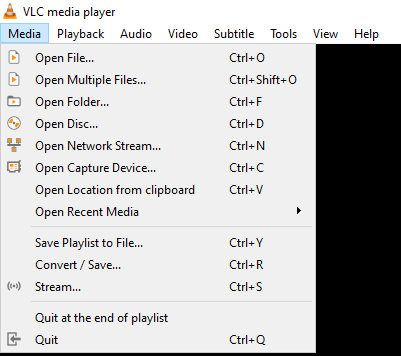
3. Then choose Open Network Stream and the Network option from the Open Media window.
4. Select the Network URL field and type the M3U URL of Viper IPTV.
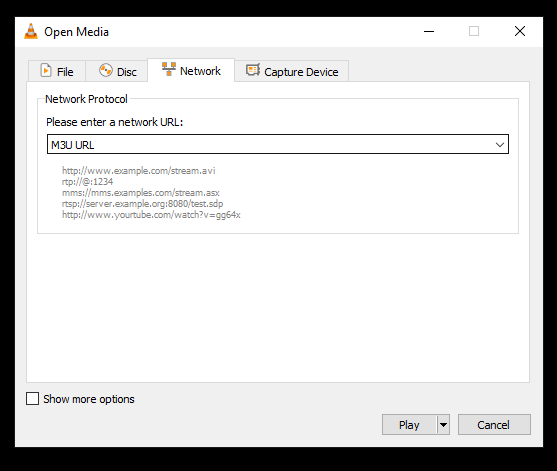
5. Finally, click on the Play button and enjoy the streaming IPTV content.
How to Access Viper TV on Smart TV
To watch Viper IPTV on your Smart TV, you can use the Eva IpTv Player.
1. First, go to the Google Play Store on your Android Smart TV.
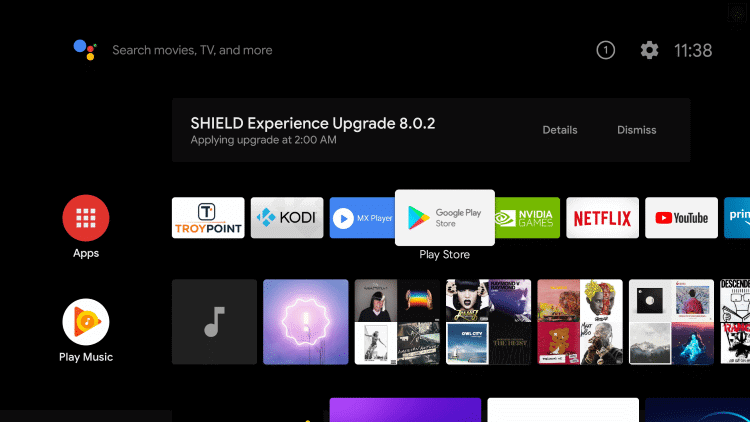
2. Search for the Eva IpTv app.
3. Pick the official app and tap the Install button.
4. Open the player after installation and upload the playlist.
5. Now, stream the content you like on your Android Smart TV.
Channels List
Some of the most sought-after channels in this IPTV are mentioned below.
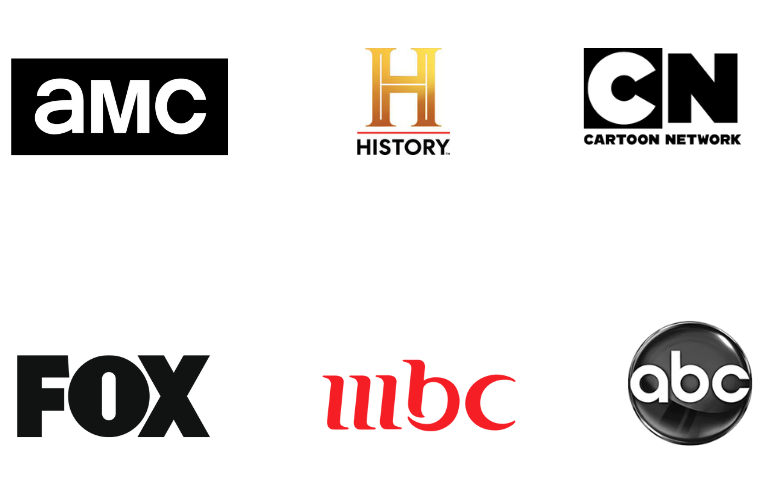
Customer Support
As mentioned previously, the Viper IPTV service is not working currently. Hence, you need to wait till the service is back to get to know its customer assistance details.
FAQ
The best Viper IPTV alternatives are Yeah IPTV, Edge IPTV, and IPTV Streamz.
Our Review for Viper IPTV
Overall, Viper IPTV is an excellent choice for streaming IPTV channels on all the above-stated devices. It carries all the top channels and features essential for users. Moreover, it also has a good collection of VOD content in its library. So, there is nothing much to think about when getting this IPTV service. But since the service is down right now, you need to try other alternatives until it is back.
Merits
- Best channel lineup
- Good streaming quality
- Affordable pricing plans
- Accessible all over the world
Needs Improvement
- Doesn't offer a free trial
- Lacks native media player
- No TV catch-up support
-
Content Collection8.8
-
Content Diversity & Streaming Quality7
-
Feature Offerings8
-
Functionality & Device Compatibility7.5
-
Customer Support3
-
Cost7