The Sport HD Kodi Addon is the creator’s follow-up to the well-known Sport 365 addon. Furthermore, it is Kodi’s leading sports streaming app. For instance, you can access popular events from various sports, like baseball, rugby, hockey, football, handball, and many more. It is a Kodi addon to include a schedule and guide for live sports. Moreover, you will not deal with any subscription charges with the Sports HD addon.
Sports HD Kodi Addon Specifications
| Available on Official Kodi Repository | ✗ |
| Third-Party Repository Name | Bugatsinho Repository |
| Working Source URL | https://bugatsinho.github.io/repo |
| Trakt Support | ✗ |
| Real-Debrid Support | ✗ |
| Subtitles Support | ✗ |
Key Features of Sports HD Kodi Addon
| Live Streaming of popular sports events like NFL and UFC | Supports HD streaming |
| Delivers alternative live streaming of popular sports events | Compatible with Android and Firestick |
Is Sports HD Add-On Safe?
The finest service for streaming free sporting events is Sports HD Addon. You could have access to live sports streaming without copyrights on the addon. As a result, utilizing the addon to view copyrighted content could result in major issues. Therefore, it is advised to secure your privacy by using VPN services like ExpressVPN and NordVPN. Additionally, it offers protection against possible threats to Kodi addons and copyright infringement.
Sports HD Addon Supported Devices
The Sports HD Addon is available on various devices that support the Kodi app.
- Android on Google Play Store
- Mac users can get Kodi from its official website
- Firestick users can install Kodi using sideloading tools like Downloader or ES File Explorer
- Windows PC on Microsoft Store
How to Install the Sports HD Addon
Installation of the Sports Kodi IPTV addon is a lengthy process that takes extra effort. On any device, you can quickly install and use the Kodi addon by following these simple steps.
- Enable unknown sources on Kodi device
- Install the Sports HD repository
- Sports HD add-on usage
Step 1: Enable Unknown Sources on Kodi Device
Users should enable the Unknown Sources on Kodi to install the respective addon on Kodi.
1. Open the Kodi app and click the Settings icon to launch the menu.
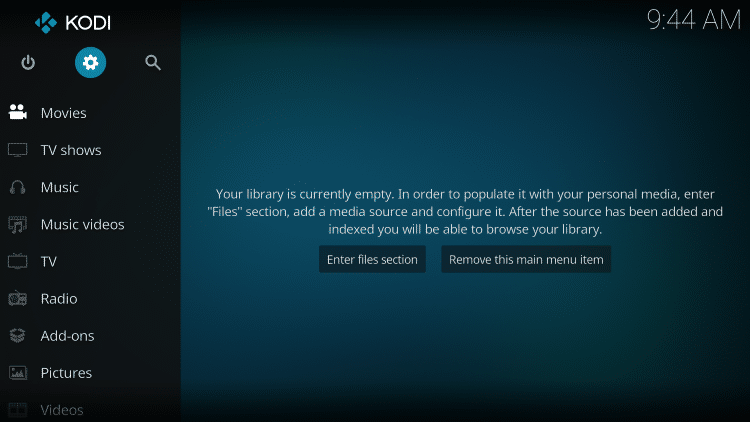
2. Click the System option from the list.
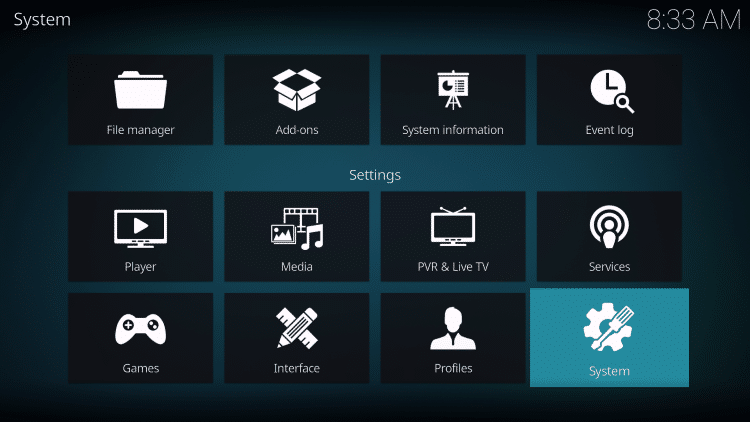
3. From the menu, choose the Add-ons option in the menu.
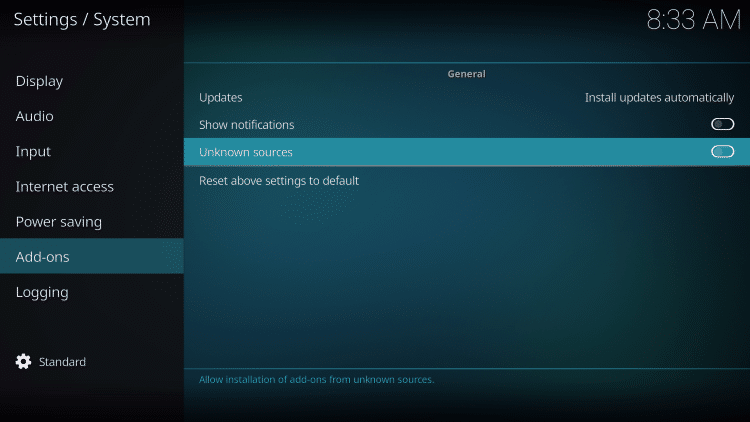
4. Also, enable the Unknown sources option from the menu.
6. Select the Yes option on the warning message.
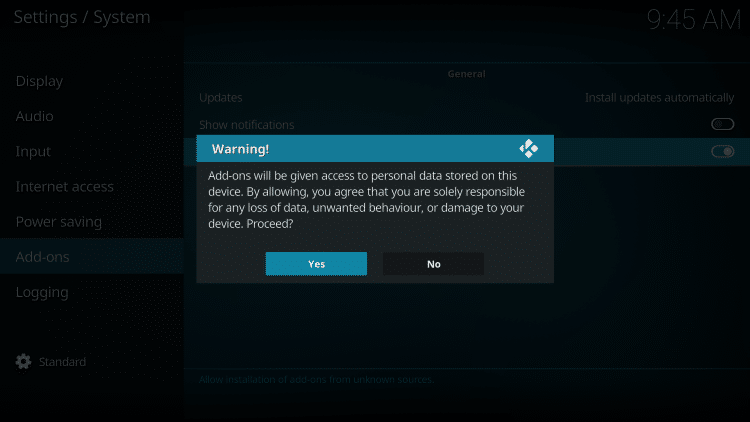
Step 2: Install the Sports HD Repository
After enabling the Unknown Sources option to install the addon.
1. Open Settings and select the File manager icon.
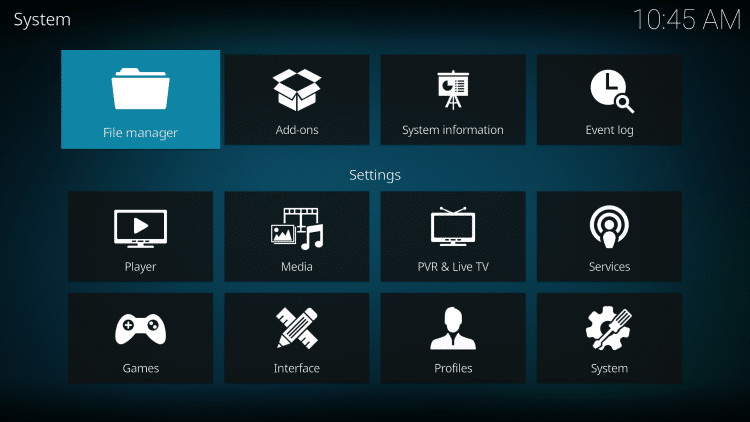
2. Click the Add source option followed by the <None> icon in the search box.
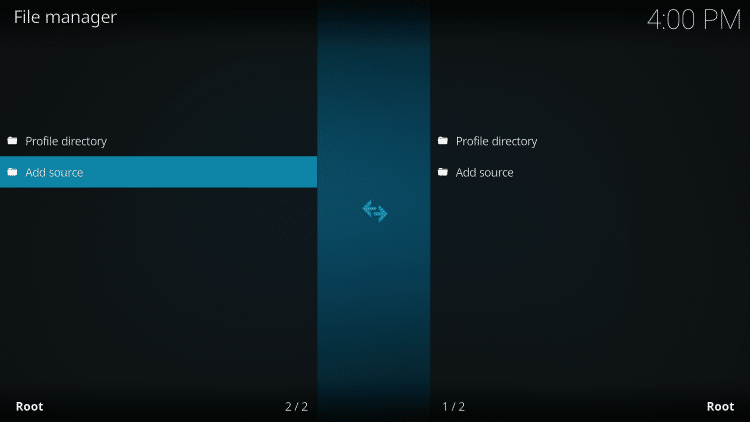
3. Paste https://bugatsinho.github.io/repo and click OK.
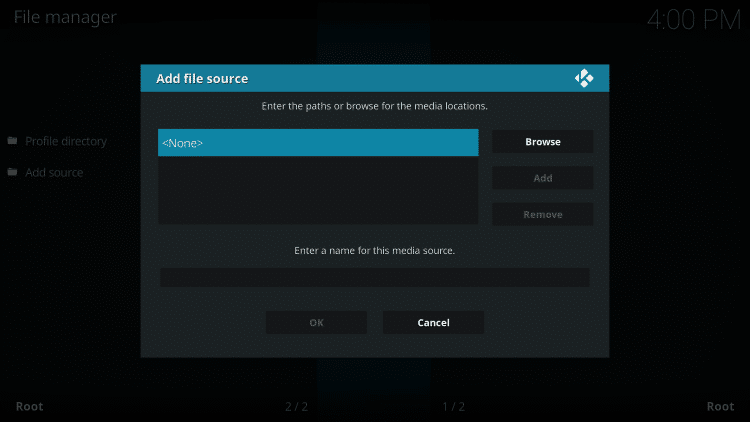
4. Provide a name for the media source and select OK.
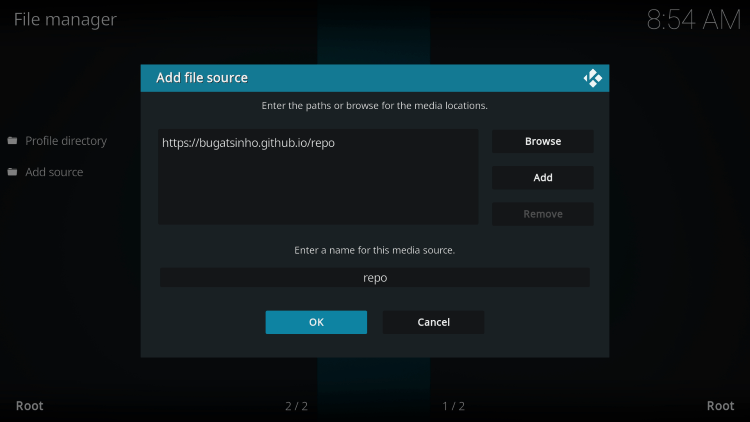
5. Select the back button and choose Add-ons from the menu.
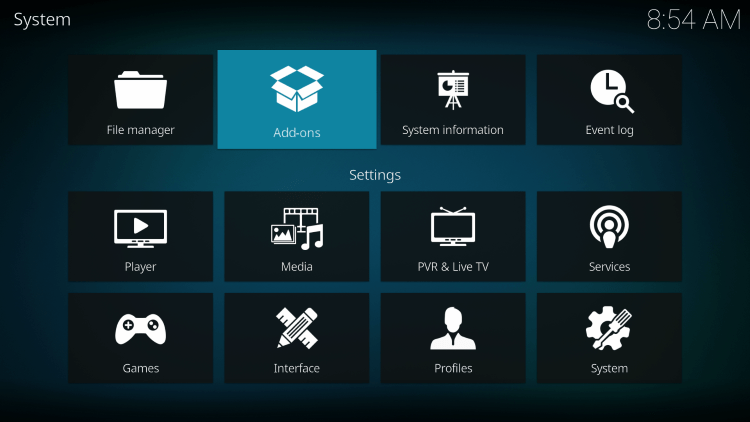
6. Choose the Install from zip file option and select the media source.
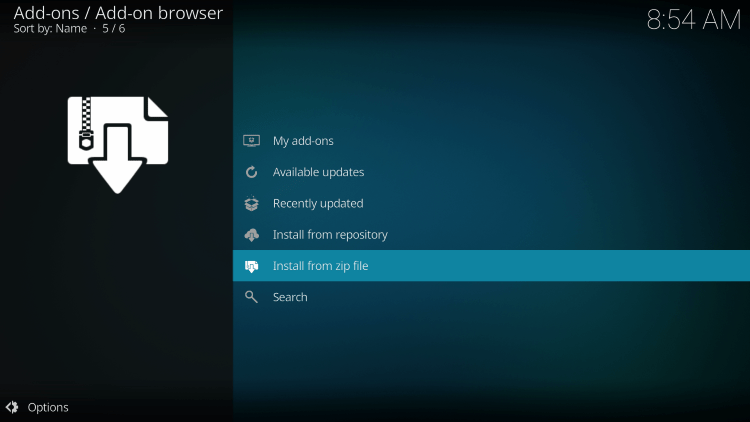
7. Click the repository.bugatsinho-2.5.zip zip file.
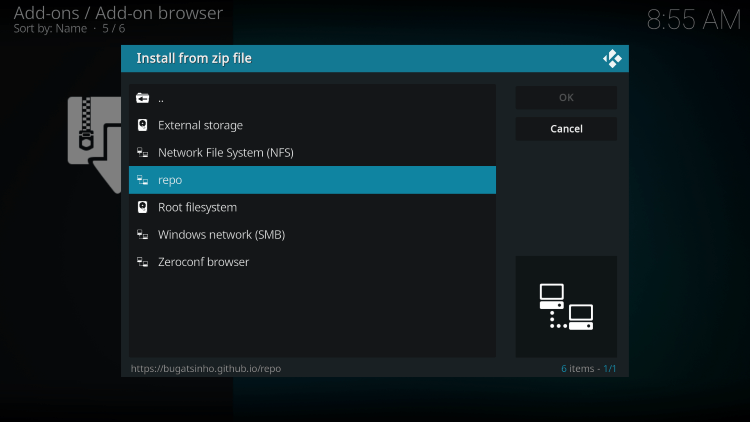
8. It might take some time for the Bugatsinho Repository Add-on to be installed.
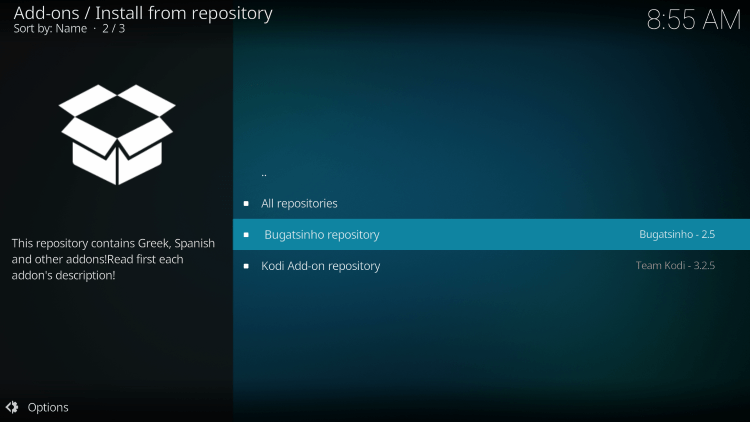
9. Choose the Install from repository option and select Bugatsinho Repository.
10. Select Video add-ons followed by SportHD.
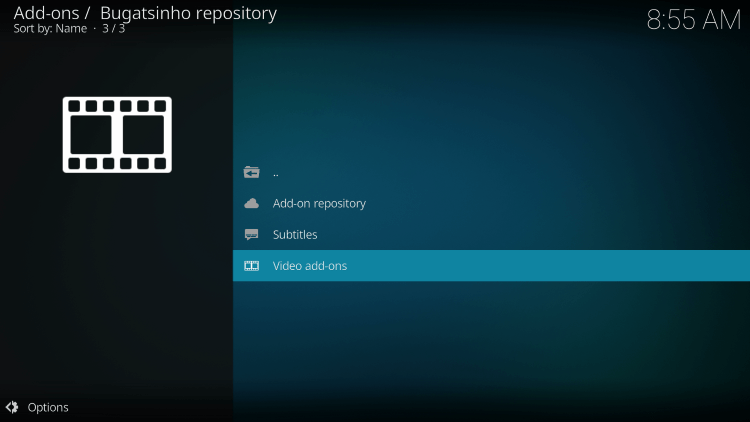
11. In the end, select the Install option.
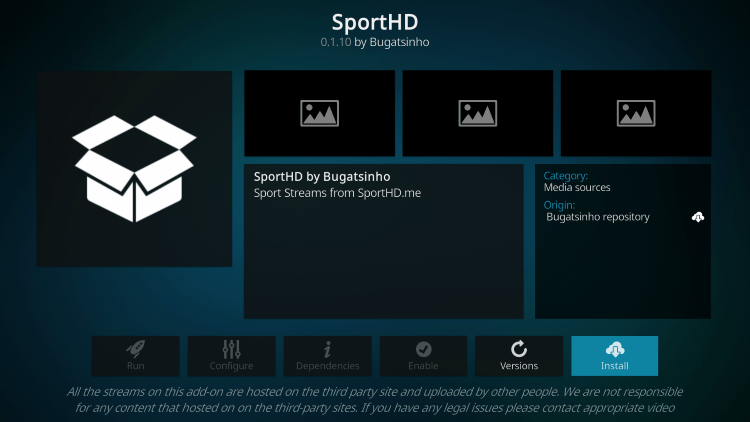
Step 3: Sports HD Add-On Usage
Users can use the SportsHD addon on their devices to watch sports events.
1. After installing the SportHD Addon, select Add-ons from the home screen of Kodi.
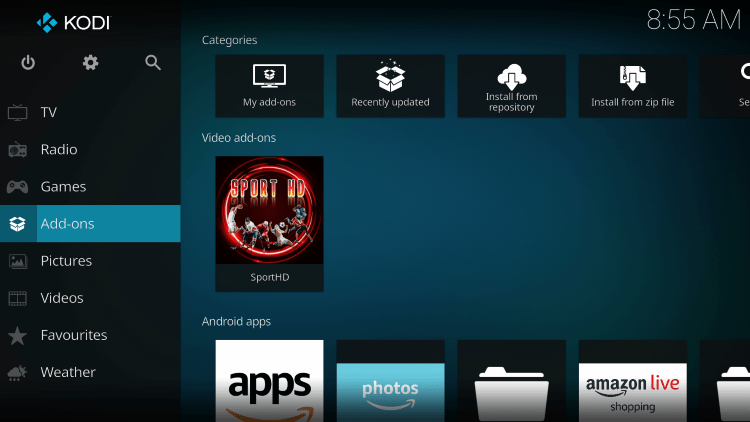
2. Next, choose the Video Add-ons option.
3. Further, select the SportHD addon.
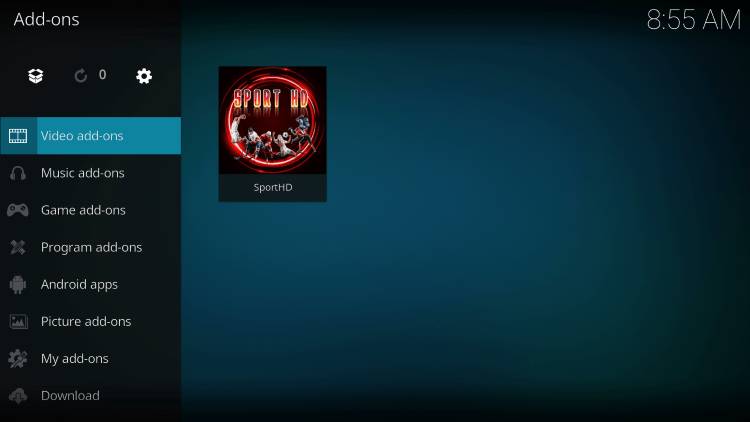
4. Finally, choose any category like Live Sports or SPORTS to stream sports events.
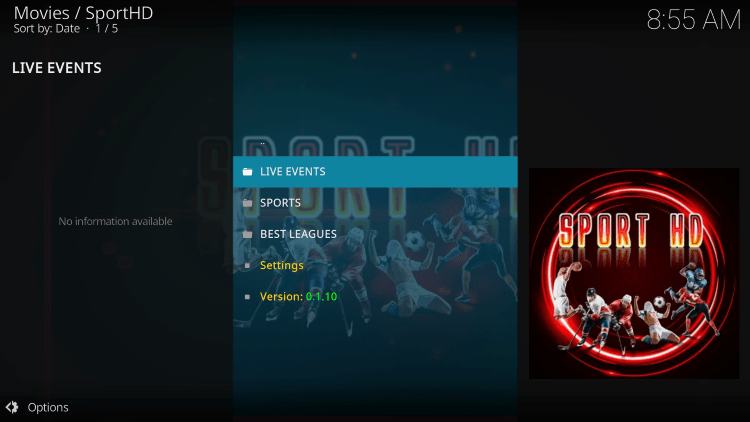
Our Review
The Sports HD addon has a simple interface with dedicated sections for various sports and events. The service offers various links to important sporting events. While streaming sports from the Kodi addon, you might encounter playback errors like buffering and freezing. In that case, users can fix the errors with basic fixing measures. This Kodi addon, however, has no customer support for users.
FAQ
Some popular sports streaming Kodi addons other than Sports HD include The Crew, Century Sports, and Rising Tides.
Being a free addon on Kodi, it might have a lot of users. This might result in playback issues frequently.