| Website | https://olatv.net/ |
| Download Link | urlsrt.io/pCNuI |
| No. of Channels | 12,000 |
| On-demand Collection | Yes |
| Streaming Quality | HD and SD |
| No. of Connections | 1 |
| Customer Support | Facebook & Contact Us Form |
| Basic Price | Free |
| Formats Offered | APK |
| Status | Working |
Ola TV is one of the best free IPTV service providers, with 12,000 live TV channels. It covers entertainment content in all categories, including sports, kids, news, and more. It has a simple and easy-to-use UI to search and stream your favorite channels quickly. Moreover, Ola IPTV can be easily streamed on Android-powered devices using its native player.
Key Features
| 100% free app | Automatically arranges channels based on region |
| Offers International channels | Lightweight |
| Supports any external media player on your device | Clean interface & layout |
Why Choose Ola IPTV?
Ola TV is the best replacement for cable TV providers as it is free. It lets you watch your favorite channels from the United States, United Kingdom, Italy, Turkey, and Spain on your TV and other portable devices. Also, you can stream your favorite live sports events from all over the world using the premium sports channels.
Is Ola TV Safe to Use?
No, Ola TV is not a legal service.
IPTV providers are always prone to legality issues since they are known for streaming copyrighted content without the proper license. In most countries, streaming copyrighted content is against the law, and you may end up facing legal issues while watching that content. So, it is advisable to use a VPN service on your device to safeguard your privacy.
VPN also helps you access providers that are geo-restricted in your country. Since the internet is flooded with many VPNs, we recommend using NordVPN while streaming IPTV content via a media player. Currently, NordVPN offers a 67% discount + 3 months free for all subscribers.

Pricing
As mentioned previously, Ola TV is a free entertainment service. Hence, you can access it on the streaming devices mentioned here.
Compatible Devices of Ola TV
Below are the compatible devices of the Ola IPTV service.
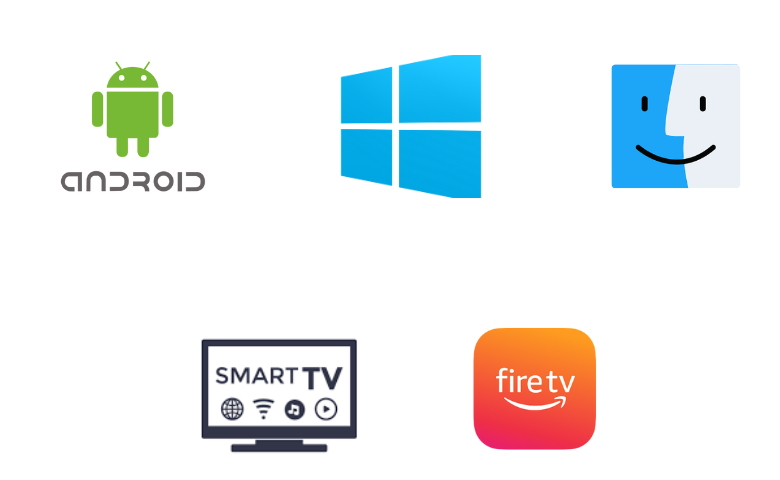
How to Install Ola TV on Android Mobile
1. Head to the Apps section on your Android Mobile.
2. Press & hold Google Chrome and choose the Info option.
3. Tap Chrome Settings → Install Unknown Apps → Enable Allow from this source.
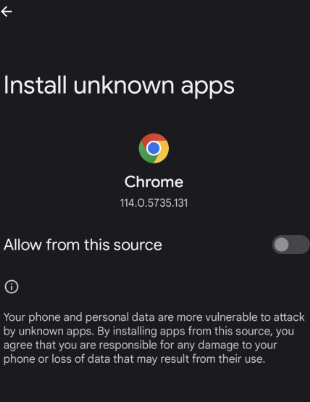
4. Open the Chrome browser on your device and search for Ola TV’s official site.
5. Download the latest version of the Ola TV APK file from their page.
6. After that, install the Ola TV APK file on your device.
7. Open the app and start streaming your favorite videos.
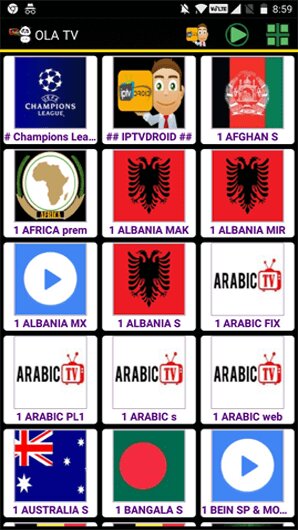
How to Download Ola IPTV on Windows PC & Mac
1. Visit the BlueStacks official website on your PC and install the emulator.
2. Install and open the app and log in using your Google Account.
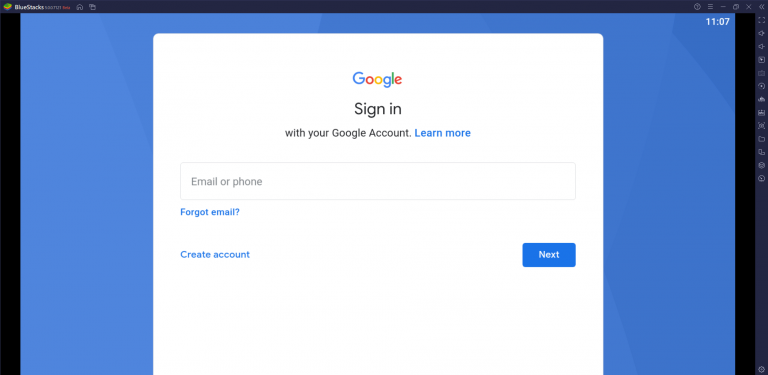
3. Download the Ola TV APK file from the official webpage.
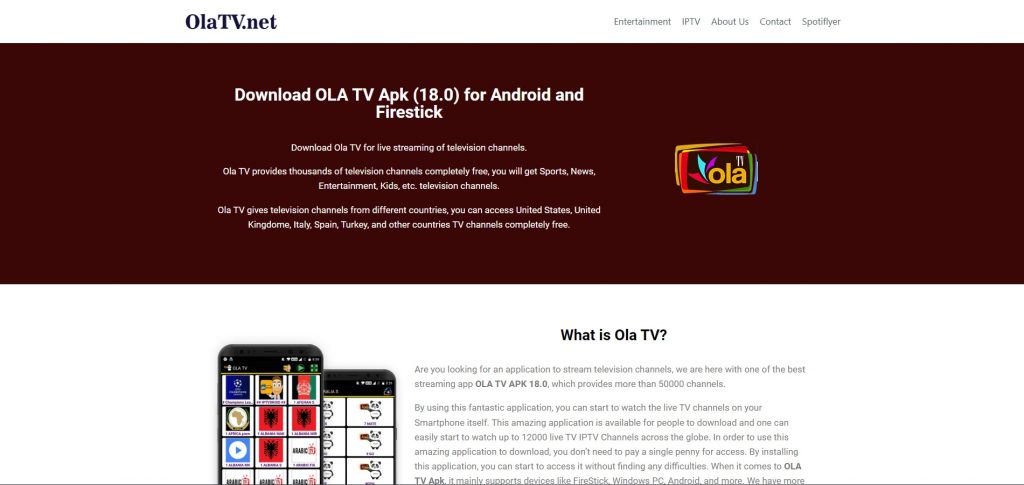
4. Launch the BlueStacks app and click on the Install apk icon in the right corner of the button or press Ctrl+Shift+B.

5. Open the Ola TV APK file and click Install.
6. Now, you can watch the Ola IPTV on your PC using the emulator.
How to Get Ola IPTV on Firestick
Firestick is the best choice to go cordless and stream over the internet. The Ola IPTV can be installed on Firestick, and here’s how it’s done.
1. On your Firestick homepage, select the Find icon and click the Search tab.
2. In the search area, type Downloader app and select it from the list.
3. Click the Download icon and install the app on Firestick.
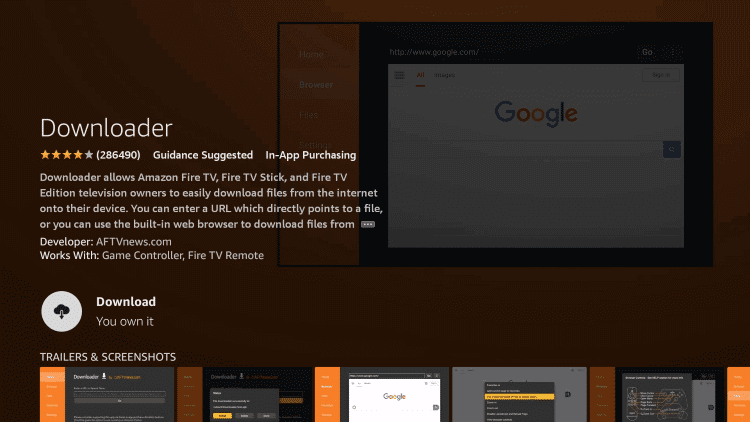
4. Now, select the Settings icon on the home page and select the My Fire TV option.
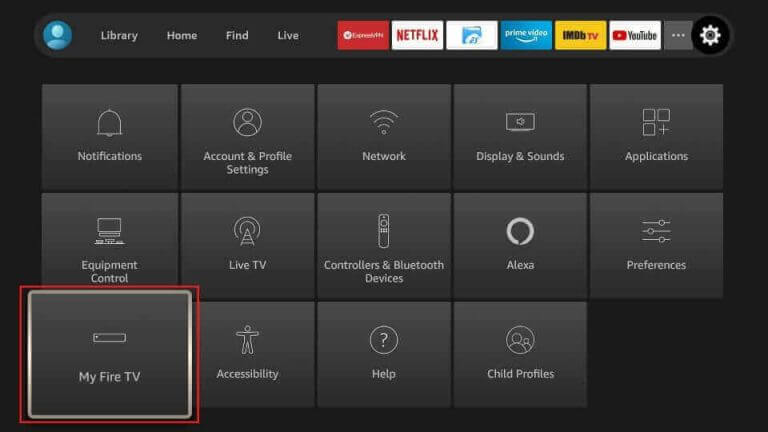
5. Now, under the Developer Options menu, enable the Downloader app.
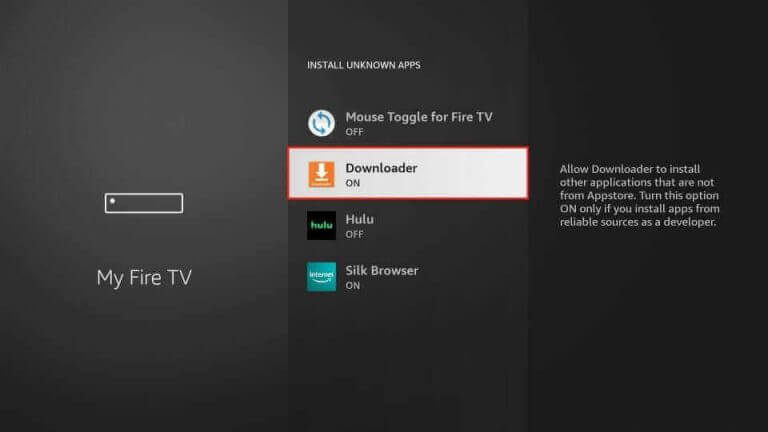
6. Next, open the Downloader app and give the Ola TV APK file link [urlsrt.io/pCNuI] in the Enter a URL area.
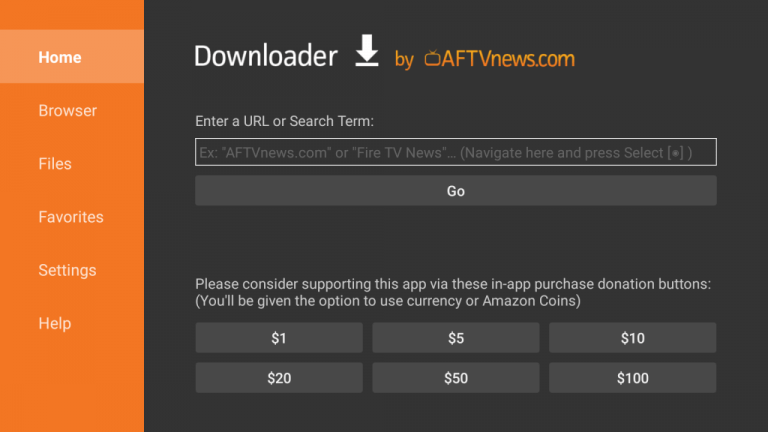
7. Then click the Download button and install the app on the Firestick.
8. Open the Ola IPTV app on Firestick and enjoy the streaming.
How to Install Ola IPTV on Smart TV
There are very few IPTV apps available for the Smart TV. However, we can install the app using an APK file, and the following steps are given below.
1. Open the Settings on your Smart TV.
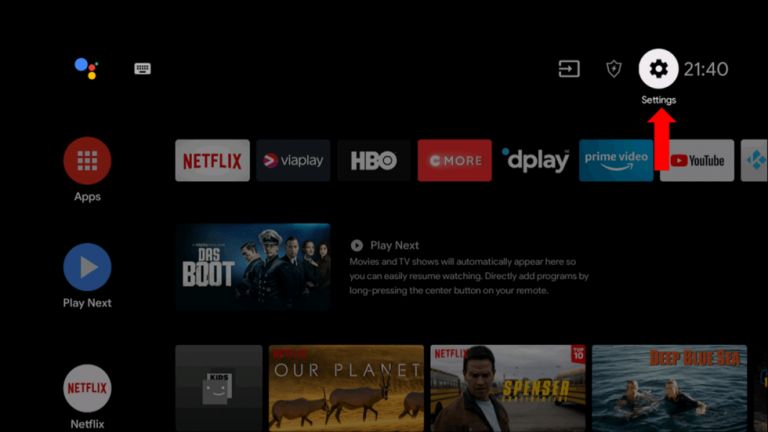
2. Under the settings, look for Device preferences→ Security & restrictions options.
3. Now, enable the Unknown sources option by turning off the Verify apps toggle.
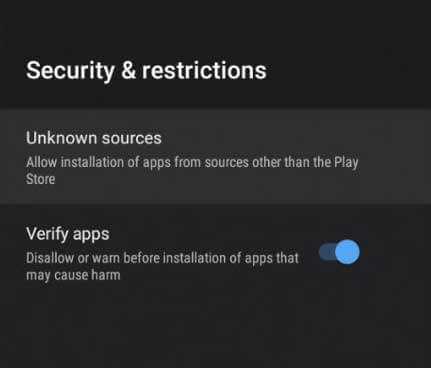
4. Visit Ola TV’s official website on your PC and download the APK file on a USB drive.
5. Now, connect the USB drive to your Smart TV.
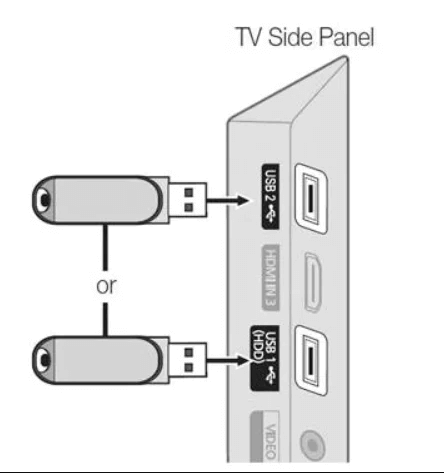
6. Next, Install the APK file from the USB drive to your Smart TV.
7. Finally, open the Ola IPTV app on your Smart TV and enjoy your favorite content.
Channels List
Some of the channels that Ola IPTV offers are given below.
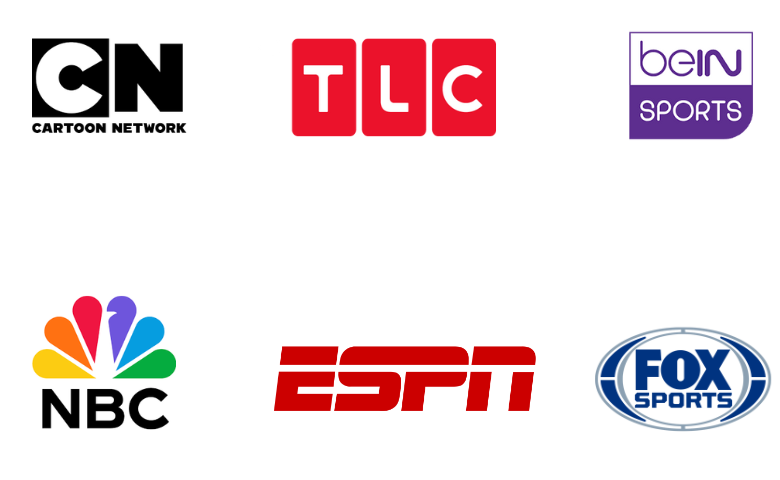
Customer Support
Ola IPTV customer care can be used for suggestions, comments, inquiries, issues, etc., via their Facebook page. You can also contact them by submitting a form on their official webpage.
FAQ
Native IPTV, Fame IPTV, and Sportz TV IPTV are the best alternate services to Ola TV.
Ola TV is best known for its neat UI for user friendly. It has a wide range of channel collections with HD quality. However, there are several live channels for News and Sports worldwide, and the country categorizes those channels for quick picking. If you want to stream live TV channels for free, you can definitely go for Ola TV.
Merits
- No registration is required
- Accessible worldwide
- Good streaming quality
- No buffering issues
Needs Improvement
- Not accessible on iOS devices
- Lacks live chat support
- Limited entertainment content
-
Content Collection6.8
-
Content Diversity & Streaming Quality7
-
Feature Offerings8
-
Functionality & Device Compatibility6
-
Customer Support4
-
Cost9