| Website Link | https://jn-joy-iptv.azurewebsites.net/ |
| Download Link | urlsrt.io/kUKDc |
| Supported Devices | Android smartphone, Windows PC, Mac, Firestick & Android Smart TV |
| EPG | Yes |
| Compatible Playlist | Xtream Codes API |
| External Player Support | No |
| Favorites List | Yes |
| Customer Assistance | Yes |
| Base Price | Free |
Joy IPTV is a simple IPTV player application that allows you to access the TV channel playlist from an IPTV provider. This IPTV Player makes your streaming process easier. It has a simple user interface, allowing us to add & manage more than one playlist in a single platform. Installing the application on Android devices directly from the Play Store and using its APK file is possible.
Key Features
| Provides TV Guide (EPG) support | Supports HD streaming |
| Fullscreen support | Has a Search feature |
| Gives customer support | Has a web player |
Why Choose Joy IPTV?
Joy IPTV has a simple user interface with dedicated sections to find live TV channels, on-demand videos, and series. You can also create their favorite list of channels and other content on the IPTV player application. The favorite list is customizable, and the users can remove channels whenever they wish.
Is Joy IPTV Legal?
Yes, Joy IPTV is completely legal to use.
Generally, IPTV Players are legal to use since they don't host any media content. Simply, they stream the media content offered by the provider. However, the legality question arises while configuring an IPTV Provider. If the service you are configuring hosts copyrighted content, you will face legal issues. So, it is advisable to use a VPN service on your device to safeguard your privacy even while using an IPTV player.
Since the internet is flooded with many VPNs, we recommend using NordVPN while streaming IPTV content via a media player. Currently, NordVPN offers a 67% discount + 3 months free for all subscribers.

Pricing
Joy IPTV is a free media player. Hence, you don’t need to register or get a subscription to install and access this player on your device.
Compatible Devices of Joy IPTV
You can install and access Joy IPTV on its compatible devices listed below.
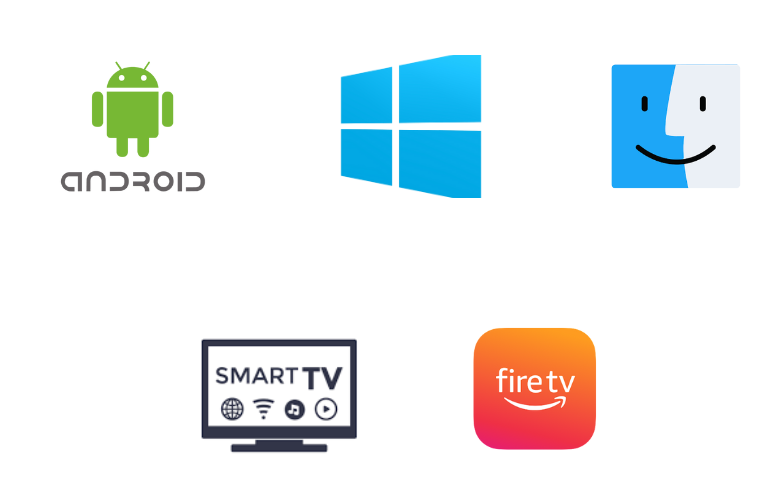
How to Install Joy IPTV on Android Mobile
1. Turn on your Android smartphone or tablet and connect it to a stable internet connection.
2. Visit your Android device’s Google Play Store and search for Joy IPTV.
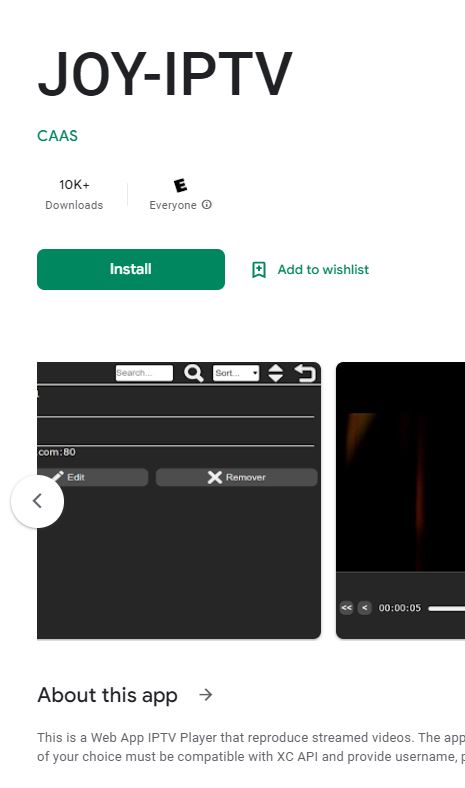
3. Select the app icon from the search results and click on the Install button on the Play Store.
4. This will start downloading the app to your device. Select the Open button after downloading to launch it.
How to Download Joy IPTV on Windows PC & Mac
1. Turn on your computer and open a web browser like Google Chrome.
2. Search for BlueStacks using the search bar.
3. Go to the official website of BlueStacks and start downloading it on your device.
4. When the download is complete, install and open BlueStacks on your computer.
5. Click on the Sign In button and proceed to sign in to your Google account with the help of the on-screen instructions.
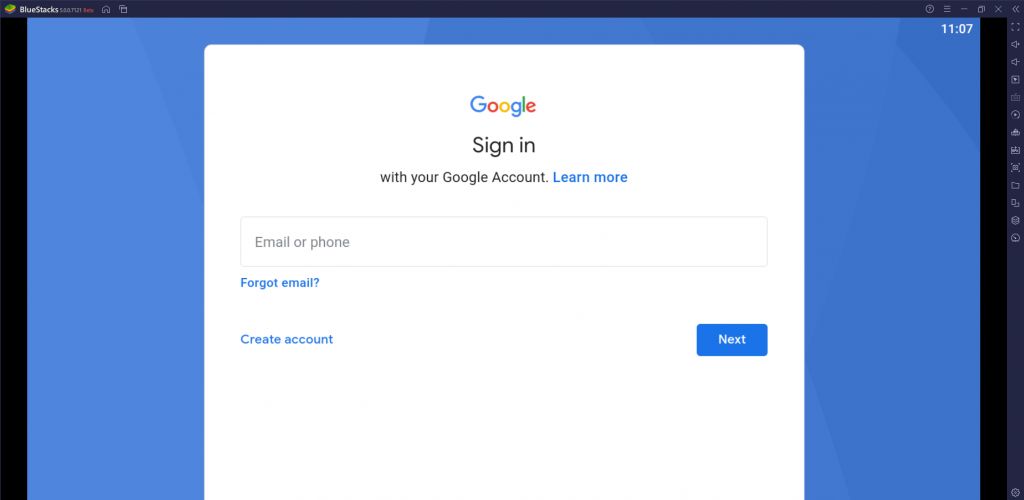
6. After successfully signing in, open the Google Play Store by selecting its icon on the BlueStacks interface.
7. Use the search bar to type and find the Joy IPTV application.
8. Also, install the app on your computer with the help of BlueStacks by clicking the Install button.
How to Get Joy IPTV on Firestick
You can follow the steps below to sideload the Joy IPTV app using Downloader on Firestick.
1. Turn on your Firestick and connect to the internet.
2. Select the Find icon from the home screen and the Search option.
3. Using the search bar, look for the Downloader app and select the app icon.
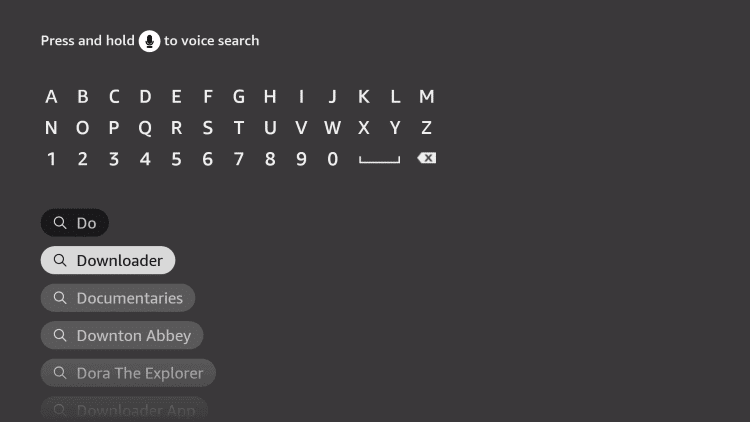
4. On the app info page, click the Download button to initiate the app download.
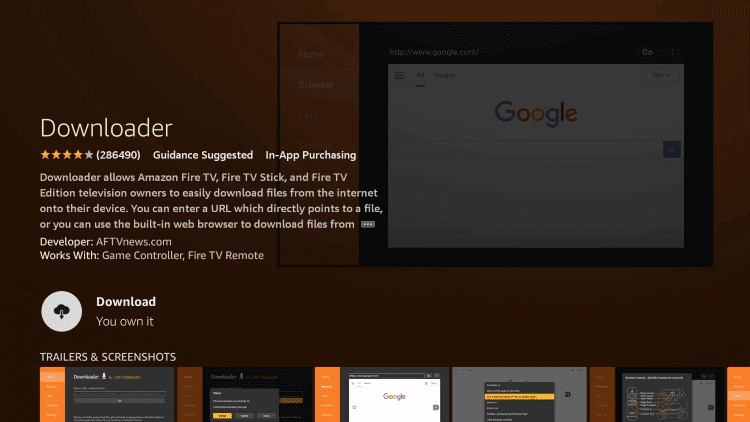
5. Go back to the Firestick home screen and open the Settings menu by selecting its icon.
6. Navigate to the My Fire TV tile and select it.
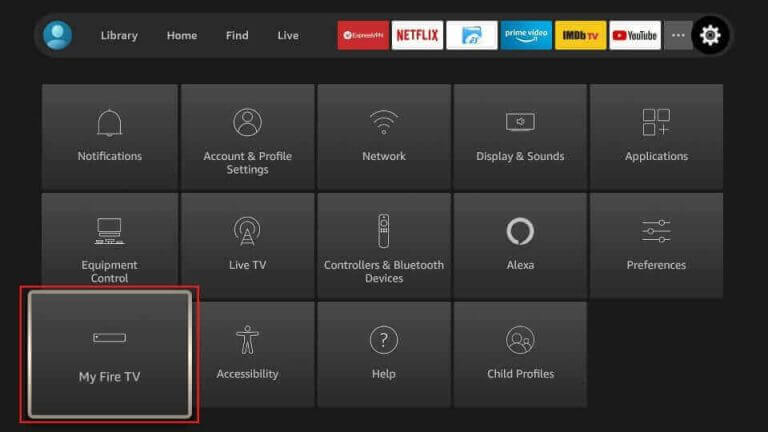
7. Click on Developer Options followed by Install Unknown Apps.
8. From the list on your screen, click on the Downloader app to enable it.
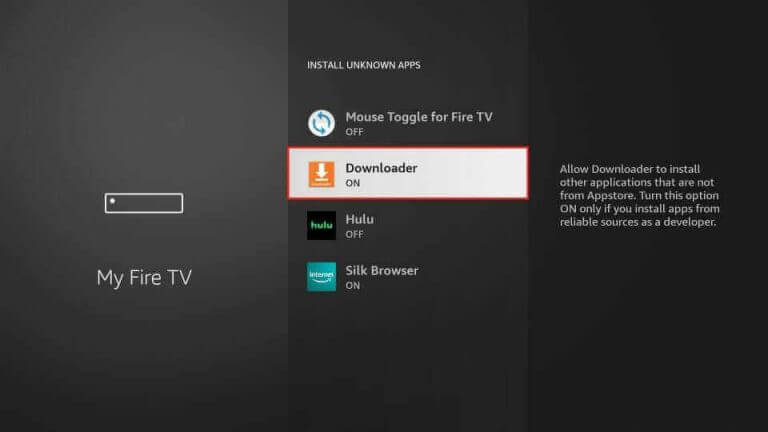
9. Return to the Firestick home screen and launch the Downloader application.
10. In the URL field, provide the Joy IPTV APK URL [urlsrt.io/kUKDc] and click on Go.
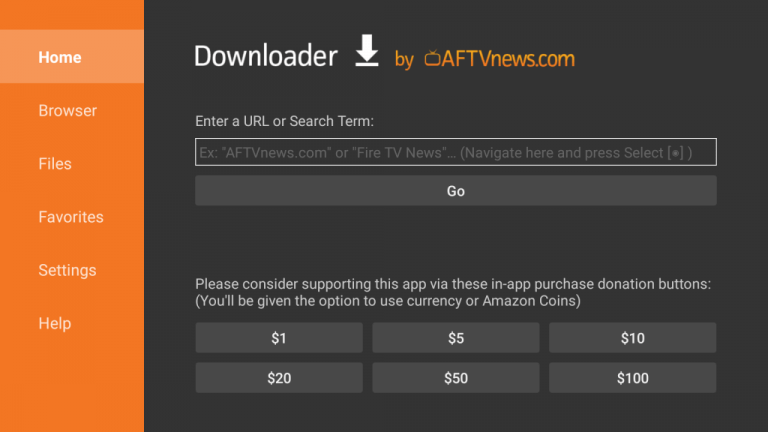
11. This will initiate the app download on your device.
12. Install the IPTV Player application on your device.
13. Open the Joy IPTV app on Firestick and sign in to your account with the necessary details.
14. When the channel playlist is available, stream your favorite TV channels and on-demand titles.
How to Install Joy IPTV on Smart TV
You need to make sure you have a USB drive and a PC to install the Joy IPTV app on your Android Smart TV.
1. Turn on your Smart TV and launch the home screen.
2. Find the Settings icon on the top-right corner of your screen and click on it.
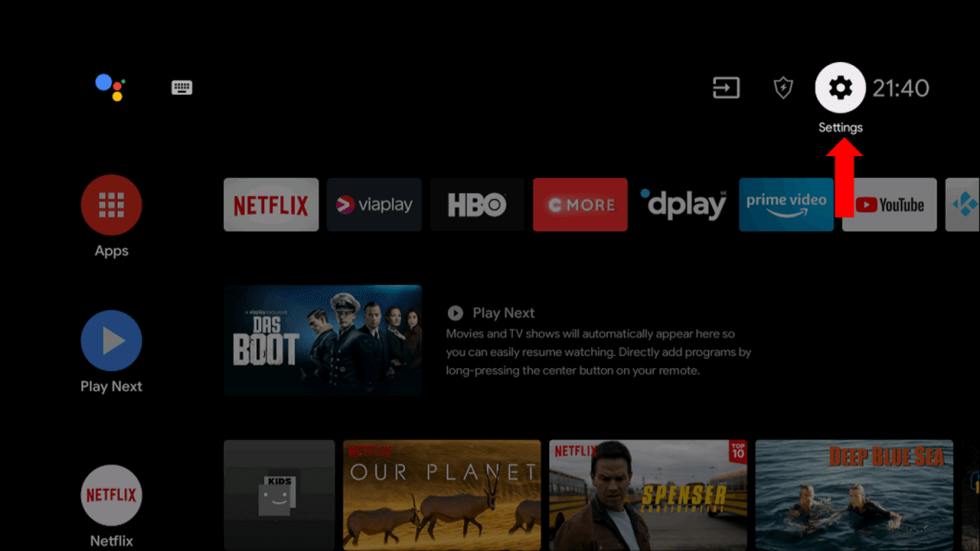
3. Navigate to the Device Preferences option and select it.
4. Next, choose the Security & restrictions options followed by Unknown sources.
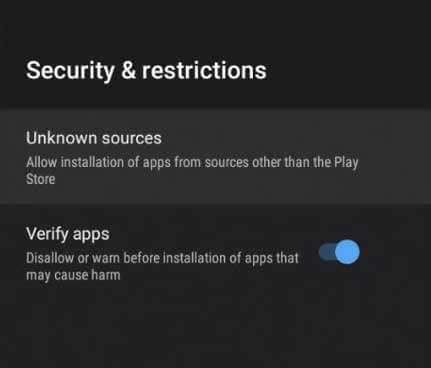
5. Turn on your computer and connect to stable internet.
6. Search for the Joy IPTV APK file with the help of any web browser you like.
7. After visiting a trusted source, download the APK file to your computer.
8. Users can find the APK file in the Downloads section of the computer.
9. Connect a USB drive to the computer and copy the APK file.
10. Transfer the USB drive to your Smart TV and open a File Manager you like.
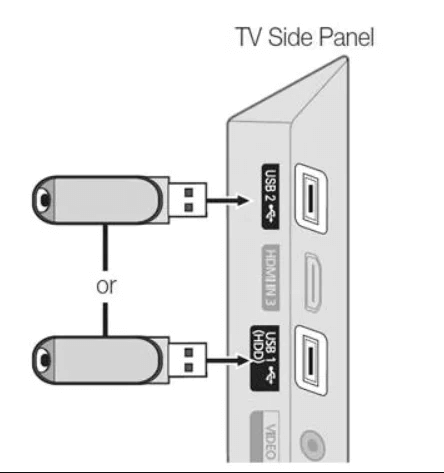
11. Install the APK file on your Smart TV and open the application.
12. Select the Add Playlist option and then provide the necessary details of your subscription to sign in.
13. Users can stream their favorite channels from the provider channel lineup.
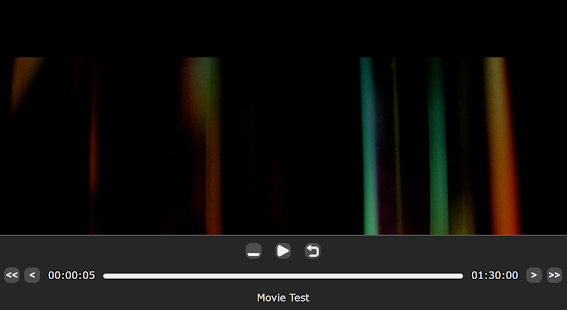
How to Load IPTV on Joy IPTV Player
After downloading the player on your respective device, you can follow the upcoming guidance to add your IPTV link and stream the desired content. The same procedure applies for Joy IPTV webplayer too.
1. Open the IPTV Player app or its online web player site [https://jn-joy-iptv.azurewebsites.net/#/] and tap the Add Playlist option.
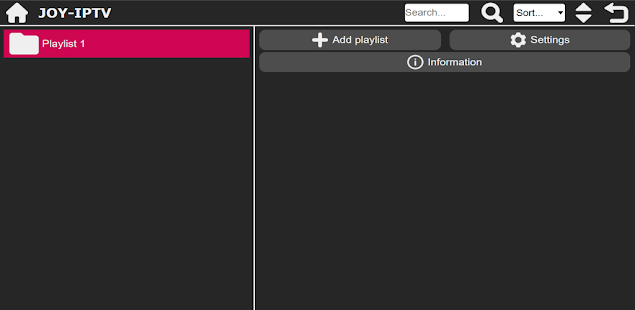
2. Provide your subscription details with an IPTV provider and sign in to your account.
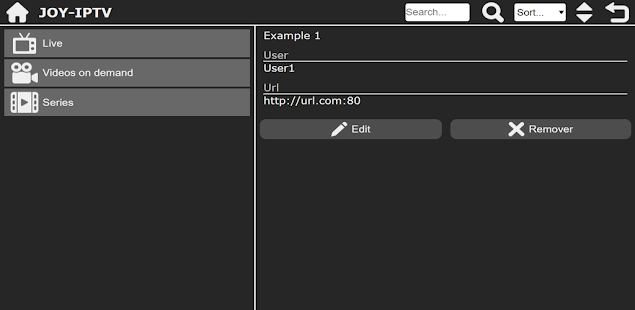
3. You can see the playlist on the left side of the screen.
4. Finally, click Save and start streaming TV channels and other on-demand titles on any Android device.
Customer Support
When it comes to customer support, Joy IPTV does not offer a lot of options. Users can send them an email to the official email address or leave a review in the Google Play Store. If you feel that the streaming is freezing or lagging, it might be because of issues from the side of your IPTV provider. In that case, contact the IPTV provider’s customer support or try simple troubleshooting fixes.
- Email: [email protected]
Alternatives to Joy IPTV
You can try the IPTV players listed below if you are unsatisfied with the Joy IPTV Player.
GSE Smart IPTV

GSE Smart IPTV is a familiar IPTV player among the IPTV streamers. It supports multiple playlist formats, including M3U and Xtream Codes API. It comes with a simple user interface to help everyone easily access the app. This IPTV player is also used for Dynamic Language Switching for subtitles. You can install this application directly from the reputed app stores on your Android & iOS devices.
IPTV Pro

IPTV Pro player is the next best alternative to Joy IPTV, which is compatible with both M3U and XSPF playlists. It comes with an easy-to-navigate interface and also supports EPG guides in the XML and JTV formats. Since IPTV Pro is a premium player, you must get a subscription to access this player on your device. Further, it is available for direct installation on Android devices.
IPTV Blink Player
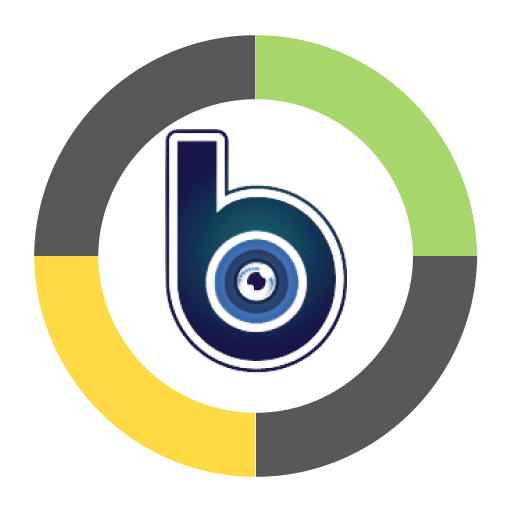
IPTV Blink Player is used to access the IPTV playlists in the Xtream Codes API format. This player has separate sections for live TV channels and on-demand videos. It lets you customize the application according to your wish. This player also supports embedded subtitles in multiple languages. The Blink Player is available on the Play Store & App Store, so you can directly install the app on your Android & iOS devices.
Our Review for Joy IPTV
Joy IPTV is a worthy-enough IPTV Player application with exciting features. Also, it is a free application that users can download from the Google Play Store. The application has a lot of customizable options and works without many issues on the devices. Moreover, it is a go-to media player for Android devices.
Merits
- Easy-to-access application
- Accessible through web browsers
- Buffer-free streaming
- No activation process
Needs Improvement
- No native application for iOS devices
- Lacks M3U & TV catch-up support
- Doesn't provide instant customer support
-
Accessibility8.6
-
Feature Offerings8
-
Device Compatibility7
-
Interface Quality8.5
-
Support Service7
-
Cost9