One of the irritatable and annoying things in the Joker IPTV service is the black screen, content not loading, and buffering issues. This phenomenon happens due to bugs and corrupted cache files in the app or the streaming device. If you are facing any such issue in the Joker IPTV, don’t worry. You can easily fix the issue of not working issue on Joker IPTV by following the troubleshooting guide mentioned here.
Joker IPTV-Supported Devices
The IPTV provider is compatible with the following steaming devices.
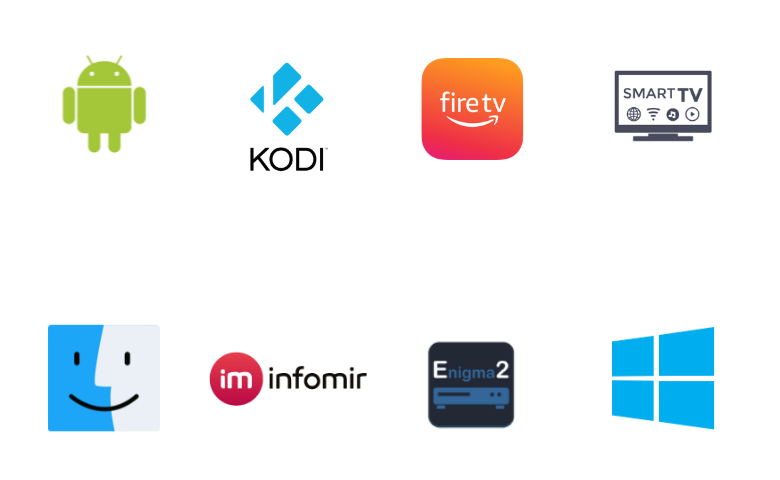
Reasons for Joker IPTV Not Working
| Problems | Reasons |
|---|---|
| Black Screen | The reason for this error is because of the corrupted files, bugs, and temporary glitches in the device. |
| Content Not loading | This happens due to internet problems and a glitch in the app. |
| Audio/ Video problems | The cause of this error leads to internet problems and a corrupted app. |
| Login Issue | Login issues occur on Joker IPTV when the internet is down or there is a mishap in the credentials. |
Solutions for Joker IPTV Not Working
You can solve the not working issue on Joker IPTV on your streaming device by following the troubleshooting methods.
[1] Check Internet Connection
The common problem that leads to the IPTV not working issue is the internet connection. If your WiFi router or ISP fails to provide the required internet to your streaming device, you may experience buffering issues on IPTV. So check your internet connection bandwidth by taking a speed test.
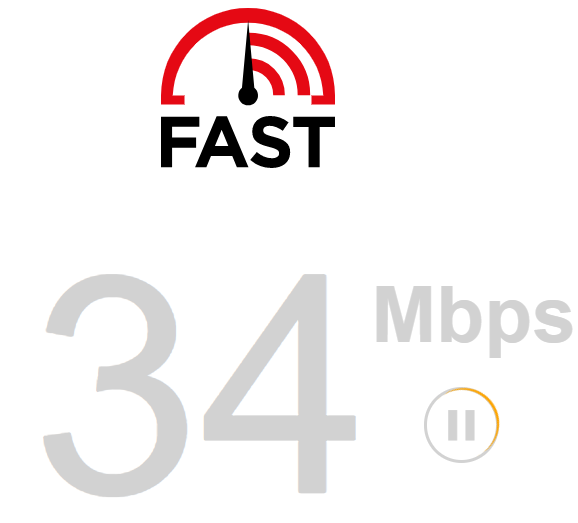
If the results are low, then restarting your WiFi router or calling the ISP will fix the drop in your internet connection.
This could fix the following issues:
- Buffering
- Login Issue
- Audio/Video problems
[2] Connect a VPN
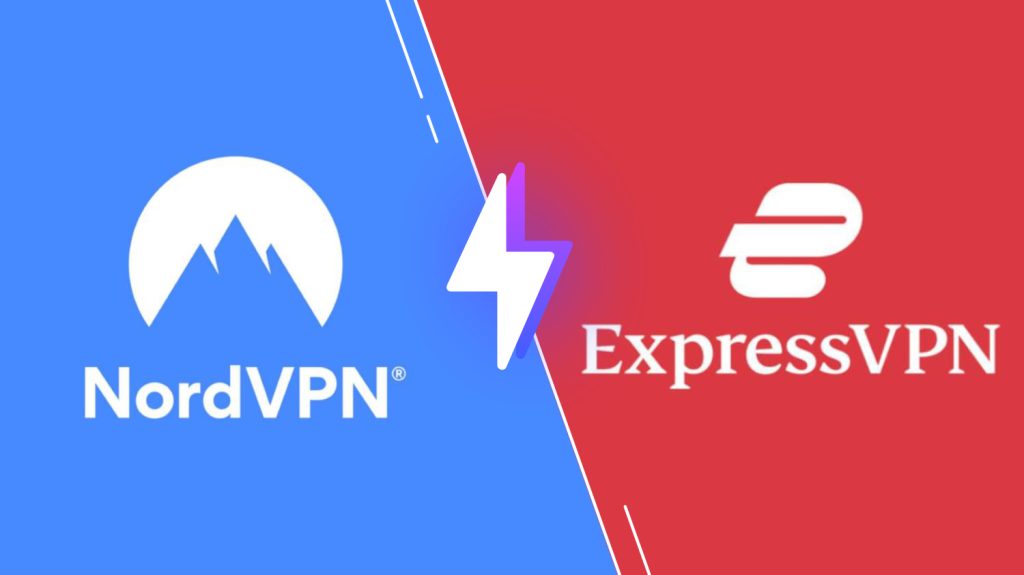
The next possible reason Joker IPTV is not working might be the ISP throttling. Sometimes the ISP will stop the internet connection while accessing IPTV services. So to fix this issue, a VPN network would be a good choice. From the collection of VPN networks, you can go for NordVPN and ExpressVPN to enhance your IPTV service and fix the issues.
The following problems are solved by this method:
- Content not loading
- Buffering
[3] Clear Cache Files
Constant file sharing and retrieving from IPTV servers lead to storing cache files in streaming devices for quick access. But as time goes by, this lump of cache files might get corrupted and might hinder the app or device’s performance. So clear the cache files to fix the not working and other related problems in Joker IPTV.
This could fix the following:
- Audio/video problems.
- Content not loading.
- Black screen
[4] Login Issues
If you face any issues on your IPTV on the login page, then you might have entered the wrong credentials. So try entering the upper and lower case of the credentials carefully. Then also check whether your internet connection is good and whether there is no drop in the bandwidth.
[5] Uninstall and Reinstall Joker IPTV
The next possible reason for your Joker IPTV not working issue is a corrupted app. If your IPTV app is corrupted with bugs and cache files, you might experience a black screen, content not loading, and many problems on the IPTV app. So the only way to fix this issue easily is by uninstalling and reinstalling the Joker IPTV APK on your streaming device. This will clear out the bugs and corrupted files that halt the app’s performance.
This could fix the following issues:
- Audio/Video problem
- Black Screen
- Content Not loading
[6] Restart the Device
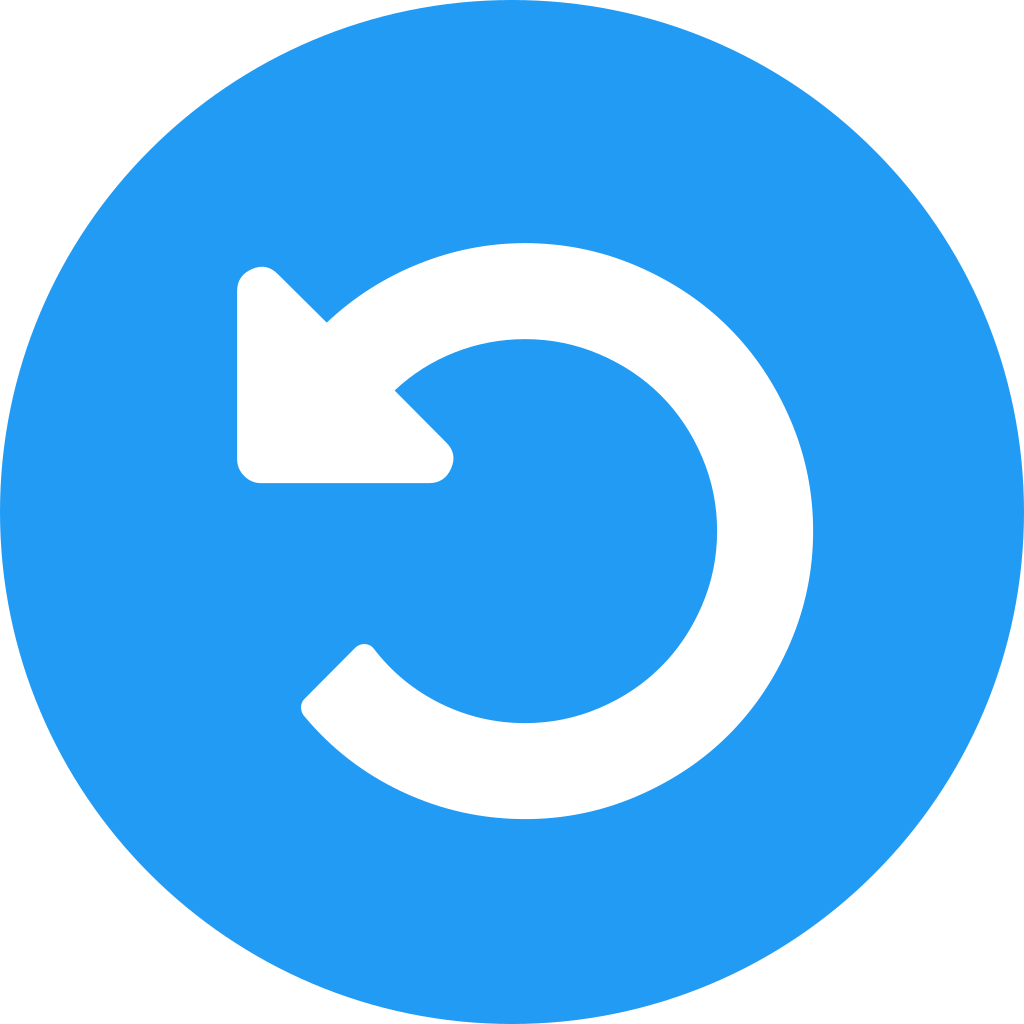
Restarting is an easy and effective fix that helps you to solve any not working issue on the Joker TV. A simple restart can help you to clear out the temporary bugs and errors on your device to solve the not working issue.
Anomalies fixed with this:
- Audio/Video problems
- Black screen
[7] Server Problems

If all the troubleshooting doesn’t help with your not working, then check whether the IPTV servers are up and running. If the server is down, then no fix can solve the not working issue of your IPTV. To check the server updates, you can reach out to the social media pages of the IPTV service, or you can use the Downdetector website.
These are the most followed and working methods to fix the not working and other related problems of Joker IPTV service. If the steps don’t solve the not working issue, then contact the tech support of the IPTV service to get an in-depth analysis.
FAQ
As an alternative, you can choose Jetstream IPTV, Dodo IPTV, and Sam IPTV services.