IPTV Stalker addon is a recently famed Kodi add-on that contains famous high-quality live TV channels from countries such as the United States, the United Kingdom, and Canada. Apart from channels, it holds an outspread library of music, movies, and shows from streaming platforms also. The best part is the add-on is available for free and is obtainable on the internet from various trusted sources.
IPTV Stalker Add-on Specifications
| Available on Official Kodi Repository | ✗ |
| Third-Party Repository Name | DNA Repo |
| Working Source URL | http://www51.zippyshare.com/d/1yG7p5U5/285512/repository.dnarepo.zip |
| Trakt Support | ✗ |
| Real-Debrid Support | ✗ |
| Subtitles Support | ✗ |
Key Features of IPTV Stalker Add-on
| Has parental control feature | Includes m3U server |
| Handy interface | Compatible with Android and Firestick |
How Safe is IPTV Stalker Add-on?
IPTV Stalker add-on is a popular video add-on with no safety issues or complications. Kodi addons are legal, and it doesn’t breach any laws. However, if you end up watching copyrighted content via the IPTV Stalker add-on, you may face legal issues. So to stay away from data breaches and legal actions taken against you, it is better to use the best VPNs like Nord VPN and Express VPN.
IPTV Stalker Add-on Supported Devices
You can access the IPTV Stalker add-on using the Kodi app. The app is available for
- Android devices on Google Play Store
- For Firestick, install the Kodi APK using sideloading tools like Downloader or ES File Explorer.
- Windows PC on Microsoft Store
- For Mac, download the app from Kodi’s official website, or click here.
How to Install IPTV Stalker Add-on
The process isn’t direct if you wish to use the IPTV Stalker add-on on your Kodi device. So, follow the below steps one by one to access the IPTV Stalker add-on on your device,
- Enable unknown sources on Kodi Device
- Install the IPTV Stalker repository and
- IPTV Stalker add-on usage
Step 1: Enable Unknown Sources on Kodi Device
To install the IPTV Stalker addon, you must first enable Unknown sources on Kodi. To do so,
[1] Launch the Kodi app.
[2] Click the Settings option.
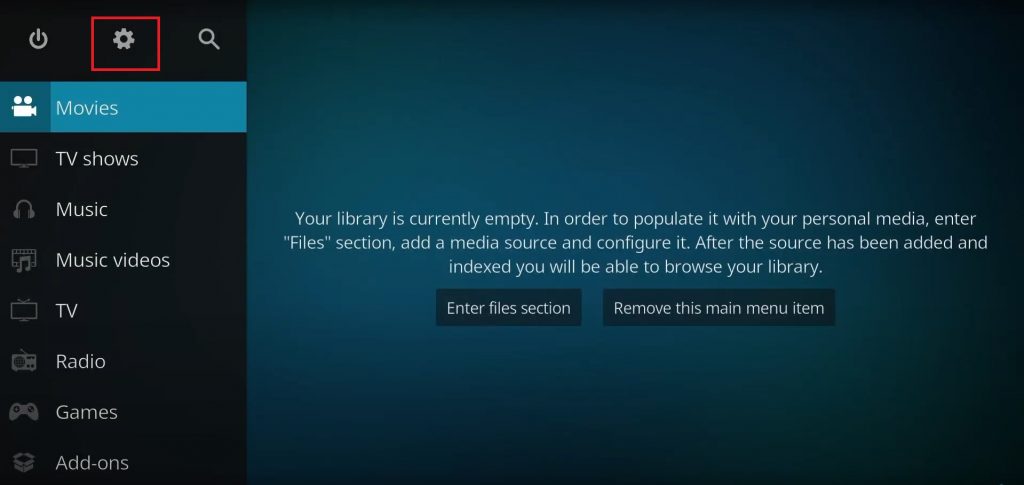
[3] Select the System tile and enter it.
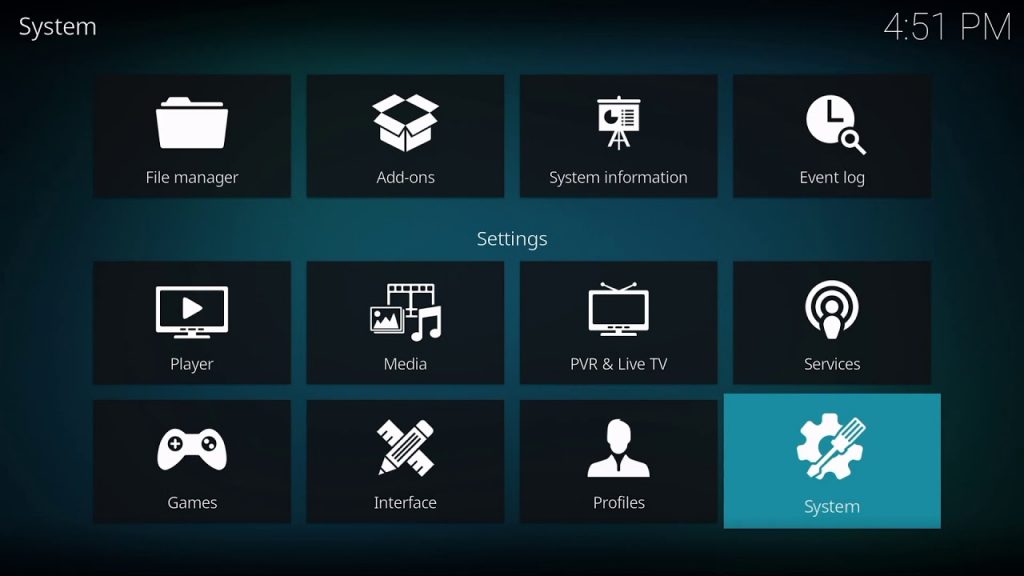
[4] Now, click the Add-ons option on the left and enable the toggle near the Unknown sources option.
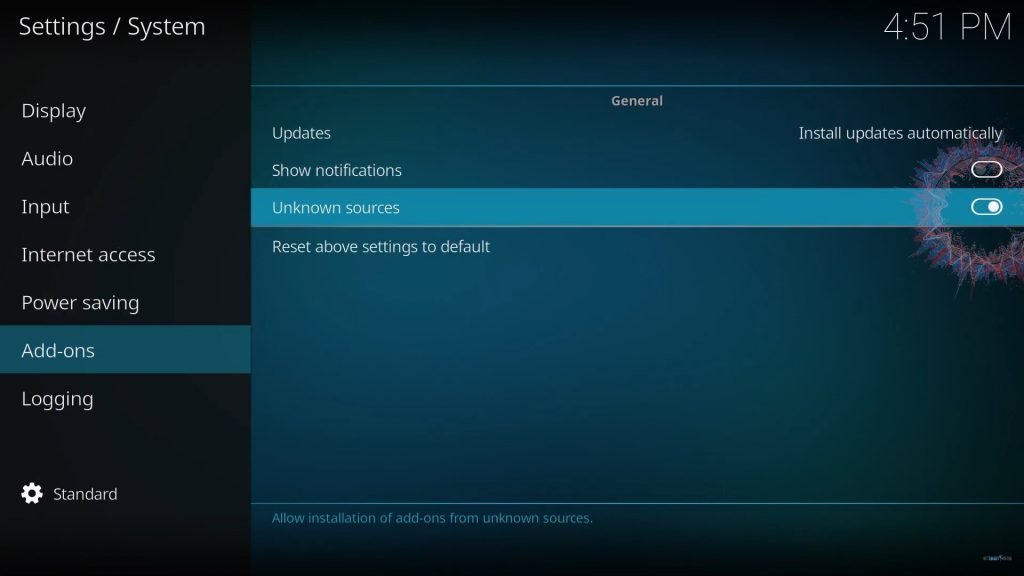
[5] Then click the Yes option in the appearing warning prompt.
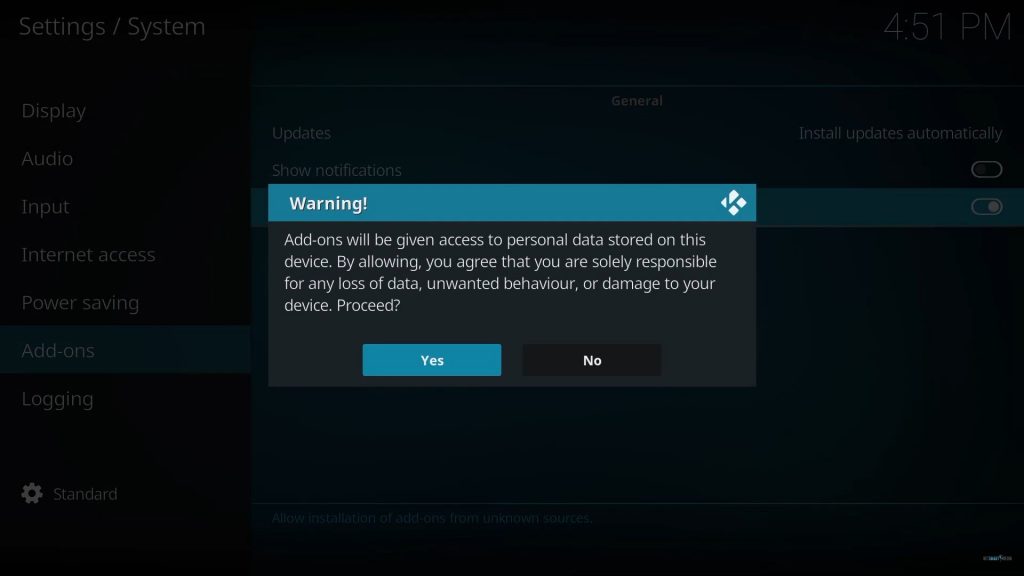
Step 2: Install IPTV Stalker Repository
After enabling the Unknown sources option, you are free to install the IPTV Stalker repository on your device by following the below steps,
[1] Launch the Kodi app and select Settings.
[2] Select the File Manager tile.
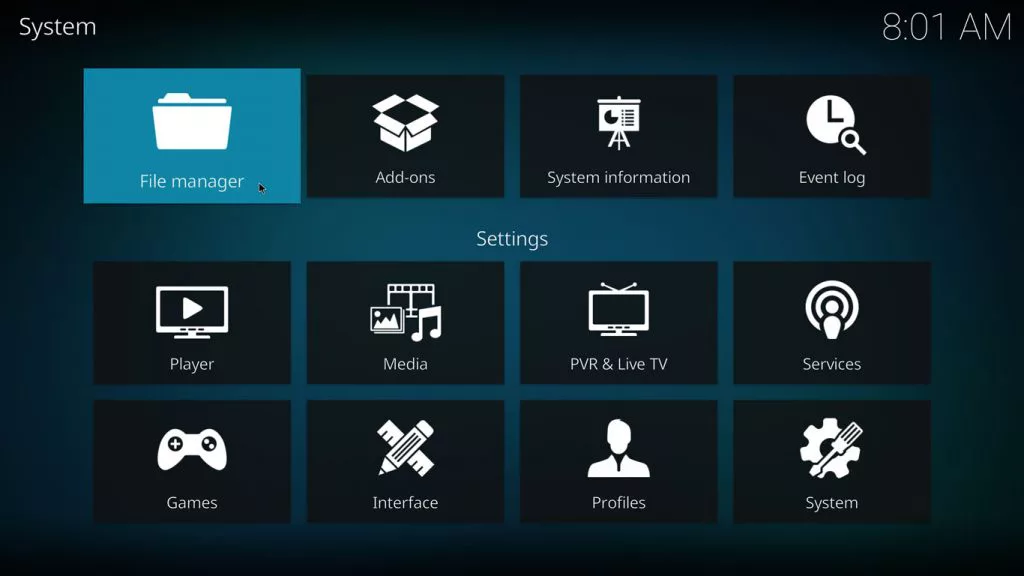
[3] Now, click the Add source folder.
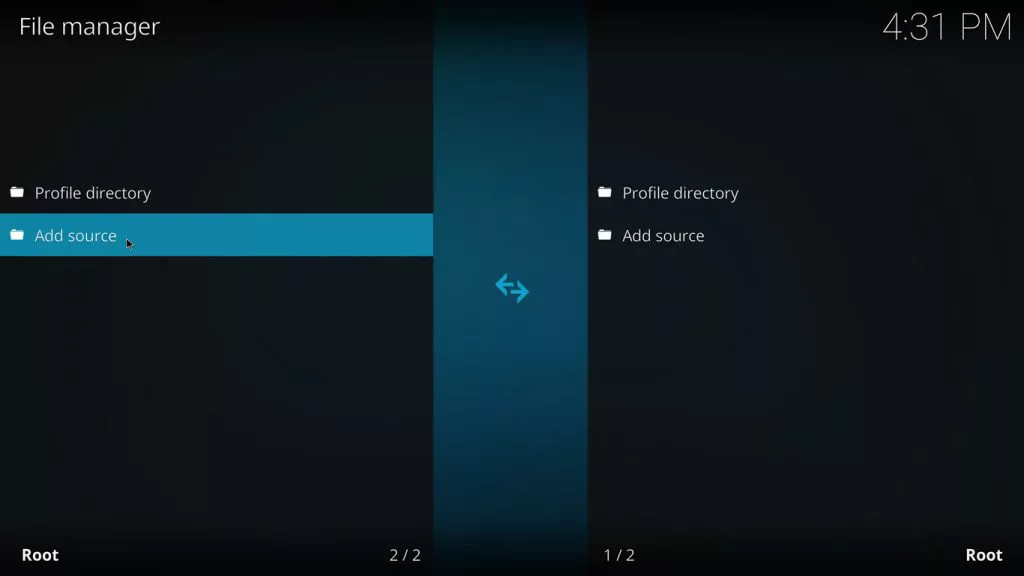
[4] Tap the <None> field and enter the add-on’s URL and click OK.
[5] Then enter a file name and click the OK button again.
[6] Now return to Kodi’s Home and select Settings > Add ons.
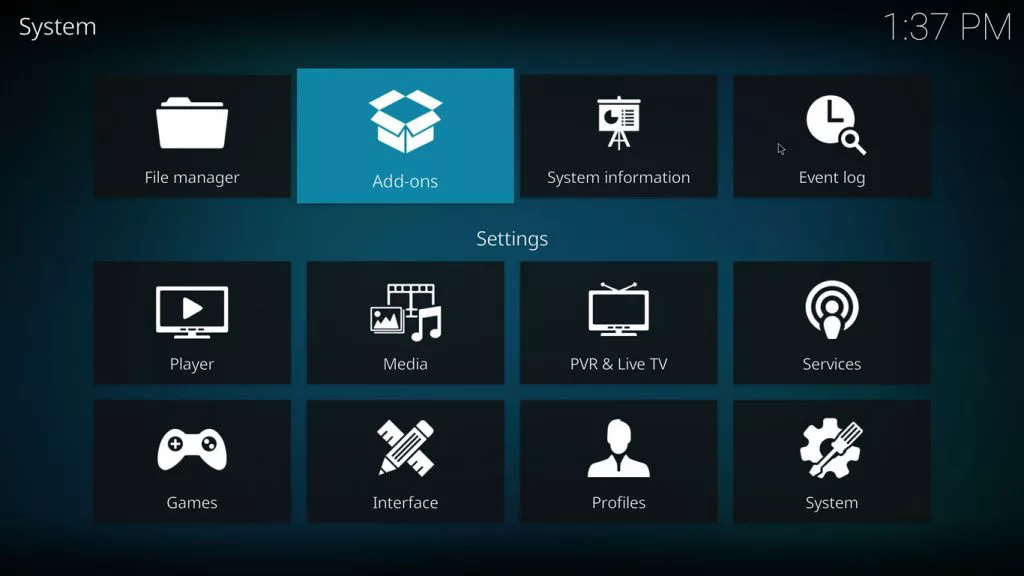
[7] Choose the Package Installer icon at the top left corner.
[8] Then click the Install from zip file option and select your folder.
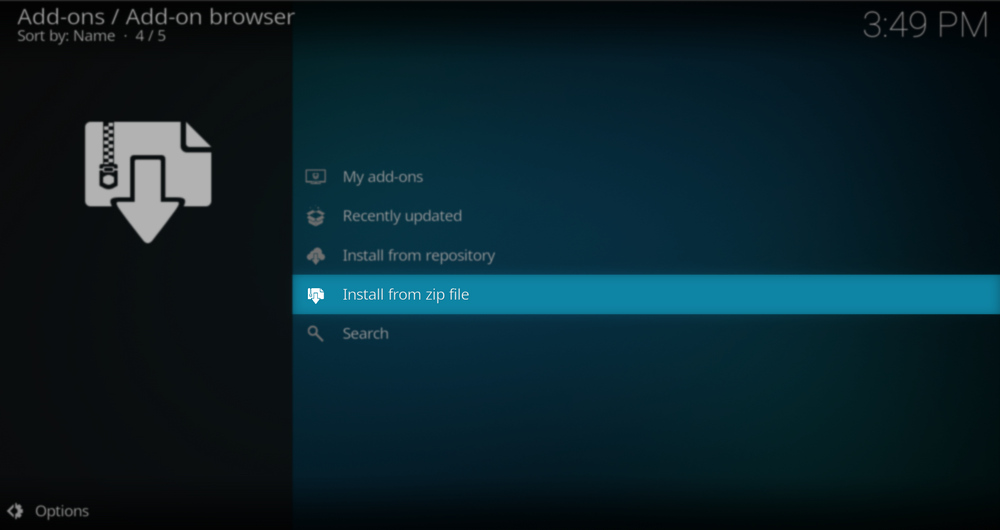
[9] After selecting your add-on’s zip file (repository.dnarepo.zip.), click OK.
[10] Now, The IPTV Stalker Add-on installed message will appear on the screen.
[11] Click the Install from repository option under Recently updated.
[12] Select IPTV Stalker Repo and the Video add-ons option on the next screen.
[13] Choose IPTV Stalker and hit the Install option at the bottom.
Now the add-on will install, and a message will appear after successful installation.
Step 3: IPTV Stalker Add-On Usage
Finally, after completing the installation process, you can access IPTV Stalker’s content and channels of your choice on high quality. To do so,
[1] Open the Kodi app on your compatible device.
[2] Choose Add-ons > Video add-ons options from the Home screen.
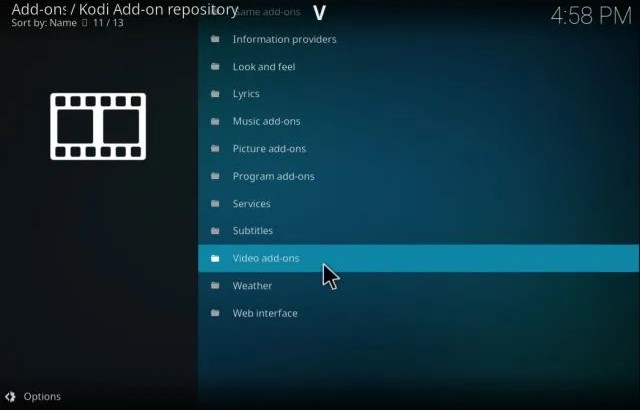
[3] Then, select the IPTV Stalker add-on.
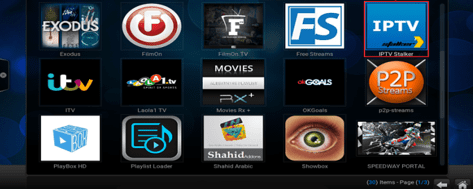
[4] After entering it, you’ll have a display of different categories.
[5] Surf through them and choose anything or search for your desired content using the search bar.
[7] Select and start streaming your desired content.
Our Verdict
IPTV Stalker addon will let you avail of live TV channels and content arranged and displayed neatly for better access. The add-on is the best go for your device, and that’s why it has been searched by a lot of netizens recently. Similarly, you can check out The Crew, Rising Tides, and Dexter IPTV add-ons also.
FAQ
Yes. IPTV Stalker add-on is entirely free to download.
If the IPTV Stalker add-on fails to work, try reinstalling the add-on and restarting the Kodi app or device.