IPTV is the most convenient platform for watching live TV channels, TV shows, sports, movies, and more. It is a cost-friendly way to replace cable and satellite services. IPTV is accessible on Android, iOS, Firestick, PC, Roku, and Apple TV. In addition, you can also watch IPTV on your TCL Smart TV. Some IPTV providers also allow users to stream content on multiple devices simultaneously.
Key Features of TCL TV
| Supports 4K HDR | Dolby Vision and Dolby Atmos support |
| Compatible with Google Assistant and Alexa | Personalized home screen |
| Built-in Chromecast for casting media files | Dual-band WIFI support |
Methods to Stream IPTV on TCL TV
There are plenty of IPTV apps available for free and as subscription-based IPTV services. Once your premium plan is activated, you will get appropriate login details with an M3U URL to access your IPTV provider. If you want to watch IPTV on your TV, follow any of these methods based on your convenience.
- Install IPTV on TCL Android TV
- Stream IPTV on TCL Linux TV
- Watch IPTV on TCL Roku TV via Screen Mirroring
How to Install IPTV on TCL Android TV
Popular IPTV media players like TiviMate IPTV Player, IPTV Smarters Pro, and GSE Smart IPTV are available on the Play Store for free. Follow the instructions to install an IPTV player on your TV.
1. Switch on your TCL Android TV.
2. Launch Play Store on your TCL TV.
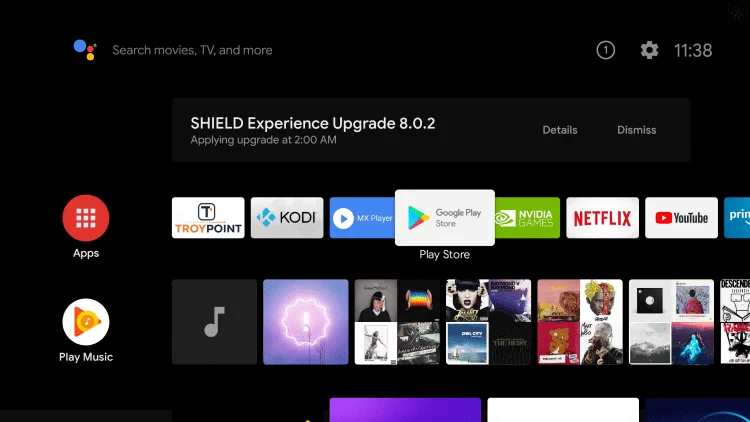
3. Type TiviMate IPTV Player in the search bar and locate the app.
4. Click Install to finish the installation.
5. Open TiviMate IPTV Player and tap ADD PLAYLIST.
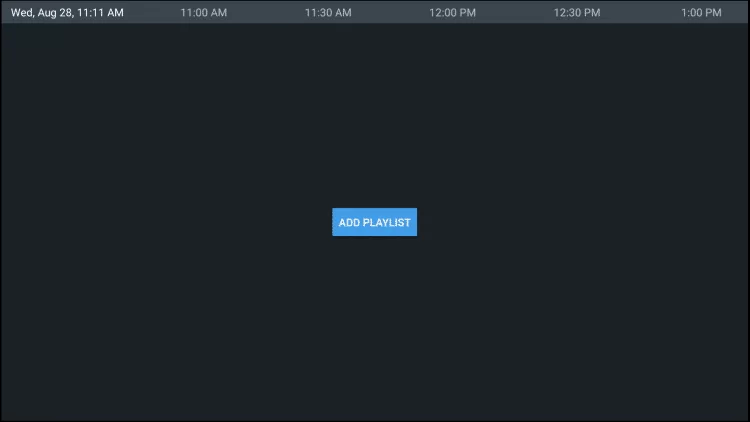
6. Further, click the Enter URL option.
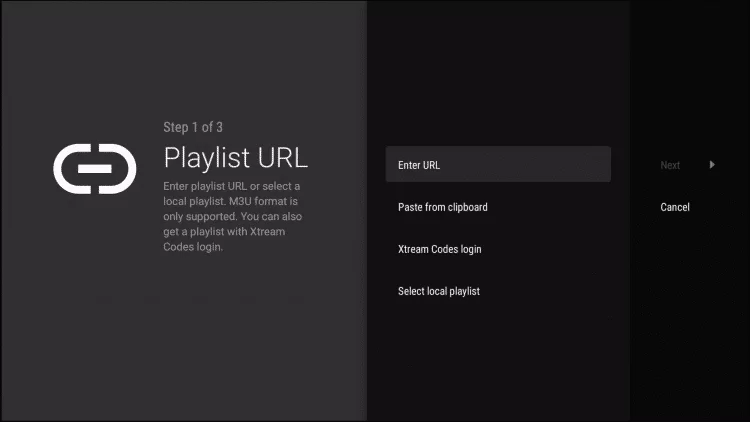
7. Input the M3U URL received from your IPTV provider and tap Next.
8. Once the playlist is updated, click Next.
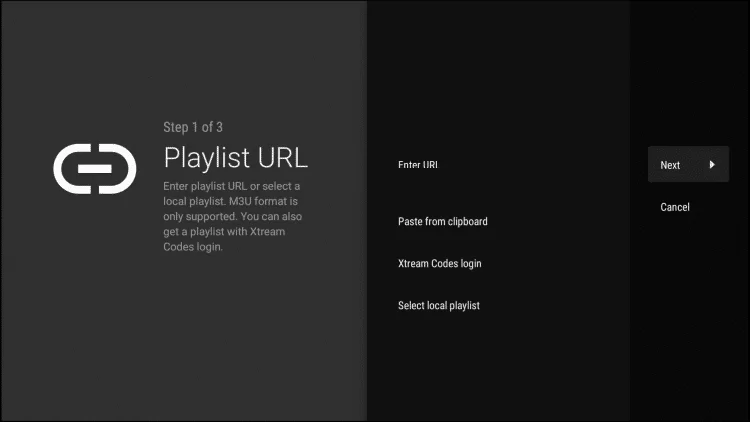
9. Again, click Next if the Playlist is processed.
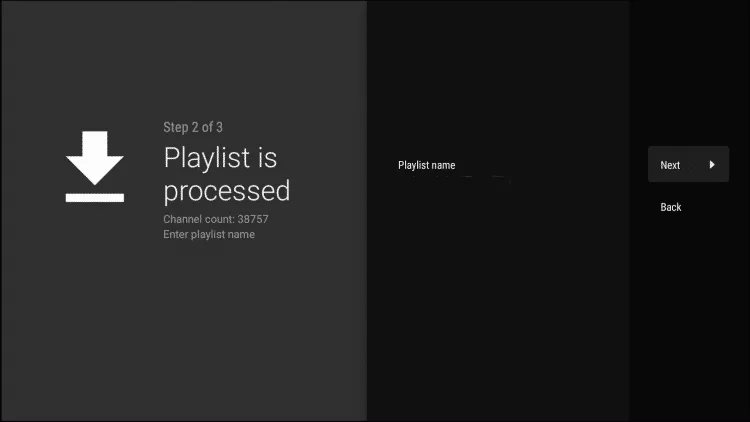
10. Click the Enter URL option and upload the TV Guide URL.
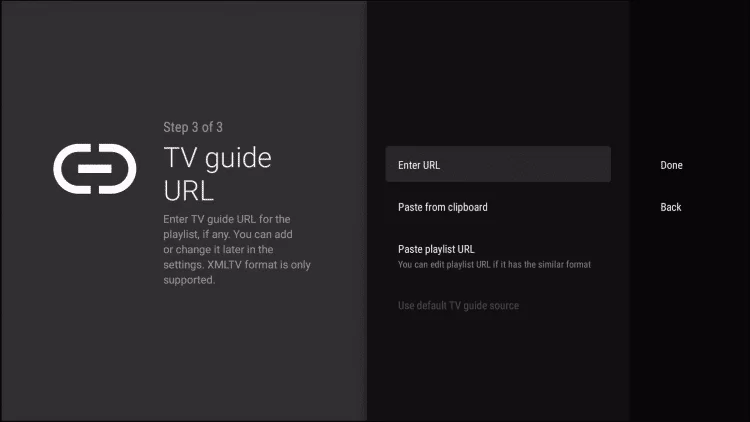
11. You must enter the EPG M3U URL and tap Next.
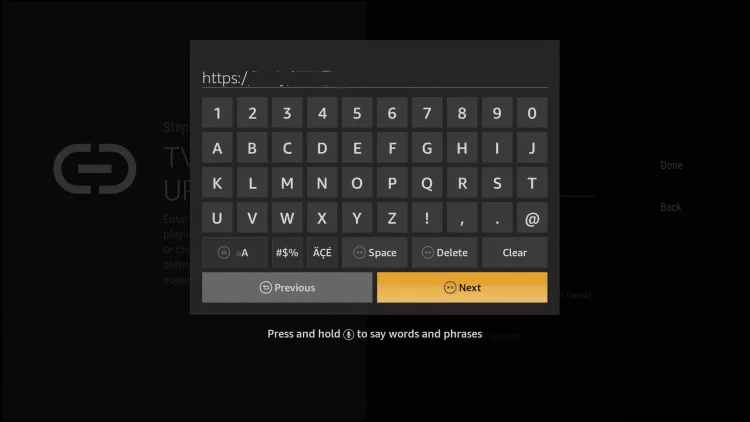
12. Click Done and enjoy streaming the IPTV channels on TCL Android TV.
How to Stream IPTV on TCL Linux TV
1. Make sure that the TCL Linux TV is turned on.
2. Go to the home screen and click on Apps.
3. Enter SS IPTV in the search bar and search for it.
4. Select SS IPTV from the suggestions and tap Install.
5. After it gets installed, open SS IPTV on your TCL Linux TV.
6. Once the home screen appears, click on Settings.
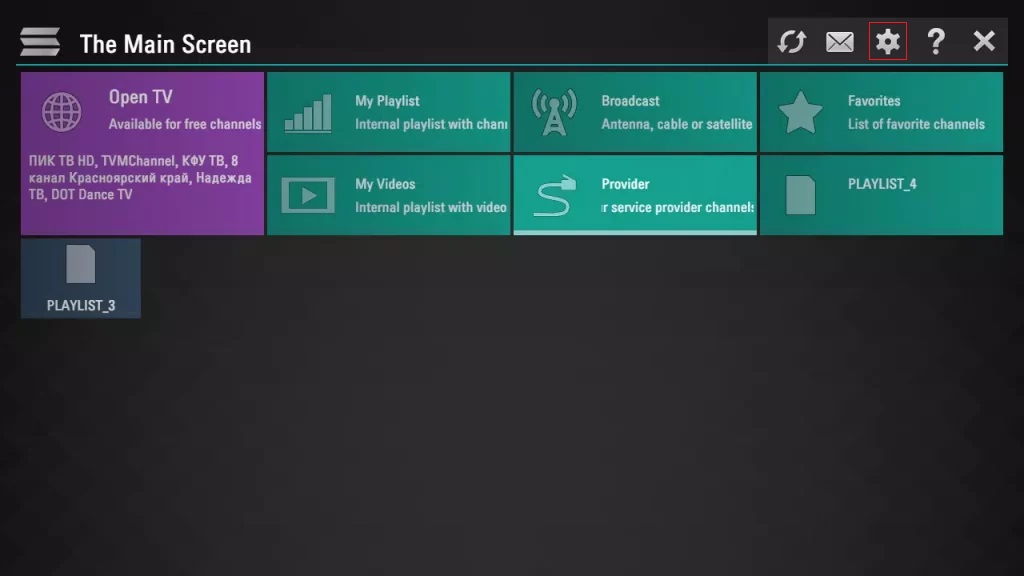
7. Select Content from the list menu.
8. Then click the Add button and input the M3U URL of your IPTV service.
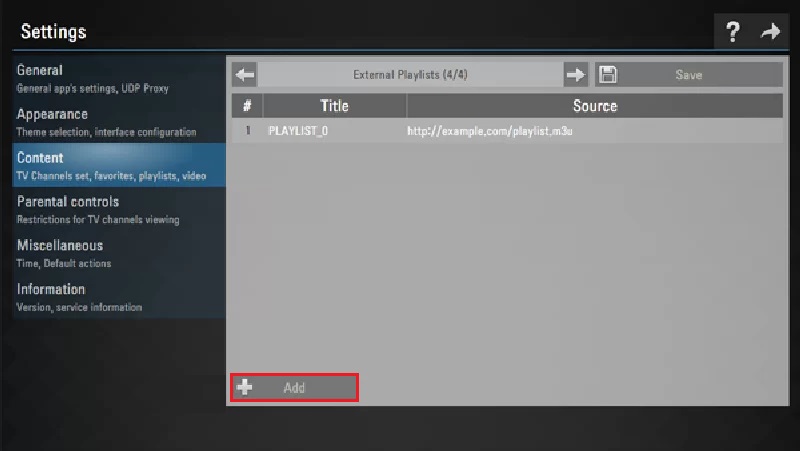
9. Click on Save after entering the URL.
10. Select the desired IPTV playlist and watch it on your TCL Linux TV.
How to Watch IPTV on TCL Roku TV
Unfortunately, IPTV is not supported on Roku TV as of now. Alternatively, you can stream IPTV on Roku TV by screen mirroring it from an Android smartphone. Here’s how to do it.
For screen mirroring, you should enable a few settings on your TCL Roku TV.
1. Launch Settings on your TCL Roku TV.
2. Click System from the list menu.
3. Following that, click on Screen mirroring.
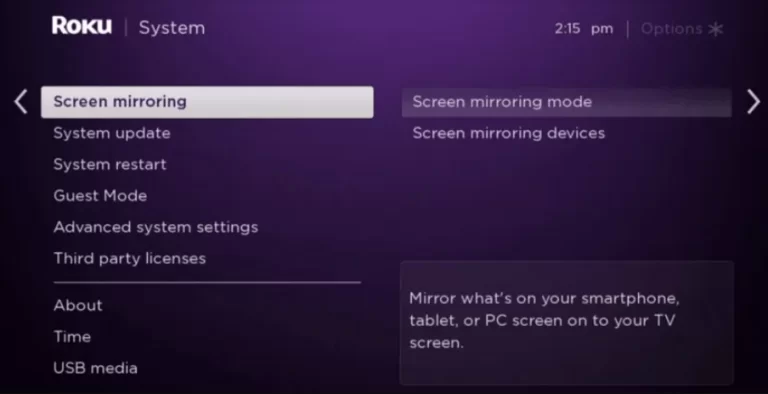
4. Click on Screen mirroring mode → Select Prompt or Always Allow.
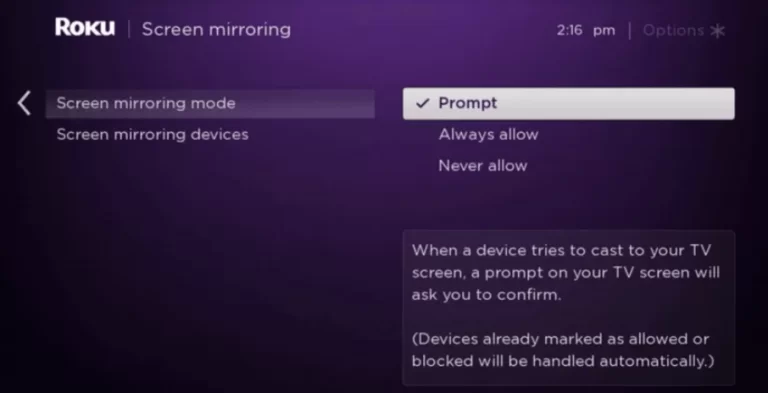
How to Screen Mirror IPTV to TCL Roku TV from Android
1. Download and install the IPTV Smarters app on your Android device.
2. Make sure that Android and TCL Roku TVs use the same WIFI network.
3. Swipe up/down your smartphone screen and click the Cast icon.
4. Choose your TCL Roku TV from the available devices.
5. Your smartphone screen is mirrored on your TCL Roku TV.
6. Next, run the IPTV Smarters app on your Android device.
7. Tap ADD NEW USER if prompted.
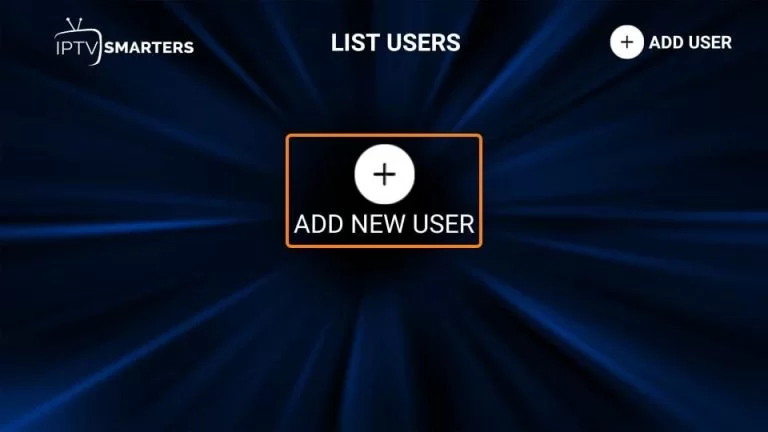
8. Further, click on Load Your Playlist or File/URL.
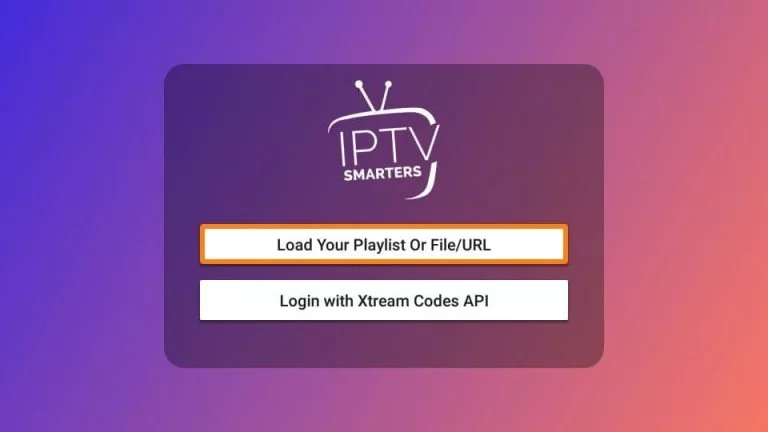
9. Select the Playlist Type as M3U URL and input the source link.
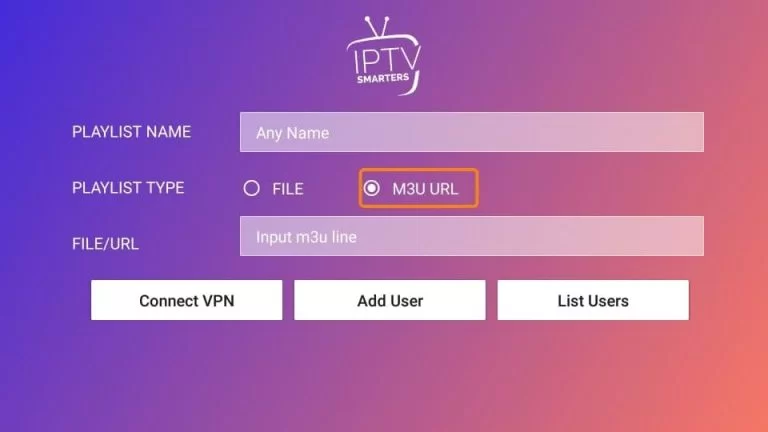
10. Once you have entered the URL, start mirroring IPTV channels on TCL Roku TV.
Frequently Asked Question
Firstly, enable the developer options on your Roku TV and note down the IP address. Then, add the IPTV Smarters channel to your Roku TV. Further, download the IPTV Smarters file on your PC. Go to the previously noted IP address and upload the IPTV Smarters file. After the installation, IPTV Smarters will be added to your Roku TV. Finally, log in to your IPTV Smarters account and start streaming.