With IPTV on Sharp Smart TV, you can get more entertainment content to stream. In general, Sharp TVs have all your favorite applications in various categories. However, most of them have pricey subscription plans. At the same time, IPTV providers are cost-effective and offer a vast array of TV channels and on-demand titles. It also lets users stream their favorite sports events without any blackouts.
Key Features of Sharp TV
| Voice search support | HD, UHD, 4K, or 8K picture quality |
| Built-in Chromecast | 4K Digital Noise Reduction and Upconversion |
| Breathtaking color and clarity | Tone and color optimizer |
Methods to Stream IPTV on Sharp TV
When it comes to IPTV providers, there are a few worthy-enough options. It includes both paid as well as free IPTV providers. In addition, when you subscribe with certain providers, you might get an M3U URL that you can access on compatible IPTV players on your streaming device.
- Install IPTV on Sharp Android TV
- Watch IPTV on Sharp Roku TV via Screen Mirroring
How to Install IPTV on Sharp Android TV
There are two ways to access and stream IPTV content on Android TVs developed by Sharp. The first method is to use an IPTV player in the Play Store. On top of that, users can sideload the IPTV app on their Android TVs.
Install IPTV Player on Sharp TV from Play Store
On the Play Store, you may download free versions of well-known IPTV media players such as TiviMate IPTV Player, IPTV Smarters Pro, and GSE Smart IPTV. As a result, you can use your Android TV to access your IPTV subscription.
1. Power up your Sharp Android TV and launch Google Play Store.
2. Browse for the TiviMate IPTV Player using the search bar.
3. Locate the app from the search results and choose the Install button.
4. Launch the TiviMate IPTV Player and tap the Add Playlist button.
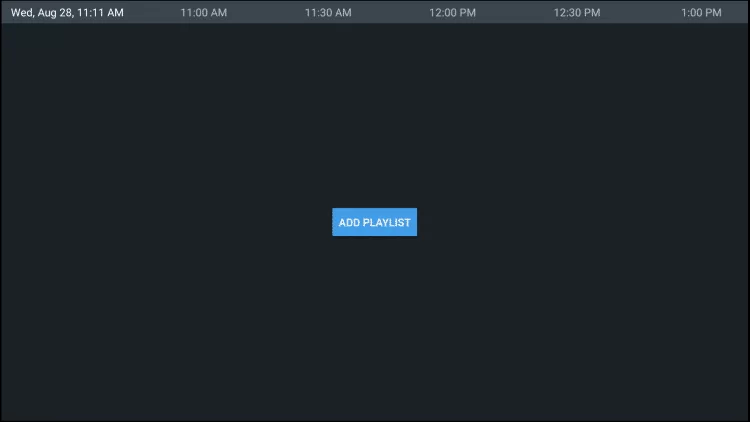
5. Select the Enter URL option and provide the M3U URL given by the IPTV provider.
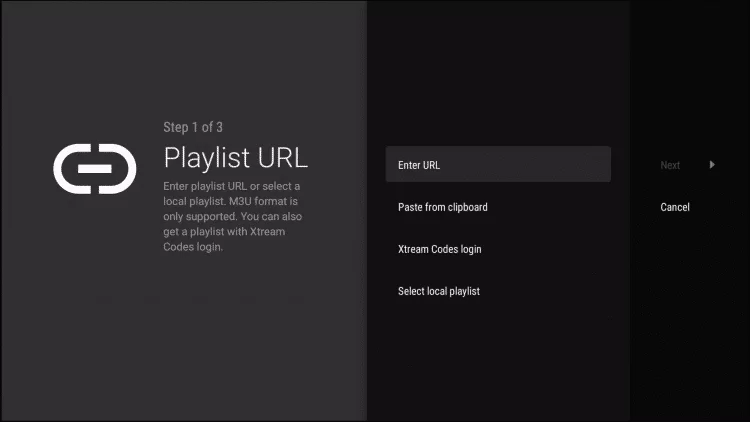
6. Further, tap Next and wait for the playlist to be updated,
9. Once again, click Next for the playlist to be processed.
10. Click the Enter URL option and paste the TV Guide URL.
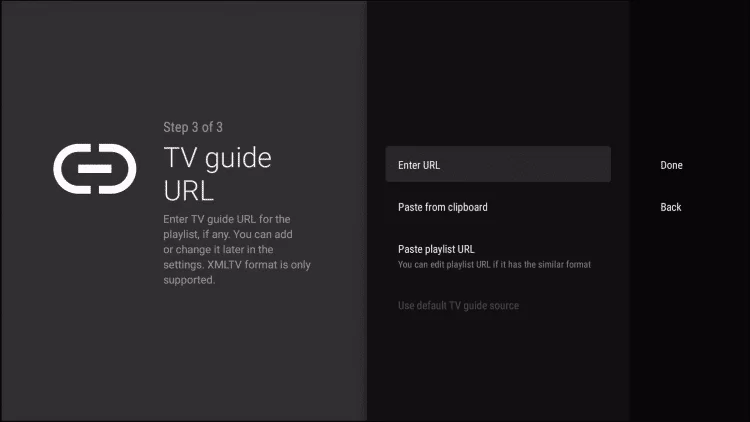
11. Paste the EPG M3U URL and select Next.
12. Select the Done option to access and stream the IPTV channels on your TV.
Sideload IPTV Player on Sharp Smart TV
Users can also access IPTV on Sharp TV by sideloading it from a reliable third-party source. It is recommended when you can’t find the player on the Play Store.
1. Open any web browser on your computer and search for the IPTV Smarters APK file.
2. Choose any reliable website to download the APK file.
3. After the file has been downloaded, attach a USB drive to your computer and move the APK file there.
4. Take the USB drive out of your computer and attach it to your Sharp Smart TV.
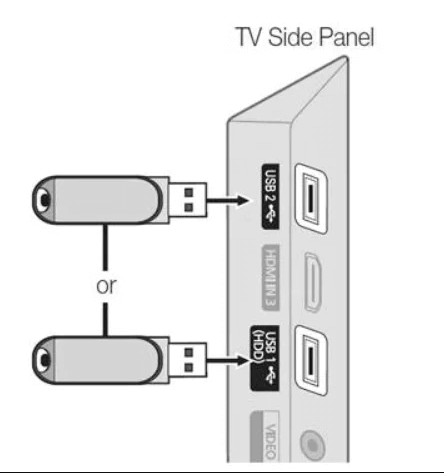
5. Open Settings and select Device Preferences from the Settings menu.

6. Select Security and Restrictions, then enable Unknown sources.

7. On your Sharp Smart TV, open any File Manager and select the USB drive tab.
8. Further install the IPTV app on your device.
9. Sign in to your IPTV provider’s account and stream the content.
How to Screen Mirror IPTV on Sharp Roku TV
Apparently, Roku TV does not support IPTV. Alternatively, you must screen mirror IPTV from an Android or iOS device to watch IPTV on Roku TV. You must turn on screen mirroring on the Roku TV in order to use it.
Enable Screen Mirroring on Sharp Roku TV
1. Go to Settings on your Sharp Roku TV and select System.
2. Select Screen mirroring and then select Screen mirroring mode.
3. After that, choose Prompt or Always Allow.
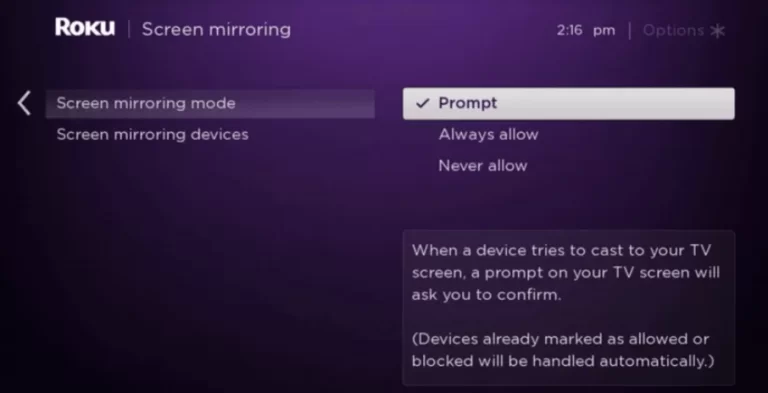
From Android Devices
There are various essential IPTV player apps to choose from in your Android device’s Google Play Store.
1. Launch the Android device’s Google Play Store and install any IPTV Player.
2. After the download is finished, launch the IPTV player app and log in to your IPTV provider account.
3. Open the Android device’s Notification Panel.
4. Find and tap the Cast or Screen Cast icon.
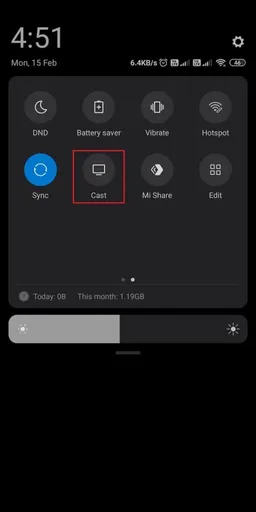
5. Select your Sharp Roku TV from the list of supported devices that appears on your screen.
6. Your Android device’s screen will soon begin to mirror your Roku TV.
7. Go back to the IPTV player to continue watching IPTV on your Sharp Roku TV.
From iOS Devices
You can download necessary IPTV player apps from the App Store as well. However, users need to enable the AirPlay feature on the Roku device for screen mirroring.
1. Launch the App Store on your iOS device.
2. Look up any IPTV Player application you like.
3. Download the IPTV player to your iOS device, then launch it.
4. Enter your account information and login into your IPTV provider subscription.
5. Open your iOS device’s Control Center.
6. Locate and tap the Screen Mirroring icon.
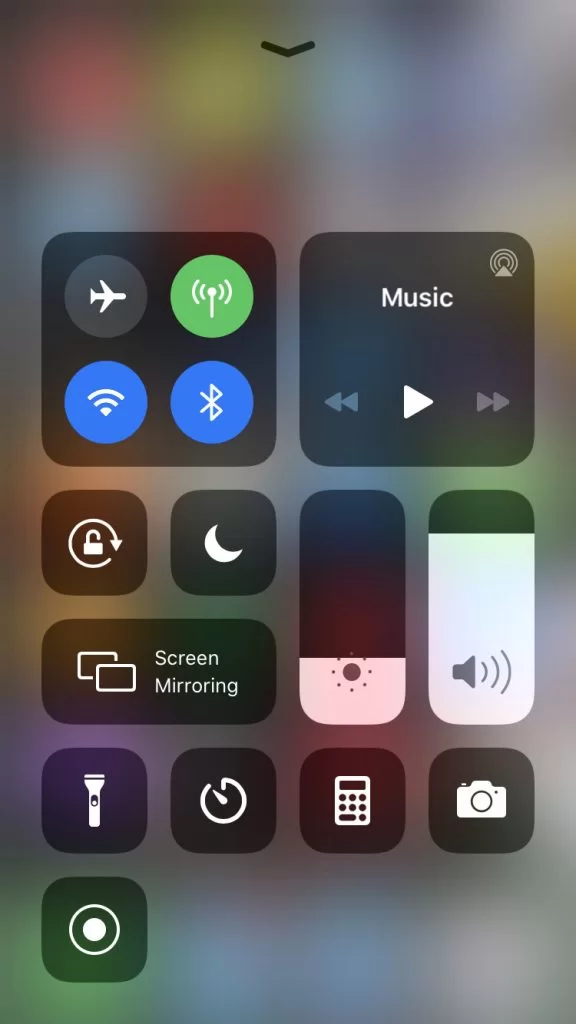
7. Select your Sharp Roku TV from the list of devices that appears on your screen.
8. Go back to the IPTV player application and watch IPTV on your TV.
Frequently Asked Questions
Sharp TV models have either a built-in Google Play Store or Roku Channel Store. Therefore, users can download and install any supported app easily.