Bee IPTV is a prominent service provider offering hundreds of live TV channels worldwide. This IPTV also delivers videos on demand in high quality. The entertainment content offered by this provider is available in various categories, including action, drama, sports, news, and more. Moreover, you can access this IPTV service on Android devices using its native player. However, it is unavailable on the Google Play Store, so you must use its stand-alone APK file to install the app on Android devices.
Key Features of Bee IPTV
| Supports high-quality streaming | Offers TV catch-up |
| It has a web player | No geo-restrictions |
| It has stable servers | Gives technical support |
Why Opt for Bee IPTV?
Bee IPTV has regional channels you cannot find on most IPTV services. Also, you can have TV catchup features on the app that will let you watch any show that you missed out on any channel in the recent day. Moreover, it enables you to stream your favorite shows anywhere and anytime with a stable internet connection on your streaming device.
Pricing of Bee IPTV
| Subscription Plans | Price |
|---|---|
| 1 Month | $19.99 |
| 3 Months | $45 |
| 6 Months | $60 |
| 12 Months | $99.99 |
Is Bee IPTV Legal?
We couldn’t determine whether an IPTV is legal or not, including Bee IPTV. This is due to the issues reported regarding illegal content available on IPTV. The process of identifying the legality of IPTV is tedious. Hence, you need to connect a VPN to your device so that you will not be tracked or mounted online. VPN will let you access content that is otherwise restricted in your country. Therefore, we suggest using VPNs like ExpressVPN and NordVPN on your streaming device.
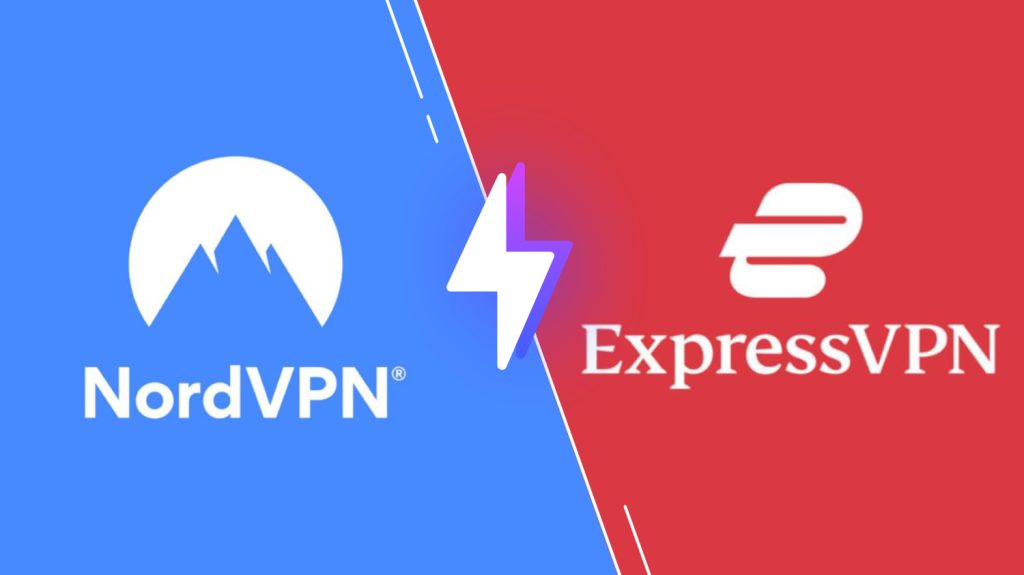
Sign Up Process of Bee IPTV
1. Open a browser on a computer and go to the Bee IPTV website.
2. Navigate to the This Is Our Plan section of the webpage.
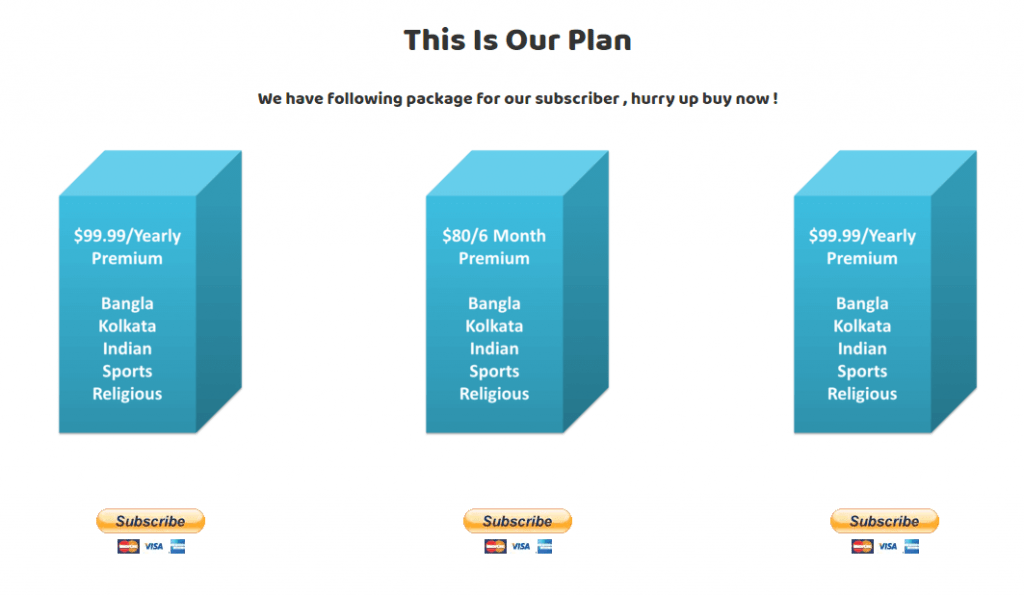
3. From the list of plans, select the Subscription Plan you wish to subscribe.
4. Click on the Subscribe button next to the plan you choose.
5. Complete your PayPal payment details in the next screen.
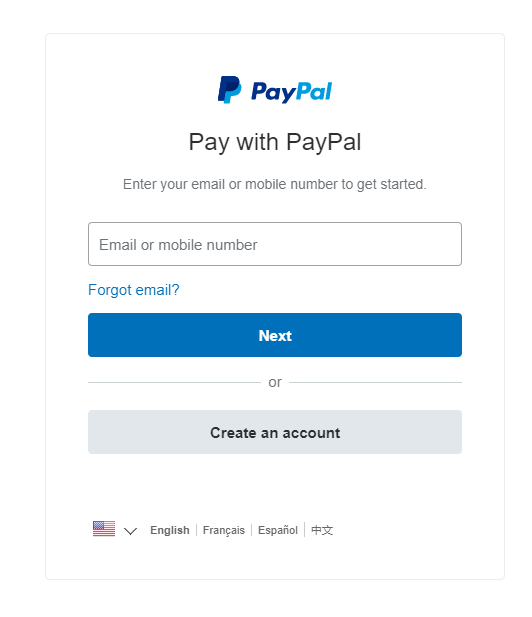
6. Note down the login credentials.
Compatible Devices of Bee IPTV
This IPTV is compatible with the streaming devices mentioned below.
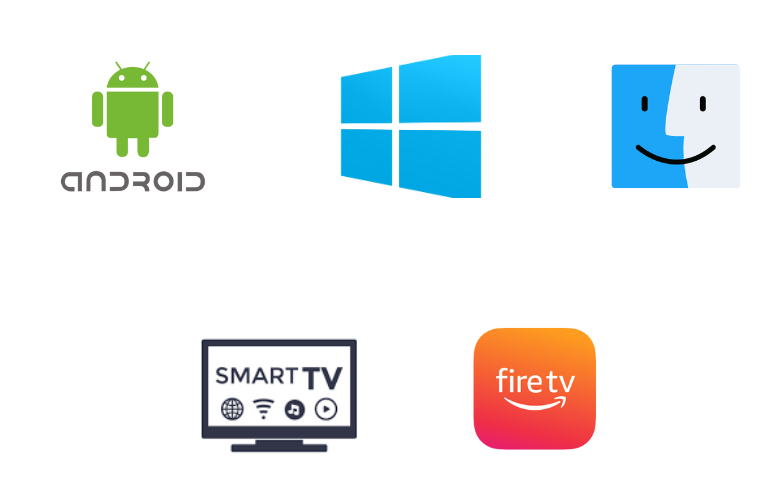
How to Install Bee IPTV on Android
You can install the Bee IPTV app on your Android Smartphone using its APK file.
1. Open the Apps section on your Android Smartphone.
2. Long press Google Chrome and click the Info icon.
3. Pick Chrome Settings → Install unknown apps → Swipe the toggle followed by Allow from this source to enable it.
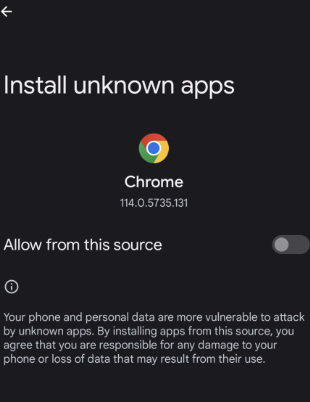
4. Now, download the Bee IPTV APK from a reliable source.
5. Install the downloaded APK file to your device and open it.
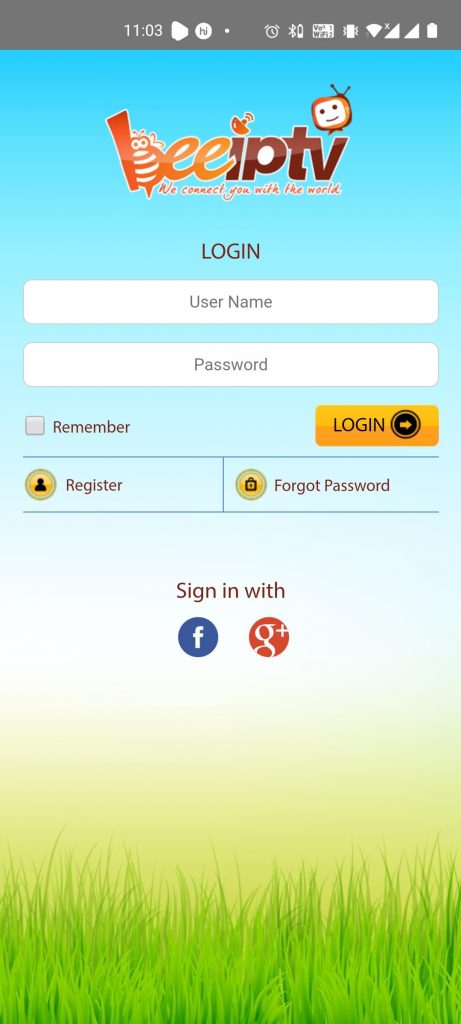
6. Enter your login details from the subscription on the login screen.
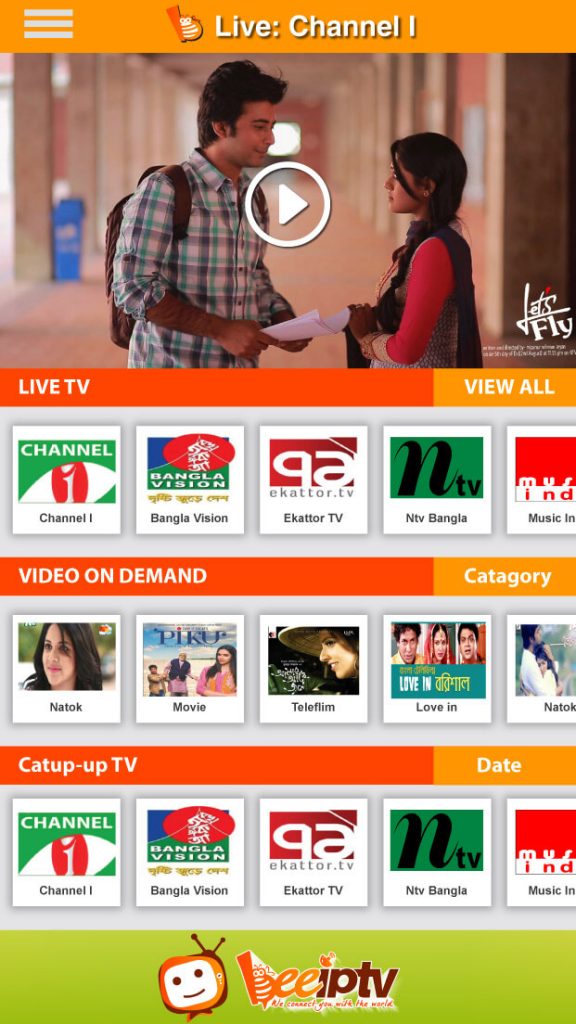
How to Stream Bee IPTV on Windows PC and Mac
Follow the steps to stream this IPTV service on your Windows PC and Mac.
1. With the help of a browser, visit the official Bee IPTV website.
2. Enter the necessary login credentials on the login screen.
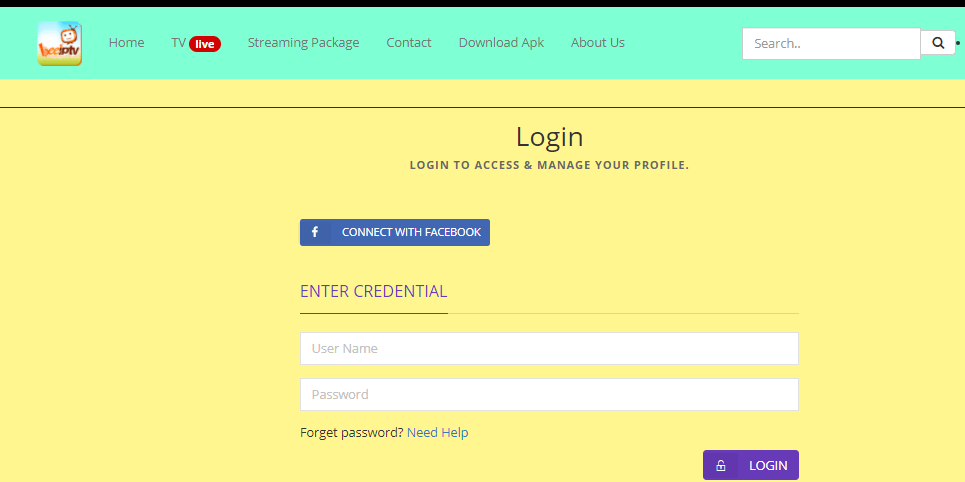
3. Choose the TV channel to stream From the list of available channels on your screen.
4. You can watch the channels on your PC using the browser.
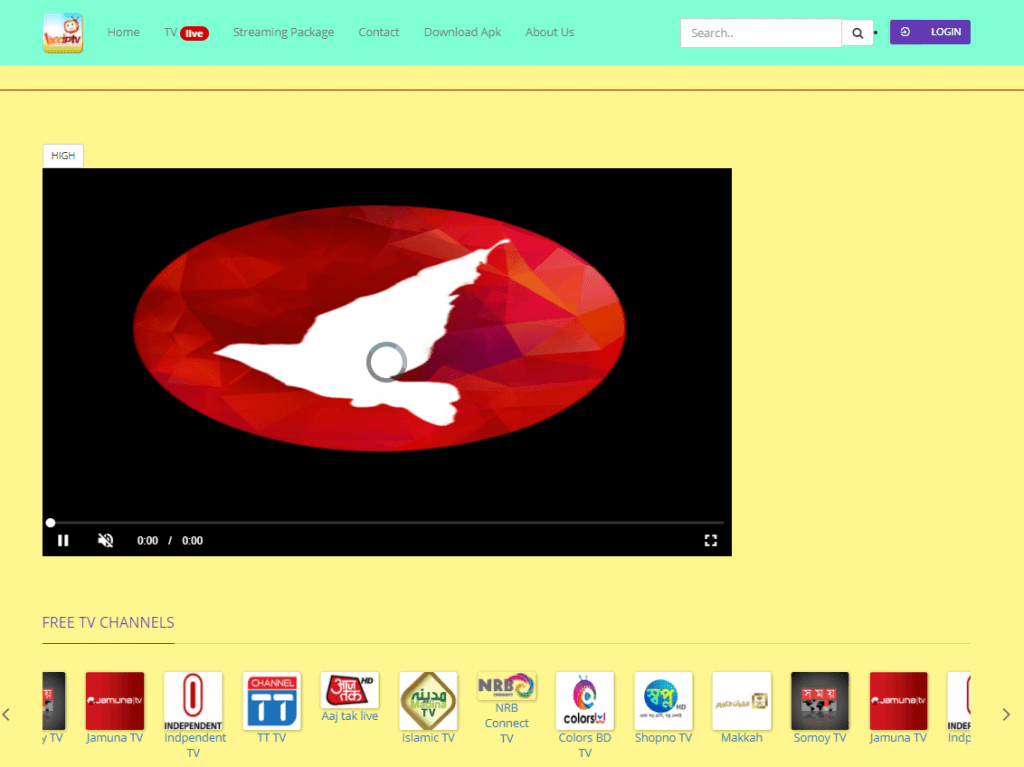
How to Get Bee IPTV on Firestick
Downloader app can be used to install this IPTV app on your Firestick device, as it is not available on the Amazon App Store.
1. On the Firestick home screen, click the Search icon.
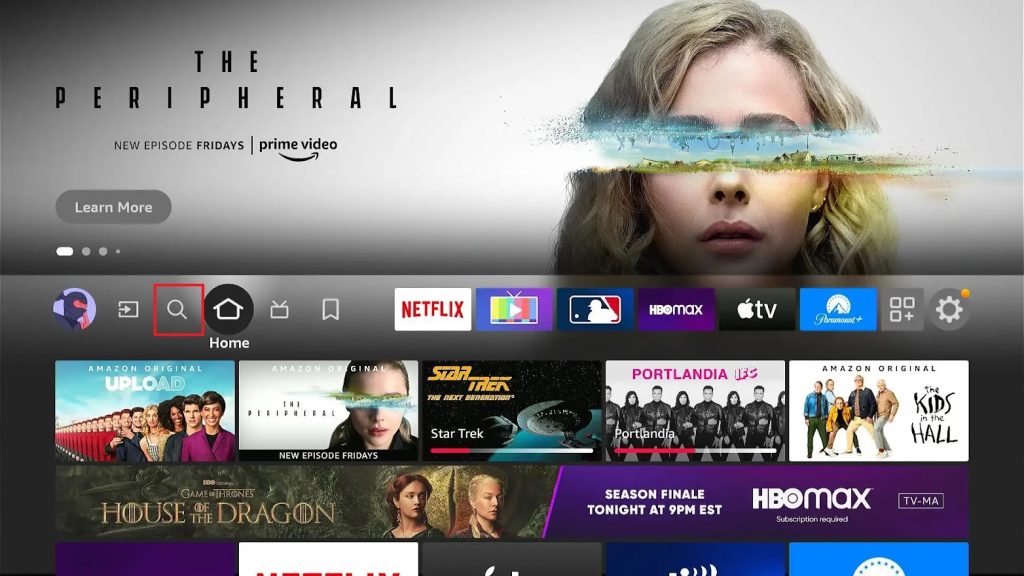
2. Search for the Downloader app from the search bar.
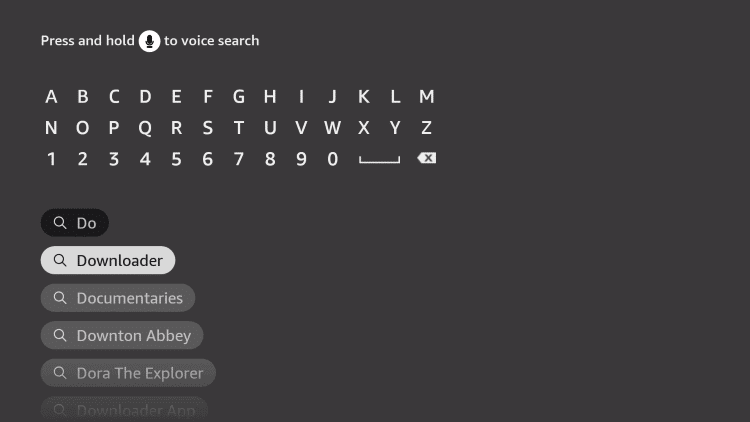
3. Select the Downloader app icon as search results appear on the screen.
4. Start the app download by clicking on the Download button.
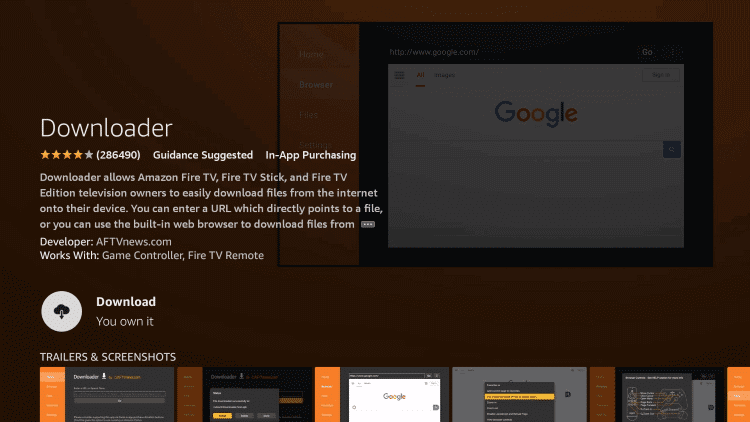
5. Go back to the Firestick home screen and open Settings.
6. Choose My Fire TV and then click Developer Options.
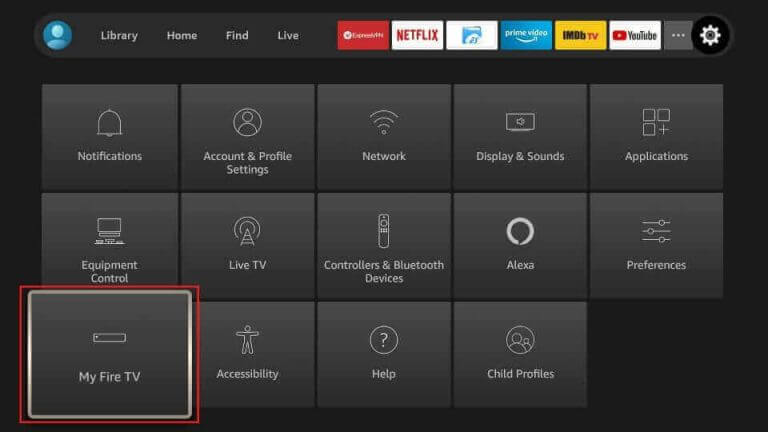
7. Choose the Install Unknown Apps in the Developer option on the menu.
8. On the next screen, find and enable the Downloader app.
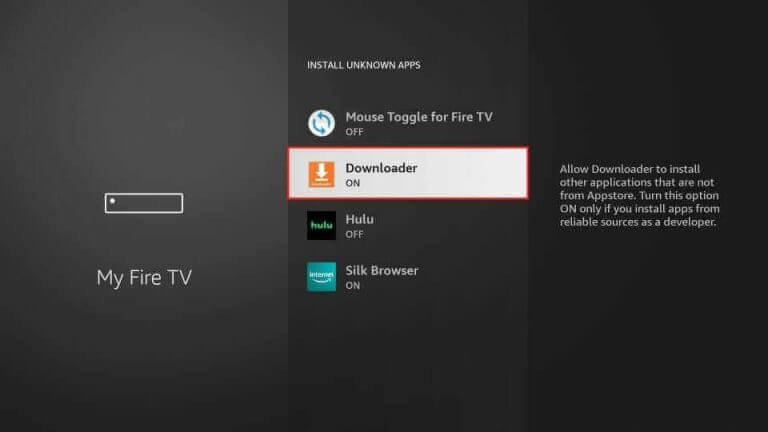
9. Now, go to the Downloader app on your Firestick and click the Allow option if you get a prompt.
10. Paste the Bee IPTV download link in the respective box.
11. Click the Go button and download the APK file to your device.
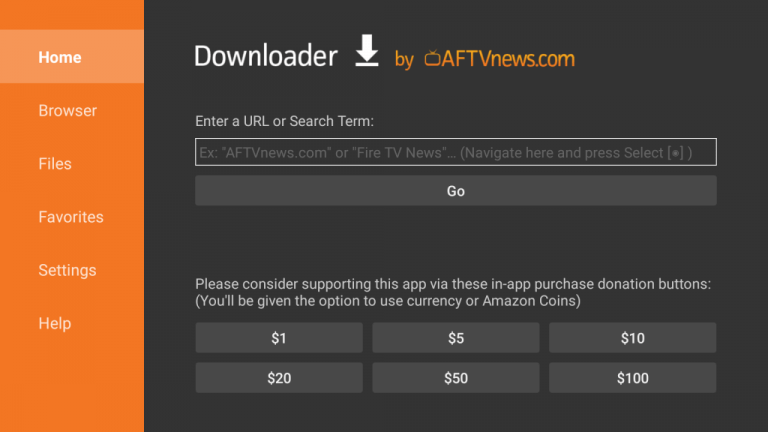
12. When the process completes, click the Install button to install the app on your device.
13. You can launch the app by selecting the Open button on the screen.
14. Log in to the app with your subscription credentials to the service.
15. Finally, start playing live TV channels from a subscription to the service.
How to Download Bee IPTV on Smart TV
You can install this app on your Smart TV using a USB drive and a PC.
1. Download the APK file from a reliable source with the help of a browser.
2. The APK file is in the computer’s Downloads folder.
3. Copy the file to a USB drive after connecting it to your computer.
4. Disconnect the USB drive from your computer and then connect it to your Smart TV.
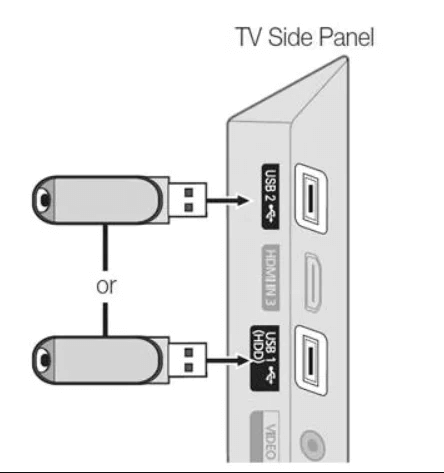
5. Launch the Settings menu of your smart TV and then select the Device Preferences option.
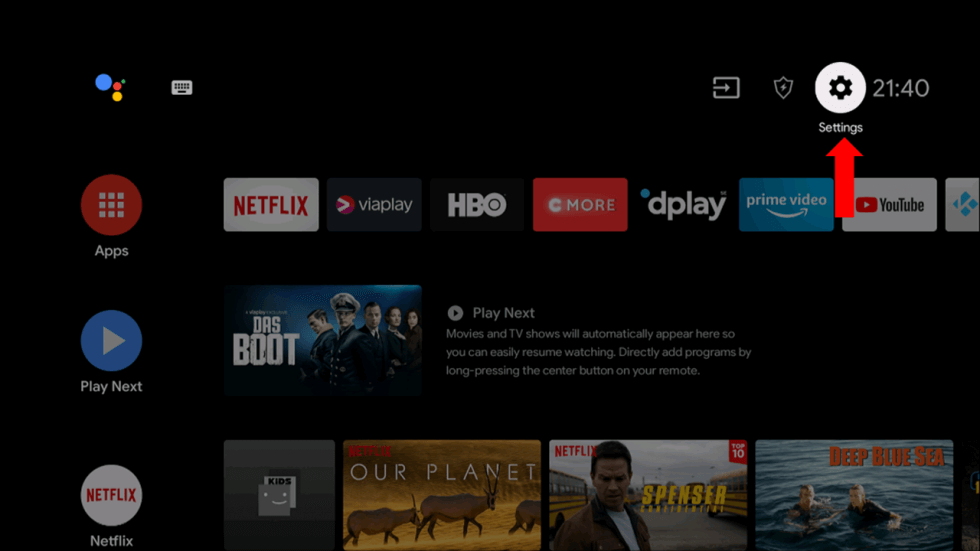
6. Scroll down and select Security & restrictions.
7. Click the Unknown Sources option.
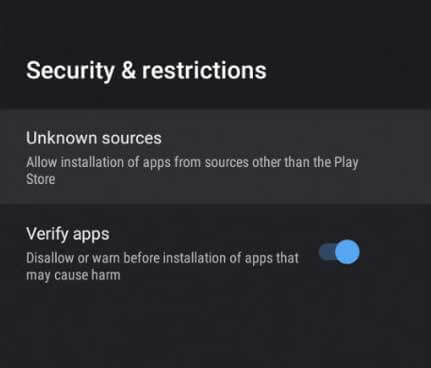
8. Go to File Manager and open the APK file on your USB drive.
9. Install the APK file on your computer.
10. Open the app and sign in to your subscription with the necessary credentials.
11. Finally, it’s time to enjoy watching live TV channels on your TV.
Channel List
This IPTV service has one of the biggest collections of regional channels from different countries. You can watch your favorite sports and religious channels with this IPTV service. Here are some of the notable channels offered by this provider.
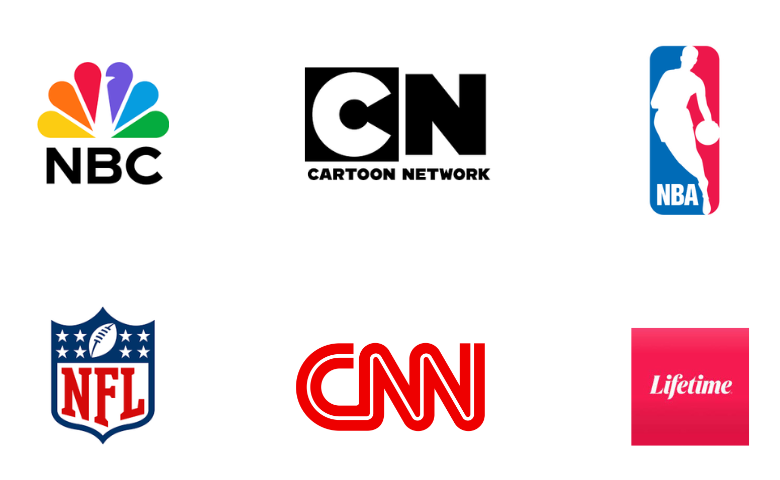
Customer Support
This IPTV service has the best customer care support. It offers three different options to contact them. You can contact them via live chat, call, and email. They have made dedicated support available so that they can fix issues that you might face on your side as well as theirs.
Our Verdict
Bee IPTV is the perfect IPTV service with channels from Asia, including India and Bangladesh. In the service, you can find channels of regional languages, including Hindi, Bangla, Kannada, Tamil, and Telugu. Moreover, it provides an amazing TV streaming experience for you. If you are looking for IPTV Provider options, check out Fluxus IPTV, Ultra IPTV, and Yeah IPTV.
FAQ
No, two different IPTV are available for free download on streaming devices. You can watch Arabic TV channels on the Great Bee IPTV and Asian TV on the Bee IPTV.
You can simply close the app and restart the device to launch the IPTV app again. The internet connection and login credentials must be checked. The last option could be uninstalling and reinstalling the IPTV app for a fresh start.
No, this IPTV doesn’t offer an M3U URL.