Supremacy is a Kodi addon to watch IPTV content such as movies, TV shows, sports, etc. It also comprises recent releases, entertainment content in 4K quality, live TV channels, kids’ programs, pay-per-view content, and many more. Unfortunately, the Supremacy Kodi addon is not available in the official repository. However, you can install it from a third-party repository.
Supremacy Kodi Addon Specifications
| Available on Official Kodi Repository | ✗ |
| Third-Party Repository Name | Supremacy Repository |
| Working Source URL | http://2supremacy.uk/repo |
| Trakt Support | ✗ |
| Real-Debrid Support | ✗ |
| Subtitles Support | ✓ |
Key Features of Supremacy Kodi AddOn
| Multiple links to play media files | Easy-to-use interface |
| Content available in SD, HD, and UHD | Supports VPN connection |
| Dedicated folder for each category | It contains Electronic Program Guide (EPG) |
How Safe is Supremacy Kodi Add-on?
The Supremacy Kodi add-on is the most popular and is one of the best IPTV Kodi addons. There is no proper evidence of how safe it is, and no legal complications have been registered to date. Normally, anyone can use Kodi add-ons as long as they don’t breach legal regulations. But sometimes, it may put you at risk when you unknowingly watch pirated movies and TV series. For your own sake, you can use VPNs like ExpressVPN and NordVPN to mask your identity and use add-ons safely.
Supremacy Addon Supported Devices
Supremacy add-on can be accessed on the following devices using the Kodi app.
- For Android smartphones or tablets, get it from the Google Play Store
- Windows PC on Microsoft Store
- For Mac, get the app from Kodi’s official website.
- For Firestick, install the Kodi APK using Downloader or ES File Explorer.
Steps to Install Supremacy Kodi Add-on
As the Supremacy Kodi add-on is officially not available on the repository, you cannot install it directly. For your convenience, we have split the entire process into four easy ways.
- Enable unknown sources on Kodi
- Install the Supremacy repository
- Supremacy add-on usage
Step 1: Enable Unknown Sources on Kodi
Try these steps to enable unknown sources on Kodi and then install the corresponding repository from a third-party source.
1. Open the Kodi app on your device.
2. Tap the Settings button at the top right.
3. Click the System Settings tile from the options.
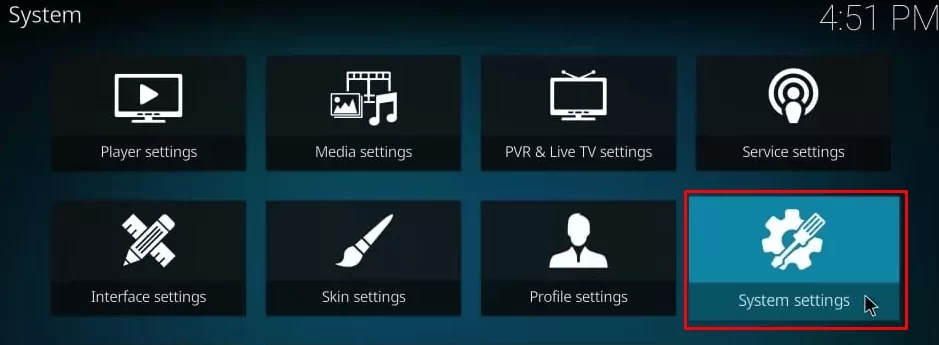
4. Tap Add-ons from the left side menu.
5. Turn on the Unknown sources option by toggling the switch.
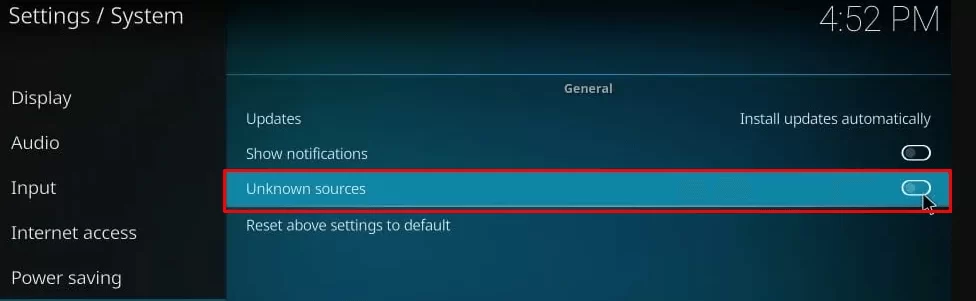
6. Tap Yes if you get a warning message on the screen.
Step 2: Install Supremacy Repository
1. Open the Kodi app on your device and click the Settings icon at the left corner.
2. Tap File Manager from the list of thumbnails.
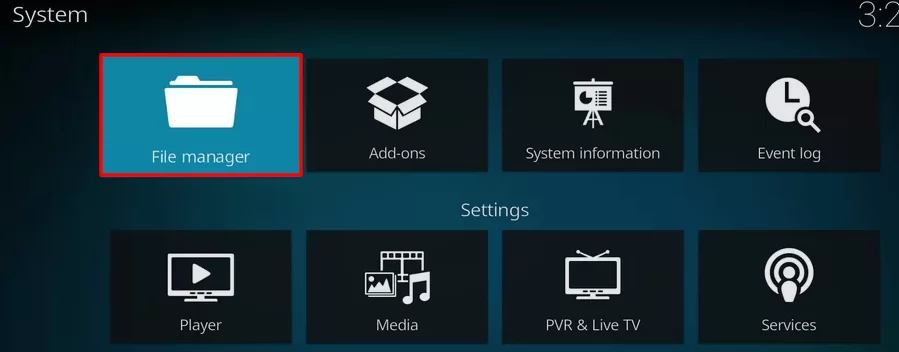
3. On the next page, click the Add source folder on both the left and right sides.

4. Click the <None> option in the next dialog box.
5. Enter the Supremacy repository URL (http://2supremacy.uk/repo) in the field and click the OK option.
Important Note: The Supremacy repository is presently offline.
6. Click the Enter a name for this media source text box and rename it as Supremacy and click OK.
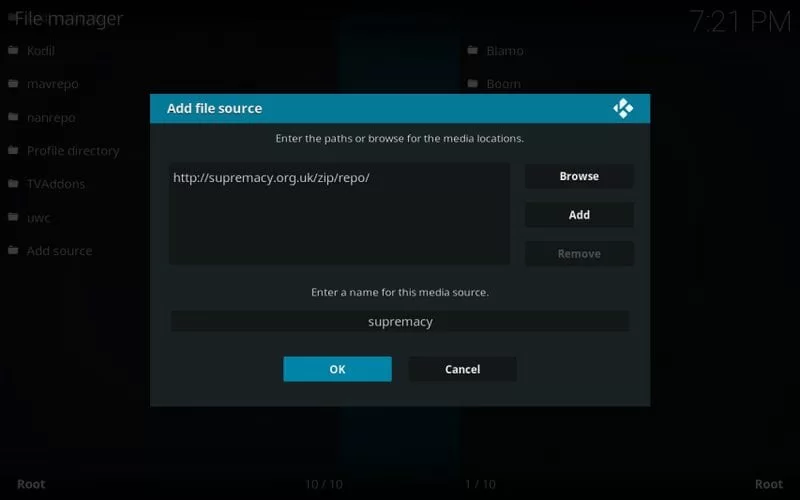
7. Go to the Kodi home page and tap Add-ons from the left pane.
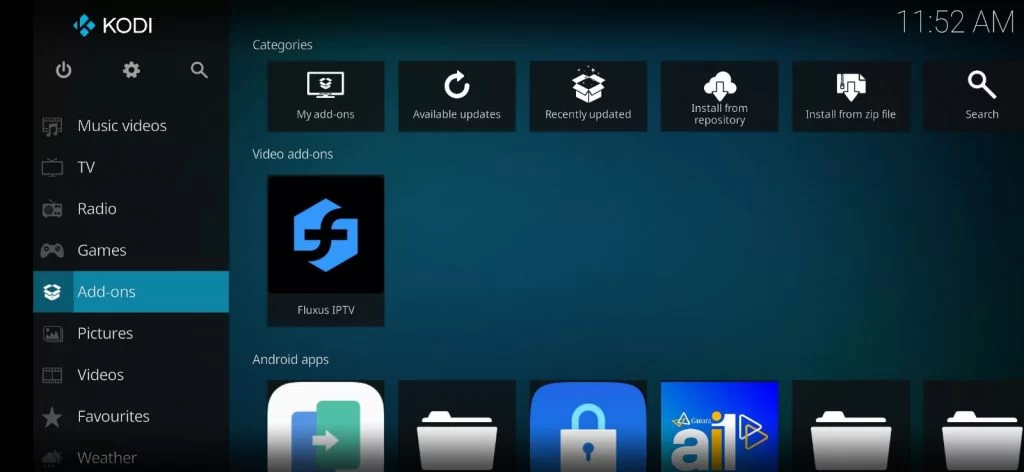
8. Click the Package Installer icon at the top left.
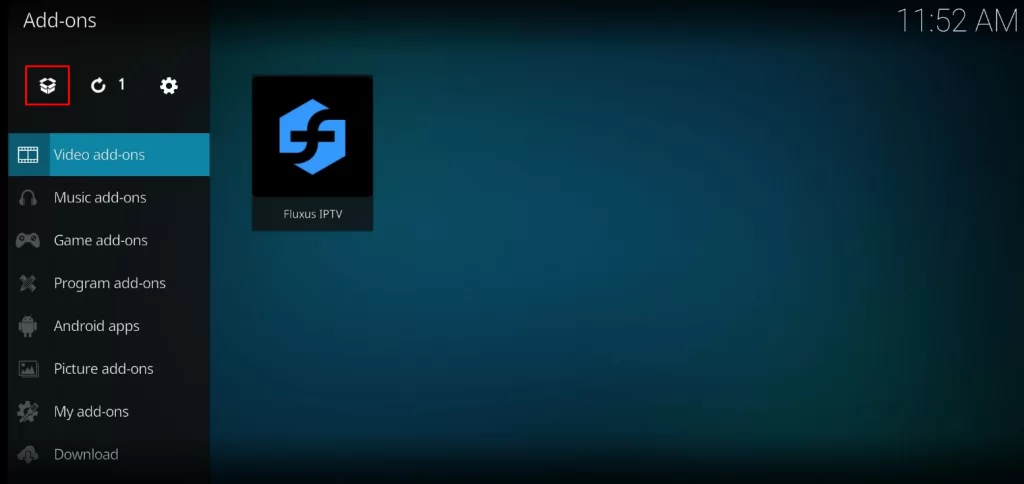
9. Further, click on Install from zip file.
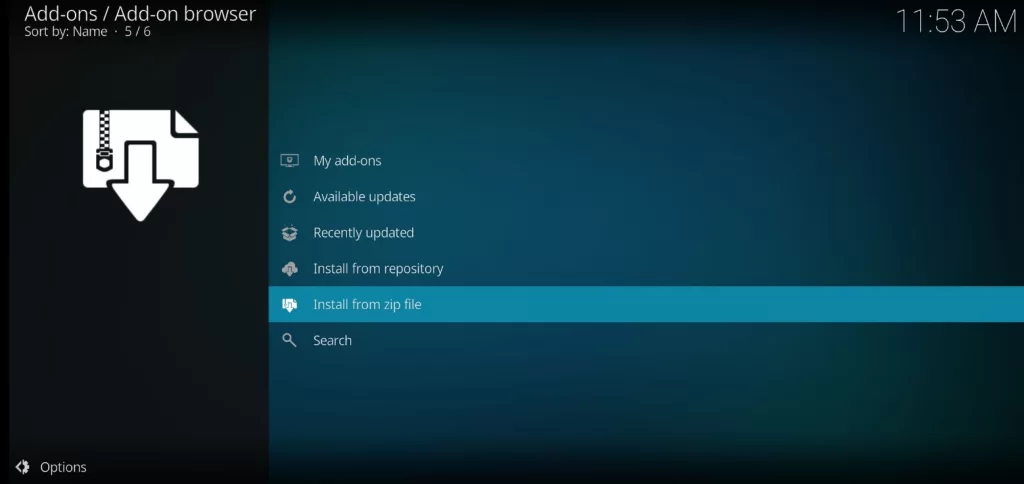
10. Click the Supremacy file from the list.
11. Following that, click on repository.suprmacy-2.6.zip and click OK to install it.
12. Once done, you can see Supremacy Add-on installed in the top right corner.
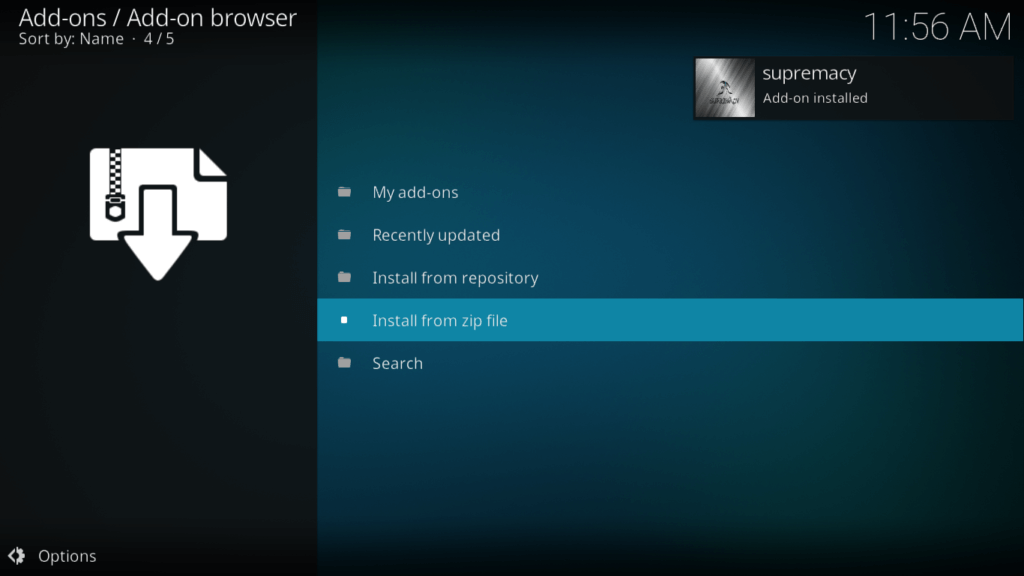
13. Next, click on Install from repository.
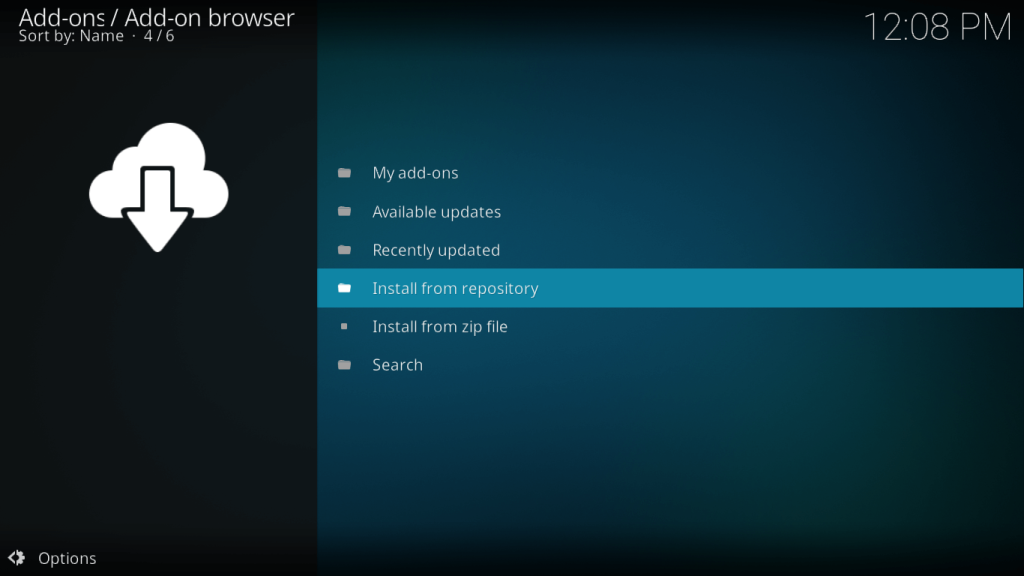
14. Choose the supremacy folder by clicking on it.
15. Following that, click Video add-ons.
16. Scroll down and click the Supremacy addon from the list.
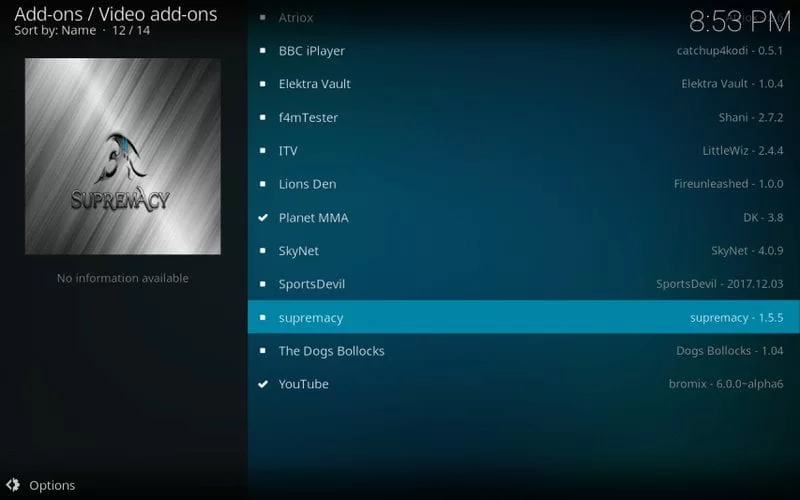
17. On the description page, click Install to begin the installation.
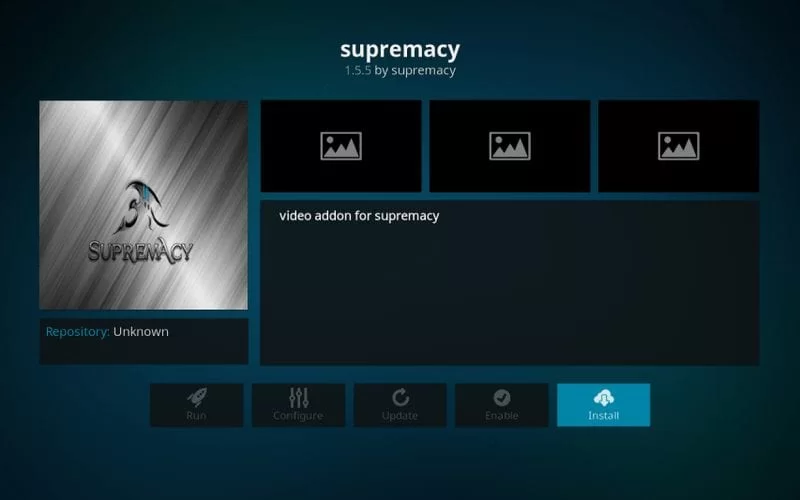
Step 3: Supremacy Add-on Usage
1. Navigate back to the home screen of Kodi and click Add-ons from the left sidebar.
2. Select Video add-ons and choose the Supremacy folder.
3. Browse the category and click the title that you want to play.
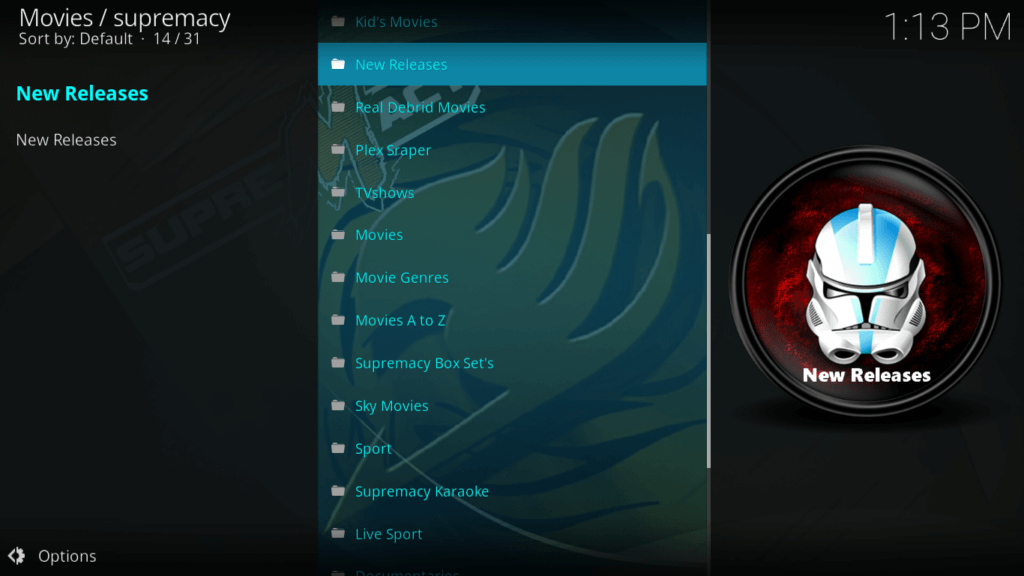
4. Start streaming the Supremacy Kodi add-on content on your device.
Our Review
Although the Supremacy add-on offers content in various categories, it misses the Real Debrid feature. It slightly disappoints the users as they won’t get super-fast links to download and watch the content offline. Like other add-ons, it also provides content in multiple languages, such as Spanish and French content. If you want to try out the best alternatives, you choose Ultra IPTV Addon, Clu IPTV Addon, and Nemesis AIO Addon.