In this modern era, almost anyone has better clarity on What IPTV is as it has become the sole option for watching live TV, VOD, and catch-up. We all know the IPTV is compatible with diverse devices which, includes Chromecast. Yes! The latest Chromecast with Google TV supports access to IPTV and is great news for millions of IPTV users out there. So from now on, you can enjoy streaming TV channels and VOD content of your IPTV on this voguish device.
Key Features of Chromecast
| Supports 4K streaming in 60 FPS | Supports Dolby Vision and audio |
| Has Google Assistant inbuilt with integrated microphone | Bluetooth supported |
| Holds Casting option | Able to stream games with stadia |
Ways to Stream IPTV on Chromecast
Many users are very eager to stream and enjoy IPTV on Chromecast. There are two ways to let this entertainment hub decorate your TV screens. You can
Basically, you need a subscription to any IPTV service and a stable internet connection to do so. After arranging them, proceed to the streaming process by using the upcoming methodology according to your device.
How to Watch IPTV on Chromecast Directly
As already mentioned, Chromecast has thousands of apps built within it which, includes IPTV players also. So you can download an IPTV player and easily access any IPTV. To do so,
[1] Insert your Chromecast device into your Smart TV and connect the internet to it.
[2] Then select the Search option at the top.
[3] Now type and search for the GSE Smart IPTV app.
[4] In the search results, locate the app and click the Install button to download it.
[5] After downloading, open the GSE Smart IPTV app and click Allow and Agree to all the appearing prompts.
[5] Then click the (+) icon at the bottom and enter the playlist name and your IPTV’s M3U URL in the pop-up box.
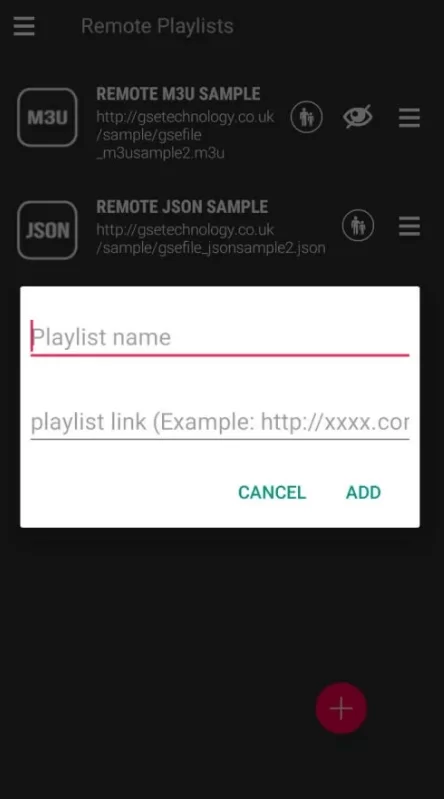
[6] After entering, click Add button, and the IPTV playlist will appear.
You can enter it and select any channel for streaming on your TV using Chromecast.
How to Cast IPTV to Chromecast from Streaming Devices
As you know casting option is inbuilt into Chromecast devices, it is possible to cast any IPTV service from different streaming devices. Therefore, you can cast IPTV on Chromecast from
- Android
- iOS
- Windows & Mac PCs
The following headings will guide you on how to do it with ease.
Cast IPTV from Android to Chromecast
To cast IPTV from your Android mobile/tablet on your Chromecast device, you have to install an IPTV player in most cases. To do so, follow the below steps.
[1] Plug in Chromecast to your Smart TV.
[2] Then open your Android device and go to the Play Store app.
[3] Select its Search bar and type Pixel TV.
[4] Search for it and locate the right app (or click here directly)
[5] Now tap Install and download the app on your Android device.
[6] Then launch the Pocket IPTV Player and enter the Username and Password of your IPTV service.
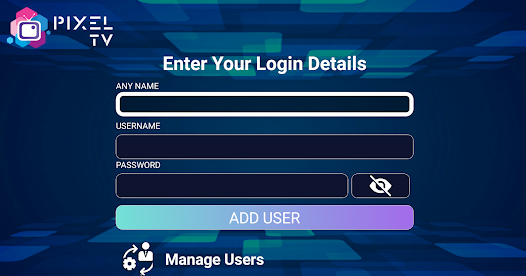
[7] Click Add User, and you’ll get your IPTV channels.
[8] Now swipe down and open the Notification panel.
[9] Connect your Android and Chromecast devices to the same Wi-Fi network.
[10] Then enter the Cast option and turn it on.
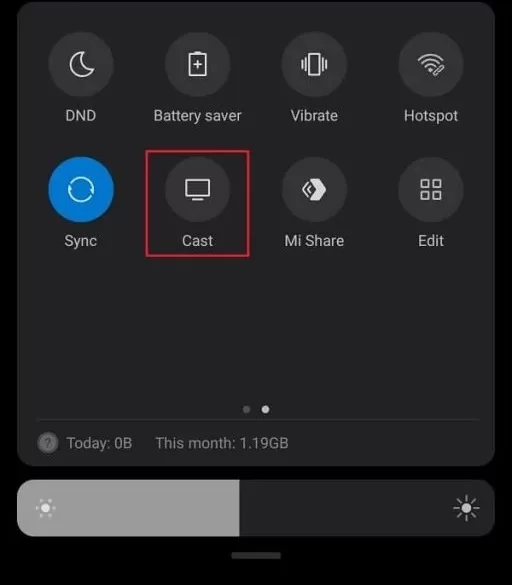
[11] A list of devices will appear. Tap on your Chromecast device’s name.
[12] Your Android mobile and Chromecast will get connected, and your mobile’s screen will be cast to your TV screen.
On your mobile, you can select and play any channel and it will be available on the big screen.
Screen Mirror IPTV from iOS to Chromecast
We need the help of an IPTV player to cast IPTV to Chromecast from an iPhone/iPad also. Here’s how to do it.
[1] Launch App Store and search for Flex IPTV (or click here).
[2] Tap Get and install the IPTV player.
[3] After installation, open Flex IPTV and click the Menu icon at the top left corner.
[4] Then select Playlist manager > Add Playlist option.
[5] Now enter Name and M3U URL in respective boxes and tap the Download button.
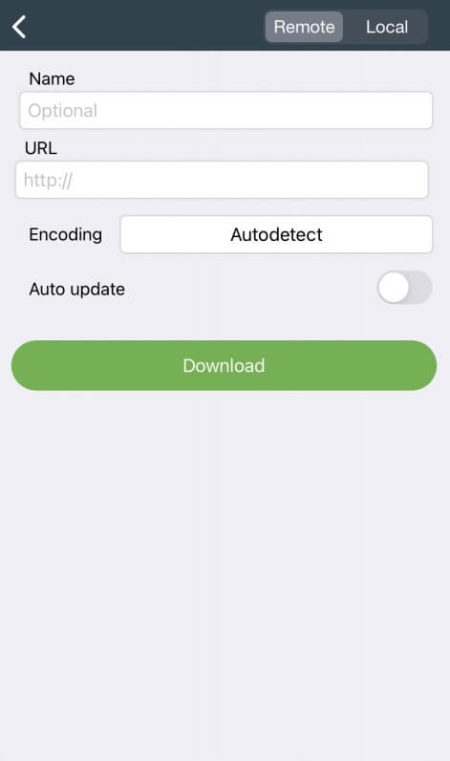
[6] The IPTV’s content will be available on your iOS device now.
[7] Open the Control Center and select the Screen Mirroring icon.
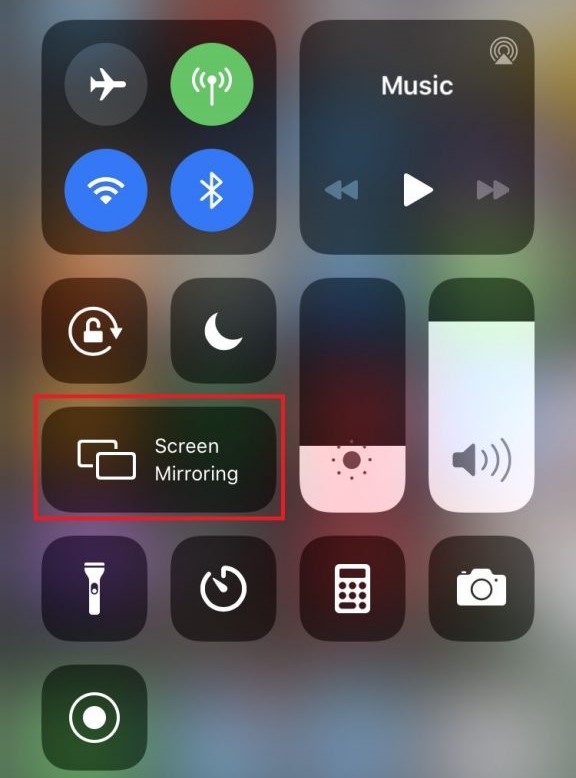
[8] In the list of devices, select Chromecast to mirror the IPTV to Chromecast.
Cast IPTV from Windows & Mac to Chromecast
First, download the VLC media player from its website and install it on your Windows or Mac computer. Then follow the below steps.
[1] Launch the VLC media player app.
[2] Select the Media option at the top of the Home screen and navigate to Open Network Stream.
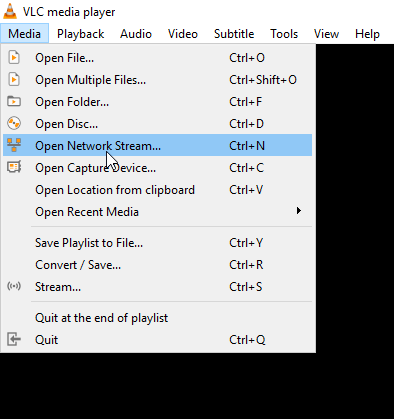
[3] You’ll reach the Network URL field now.
[4] Type the M3U URL of your IPTV service and click the Play option.
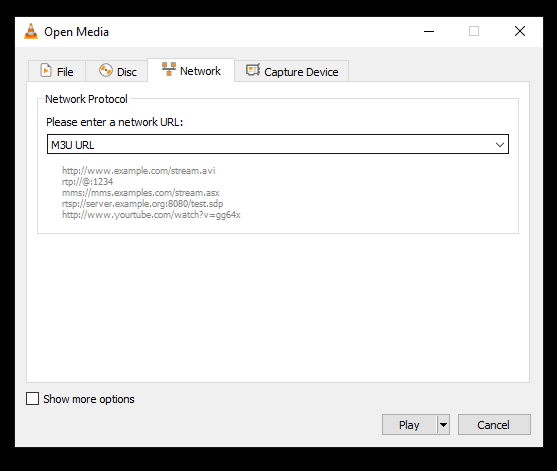
[5] Now, you can get your IPTV playlist.
[6] As a next step, connect your Windows/Mac PC and Chromecast to the same Wi-Fi network. Then,
On your Windows PC,
- Press the Windows+K keys.
- The Cast pop-up menu will open up and look for devices to connect.
On Mac,
- Locate the AirPlay icon on the status bar.
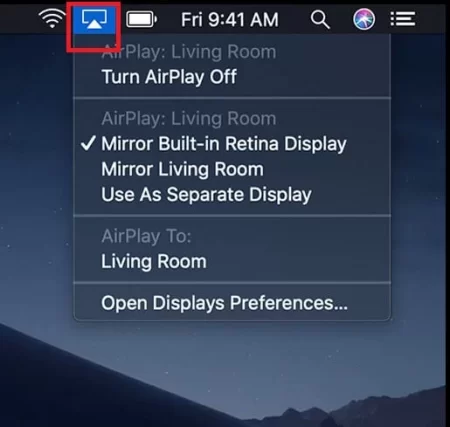
- Select the icon and turn it on.
[7] On your Windows/Mac PC, you’ll have the list of devices now. Select your Chromecast device there.
[8] Within a few seconds, your PC’s screen will display on the TV screen.
Enter the playlist link and start streaming the IPTV’s channels via Chromecast.
FAQ
Yes. You can cast IPTVs in APK format to Chromecast from streaming devices.