Doom IPTV is an IPTV provider that offers nearly 15,000+ international live TV channels from various countries like Arabia, Poland, Portugal, Russia, Spain, Turkey, and the UK. The channels fall under different categories like sports, series, mangas, documentaries, and more. It also carries an important lineup of 20,000+ movies, TV shows & PPV events.
Key Features of Doom IPTV
| Carries 4K, HD & SD channels | Anti-freeze technology |
| EPG Support | Supports all IPTV players |
| Offers reseller plans | Free 24/7 customer support |
Why Choose IPTV?
IPTV is an efficient alternative to cable TV and satellite services because they are available at a cheaper cost with access to all popular TV channels and VOD movie titles. Moreover, it provides the comfort of streaming content with a stable internet connection on any device.
How Safe are IPTVs?
We may not be able to conclude if the IPTV services are legal, as they offer content with copyrights as well. So, to be safer, a VPN would help us handle the issue of being tracked via IP address. Moreover, some IPTV services may be available for particular regions, which can be tackled using a reliable VPN service. We suggest using ExpressVPN or NordVPN service to secure yourself from the IPS protocols and government surveillance.
Subscription Plans for Doom IPTV
IPTV offers three types of subscription plans. Each plan carries the same number of channels and features and differs only in duration and cost. Below are the available activation plans of the IPTV.
| Plan Duration | Price |
| 6 Months | 14 USD |
| 1 Year | 25 USD |
| 2 Years | 45 USD |
Note: You can also avail of a 2-day trial account for free.
How to Activate Doom IPTV
To get any of the above-mentioned plans of Doom IPTV and access its channels and content,
1. Visit the official website of Doom IPTV and select the plan you need from its home screen.
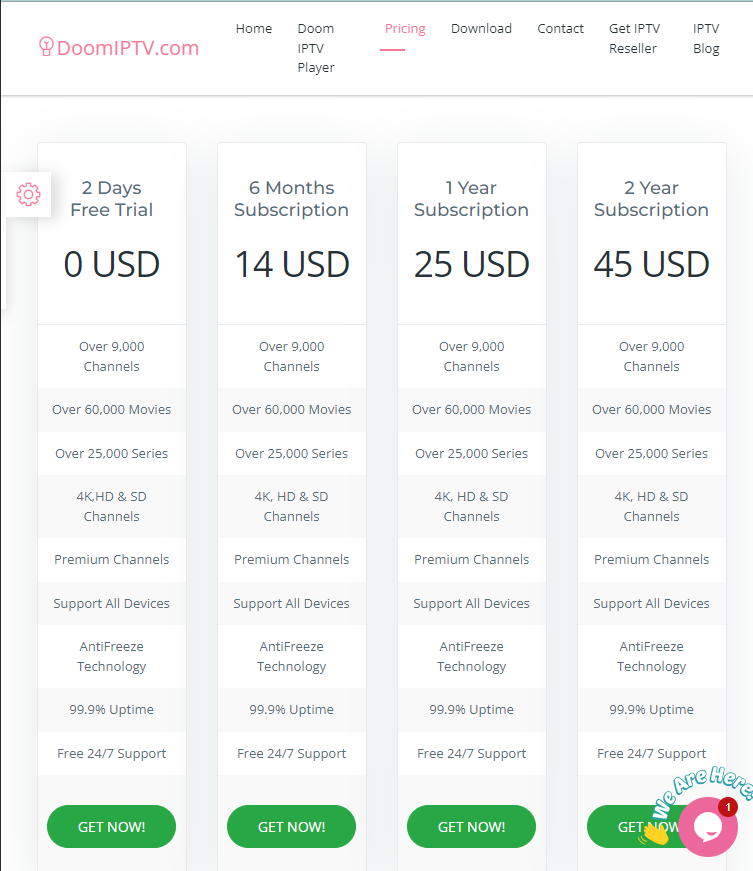
2. Click the Get Now option below the plan of your choice.
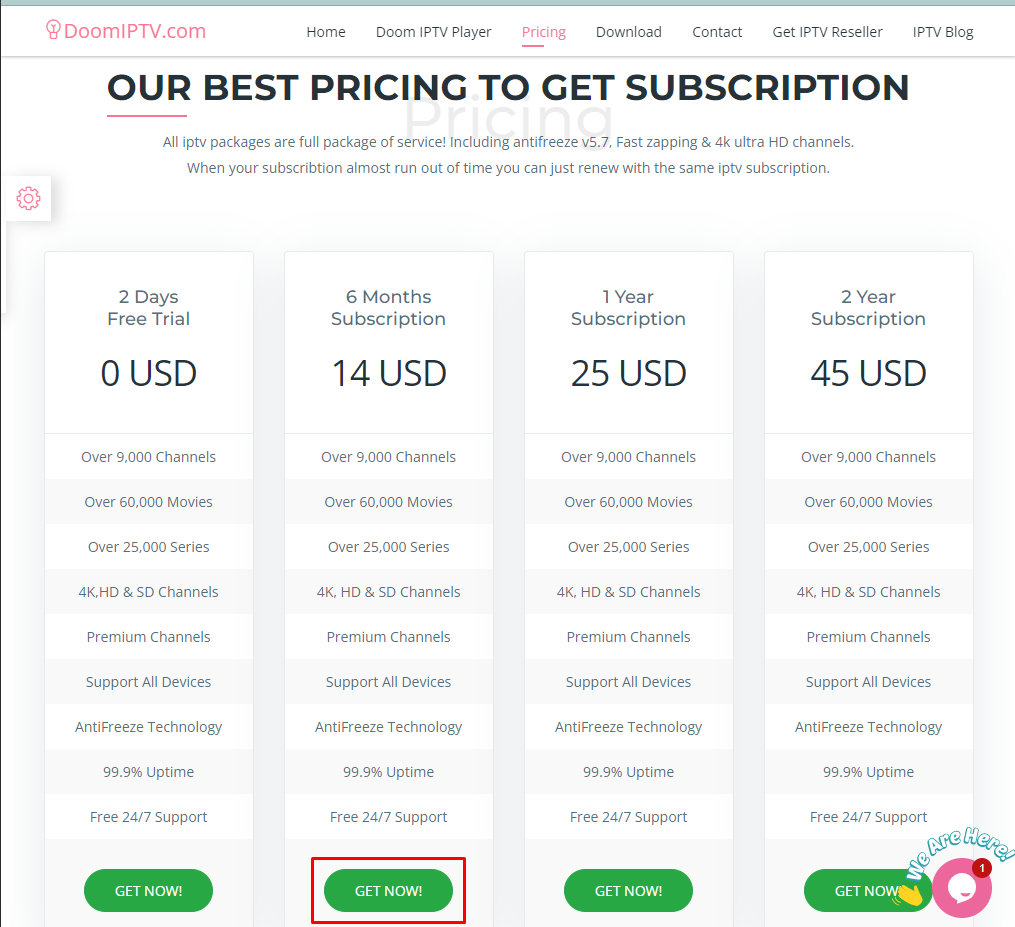
3. On the next page, enter your username and password and click Login.
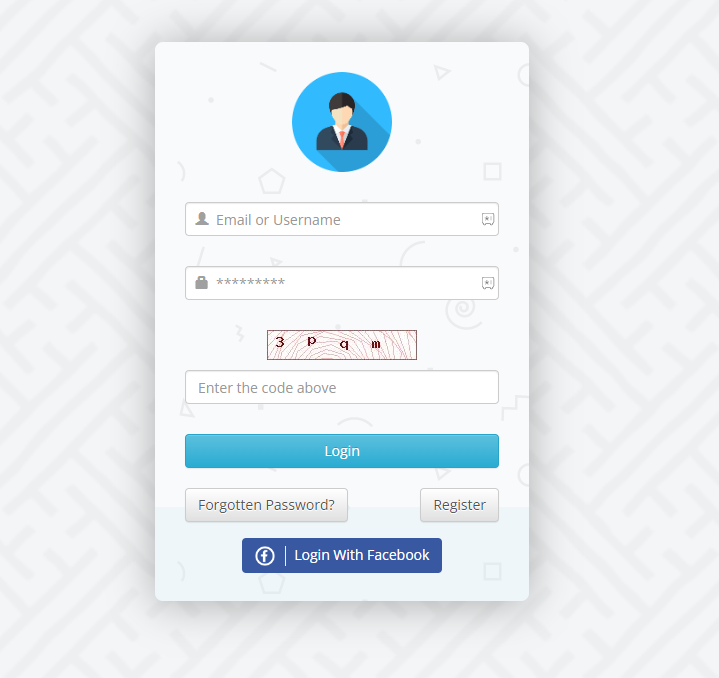
4. Follow the on-screen instructions and get the subscription plan after paying for it.
5. Once the payment process is over, you can get the credentials of the IPTV.
List of Doom IPTV – Compatible Devices
As Doom IPTV is distributed in APK format, the IPTV is accessible on the following Android-supported devices.
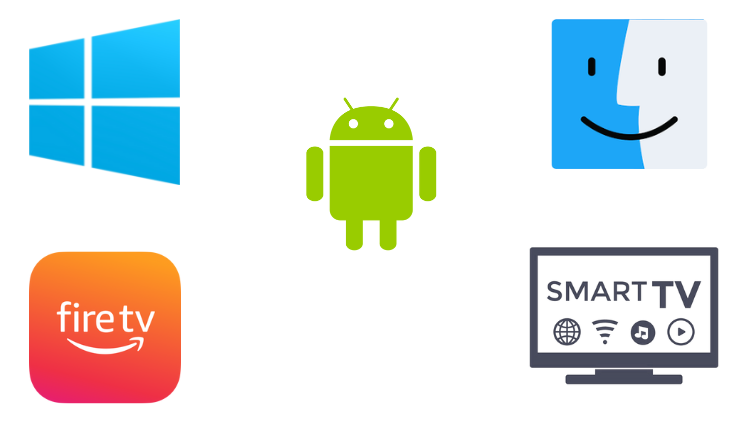
How to Stream Doom IPTV on Android
Follow the upcoming procedure to get Doom IPTV service on your Android mobile/ tablet,
1. Turn on your Android device and connect the device to stable internet.
2. Move to the Settings option and select Install unknown apps.
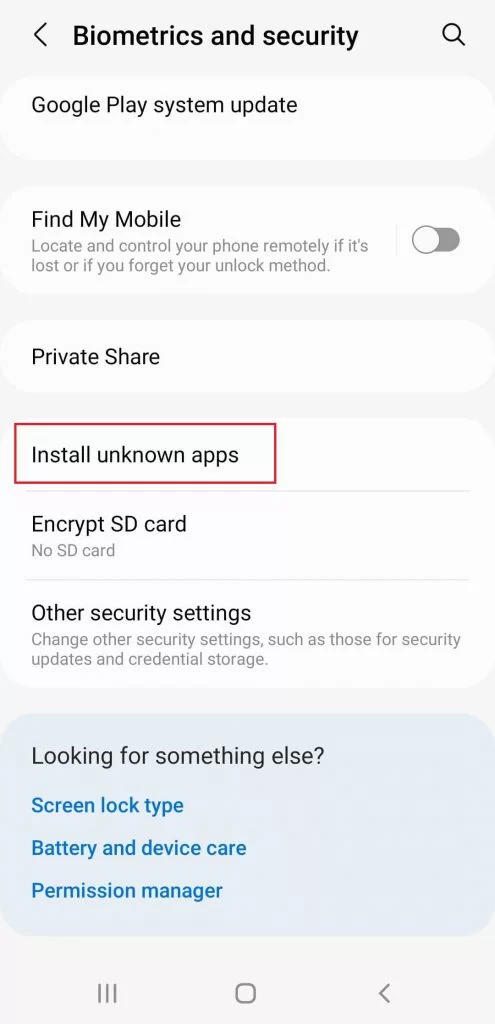
3. Then, enable the toggle switch near any browser.
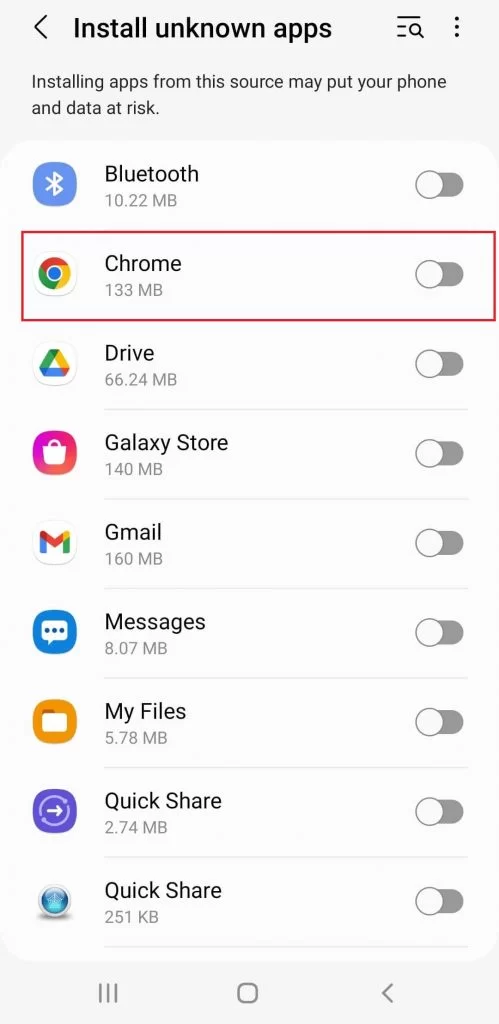
4. Launch that browser and search for the Doom IPTV APK.
5. Locate the APK file from a reliable website and download it on your device.
6. Install the APK file and launch the Doom IPTV APK file.
7. Sign in with the account credentials and start streaming.
How to Watch Doom IPTV on Windows PC
On your Mac/Windows PC, you can access Doom IPTV with the help of a third-party Android emulator by following the below steps,
1. First, download the BlueStacks from their website and simultaneously download the Doom IPTV APK file.
2. Install BlueStacks by following the on-screen prompts and then launch it.
3. Click the Install APK icon from the toolbar in the bottommost right corner.
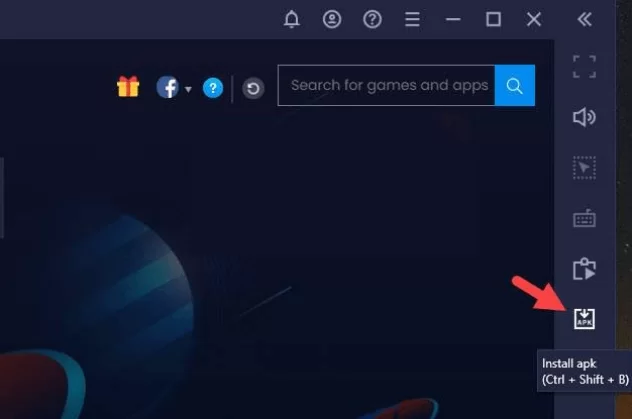
4. Select the Doom IPTV APK file and click on Open to install the app.
5. Wait till the IPTV app gets installed.
6. Then select the Doom IPTV icon and launch the app.
7. Finally, open and enjoy streaming the IPTV channels
How to Watch Doom IPTV on Smart TV
Below is the procedure for sideloading the IPTV on your Smart TV to stream all the preferred content,
1. Search for the Doom IPTV APK file and download it on your PC.
2. Take a USB drive and copy the downloaded APK to it.
3. Eject the USB drive from your PC and connect it to your Smart TV’s USB port.
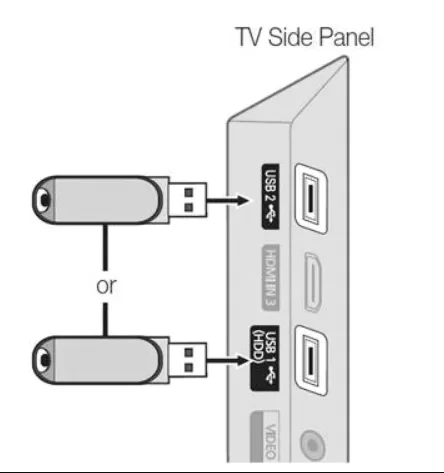
4. Now go to the Settings option of your Smart TV.
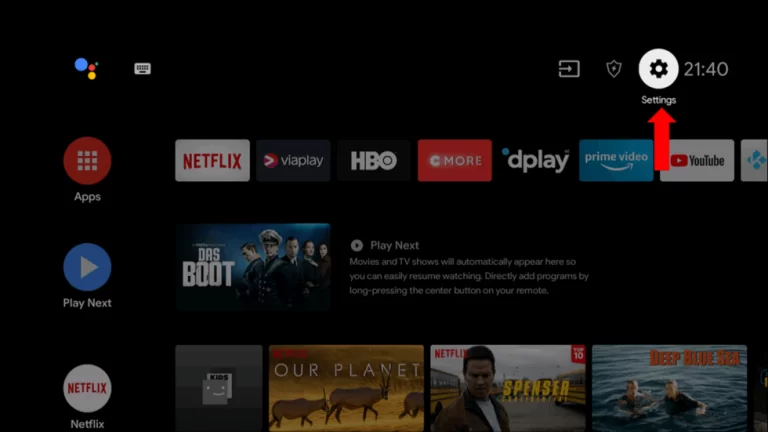
5. Click on the Device preferences and move to Security and restrictions.
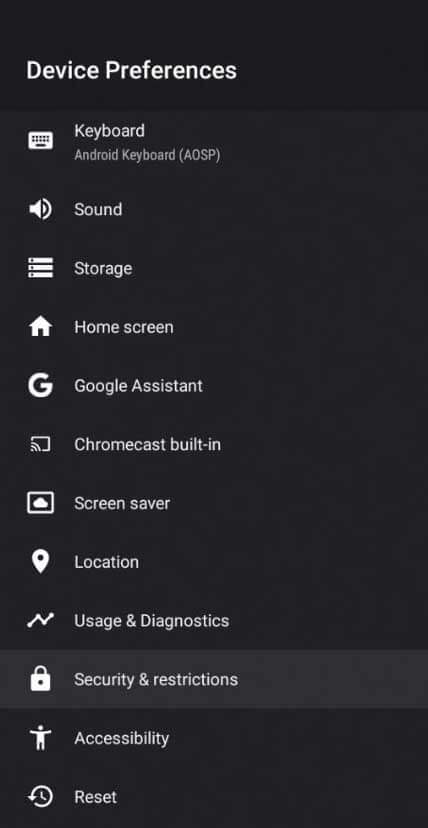
6. Choose the Unknown sources option and enable its toggle.
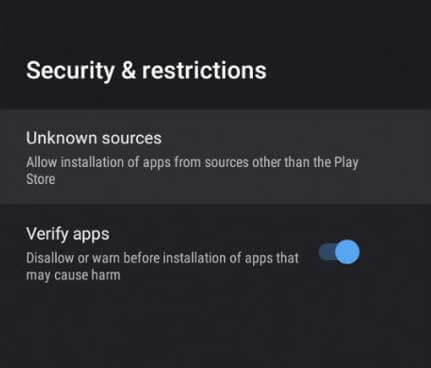
7. Now move the downloaded APK file from the USB drive to your Smart TV’s File Manager and install it.
8. Launch and enjoy streaming the Doom IPTV channels on Smart TV.
How to Watch Doom IPTV on Firestick
To get the IPTV provider on the Firestick, you can get the Downloader app and watch its content by providing the APK link using the below steps.
1. Power on your Firestick TV and click the Search icon on the home page.
2. Type Downloader and search for the app.
3. Click the Download option to install the Downloader app on firestick after locating it.
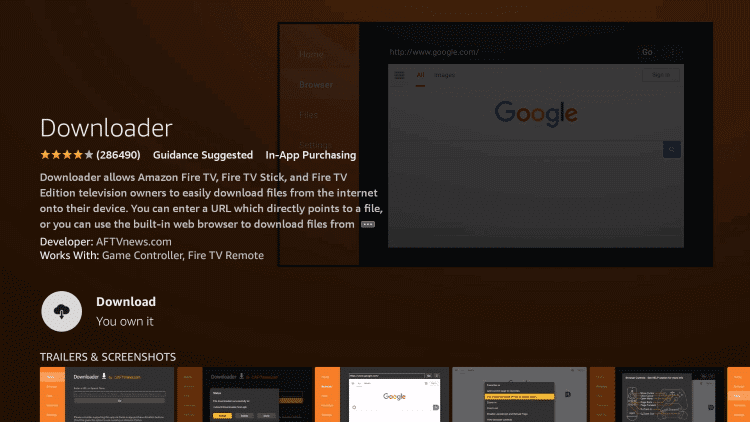
4. Now go to the home page of your Firestick again and select Settings > My Fire TV > Developer options > Install Unknown apps options one by one.
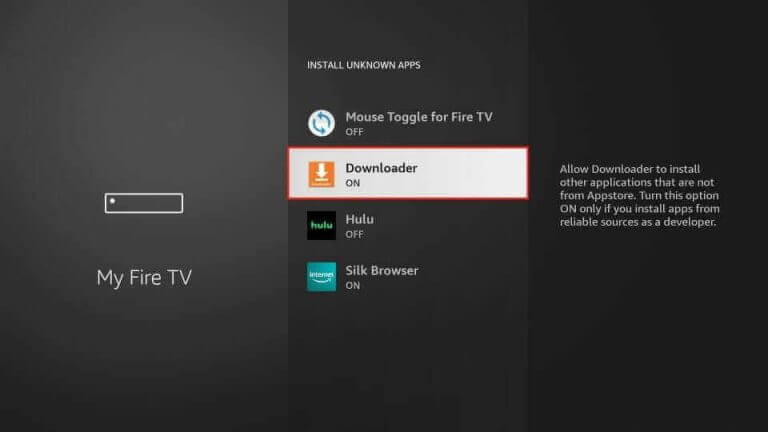
5. Select the Downloader app and turn on the unknown sources option.
6. After doing it, launch the Downloader app and enter the APK URL of the Doom IPTV APK in the URL box.
7. Click on the Go option, and the app will be downloaded on firestick.
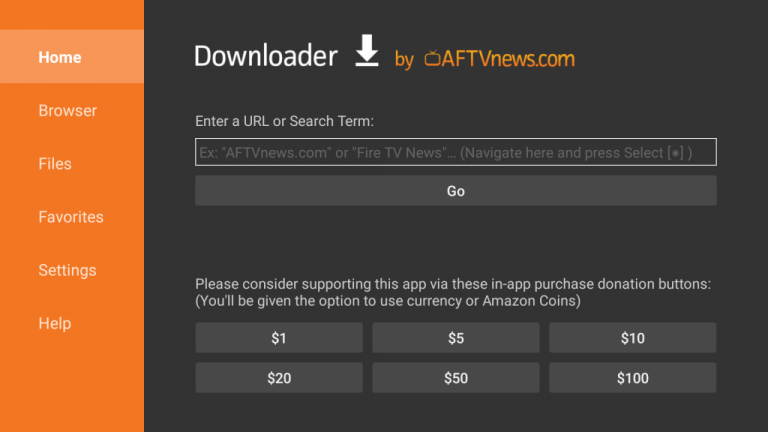
8. After this process, Firestick will launch the IPTV app on your device.
9. Finally, start streaming the IPTV channels on your Firestick device.
Channel List
As already said, this IPTV offers nearly 15,000+ international live TV channels from countries like Arabia, Poland, Portugal, Russia, Spain, Turkey, and the UK under different categories like sports, series, mangas, documentaries, and more. Some of its famous channels are,
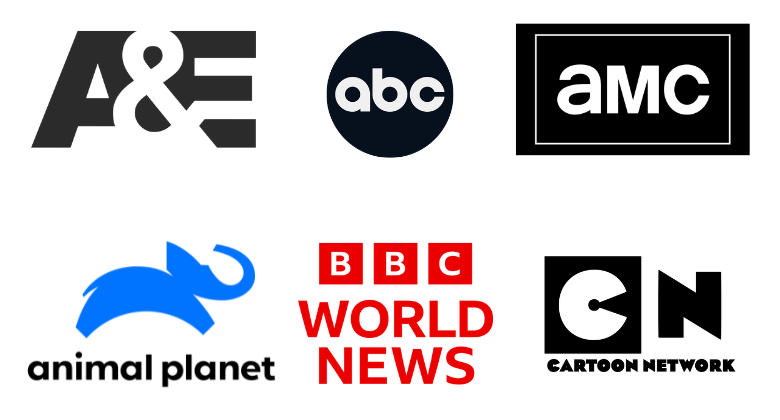
Customer Support
You can get customer support for this service when the IPTV service faces any issues by clicking we are here! option on the official website. They will guide you through troubleshooting methods to fix your issue. You can also use their service, which is available through Telegram, WhatsApp, email, and app when needed.
Our Review
Doom IPTV is a good choice to get thousands of channels and VOD content at a single stop on the above-stated devices. It carries all the top channels and essential features every user would look for. Moreover, its library keeps updating regularly. So get the IPTV service if satisfied after its 48 hours free trial. You can also try similar IPTVs like iViewHD IPTV, SuperPro IPTV, and Gears TV Reloaded IPTV.