| Website | https://lioniptv.com/ |
| Download Link | urlsrt.io/Lion-IPTV |
| No. of Channels | 7,000+ |
| On-demand collection | Yes (8,000+) |
| Streaming Quality | FHD, HD, and SD |
| No. of Connections | 2 |
| Customer Support | Skype, Telegram, and Online Ticket |
| Base Price | €7.99 |
| Formats Offered | M3U & APK |
| Status | Working |
Lion IPTV holds 7,000+ live international channels of various categories like sports, music, kids, lifestyle, documentary, 8,000 VOD, and bags of splendid features. Its VOD library has content that will satisfy every user. There are also a bunch of packages to choose from with multiple connections. It is accessible on different types of devices like smartphones and computers and is currently the best cord-cutting option.
Key Features
| Streams SD & HD & FHD channels | Offers smart EPG facility |
| Has smart routing & load-balancing technology injected | Catchup facility for up to 3 days |
| Its app supports external media players like VLC, ExoPlayer | Provides 24/7/365 customer support |
| Has affordable pricing plans | Offers reseller plans |
Why Choose Lion IPTV?
This IPTV is the best alternative for costly cable connections and an efficient cord-cutting option. It offers more TV channels, VOD movie titles, and fancy features than cable connections. Moreover, you only require a subscription and a stable internet connection to stream it on different compatible streaming devices.
How Safe is Lion IPTV?
Lion IPTV is generally not legal and doesn’t have copyrights to the content it offers.
IPTV providers are always prone to legality issues since they are known for streaming copyrighted content without the proper license. In most countries, streaming copyrighted content is against the law, and you may end up facing legal issues while watching that content. So, it is advisable to use a VPN service on your device to safeguard your privacy.
VPN also helps you access providers that are geo-restricted in your country. Since the internet is flooded with many VPNs, we recommend using NordVPN while streaming IPTV content via a media player. Currently, NordVPN offers a 67% discount + 3 months free for all subscribers.

Pricing
IPTV offers six types of subscription plans. Each plan carries the same number of channels and features and differs in duration, number of connections, and cost.
| Package Name | Duration | No of Connection | Cost |
| Beginners | 3 months | 1 | € 7.99 |
| Platinum | 6 months | 1 | € 11.99 |
| Bronze | 12 months | 1 | € 19.99 |
| Silver | 3 months | 2 | € 14.99 |
| Silver | 6 months | 2 | € 21.99 |
| Golden | 12 months | 2 | € 35.99 |
Subscription Process
To get any of the above-mentioned plans and access Lion IPTV, follow the below steps.
1. Visit Lion IPTV’s official website from a PC or smartphone browser.
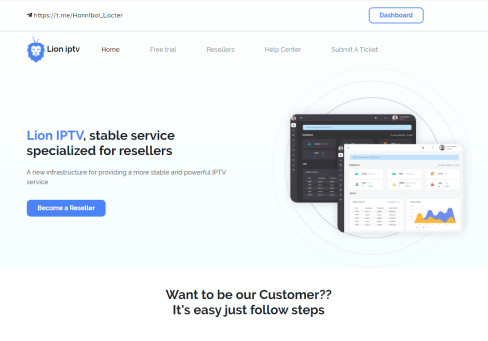
2. Scroll down to the Our Packages section on its home page and select a plan.
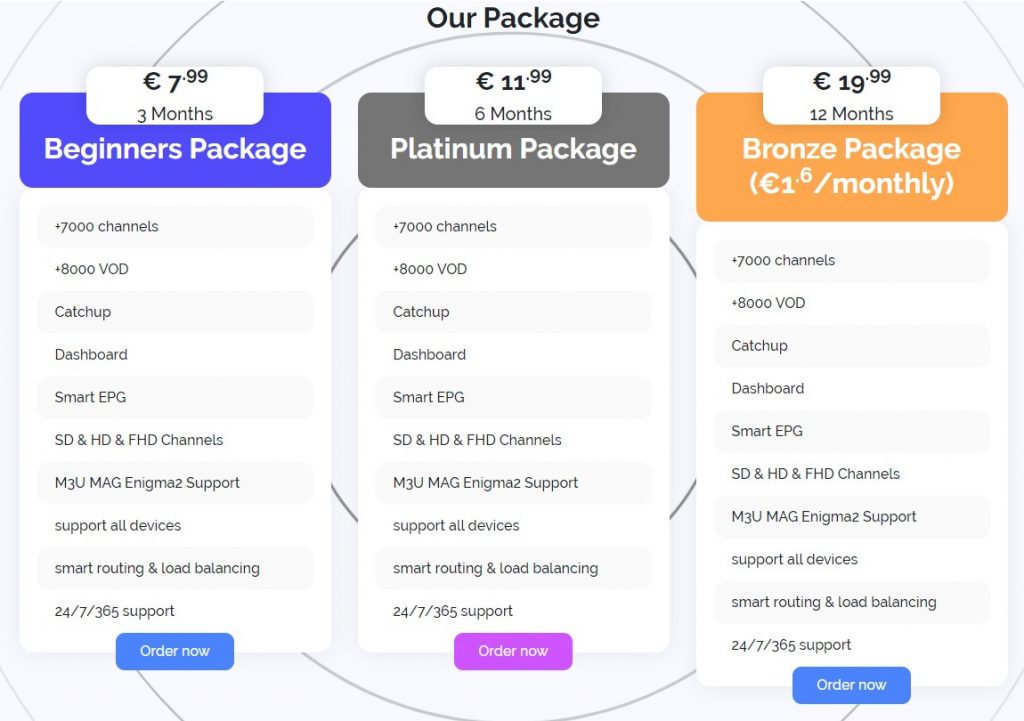
3. Click on the Order Now button below the selected plan.
4. On the next page, enter your name and email address. Then, type the plan name and cost you want to purchase in the Message box.
5. The IPTV representative will get back to you through email.
6. Follow their instructions and pay for the chosen plan.
7. After the successful transaction, you will receive Lion IPTV’s login credentials through email.
Compatible Streaming Devices to Access Lion IPTV
Lion IPTV offers APK for Android and IPTV M3U Playlist URLs for MAG & Enigma2 devices. Below are the supporting devices.
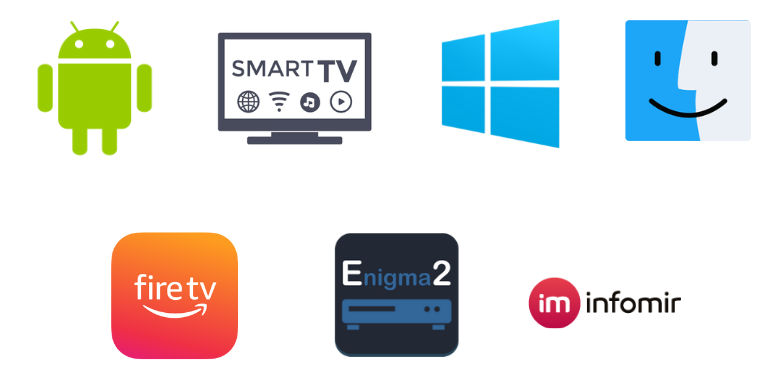
How to Install Lion IPTV on Android Mobile
To access Lion IPTV on your Android mobile/tablet, follow the upcoming methodology.
1. Go to its Settings option and navigate to the Biometrics and Security tab.
2. Then, enter the Install unknown apps option.
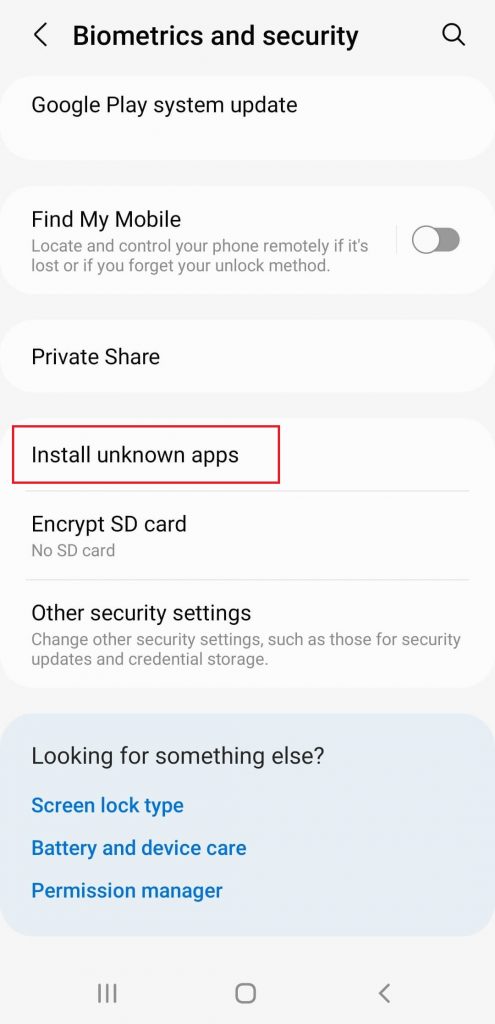
3. Enable the toggle switch near the browser you use and launch it.
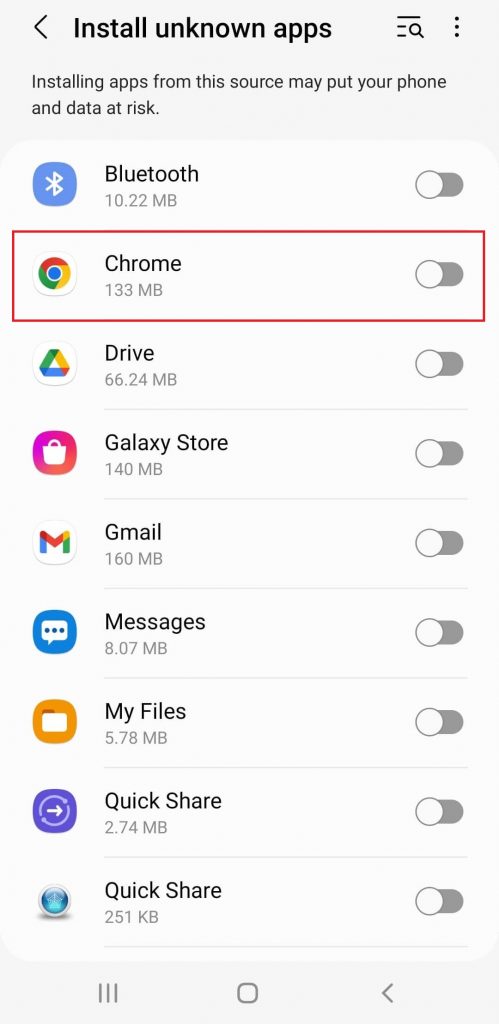
4. Download Lion IPTV APK [urlsrt.io/Lion-IPTV] from any trustworthy website.
5. Then, install the APK file and launch the IPTV.
6. Enter the IPTV activation code and sign in. You can now stream any desired IPTV content of the IPTV on your Android mobile.
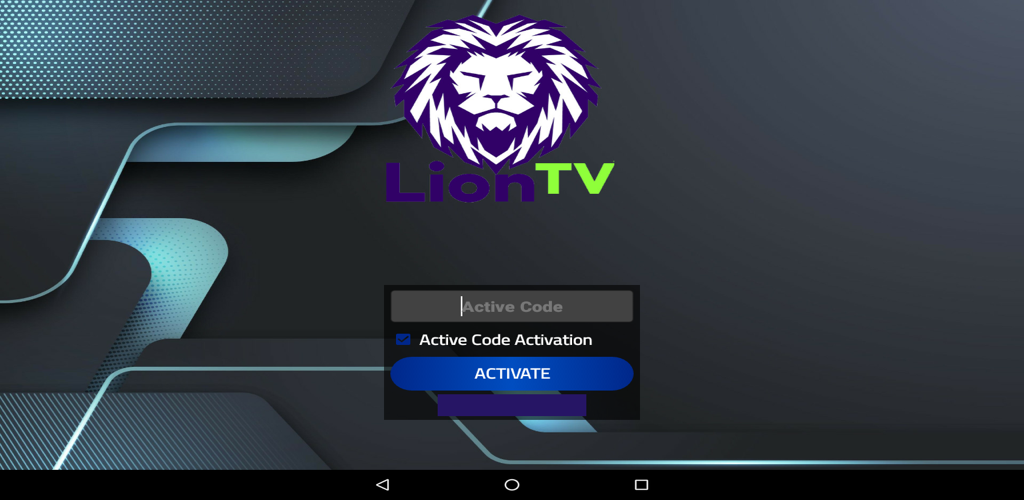
How to Download Lion IPTV on Firestick
To install any external file on a Firestick, we have to use a sideloading tool called ES File Explorer. To stream channels of Lion IPTV,
1. Turn on Firestick and select the Search icon.
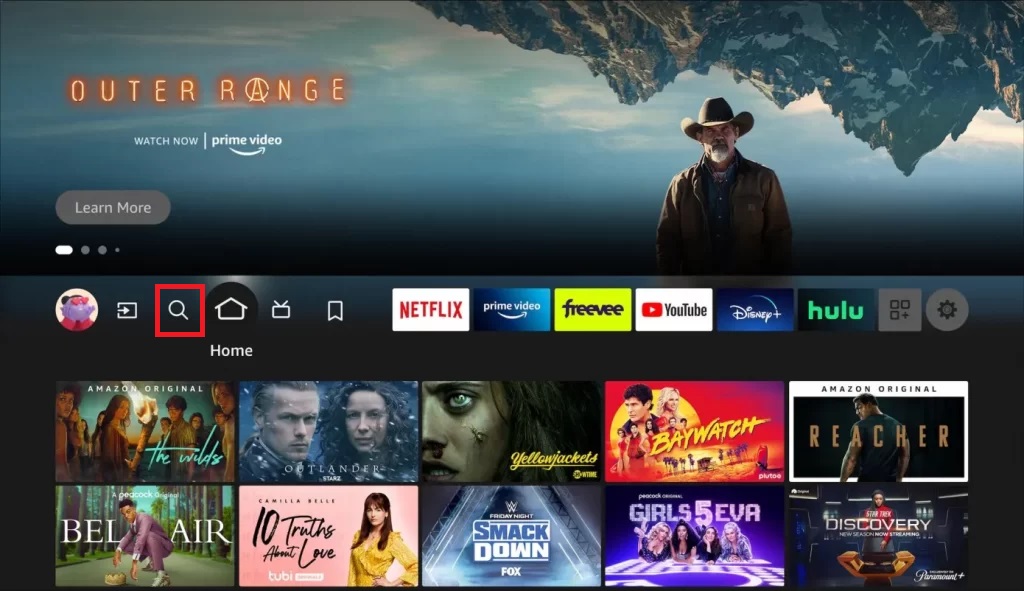
2. Search for ES File Explorer and download it from the Amazon App Store by clicking the Download button.
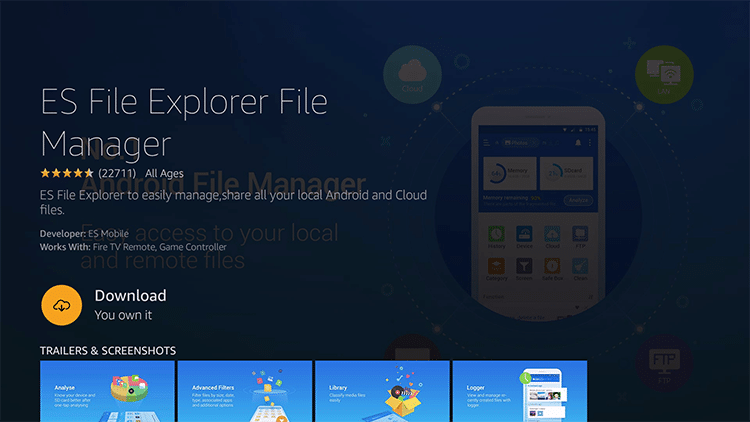
3. Now, return to Firestick Home and go to Settings → My Fire TV options.
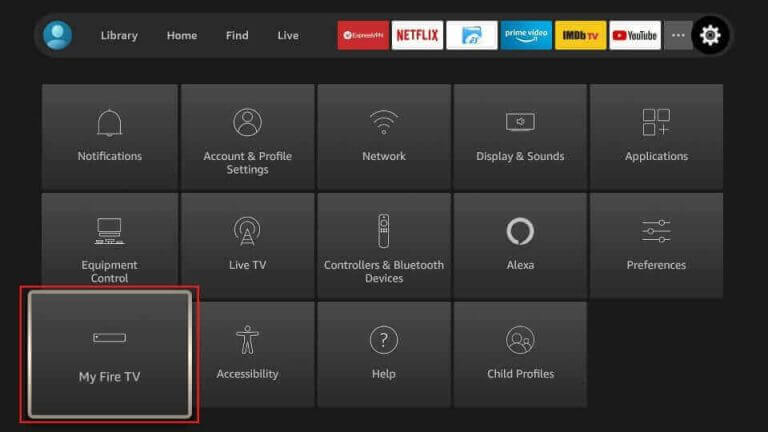
4. Then, choose Developer Options → Install Unknown Apps options.
5. Select ES File Explorer and turn it on.

6. After that, open the ES File Explorer and select the Tools → Download Manager option.
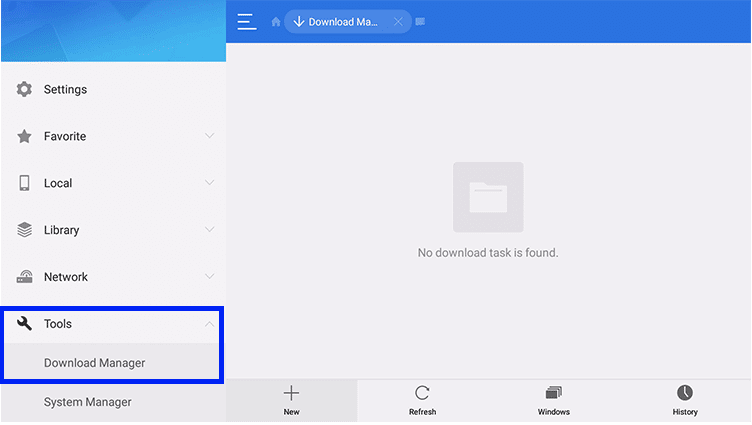
7. Click the +New option at the bottom.
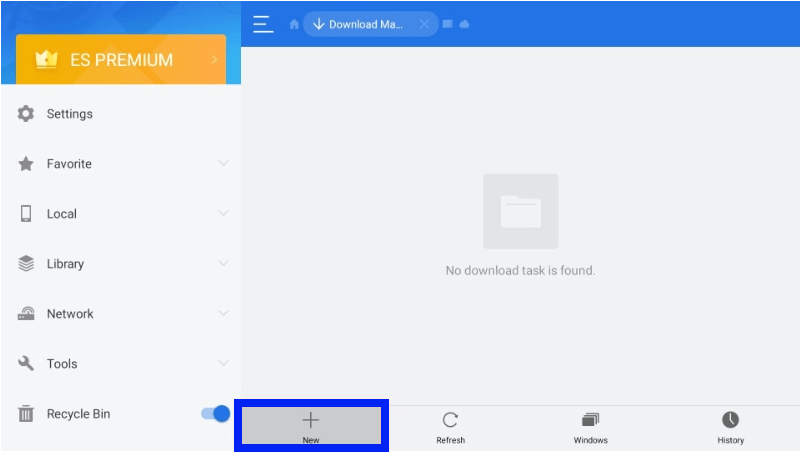
8. Then, enter Lion IPTV on the Name feed and Lion IPTV’s APK download link on the Path feed.
9. Select Download Now and wait for the download to complete.
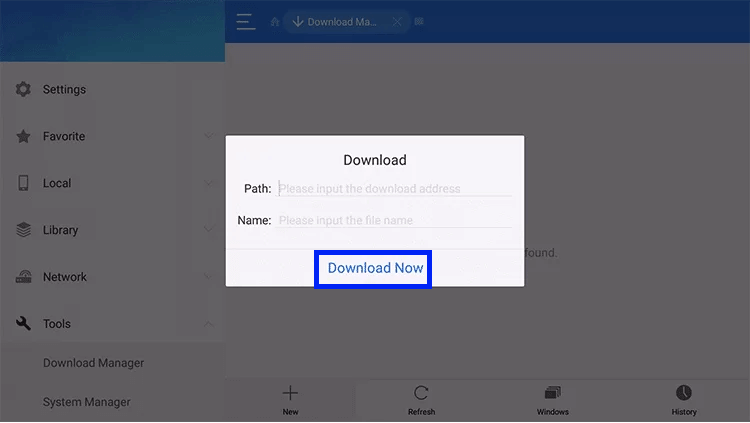
10. When the Lion IPTV APK download is complete, select OPEN FILE and click on the INSTALL option.
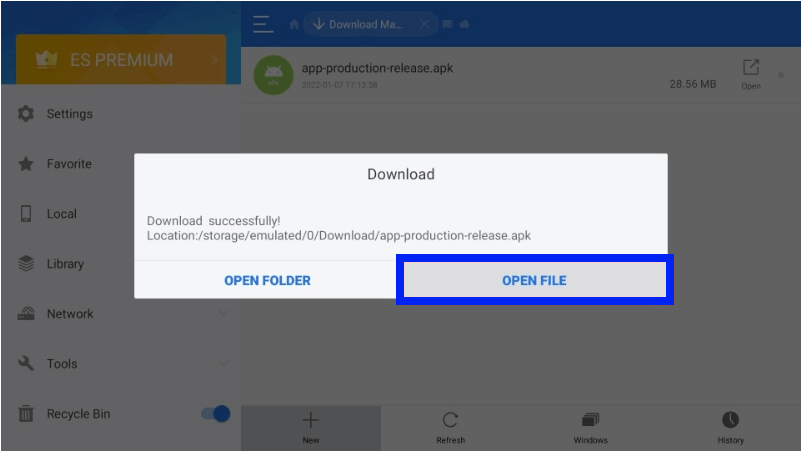
11. Now, the IPTV is successfully installed.
How to Watch Lion IPTV on a PC
To access Lion IPTV using its APK file on a Windows or Mac PC, we need to use an Android emulator. To do it, follow the upcoming steps,
1. Launch a web browser and download the Lion IPTV APK file from a bankable website.
2. Simultaneously, download BlueStacks from its website in another tab.
3. Launch BlueStacks and select the Install apk icon from the bottom right corner of the toolbar.
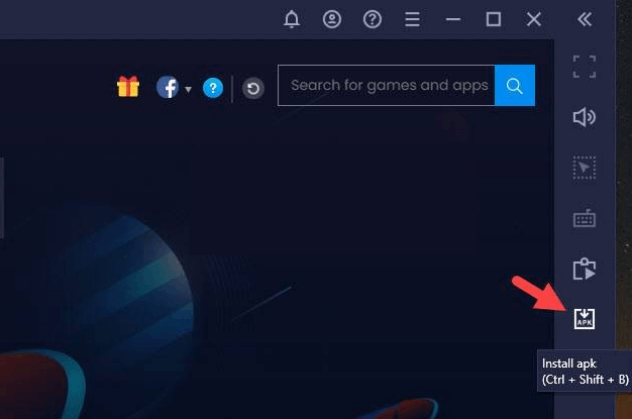
4. Select the Lion IPTV’s APK file and click on Open to install the app.
5. Wait for the IPTV app to get installed.
6. Then select the IPTV icon to launch the app.
7. Finally, open and watch the IPTV content on your PC.
How to Stream Lion IPTV on Smart TV
To download and stream Lion IPTV’s APK file on your Smart TV,
1. Take a PC and open its browser.
2. Then, download the Lion IPTV APK file from its website.
3. Connect a USB drive to your PC and move the downloaded APK file to it.
4. Then, unplug the USB drive from the PC and connect it to the Smart TV’s USB port.
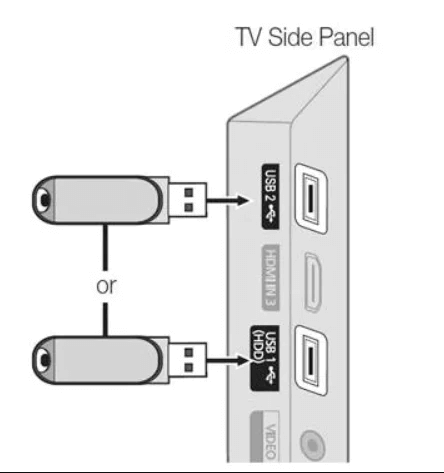
5. Turn on your Smart TV and move to its Settings.
6. Select Device Preferences → Security & restrictions options.
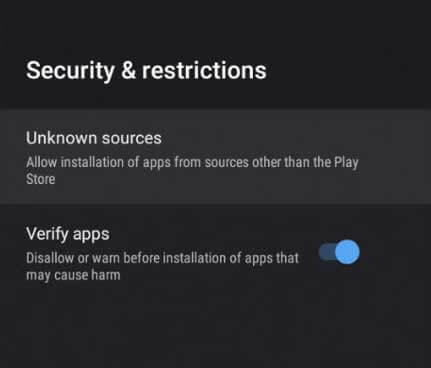
7. Enable the Unknown sources option there.
8. Now, move the downloaded APK file from the USB drive to the Smart TV and install it.
9. After installation, launch and enjoy the IPTV content on your Smart TV.
How to Watch Lion IPTV on Enigma2
As already said, IPTV also offers M3U URLs for certain devices. Follow the below steps to watch Lion IPTV on Enigma2 devices using the M3U URL.
1. Select the Settings option.
2. Open the Setup option and select the following options one by one: System Network → Setup Adapter → Settings option.
3. Note down the IP address of the device displayed on the screen.
4. Now, download the PuTTY Software from the official webpage and install it.
5. After installing, launch PuTTY and enter the noted IP address.
6. Then, click Telnet → Open options.
7. On the PuTTY black screen, type root in the login area and press Enter key.
8. Enter the M3U URL of Lion IPTV in the URL area and click Reboot and Enter keys.
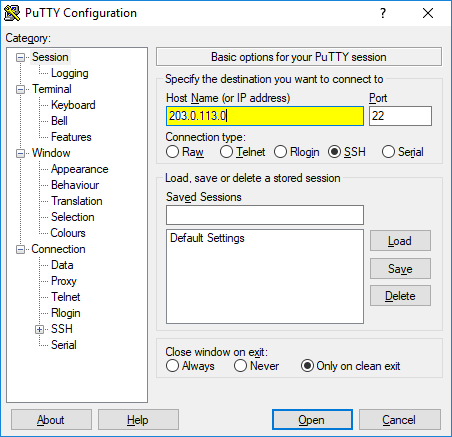
9. Now, the Enigma2 device will restart and load the content of the IPTV.
How to Access Lion IPTV on MAG
To access the IPTV on your MAG device, connect it to a TV screen and the internet. Then, go through the upcoming methodology.
1. Open MAG’s Settings option.
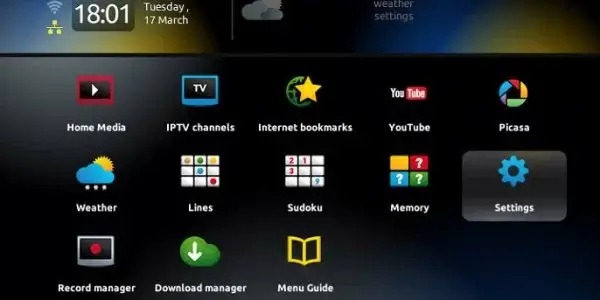
2. Select the System settings option and tap Servers.
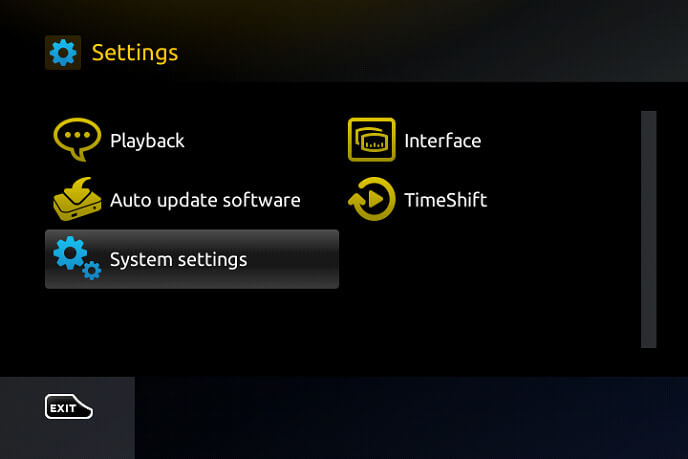
3. Now, choose the Portals option under Servers.
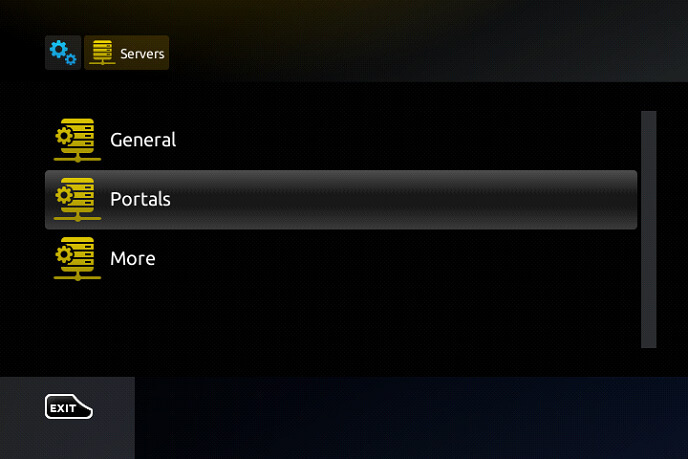
4. Then, enter Lion IPTV as Portal 1 name and Lion IPTV’s M3U URL in the Portal 1 URL box.
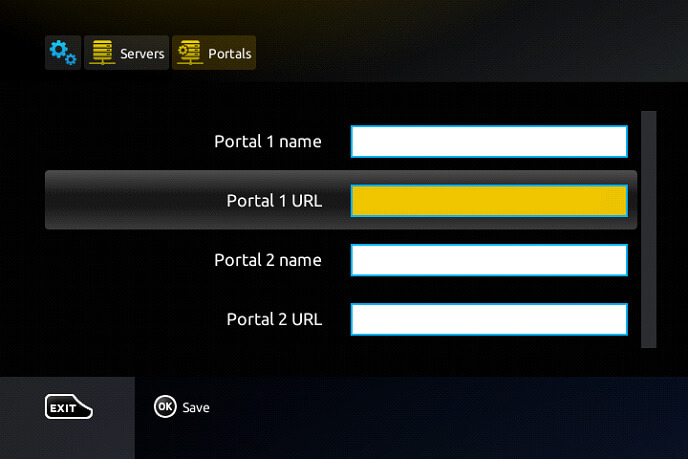
5. Finally, click the Save option and load the IPTV’s channels.
Channels List
The IPTV carries many international and regional channels of different countries on sports, music, kids, lifestyle, and documentaries. The below list will showcase its best channels.
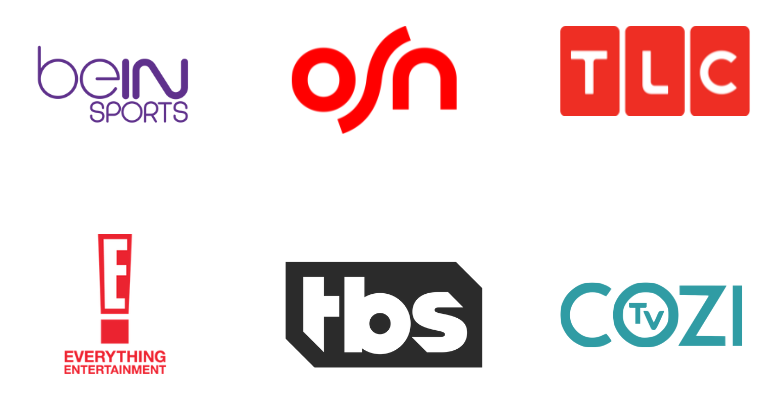
Customer Assistance
You can contact their customer support team 24/7 through Skype and Telegram regarding issues and queries related to IPTV access. You can also raise tickets and report your concerns to the developers.
- Skype: cross2hosting
- Telegram: @RoyMartin2030 & @TomSmithFTV
- Online Ticket: https://stable-support1.zendesk.com/hc/en-us/requests/new
FAQ
In the absence of this IPTV, you can try IPTV Streamz, Edge IPTV, and Storm IPTV.
Our Review for Lion IPTV
Lion IPTV is a good enough IPTV for your Android for your device, speaking frankly. It offers both APK and M3U URLs to ensure access on various devices. Also, the duration, channels, and features it provides for each plan, as well as its cost, surely deserve a buy. So try its 12-hour free trial and get the IPTV if you are impressed with the service.
Merits
- Offers TV catch-up
- Has a native player
- Integrates with external players
- Easy to install & access
- Provides multiple connections
Needs Improvement
- Can offer more channels and VOD
- No 4K support
- Absence of Anti-Freeze technology
-
Content Collection7
-
Content Diversity & Streaming Quality7.5
-
Feature Offerings8.5
-
Functionality & Device Compatibility8.8
-
Customer Support8.9
-
Cost8