The IPTV Smarters Pro app is one of the best IPTV players in the market. It is well known for its efficient functioning and has a strong user base worldwide. However, like any other IPTV player, IPTV Smarters Pro is also prone to issues and may stop working sometimes. Mostly, the reasons for the IPTV Smarters Pro not working may vary for each user. However, technical problems on your streaming device, temporary glitches & bugs in the IPTV player app are the predominant reasons.
In this article, we have listed all the probable reasons for IPTV Smarters Pro not working issues that we have faced personally. Also, the troubleshooting techniques that’ll help you out of this issue are given. These troubleshooting methods are common for both IPTV Smarters Pro and Smarters Player Lite, its lite version.
Note: IPTV Smarters Pro is removed from the Google Play Store. So, Android-based device users can download and access the player only from third-party sources.
Why Do You Need a VPN for IPTV Smarters Pro?
Generally, IPTV Players are legal to use since they don't host any media content. Simply, they stream the media content offered by the provider. However, the legality question arises while configuring an IPTV Provider. If the service you are configuring hosts copyrighted content, you will face legal issues. So, it is advisable to use a VPN service on your device to safeguard your privacy even while using an IPTV player.
Since the internet is flooded with many VPNs, we recommend using NordVPN while streaming IPTV content via a media player. Currently, NordVPN offers a 67% discount + 3 months free for all subscribers.

IPTV Smarters Pro Not Working: Problems & Reasons
| Issues | Reasons |
| Black/White Screen Issue | Some of the most reported causes can be hardware issues, inappropriate or outdated app versions, or application crashes. An uncleared cache in the IPTV player and the streaming device can also cause this problem. |
| Login/Account-Related Issue | Entering incorrect login details is the primary reason for this issue. Also, a weak internet connection and an inactive subscription can cause this problem. |
| Audio/ Video Loading Error | This issue occurs due to the incompatible format of video or audio files. Issues with the device hardware & software can also be a factor. Moreover, problems with the in-built player will also bring you this issue. |
| Can’t Open the IPTV App | It happens when you use an outdated version of the IPTV app. Also, obtaining the player’s APK from unsafe sources will also lead to such problems. Failure of the application and its incompatibility with the streaming device can lead to this problem. |
| Unable to Load Playlists & Channels | If you have entered the wrong playlist details or in unsupported formats, then the player won’t load the playlist. Loading failure also occurs due to ISP constraints and geo-restrictions of your IPTV service. |
| IPTV Smarters Pro Crashing/ not loading / Buffering Issue | The outdated app version is the primary reason for this problem. A poor Internet connection also leads to this issue. |
Best Ways to Fix IPTV Smarters Pro Not Working Issue
Here are the possible troubleshooting methods to help you fix the problems that arise in IPTV Smarters Pro.
Check if the Internet Connection is Stable
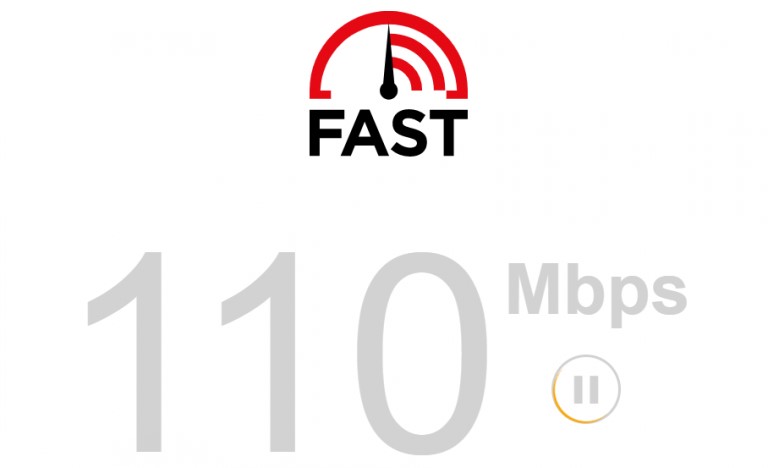
One of the reasons that would stop the IPTV Smarters Pro app from working normally would be when the device is connected to an unstable internet connection. If that’s the case, try to restart the router and check the speed of your internet connection. When the speed is inadequate, it can be an issue with the internet service, so contact the ISP (Internet Service Provider) and get the issue fixed. Alternatively, try connecting to a better WiFi or internet connection to check if the issue is resolved.
This solution works for:
- Black/White Screen Issue on IPTV Smarters Pro
- Login/Account-Related Issue
- Audio/ Video Loading Error
Enter the Correct Login Credentials
If you are facing issues during the login process, you must check whether you have entered the correct login details of your IPTV. There is a possibility for you to make typographical mistakes while entering your IPTV account credentials. To avoid these issues, you are advised to copy & paste the IPTV credentials like username, password, M3U URL, and Xtream Codes API.
This solution works for:
- Login/Account-Related Issue
Check the Expiry of Your Current IPTV Subscription
One of the primary reasons for the IPTV Smarters Pro not working issue is the IPTV subscription expiration. If your service provider’s subscription has expired, you will not be able to access the service. So check the correct status of your IPTV subscription on its official website. If you find the subscription expired, you need to renew it or get a new plan to pursue streaming the IPTV content on the IPTV Smarters Pro app.
This solution works for:
- Login/Account-Related Issue
- Black/White Screen Issue
- Loading or Buffering issue on the IPTV Smarters Pro.
- Unable to Load Playlists & Channels
Check the App’s Server Status
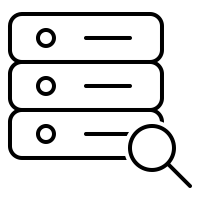
If you have difficulty using the IPTV Smarters Pro, there might be issues with the player’s server. In such cases, you can only wait until the issue gets sorted out from the developers’ side after trying to restart the app and streaming device.
This solution works for:
- Can’t Open the IPTV App
Connect a VPN
While you cannot access certain IPTV content using this player, you must use a VPN with your device. Because some content and channels you couldn’t access might be geo-locked. A VPN is used to unblock the geo-restrictions and stream the unavailable content in your region.
There are also chances for ISPs to block your internet supply while accessing unregistered IPTV services. So, we suggest you use VPN like NordVPN for better online security.
This solution works for:
- Unable to Load Playlists & Channels
- Black/White Screen Issue
Restart the Player App and Device
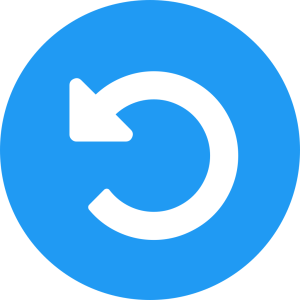
The next fix is to restart the IPTV Smarters Pro app and your streaming device. It would help you eliminate all the internal glitches or temporary bugs on all applications, including IPTV Smarters Pro. Try using the app after restarting your device. You can proceed with the next troubleshooting method if it doesn’t work.
This solution works for:
- Unable to Load Playlists & Channels
- Black/White Screen Issue
- Can’t Open the IPTV App
Check if the IPTV Smarters Pro and Device are Updated
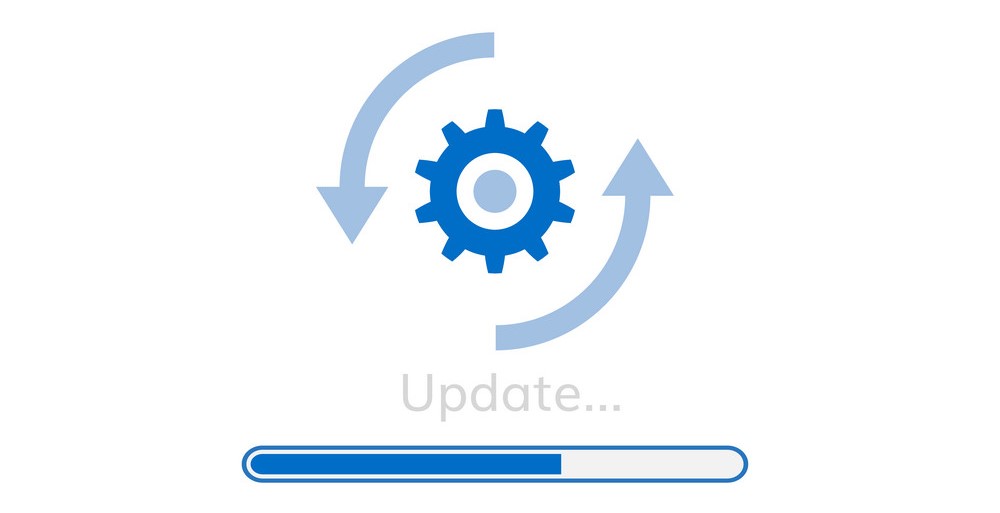
When you experience an issue with the app, check if the IPTV Smarters Pro is running on the latest version. If the IPTV Smarters Pro is not updating, restart the device and update the app again. Also, ensure you are using your streaming device’s latest firmware. Then, try streaming your preferred content to see if the player works fine.
This solution works for:
- Unable to Load Playlists & Channels
- Black/White Screen Issue
- Can’t Open the IPTV App
Uninstall and Reinstall the IPTV Smarters App
At times, temporary glitches can interfere with the normal functioning of the application. So, close all the apps running in the background, clear the device’s cache, and then try playing the IPTV content on your device. If the problem persists, uninstall and reinstall the application once to eliminate the errors.
This solution works for:
- Unable to Load Playlists & Channels
- Black/White Screen Issue
- Can’t Open the IPTV App
Download the App from an Alternate Source
If updating and reinstalling fail to retrieve the normality of the IPTV Smarters Pro app on your Android-based device, then the problem is definitely with the source file. So, delete the player’s current APK file on your device. Pick a bankable source and download the IPTV Smarters Pro APK from there. Now, install the latest downloaded APK file and start accessing the app. This method will work most of the time, and you can now stream IPTV on the player without any hindrance.
This solution works for:
- Unable to Load Playlists & Channels
- IPTV Smarters Pro Crashing/ not loading / Buffering Issue
- Can’t Open the IPTV App
Use External Media Player
The audio/video loading error is a rare yet possible issue occurring on the IPTV Smarters Pro player. If you are facing it, then you can try using an alternate media player to stream that particular content. That particular video might be in an unsupported format, or the built-in media player can’t play it. Since IPTV Smarters Pro supports external media players, you can select your desired player on the device while playing such files and experience entertainment seamlessly.
This solution works for:
- Unable to Load Playlists & Channels
- IPTV Smarters Pro Crashing/ not loading / Buffering Issue
- Can’t Open the IPTV App
Try an Alternate Streaming Device
The next troubleshooting method is to change your streaming device. Because the current device you are using may have hardware and software issues. So, install the IPTV Smarters Pro app on other devices and check if the problem prevails on the alternate device. If yes, the issue is not on your side, and you can contact customer support to fix the problem.
This solution works for:
- Unable to Load Playlists & Channels
- Audio/video loading issues
Use IPTV Smarters Web Player
If the app doesn’t work after trying all the troubleshooting methods, you can use the IPTV Smarters Pro web version. Just visit the IPTV Smarters Pro Web Player website and click the +Add Playlist button. Then, add the login credentials of your IPTV Provider to stream content. You can use the web player on any device that supports the browser. It is the best alternative if the IPTV Smarters Pro app is not working on your Samsung TV, Roku, Apple device, or other devices. Like the app version, you will not face any problems on the web.
Contact Customer Support
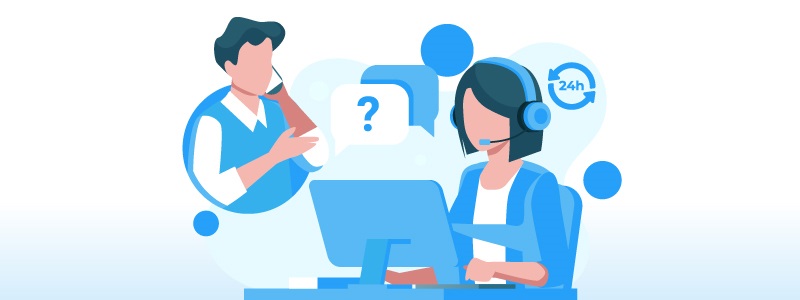
So the last option would be to reach out to their customer support team, who would be able to help us handle this situation better. IPTV Smarters Pro’s developers keep tracking the issues the users face and report. On their website, they offer a dedicated FAQ page to clear basic issues related to the player. Apart from that, you can also write to them using the Contact Us Form. They’ll look into your issue and guide you to clear it up. This would also help them improve the application and rectify the common issues the users face.
- FAQ Page: https://www.iptvsmarters.com/#faq
- Contact Us Page: https://www.iptvsmarters.com/contact-us/
Compatible Devices of IPTV Smarters Pro
Learning about the IPTV Smarters Pro compatible devices is mandatory before installing or sideloading the app. Failing to do so will lead to the IPTV Smarters Pro app not working issue. The app is supported only on the below devices.
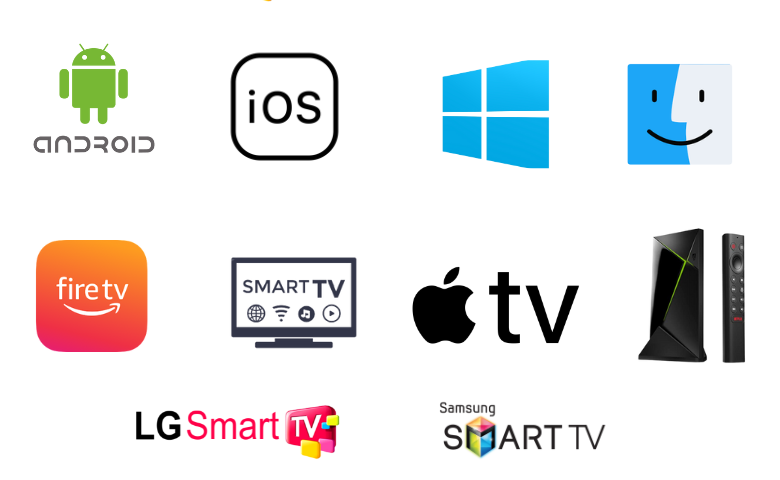
FAQ
IPTV Smarters Pro is incompatible with Roku OS, and it won’t work on Roku TV Sticks and Roku TVs.
The best alternatives to IPTV Smarters Player are GSE Smart IPTV, Smart IPTV, and IPTV Blink Player.