Samsung Smart TV has tons of IPTV Apps on Smart Hub. Picking the best one is always a difficult task. So, we have tested nearly 50 apps individually and listed the top 7 players in this guide. The list includes both premium and paid players. Go through it and pick the one that suits your needs.
Things to Consider Before Choosing the Best IPTV Player App
Third-party players are essential to load the IPTV content when the provider does not offer any built-in player. While choosing a player, you have to consider factors like
7 Best IPTV Player Apps for Samsung Smart TV
| IPTV NAME | SUPPORTED PLAYLIST FORMAT | ACTIVATION COST | WEBSITE LINK | SUMMARY |
|---|---|---|---|---|
| Smart IPTV | M3U, M3U8 | €5.49 | Click Here | More Details |
| Home IPTV | M3U | Free | Click Here | More Details |
| OnPoint IPTV | M3U | €9.99 | Click Here | More Details |
| XCIPTV Player | Xtream Codes API, M3U, and EXHometech API | Free | Click Here | More Details |
| OttPlayer | M3U8 | Free | Click Here | More Details |
| Room IPTV | M3U | €3.5 | Click Here | More Details |
| Smarters Player Lite | Xtream Codes API and M3U | Free | Click Here | More Details |
Why Do You Need a VPN While Streaming IPTV Content?
Generally, IPTV Players are legal to use since they don't host any media content. Simply, they stream the media content offered by the provider. However, the legality question arises while configuring an IPTV Provider. If the service you are configuring hosts copyrighted content, you will face legal issues. So, it is advisable to use a VPN service on your device to safeguard your privacy even while using an IPTV player.
Since the internet is flooded with many VPNs, we recommend using NordVPN while streaming IPTV content via a media player. Currently, NordVPN offers a 67% discount + 3 months free for all subscribers.

Smart IPTV

In our review, Smart IPTV attained a rating of 7.3 out of 10.
Smart TV is our best IPTV player, supporting M3U and M3U8 playlists. This player lets you access live TV channels and on-demand videos of different IPTV service providers. It allows you to add and access multiple playlists at the same time. Further, you can install this app on your Samsung TV directly from the Smart Hub.
Read our detailed review on Smart IPTV.
Installation Source: Smart Hub
Key Features
| Supports EPG | Provides buffer-free streaming |
| It allows you to add and delete playlists at any time | It has a user-friendly interface |
| Supports multiple playlists | Provides customer support |
Home IPTV

In our review, Home IPTV attained a rating of 8.2 out of 10.
This IPTV player supports playlists in the M3U format. It allows you to add your desired content or channels in a Favorites group for easy access later. Since it is a free IPTV player, you don’t need to activate it by making a one-time payment or getting a monthly and yearly subscription.
Read our detailed review on Home IPTV.
Installation source: Smart Hub
Key Features
| Supports TV Guide (EPG) | Can customize playlists |
| It comes with a modern layout | Gives customer support |
| Available on reputed app stores | Available in APK format |
OnPoint IPTV

In our review, OnPoint IPTV attained a rating of 8 out of 10.
OnPoint IPTV can be used to access M3U playlists. It comes with a user-friendly interface and lets you navigate the app easily. With this player, you can access multiple playlists in a single platform. It uses premium features to provide you with an excellent streaming experience. Further, OnPoint IPTV lets you watch other language content using the subtitles feature.
Read our detailed review on OnPoint IPTV.
Installation source: Smart Hub
Key Features
| Coms with a customizable app design | Create custom groups with channels |
| Can lock channels with a password | Supports Electronic Program Guide |
| Ensures freeze-free streaming | Provides customer support |
XCIPTV Player
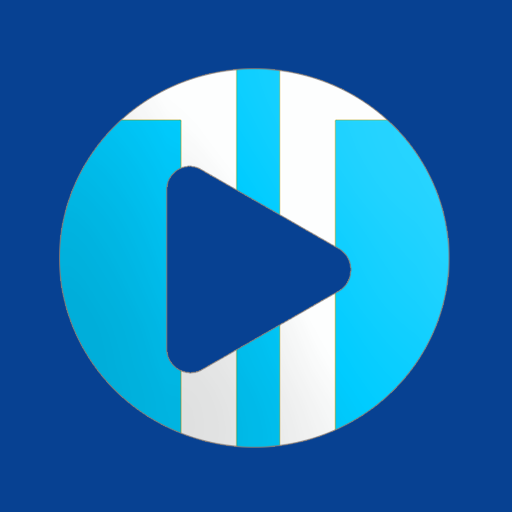
In our review, XCIPTV Player attained a rating of 8.5 out of 10.
XCIPTV Player supports multiple playlist formats, including Xtream Codes API, M3U, and EXHometech API. It lets you track the upcoming shows of your favorite channels using the Electronic Program Guide. This IPTV player is also compatible with external players like VLC and Exo. Moreover, it provides a buffer-free streaming.
Read our detailed review on XCIPTV.
Installation source: Smart Hub
Key Features
| Backup and Restore from Cloud | Can customize the app |
| It has a Favorites manager | Supports Parental Controls |
| Provides customer support | Supports TV catch-up feature |
OttPlayer

In our review, OttPlayer attained a rating of 9.2 out of 10.
OttPlayer is a simple yet one of the best IPTV apps for Samsung TVs that can be rated 9.2 out of 10 stars. It is used to access playlists with an M3U format. Anybody can access this app easily as it comes with an easy-to-navigate interface. With this player, you can experience buffer-free streaming. It lets you catch up on your favorite shows anywhere and anytime with a stable internet connection on your streaming device.
Read our detailed review on OttPlayer.
Installation source: Smart Hub
Key Features
| Has a favorite manager | Support parental controls |
| Gives ad-free streaming | Has playlist icons for channels |
| Supports Electronic Program Guide | Gives customer support |
Room IPTV

In our review, Room IPTV attained a rating of 8.2 out of 10.
Room IPTV is the next finest IPTV app for your Samsung TV. It supports IPTV playlists in the M3U format. With this player, you can resume playback and easily access the recently watched movies and series. You can also add your favorite shows to a group and stream them later. Moreover, Room IPTV is a premium player, so you need to get any of its subscription plans to activate the player.
Read our detailed review of Room IPTV.
Installation source: Smart Hub
Key Features
| It has a user-friendly interface | Offers parental controls |
| Supports subtitles and audio selection | It has a Timeshift interface |
| Offers buffer-free streaming | Gives customer support |
Smarters Player Lite

In our review, Smarters Player Lite attained a rating of 9 out of 10.
Smarters Player Lite is the free version of the IPTV Smarters Pro app. It is a very famous and one of the most suitable IPTV apps for a Samsung TV. The player supports a variety of playlist formats like M3U and Xtream Codes API. It is completely safe to use, and that’s why it is available in reputed app stores like Samsung Smart Hub and App Store. Even available for free, it offers lots of stylish features that only premium IPTV players can offer. Moreover, it can also play the local media files on your Samsung TV.
Read our detailed review on Smarters Player Lite.
Installation source: Smart Hub
Key Features
| Allows playing local media files | Offers Picture-in-Picture (PiP mode) |
| Integrates with any external media player | Supports TV catchup |
| Provides Dynamic language switching option | Offers EPG support |
How to Install IPTV Player App on Samsung TV from Smart Hub
The IPTV apps for Samsung TV will help you access the channel lineup and on-demand content library. For this, you need to enter the details of your IPTV provider’s subscription. The Samsung Smart Hub itself has IPTV Player apps like IPTV Smarters Pro. However, the IPTV Player applications in the Samsung Smart Hub might differ in different locations. You might have to use a secure VPN to overcome these geographic restrictions.
1. Open the Samsung Smart Hub of your Samsung Smart TV.
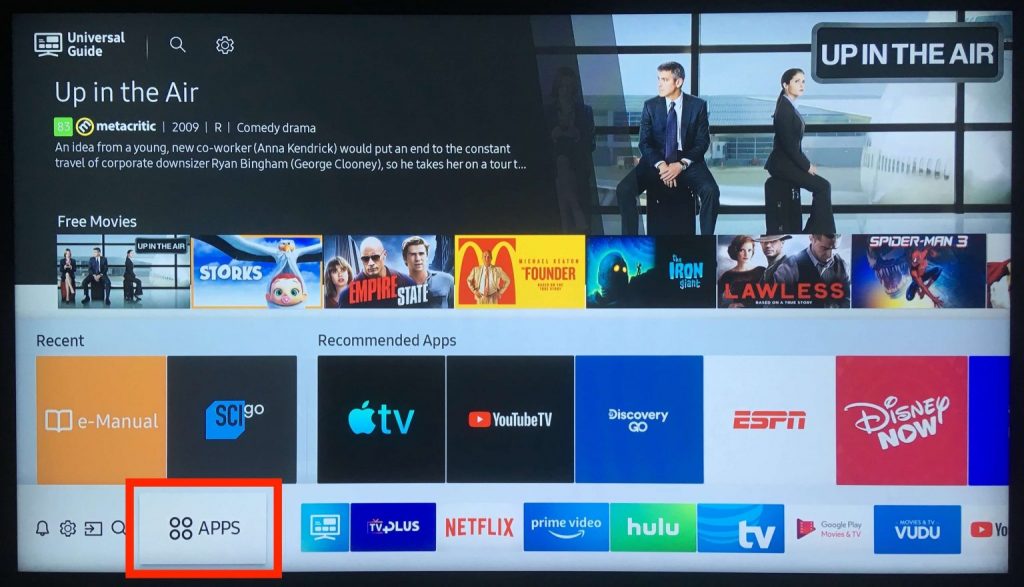
2. Click the Search icon in the Smart Hub.
3. Using the search bar, type in and search for IPTV.
4. This will show you a list of all the available IPTV apps on your screen.
5. Also, choose any IPTV player app you like from the list.
6. Tap the Install button.
7. As the app installation is over, open the IPTV app on your Samsung Smart TV.
8. On the app screen, you must provide the subscription details like M3U URL/Xtream Codes and sign in to the app.
9. Wait for the channel playlist to load in the app and try streaming them on your Samsung TV.
How to Sideload an IPTV Player on Samsung TV
Another useful method to access IPTV on Samsung TV is by sideloading it on your device. The method differs depending on whether your Samsung TV runs on Tizen OS. Let’s discuss the same in detail in the following section.
Samsung Smart TV with Tizen OS
The following method will work on Samsung Smart TV models, including the Smart TVs of the Tizen Series J/K/M/N/Q/R. Learn to access the Smart IPTV Player app on your Samsung TV.
1. Launch a browser on your computer.
2. Using the browser, you need to visit http://siptv.app/howto/sammy/files/siptv_tizen.zip.
3. From the website, download the Zip file.
4. Also, extract the zip file and copy-paste the Userwidget directory to a USB drive.
5. Further, remove the USB Drive from your computer.
6. You need to plug in the USB drive in the USB Slot of the Samsung Smart TV.
7. From the USB drive, open the IPTV app.
8. Follow the on-screen prompts and install the Smart IPTV app on your TV.
9. When the installation is complete, the application will be available among other apps on the application page.
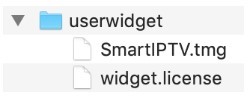
10. You then need to open the app and then activate it.
Samsung Smart TV Without Tizen OS
The following method will work on Samsung Smart TV models, including the Smart TVs of the Non-Tizen Series E/ES/F/H/HU/J4/J52. The following method will help you access the Smart IPTV app on your TV.
1. Open a web browser on your PC.
2. Using the web browser, visit http://siptv.app/howto/sammy/files/siptv_orsay.zip.
3. Next, download the zip file and then extract it.
4. Further, copy the Smart IPTV directory.
5. You also need to paste the same folder to a USB drive you have.
6. Remove the USB drive from your PC and connect the same to the USB port on your Samsung Smart TV.
7. Further, install the Smart IPTV application on your Samsung TV and then activate it.
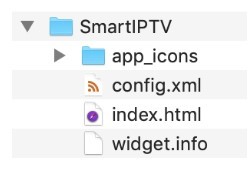
You can activate Smart IPTV on both Samsung TVs with and without Tizen OS as follows.
1. When you launch the Smart IPTV app, you will find the MAC address on the right side of the screen.
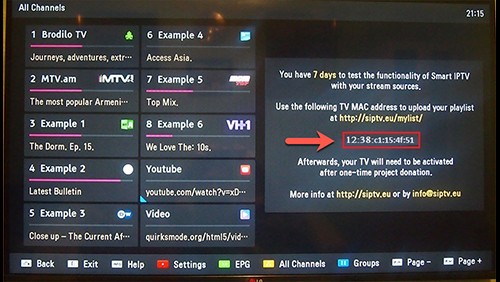
2. On your smartphone or computer, open any web browser.
3. Using the browser, go to https://siptv.eu/mylist/.
4. Next, provide your provider’s M3U playlist link.
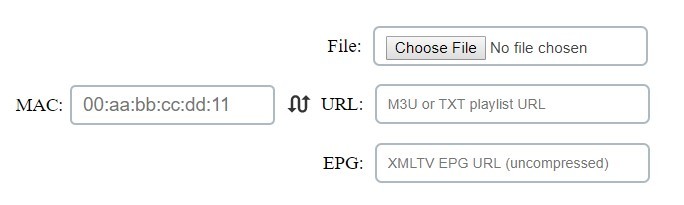
5. Also, enter your MAC address in the respective field and click on Send.
6. Soon, the channel playlist will load on your Smart TV, and you will be ready to stream the channels.
FAQ
Yes, streaming IPTV on Samsung TV is legal. However, using any of the best VPNs on your device while accessing any IPTV service on your Samsung TV will protect you from legal issues.
XCIPTV Player, Smarters Player Lite, and OttPlayer are the best free IPTV players for your Samsung TV.