Nvidia Shield is an Android-based media player that supports the best picture quality. There are many IPTV players officially available on the Google Play Store and also in the APK format. We have tested over 50 IPTV players and listed the best 15 IPTV player apps for Nvidia Shield in this article. Hence, you can go through the IPTV players and select a suitable player.
Things to Consider Before Choosing the Best IPTV Player App
You must consider the things listed here before selecting an IPTV player for your Nvidia Shield device to have the best viewing experience.
- Device compatibility
- Price
- Streaming quality
- Playlist support
- TV catch-up feature
- TV Guide (EPG) support
- Customer support
15 Best IPTV Player Apps for Nvidia Shield
| IPTV NAME | SUPPORTED PLAYLIST FORMAT | ACTIVATION COST | WEBSITE LINK | SUMMARY |
|---|---|---|---|---|
| OttPlayer | M3U & M3U8 | Free | Click Here | More Details |
| IPTV Smarters Pro | M3U, M3U8 | Free | Click Here | More Details |
| GSE Smart IPTV | Xtream Codes API, M3U, JSON | Free/ Premium $2.49 | Click Here | More Details |
| Flix IPTV | M3U, M3U8 | $7.49 | Click Here | More Details |
| Televizo IPTV Player | M3U, Xtream Codes API | Free | Click Here | More Details |
| TiviMate IPTV | M3U, M3U8, Xtream Codes API | Free | Click Here | More Details |
| Lazy IPTV | M3U | Free | Click Here | More Details |
| Eva IpTv | M3U, Xtream Codes API | Free | Click Here | More Details |
| VLC media player | XSPF, M3U, M3U8 | Free | Click Here | More Details |
| Perfect Player | M3U, XSPF | Free | Click Here | More Details |
| OTT Navigator IPTV | M3U, M3U8 | Free | Click Here | More Details |
| Smart IPTV | M3U, M3U8 | €5.49 | Click Here | More Details |
| IPTV Extreme Pro | M3U, M3U8 | $0.99 | Click Here | More Details |
| IPTV Core | M3U | Free | Click Here | More Details |
| iMPlayer | XC, Stalker APIs, M3U, M3U8 | Free | Click Here | More Details |
Why Do You Need a VPN While Streaming IPTV Content?
Generally, IPTV Players are legal to use since they don't host any media content. Simply, they stream the media content offered by the provider. However, the legality question arises while configuring an IPTV Provider. If the service you are configuring hosts copyrighted content, you will face legal issues. So, it is advisable to use a VPN service on your device to safeguard your privacy even while using an IPTV player.
Since the internet is flooded with many VPNs, we recommend using NordVPN while streaming IPTV content via a media player. Currently, NordVPN offers a 67% discount + 3 months free for all subscribers.

OttPlayer

In our review, OttPlayer attained a rating of 9.2 out of 10.
OttPlayer is another suitable IPTV player for Nvidia Shield, and it is officially available on the Google Play Store. With this player, users can access playlists in M3U & M3U8 format. It provides an ad-free streaming experience for the users. Further, it lets users customize playlists for easy access.
Read our detailed review on OttPlayer.
Installation Source: Play Store
Key Features
| Simple user interface | Supports high-quality streaming |
| Supports XML and XSPF format | Can add multiple playlists |
| Compatible with all devices | No registration is required |
IPTV Smarters Pro

In our review, IPTV Smarters Pro attained a rating of 9 out of 10.
IPTV Smarters Pro is a powerful IPTV player to watch live TV, VOD, and PPV content. It also supports live radio podcasts. Furthermore, it allows users to sign in and use multiple IPTV services. It is one of the best IPTV apps for Nvidia Shield Pro that supports streaming 4K high definition on all devices.
Read our detailed review of IPTV Smarters Pro.
Installation Source: Downloader
Key Features
| Parental control | Master Search bar to find favorites |
| Manage channels with EPG | Support external media player |
| Supports Picture-in-Picture view | Streams live TV, shows, and radio |
GSE Smart IPTV

In our review, GSE Smart IPTV attained a rating of 9 out of 10.
GSE Smart IPTV player lets you sign in and enjoy the services of several IPTV providers. It is suitable for both online & offline streams. Moreover, it also reconnects to the existing live stream if there is a connection error. GSE Smart IPTV also plays media files using DLNA/UPNP and SAMBA clients.
Read our detailed review of GSE Smart IPTV.
Installation Source: Play Store
Key Features
| Multiple language support | Supports both M3U & JSON formats |
| Play media files from local storage | Import playlists from an FTP server |
| User-friendly app layout | Record live broadcasts |
Flix IPTV

In our review, Flix IPTV attained a rating of 8.7 out of 10.
Flix IPTV player can play M3U playlists of all IPTV providers with advanced controls. It also supports external players like MX Player and VLC media player. In addition, you can select from over 17 languages to set as default for the player. It also lets you turn on closed-captioning for movies and series.
Read our detailed review on Flix IPTV Player.
Installation Source: Downloader
Key Features
| Multiple languages support | Parental control available |
| 4 themes to customize the IPTV player | Customize subtitle size, color, and background |
| Use external players | Create numerous playlists |
Televizo IPTV Player

In our review, Televizo IPTV Player attained a rating of 8.6 out of 10.
Televizo IPTV is familiar media player for Nividia Shield. With this player, you can access M3U playlists and Xtream Codes API. It comes with a user-friendly interface and helps everyone to access the app easily. Further, the Televizo IPTV Player app can installed directly from the Play Store on your Nvidia Shield device.
Read our detailed review on Televizo IPTV Player.
Installation source: Downloader
Key Features
| Supports TV Guide (EPG) | Provide an ad-free streaming |
| Offers parental controls | Can customize the playlist |
| Provides customer support | You can change audio tracks and add subtitles |
TiviMate IPTV
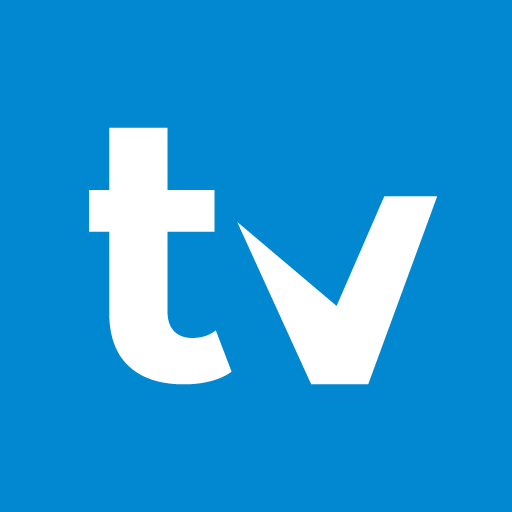
In our review, TiviMate IPTV attained a rating of 8.5 out of 10.
TiviMate IPTV is the most convenient media player for Android TV boxes like Nvidia Shield. It’s ideal for playing IPTV channels using M3U and Xtream Codes API. In addition, it features a built-in EPG to manage TV channels based on user requirements.
Read our detailed review on TiviMate IPTV.
Installation Source: Play Store
Key Features
| Electronic Programming Guide built-in | Cross-platform support |
| Record live TV shows | Modern UI for big-screen TVs |
| Supports M3U and Xtream codes API | Includes both free & premium plans |
Lazy IPTV

In our review, Lazy IPTV attained a rating of 8.4 out of 10.
Lazy IPTV is a free IPTV player for Android devices. It has a user-friendly interface so that anybody can use the app easily. Users can access different IPTV services using the M3U URL. This IPTV player supports data synchronization between multiple devices. It is officially available on the Google Play Store for easy installation.
Read our detailed review on Lazy IPTV.
Installation Source: Play Store
Key Features
| Can access channel history | Supports Electronic Program Guide (EPG) |
| Completely free to use | Has parental controls |
| Supports external players | Has favorite manager |
Eva IpTv

In our review, iMPlayer attained a rating of 8.2 out of 10.
Eva IpTv is a prominent media player for all popular streaming devices, including Nvidia Shield. It supports multiple playlist formats, including M3U and Xtream Codes API. It has a user-friendly interface so that anybody can use the app easily. Further, Eva IpTv is compatible with external players like Exo, MX, and VLC Media Player. However, you can install this IPTV app on Nvidia Shield directly from the Google Play Store.
Read our detailed review of Eva IpTv.
Installation source: Play Store
Key Features
| Has a Master Search feature | Can manage multiple playlists |
| Runs 4 screens at the same time | Completely free to use |
| Allows customizing playlist | Supports multiple languages |
VLC Media Player
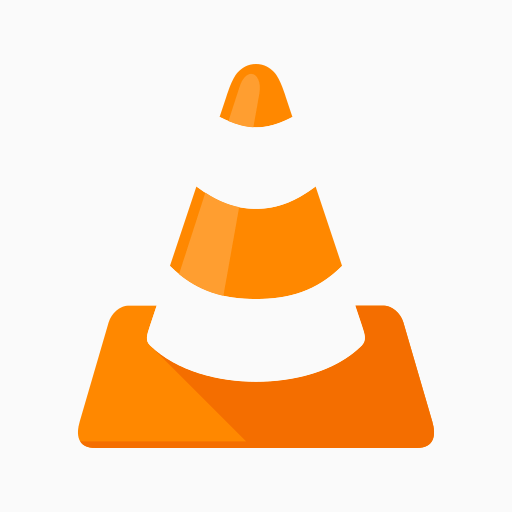
In our review, VLC Media Player attained a rating of 8.1 out of 10.
VLC is a popular and best free media player for Nvidia Shield TV. It uses hardware acceleration to decode all IPTV formats and play efficiently on Nvidia Shield. It allows users to add M3U/M3U8 playlists and stream them online using an internet connection.
Read our detailed review on VLC Media Player.
Installation Source: Play Store
Key Features
| Free to use without ads | Equalizer with audio filters |
| Synchronizes subtitles | Organizes media files |
| Plays all multimedia formats | Free from viruses & malware |
Perfect Player
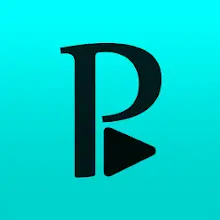
In our review, Perfect Player attained a rating of 8 out of 10.
Perfect Player is an advanced IPTV player that can play M3U and XSPF playlists. In addition, it lets you watch media files from local storage via USB and SD card. Perfect Player automatically adjusts the screen resolution using a built-in OSD rendering feature.
Read our detailed review on Perfect Player.
Installation Source: Downloader
Key Features
| Supports UDP-to-HTTP proxy | Easy playback controls |
| Add, edit, or delete IPTV playlists | Manage playlists via EPG |
| Compatible with multiple languages | Remote control using mouse or keyboard |
OTT Navigator IPTV
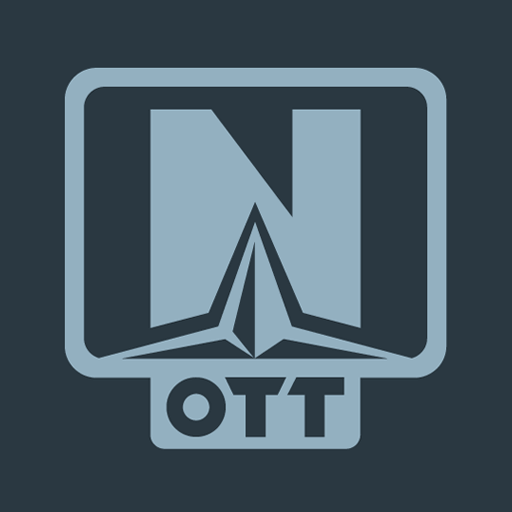
In our review, OTT Navigator IPTV attained a rating of 7.5 out of 10.
OTT Navigator IPTV is perfect for streaming live TV channels without any buffering. It supports M3U URLs and Xtream Codes API. You can even customize your favorite channels and group them into separate categories. Furthermore, it will resume to the last played channel on every launch.
Read our detailed review of OTT Navigator IPTV.
Installation Source: Downloader
Key Features
| It contains Picture-in-Picture(PiP) and Studio mode | Built-in search bar |
| Easy playback controls | Dedicated media library |
| Archive live TV and shows | Play files using UPnP & DLNA servers |
Smart IPTV

In our review, Smart IPTV attained a rating of 7.3 out of 10.
Smart IPTV Player has a simple interface suitable for Android and Smart TVs. It is the best IPTV Player for Nvidia Shield as this player, you can watch movies and live TV channels on news, sports, etc. Other than that, you can add numerous playlists and customize them depending on the requirements.
Read our detailed review on Smart IPTV.
Installation Source: Downloader
Key Features
| It can stream both SD and HD content | Supports M3U & M3U8 format |
| Record live programs | Save your favorite channels |
| Add, edit, or delete your playlist | Includes Electronic Program Guide |
IPTV Extreme Pro

In our review, IPTV Extreme Pro attained a rating of 7.1 out of 10.
IPTV Extreme Pro is a well-optimized IPTV player for downloading VOD content. It is compatible with all IPTV providers that have M3U playlists. Besides this, you shall customize channels and download the on-demand programs. It supports TV Guide, where you can search for similar events.
Read our detailed review of IPTV Extreme Pro.
Installation Source: Downloader
Key Features
| It includes parental control | Remote control support |
| Record live TV shows | Add an external video player |
| Personalize media player with 10 themes | Simple user-interface |
IPTV Core
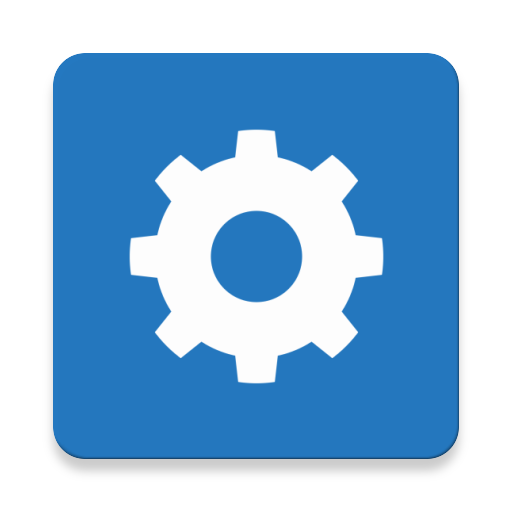
In our review, IPTV Core attained a rating of 7 out of 10.
IPTV Core is an M3U-based IPTV player for Nvidia Shield. It uses advanced features to provide you with the best viewing experience. With this player, you can access multiple playlists in a single platform. Further, IPTV Core supports EPG with JTV & XMLTV format to let you track the upcoming shows of your favorite channels.
Read our detailed review of IPTV Core.
Installation source: Play Store
Key Features
| Has a user-friendly interface | Can add channels to favorites |
| Completely free to use | Categorized playlist |
| Provides buffer-free streaming | Gives customer support |
iMPlayer
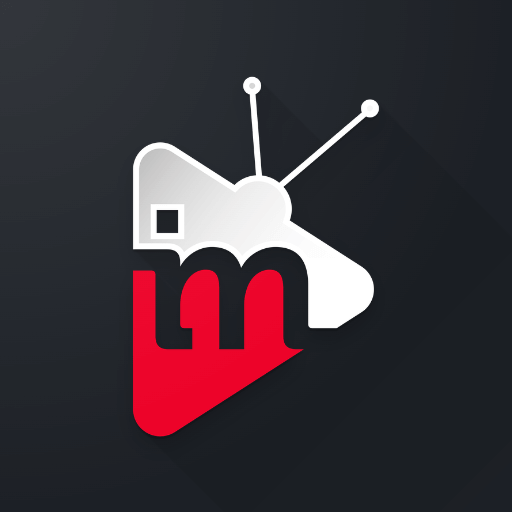
In our review, iMPlayer attained a rating of 7 out of 10.
iMPlayer is a famous IPTV player that streams legal M3U media files. It features an intuitive and user-friendly interface to watch your favorite TV movies and VOD titles. In addition, it allows users to download or record live TV channels. You can also sync media files from the web console.
Read our detailed review on iMPlayer.
Installation Source: Play Store
Key Features
| Dedicated folder for VOD content | Compatible with Android Remote control |
| Records & watch shows offline | Enjoy simultaneous streams |
| Sync media files via the Cloud | Fully Customizable UI |
How to Install IPTV Player on Nvidia Shield from Google Play Store
Nvidia Shield is built on an Android platform, so you can install the IPTV player from the Play Store.
1. Launch Play Store once the Nvidia Shield is turned on.
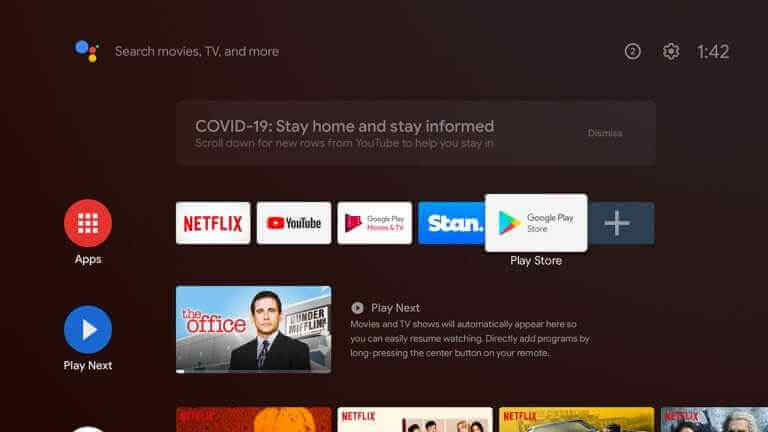
2. Type IPTV Smarters Pro in the search field and locate the app.
3. Select the IPTV Smarters Pro application from the search results.
4. Click Install to begin the installation.
How to Install IPTV Player on Nvidia Shield Using Downloader
You can also install the IPTV player app by sideloading it using a Downloader. Before that, you must turn on a few settings on your Nvidia Shield.
Prerequisite:
- Tap Settings and select Security and restrictions.
- Click Unknown Sources.
- Toggle the option and turn it on.
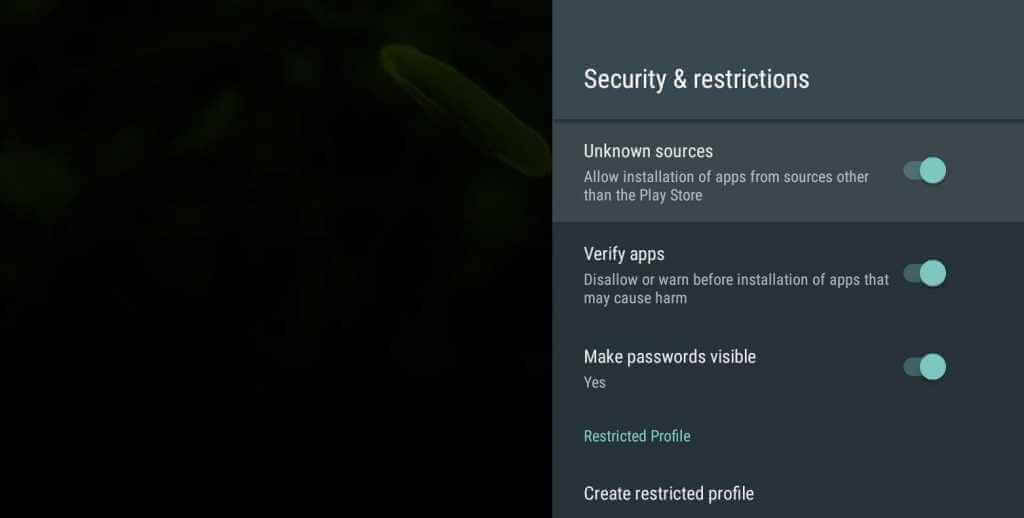
Steps to Sideload IPTV Player via Downloader
1. Open the Play Store on Nvidia Shield, search Downloader, and install the app.
2. Launch the Downloader app on your Nvidia Shield.
3. Click Allow to accept all the necessary permissions.
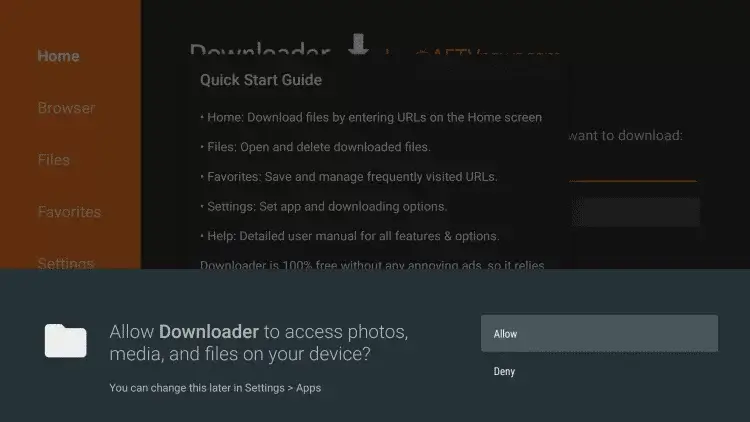
4. Type the TiviMate IPTV APK download link [https://urlsrt.io/KVClI] in the search field and tap Go.
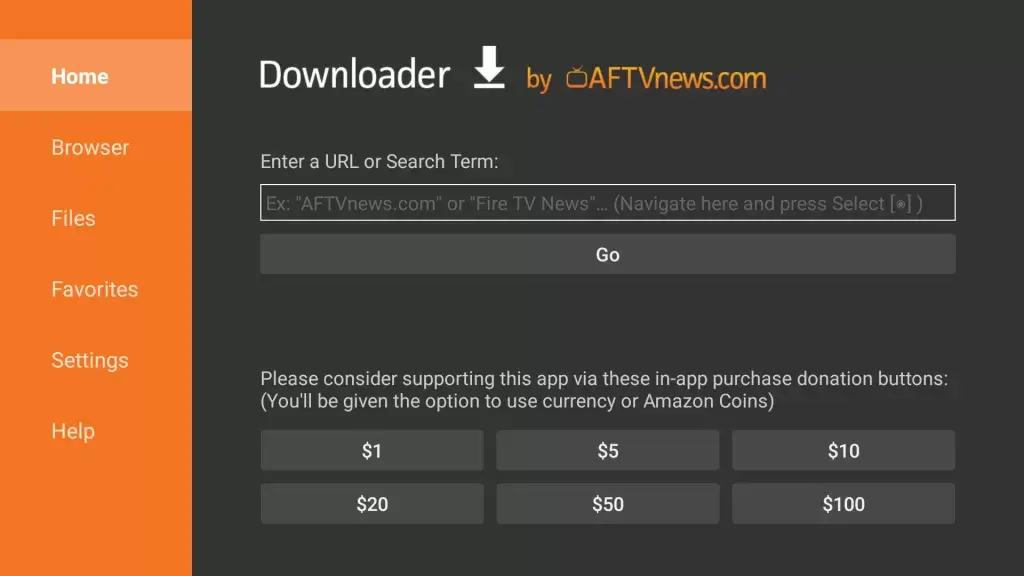
5. Later, open the downloaded file and click on Install.
6. Once installed, open the IPTV player on Nvidia Shield and use it.
Note: Other than that, you can install IPTV on Nvidia with a USB drive.
How to Screen Mirror IPTV on NVIDIA SHIELD from Android
Here are the steps to screen mirror IPTV apps on NVIDIA from your Android Smartphone.
1. Turn on your Android device and connect it to the same Wi-Fi network as the NVIDIA SHIELD.
2. Open the Google Play Store on your mobile, search for VLC media player, and install it on your device.
3. Open the app and sign in to your IPTV account.
4. On the app interface, tap the Cast icon.
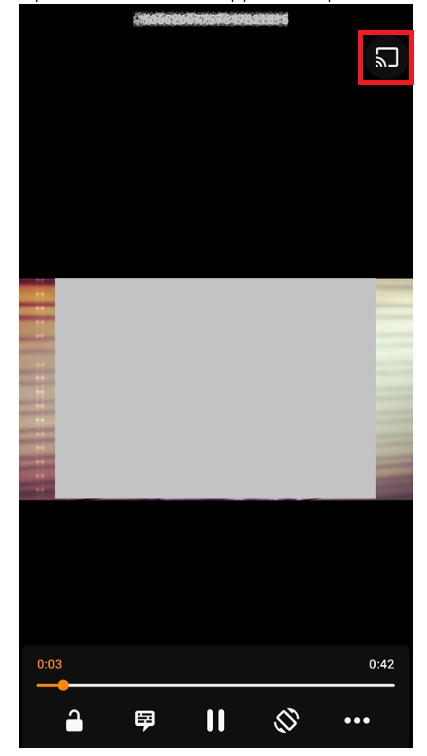
5. Choose your NVIDIA SHIELD device from the list of available devices.
6. Finally, the content will play on your device.
How to Fix IPTV Apps Not Working on NVIDIA SHIELD
If the IPTV apps are not working on your NVIDIA SHIELD, you can try the troubleshooting methods mentioned below.
- The primary reason for the IPTV app not working problem is the internet connectivity issues on your device. So, restart your router and make sure you have an internet subscription plan to get a strong internet connection.
- Next, close the IPTV app and restart it to remove the temporary bugs and glitches in the app.
- If the IPTV service subscription is expired, then it may not work with the IPTV player. So, renew the plan or get a new subscription to use the IPTV service on your device.
- If you have not cleared the cache in the IPTV for a long time, then it may create issues with the app not working. So, uninstall the IPTV app and install the latest version on your streaming device as it clears the cache.
- If none of the above-mentioned fixes works, use other compatible IPTV players on your NVIDIA SHIELD.
FAQ
TiviMate IPTV Player, Lazy IPTV, and GSE Smart IPTV are the best IPTV players for NVIDIA SHIELD.
Bunny Streams is the best IPTV service for your NVIDIA SHIELD device.