There are many IPTV player apps officially available on the LG Content Store. Since it is tough to pick the best ones among the abundance, we have listed the 14 best IPTV apps for LG TV with different IPTV playlist formats support. Therefore, go through all the apps and select the one compatible with your IPTV provider.
Things to Consider Before Choosing the Best IPTV Player App
There are certain criteria you should keep in mind while downloading an IPTV player, which are listed below. If the IPTV player you are using satisfies these criteria, you can have a delightful time while streaming live TV and VOD on your LG TV.
14 Best IPTV Player Apps for LG Smart TV
| IPTV NAME | SUPPORTED PLAYLIST FORMAT | ACTIVATION COST | WEBSITE LINK | SUMMARY |
|---|---|---|---|---|
| OttPlayer | M3U, M3U8, XML, XSPF | Free | Click Here | More Details |
| IPTV Smarters Pro | M3U, JSON | Free | Click Here | More Details |
| Bay IPTV Player | M3U Playlist | €6 | Click Here | More Details |
| Nanomid Player | M3U, TS by UDP | €9.99 | Click Here | More Details |
| Quzu IPTV player | M3U | €8.99 | Click Here | More Details |
| SS IPTV | M3U | Free | Click Here | More Details |
| NET IPTV | M3U | €6.79 | Click Here | More Details |
| Flix IPTV | M3U | $7.9 | Click Here | More Details |
| Set IPTV | M3U | €15.79 | Click Here | More Details |
| OnPoint IPTV | M3U | €9.99 | Click Here | More Details |
| iboxx IPTV | M3U, M3U8 | Based on region | Click Here | More Details |
| XCIPTV Player | M3U, Xtream Codes API | Free | Click Here | More Details |
| Room IPTV | M3U | €3.5 | Click Here | More Details |
| IBO Player | M3U | €6.46 | Click Here | More Details |
Why Do You Need a VPN While Streaming IPTV Content?
Generally, IPTV Players are legal to use since they don't host any media content. Simply, they stream the media content offered by the provider. However, the legality question arises while configuring an IPTV Provider. If the service you are configuring hosts copyrighted content, you will face legal issues. So, it is advisable to use a VPN service on your device to safeguard your privacy even while using an IPTV player.
Since the internet is flooded with many VPNs, we recommend using NordVPN while streaming IPTV content via a media player. Currently, NordVPN offers a 67% discount + 3 months free for all subscribers.

OttPlayer

In our review, OttPlayer attained a rating of out 9.2 of 10.
Let’s begin the best IPTV apps for LG TV listing with OttPlayer, an IPTV player that allows you to access the playlist of IPTV channels. It is free to download, and it doesn’t contain any ads. The player supports M3U & M3U8 playlists, and you can manage the playlist icons for the channels. It is one of the best IPTV player apps for LG TVs, as it features a user-friendly interface.
Read our detailed review on OttPlayer.
Installation Source: Smart Hub
Key Features
| Live Streaming service | It has deep analytics while using |
| Offers user engagement with the service | It has virtual live events for the users |
IPTV Smarters Pro

In our review, IPTV Smarters Pro attained a rating of 9 out of 10.
IPTV Smarters Pro is an excellent IPTV player and is one of the video streaming apps on LG TV that supports parental controls. With this player, users can stream live TV, VOD, series, and catch-up content. The service does not host any channel or playlist of its own.
Read our detailed review of IPTV Smarters Pro.
Installation Source: Smart Hub
Key Features
| Native player support | Provides a timeline for each channel |
| It allows multiscreen support | This allows the user to record their favorite events |
| Supports EPG | Integrated with VPN |
Bay IPTV Player

In our review, Bay IPTV Player attained a rating of 7.6 out of 10.
Bay IPTV Player is a familiar player well-suited for most service providers. This IPTV Player has a built-in VPN, and the users can secure the device with a valid VPN subscription. It is a powerful player where you can stream IPTV content on your LG TV without stuttering.
Read our detailed review on Bay IPTV Player.
Installation Source: Smart Hub
Key Features
| It has 18,000+ happy customer | Supports all the international channel list |
| Doesn’t support advertising | Easy to activate |
Nanomid Player

Nanomid Player is another of the best IPTV video streaming player apps for LG TV that allows IPTV customers and end-users to stream content without issues. The player lets you adjust the screen aspect ratio to your comfort. Thus, you can watch the content at the desired resolution. It comes with built-in VPN support and supports M3U playlists.
Installation Source: Smart Hub
Key Features
| It has quick synchronization | It has a parental control |
| Allows you to add your favorite channels | It has a search engine and helps to find the content |
Quzu IPTV Player
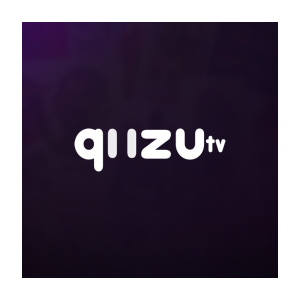
In our review, Quzu IPTV Player attained a rating of 7.2 out of 10.
Quzu IPTV Player is a player that allows you to watch various services and channels. It supports the M3U playlist to get all the content you need. It has reliable connections and supports multiple screen resolutions with different languages. With its simple user interface, you can access the player without complexity.
Read our detailed review on Quzu IPTV Player.
Installation Source: Smart Hub
Key Features
| Offers all the channels that are popular | It has multilanguage support for live TV broadcasts |
| Provides your favorite series and movies | Supports various popular streaming devices |
SS IPTV
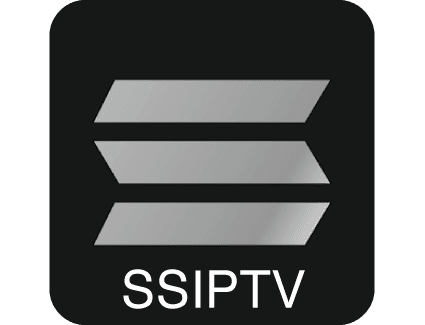
In our review, SS IPTV attained a rating of 8.2 out of 10.
SS IPTV is a free multi-player service that plays video and TV channels on Smart TVs and streaming devices. Though the player is free to use, it covers all the advanced features, such as parental controls, time markers, and more. You can even customize the interface based on your preference.
Read our detailed review on SS IPTV.
Installation Source: Smart Hub
Key Features
| It has a user-friendly interface | This supports multiple language interface |
| It provides 24 hours of a free trial | It offers flexible appearance adjustment |
NET IPTV

In our review, Net IPTV attained a rating of 8.4 out of 10.
NET IPTV is one of the best M3U players suitable for Smart TVs, including LG. It has a user-friendly interface and a smooth media player. The player lets you alter the light and volume settings based on your stream content. You can stream IPTV using the M3U Playlist URL and MAC address.
Read our detailed review on NET IPTV.
Installation Source: Smart Hub
Key Features
| Supports Multiple playlists | It has a neat search option |
| Lock/Unlock groups and tabs | Languages and subtitles can be changed in available streams |
Flix IPTV

In our review, Flix IPTV attained a rating of 8.7 out of 10.
Flix IPTV is a premium player that lets you stream content without interruptions. It does not offer any content; you have to provide your content. Add the M3U file or playlist to get your favorite content for streaming. The player is free to use for 7 days. After the free period, you must activate the player again to watch the content.
Read our detailed review on Flix IPTV.
Installation Source: Smart Hub
Key Features
| It provides movies, TV shows, and sports broadcasts | Access all the IPTV content |
| It has a built-in media player | Simple & user-friendly interface |
Set IPTV

In our review, Set IPTV attained a rating of 8.3 out of 10.
Set IPTV is the best media player that allows users to play content independently. You can stream all the content on the player that supports M3U URLs or Xtream Codes. Further, Set IPTV has no built-in content that users must provide.
Read our detailed review on Set IPTV.
Installation Source: Smart Hub
Key Features
| It supports EPG and a powerful in-built media player | It has separate playlists for VOD and Live streams |
| It has a unique user interface | Compatible with formats like MP3, MP4, MPG, and more |
OnPoint IPTV

In our review, OnPoint IPTV attained a rating of 8 out of 10.
OnPoint IPTV is a simple IPTV player used to access live TV channels on VOD of various IPTV services. This IPTV player is compatible with the M3U playlist. It is also filled with premium features that provide an excellent streaming experience for the users. OnPoint IPTV is easy to install and set up on LG Smart TVs.
Read our detailed review on OnPoint IPTV.
Installation Source: Smart Hub
Key Features
| Has subtitles feature | Protect channels with a password |
| Supports Electronic Program Guide | Supports multiple playlists |
iboxx IPTV

In our review, iboxx IPTV attained a rating of 8 out of 10.
iboxx IPTV is one of the free IPTV apps for LG TV with support for M3U and M3U8 playlists. It is a premium player that comes with a 7-day free trial. In addition, it is compatible with external players like Exo and VLC. iboxx IPTV is officially available on the reputed app stores for easy installation.
Read our detailed review on iboxx IPTV.
Installation Source: Smart Hub
Key Features
| Supports TV catch-up feature | It has parental controls |
| Provides high-quality streaming | Ensures buffer-free streaming |
XCIPTV Player
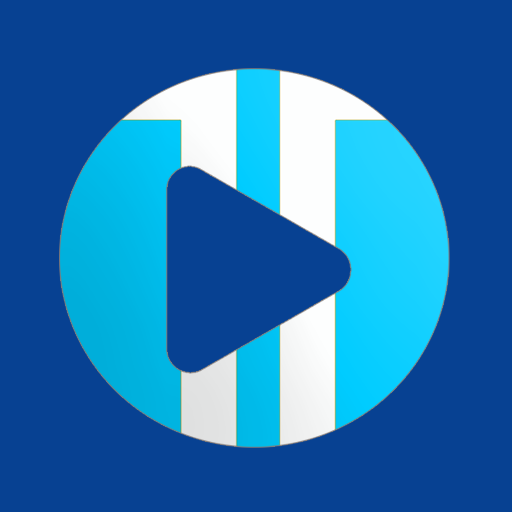
In our review, XCIPTV attained a rating of 8.5 out of 10.
XCIPTV is the best free IPTV player for LG TV that supports M3U URLs and Xtream Codes API. It has a user-friendly interface and helps everyone to access the app easily. With this player, you can add and stream up to 4 playlists simultaneously. XCIPTV Player is compatible with external players like Exo and VLC Media Player.
Read our detailed review on XCIPTV Player.
Installation Source: Smart Hub
Key Features
| Supports Electronic Program Guide | It has a Favorite manager |
| Offers parental controls | Can Backup & Restore from Cloud |
Room IPTV

In our review, Room IPTV attained a rating of 8.2 out of 10.
Room IPTV is used to access playlists with the M3U format. It uses advanced features to provide the best streaming experience for you. It lets you access multiple playlists of IPTV services in a single platform. Room IPTV also allows you to resume playback to continue watching from where you left off.
Read our detailed review of Room IPTV.
Installation Source: Smart Hub
Key Features
| It has a Subtitle and audio selection facility | It comes with an easy-to-use interface |
| Supports parental controls | It has a Timeshift interface |
IBO Player

In our review, IBO Player attained a rating of 8.2 out of 10.
IBO Player is an attractive media player that supports M3U URLs of the best IPTV service providers. It is compatible with LG TV and other popular streaming devices. It comes with a simple and easy-to-use interface and supports 6 different themes. Further, it supports multiple languages and lets you access movie posters and trailers.
Read our detailed review on IBO Player.
Installation Source: Smart Hub
Key Features
| Compatible with external players like VLC | It supports rapid streaming |
| Offers buffer-free streaming | It has a subtitles feature |
How to Install an IPTV Player on LG TV from LG Content Store
LG TV has an exclusive Content Store from which we can download and access the IPTV players. Unfortunately, we cannot sideload any third-party application on LG TV. So, we are limited to very few reliable IPTV players. For instance, you can install the Smart IPTV application that is already available in the LG Content Store to access the content.
1. Initially turn on your LG Smart TV and connect it to the internet.
2. Open the LG Content Store of your LG Smart TV.
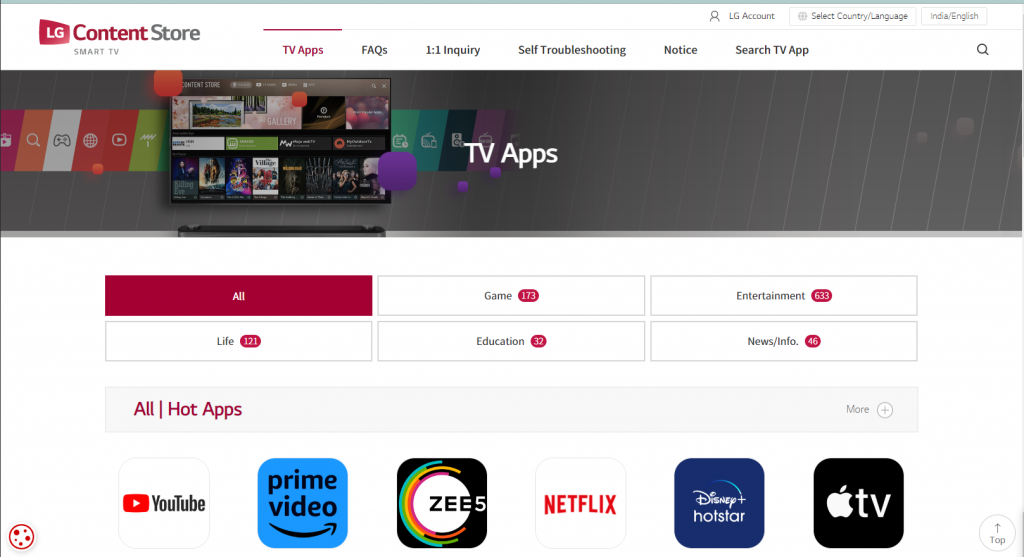
3. Click on the Search icon that you can see in the top right corner of the Content Store.
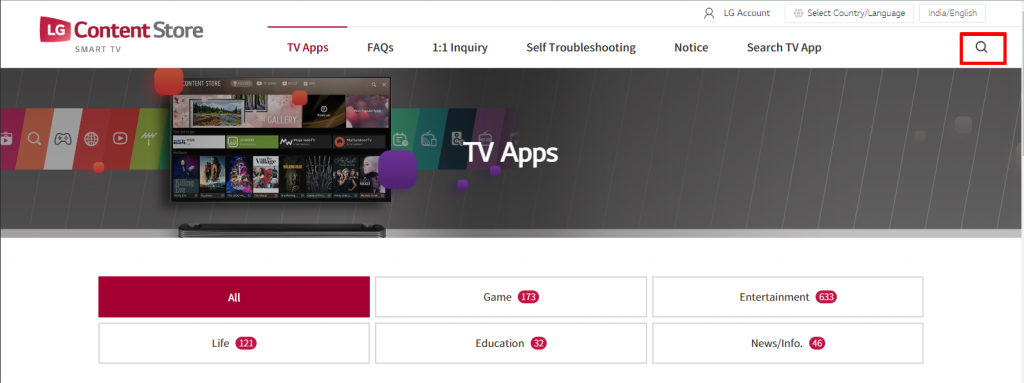
4. Type in and then search for the Smart IPTV app.
5. When you get the search suggestions on your screen, select the app’s logo and click the Install button to download it to your device.
6. Within a few minutes, the IPTV app is available on your TV, and you can open it.
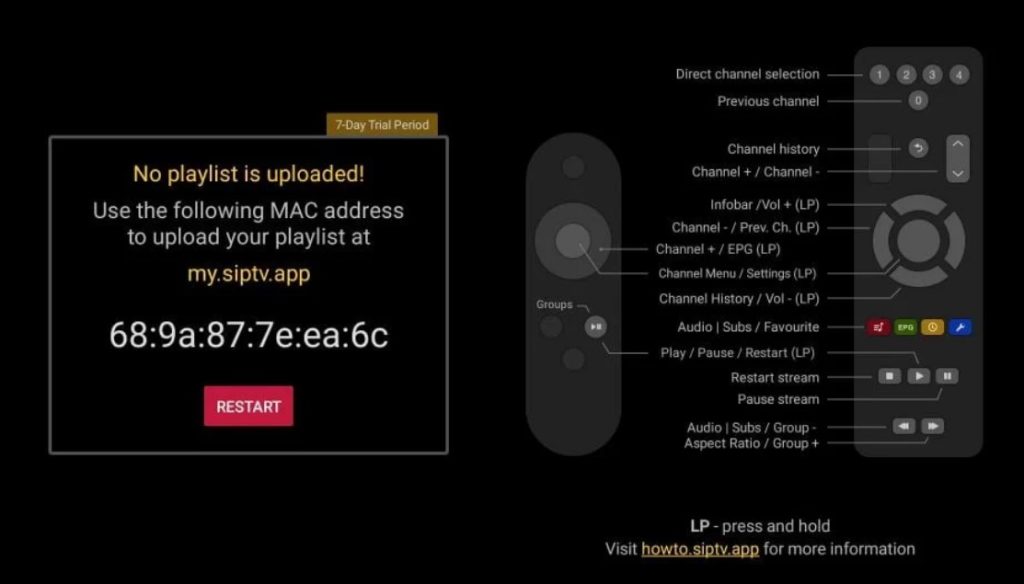
7. When you open the app, it gives you the MAC address you need to copy down on your screen.
8. On your computer or smartphone, open a web browser and go to the activation website [https://siptv.eu/activation/] of Smart IPTV.
9. Then, type the MAC address from the Smart IPTV application.
10. Click the Pay with PayPal button and proceed to make the payment.
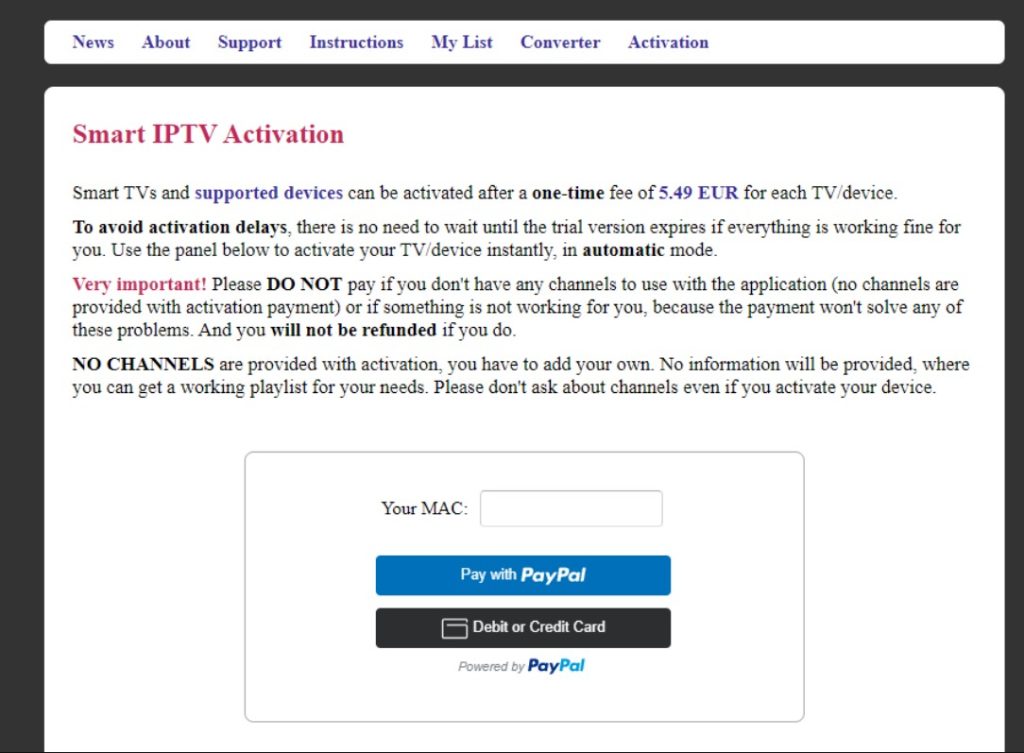
11. Select the My List tab. Enter the Mac address and paste the M3U URL from your provider in the necessary fields.
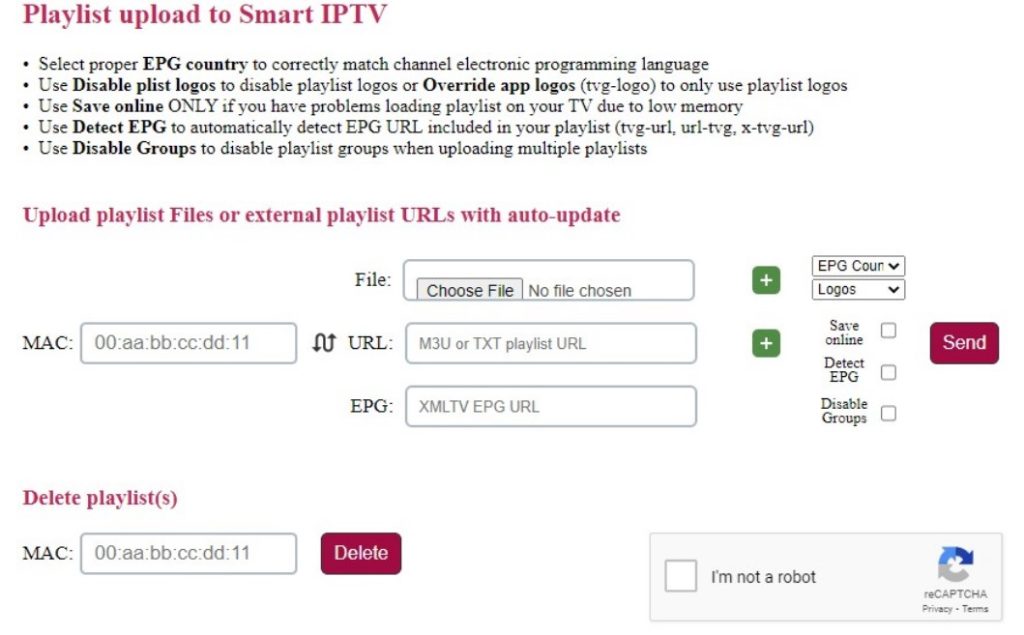
12. Click on the Send button after entering the necessary details.
13. On your LG TV, restart the Smart IPTV application to access the playlist of channels from your provider.
How to Cast IPTV Player to LG TV from Android Mobile
If you subscribe to an IPTV provider and a compatible media or IPTV player app on your Android device, you can cast IPTV onto your LG TV. In this way, you can enjoy watching TV channels from your provider on your television. The only requirement is that you should have an active subscription to an IPTV provider.
1. Connect your Android device to the same Wi-Fi network as your LG TV to make the casting possible.
2. Then open the Google Play Store app on your Android device and download the Smart IPTV Xtream Player app.
3. When you get the app icon, select it and click on the Install button to download it from the Play Store.
4. When the download is over, open the app and sign in to it using the M3U URL of your IPTV provider.
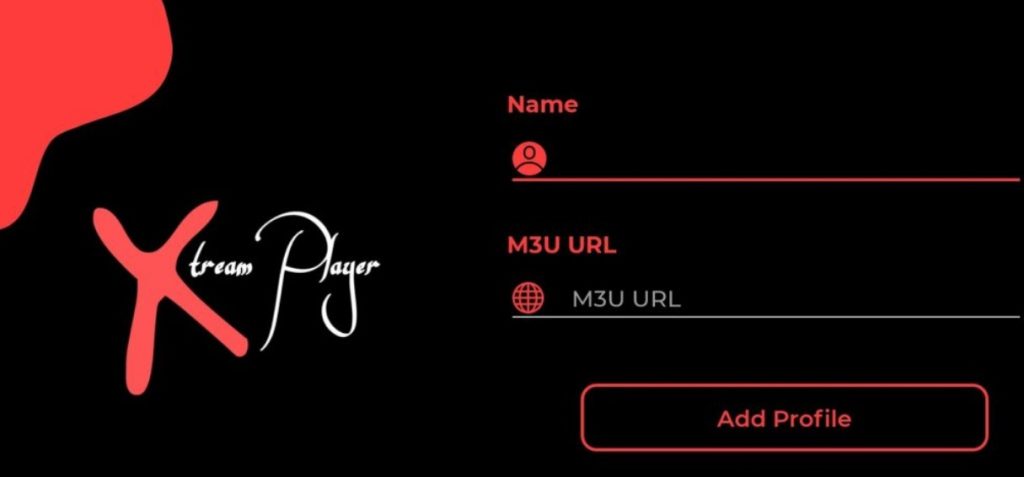
5. Grab the remote of your LG Smart TV and press the Cable button.
6. Select the Screen Share option on the menu that appears on your screen.
7. Now, the LG TV iScreen Share page appears.
8. On your Android device, launch the Notification Panel and tap the Cast icon.
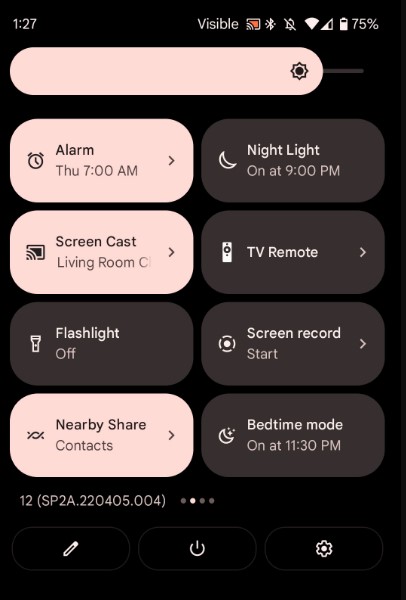
9. When you get a list of devices on your screen, select your LG Smart TV.
10. This will start to mirror the screen of your Android mobile on your TV.
11. Open the Smart IPTV Xtream Player app and play any TV channel to watch it on your TV.
How to AirPlay IPTV Player to LG TV from iPhone
Another helpful method to access IPTV on LG TV is using the AirPlay feature. For this, you need to be a valid subscriber of an IPTV provider.
1. Connect your LG TV and iPhone to the same Wi-Fi network.
2. Go to the home screen of your LG TV and select Home Dashboard.
3. Select the AirPlay option followed by Airplay Settings.
4. Next, select the AirPlay option to turn it on.
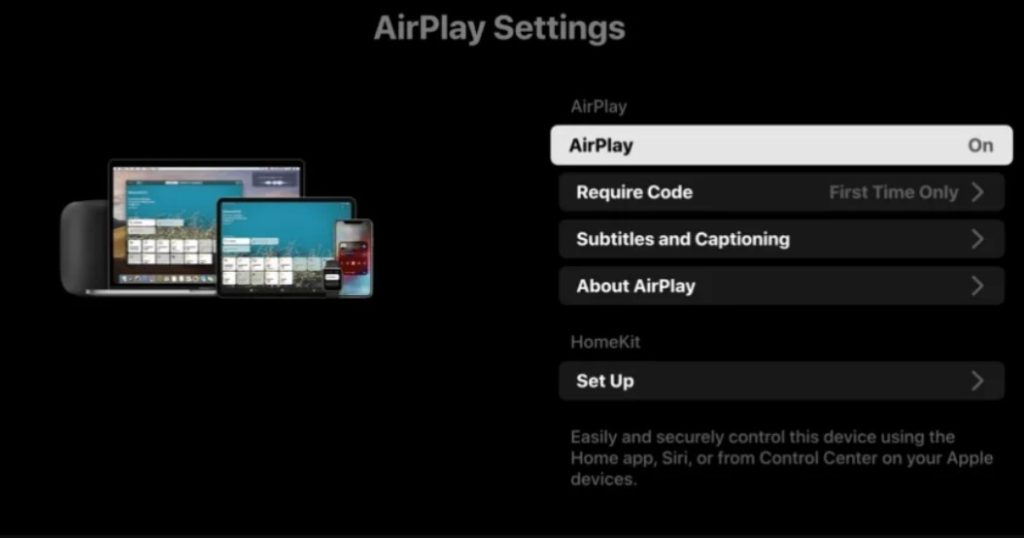
5. Click on the Require Code option and choose First Time Only.
6. Enter the initial setup code and click Every Time.
7. Alternatively, you can select Use Password instead to add a specific password for the connection.
8. Open the App Store on your iPhone and search for the Smarters Player Lite application.
9. Select the app icon and then select the Get button to download the app from the App Store.
10. After installing the app, sign in to your IPTV provider with the necessary details.
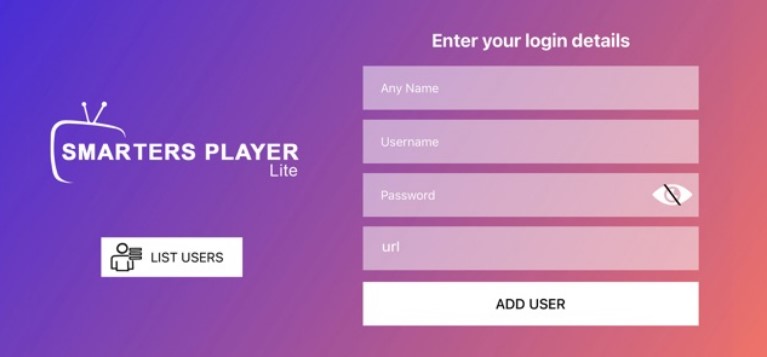
11. Now, launch the Control Centre of your iPhone and tap the Screen Mirroring icon.
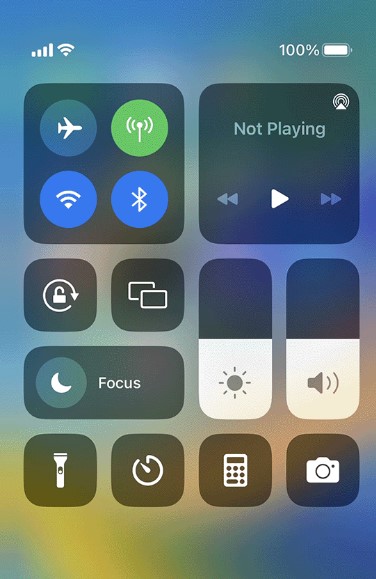
12. If you get a list on your screen, choose your LG Smart TV and wait for the connection to be established.
13. When the screen of your iOS device starts to mirror your TV, open the IPTV player app.
14. Play any channel from the subscription and enjoy watching it on your TV.
FAQ
Yes. The IPTV apps are compatible with LG Smart TV and can be installed directly from the Content Store.
IPTV Smarters Pro is the best IPTV player for LG Smart TVs. The player has all the basic and advanced features to stream an IPTV service.
You cannot install the apps using the APK file on your LG Smart TV.